Get free scan and check if your device is infected.
Remove it nowTo use full-featured product, you have to purchase a license for Combo Cleaner. Seven days free trial available. Combo Cleaner is owned and operated by RCS LT, the parent company of PCRisk.com.
What is nythatspartaund[.]info?
nythatspartaund[.]info is one of many rogue websites that, once visited, displays dubious content or causes redirects to other untrustworthy websites. It is very similar to other pages of this type such as newchannel[.]club, hatnofort[.]com, and terjuscalbuttont[.]info.
These websites are generally opened by installed potentially unwanted applications (PUAs). People do not visit websites such as nythatspartaund[.]info or install PUAs intentionally. Additionally, most apps of this type serve users with ads and gather information relating to browsing activity.
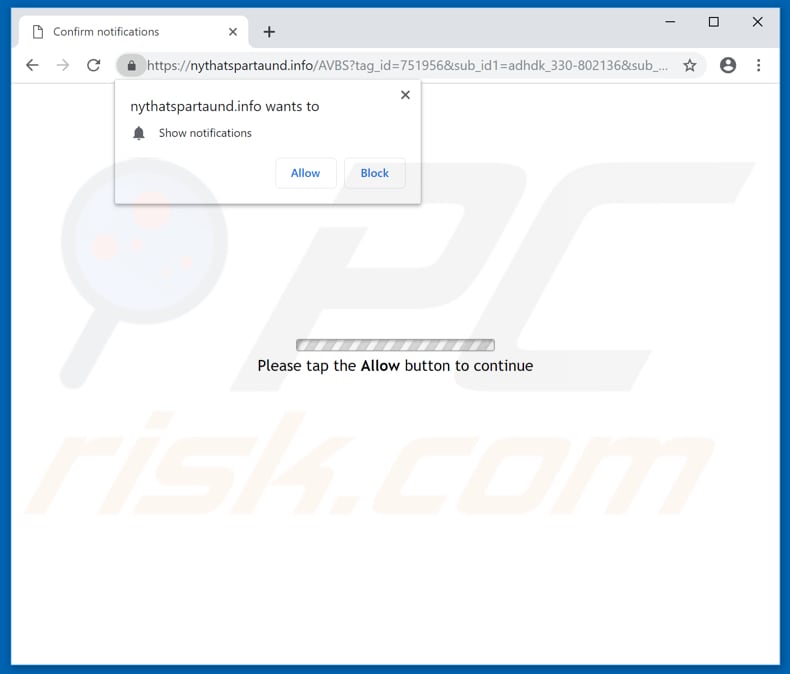
Typically, PUAs open websites such as nythatspartaund[.]info in a new browser window or tab. When visited, this website displays deceptive or dubious content, or causes redirects to about two or three other, potentially malicious websites. Furthermore, installed PUAs usually feed users with various pop-up ads, coupons, banners, surveys, and so on.
They display them on any visited website. If clicked, ads of this kind cause redirects to dubious sites or execute scripts designed to download and install unwanted applications.
Note, downloaded apps might be malicious and cause computer infections. Furthermore, unwanted apps of this type often collect browsing-related data such as users' IP addresses, geolocations, entered search queries, URLs of visited websites and other information.
Unfortunately, PUAs are sometimes designed to gather personal details. Developers share recorded information with third parties (potentially, cyber criminals) who misuse it to generate revenue. Having these apps installed can lead to privacy issues, problems with browsing safety, or even identity theft. All installed PUAs should be removed immediately.
| Name | nythatspartaund.info pop-up |
| Threat Type | Push notifications ads, Unwanted ads, Pop-up ads. |
| Serving IP Address | 104.28.29.102 |
| Observed Domains | bl4j.nythatspartaund[.]info, ohjx.nythatspartaund[.]info, p6.nythatspartaund[.]info, p8.nythatspartaund[.]info, pixel.nythatspartaund[.]info, u58m.nythatspartaund[.]info, xhso.nythatspartaund[.]info, xi0g.nythatspartaund[.]info, ys6t.nythatspartaund[.]info, z8ed.nythatspartaund[.]info, zr71.nythatspartaund[.]info |
| Symptoms | Seeing advertisements not originating from the sites you are browsing. Intrusive pop-up ads. Decreased internet browsing speed. |
| Distribution Methods | Deceptive pop-up ads, potentially unwanted applications (adware). |
| Damage | Decreased computer performance, browser tracking - privacy issues, possible additional malware infections. |
| Malware Removal (Windows) |
To eliminate possible malware infections, scan your computer with legitimate antivirus software. Our security researchers recommend using Combo Cleaner. Download Combo CleanerTo use full-featured product, you have to purchase a license for Combo Cleaner. 7 days free trial available. Combo Cleaner is owned and operated by RCS LT, the parent company of PCRisk.com. |
Generally, most developers promote unwanted apps as useful tools that supposedly deliver features, provide users with some value, etc. In fact, most of these apps are promoted as legitimate and useful. Once installed, they usually cause unwanted redirects, serve users with ads and gather data. They are designed only to generate revenue for their developers and other parties.
How did adware install on my computer?
In many cases, PUAs are promoted via their websites and from which they can be downloaded, however, most people download and install them inadvertently. This usually happens when they accidentally (or intentionally) click deceptive ads or when software developers apply a marketing method called "bundling".
They use this method to trick people into downloading and installing PUAs together with other software. They achieve this by neglecting to disclose information regarding the inclusion of these apps (bundling) with software set-ups.
They hide the details in "Advanced", "Custom" and other similar settings, however, unwanted downloads and installations happen only when people leave setup settings unchecked and unchanged.
How to avoid installation of potentially unwanted applications?
Use official websites when downloading software. Channels such as Peer-to-Peer networks (torrent clients, eMule etc.), unofficial websites, third party downloaders and other untrustworthy sources should not be trusted.
It is important to install software properly - check "Custom", "Advanced" and other similar settings/options and dismiss offers to install or download unwanted (additional) programs. Avoid download/installation of PUAs. Also avoid clicking intrusive ads (especially if they are displayed on untrustworthy websites).
When clicked, they can redirect users to deceptive, dubious websites such as gambling, adult dating, pornography, and so on. If you often experience unwanted ads or redirects, we strongly recommend that you check your browser for installed unwanted/unknown apps (extensions, add-ons, and plug-ins).
Remove unwanted entries immediately. The same applies to unwanted programs installed on the operating system. If your computer is already infected with rogue applications, we recommend running a scan with Combo Cleaner Antivirus for Windows to automatically eliminate them.
Appearance of nythatspartaund[.]info website (GIF):
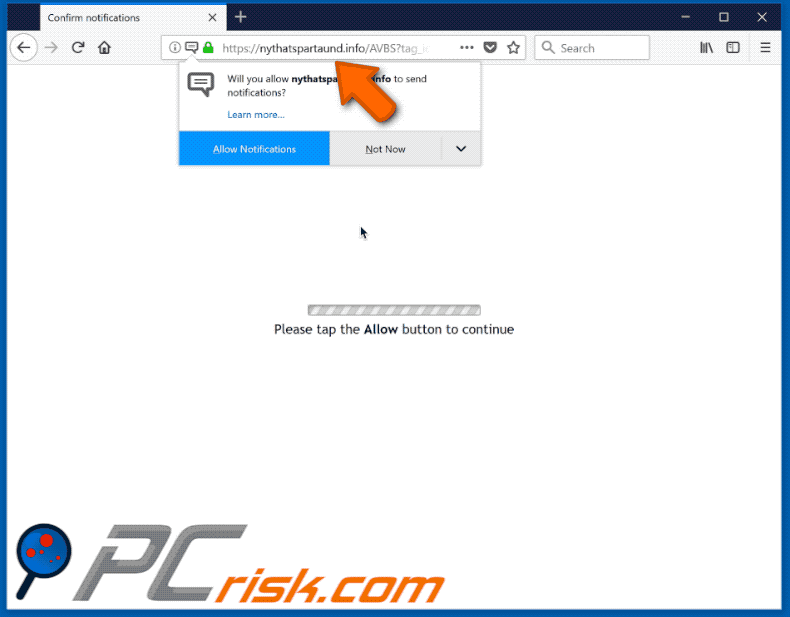
Instant automatic malware removal:
Manual threat removal might be a lengthy and complicated process that requires advanced IT skills. Combo Cleaner is a professional automatic malware removal tool that is recommended to get rid of malware. Download it by clicking the button below:
DOWNLOAD Combo CleanerBy downloading any software listed on this website you agree to our Privacy Policy and Terms of Use. To use full-featured product, you have to purchase a license for Combo Cleaner. 7 days free trial available. Combo Cleaner is owned and operated by RCS LT, the parent company of PCRisk.com.
Quick menu:
- What is nythatspartaund.info pop-up?
- STEP 1. Remove spam notifications from Google Chrome
- STEP 2. Remove spam notifications from Google Chrome (Android)
- STEP 3. Remove spam notifications from Mozilla Firefox
- STEP 4. Remove spam notifications from Microsoft Edge
- STEP 5. Remove spam notifications from Safari (macOS)
Disable unwanted browser notifications:
Video showing how to disable web browser notifications:
 Remove spam notifications from Google Chrome:
Remove spam notifications from Google Chrome:
Click the Menu button (three dots) on the right upper corner of the screen and select "Settings". In the opened window select "Privacy and security", then click on "Site Settings" and choose "Notifications".

In the "Allowed to send notifications" list search for websites that you want to stop receiving notifications from. Click on the three dots icon near the website URL and click "Block" or "Remove" (if you click "Remove" and visit the malicious site once more, it will ask to enable notifications again).

 Remove spam notifications from Google Chrome (Android):
Remove spam notifications from Google Chrome (Android):
Tap the Menu button (three dots) on the right upper corner of the screen and select "Settings". Scroll down, tap on "Site settings" and then "Notifications".

In the opened window, locate all suspicious URLs and tap on them one-by-one. Once the pop-up shows up, select either "Block" or "Remove" (if you tap "Remove" and visit the malicious site once more, it will ask to enable notifications again).

 Remove spam notifications from Mozilla Firefox:
Remove spam notifications from Mozilla Firefox:
Click the Menu button (three bars) on the right upper corner of the screen. Select "Settings" and click on "Privacy & Security" in the toolbar on the left hand side of the screen. Scroll down to the "Permissions" section and click the "Settings" button next to "Notifications".

In the opened window, locate all suspicious URLs and block them using the drop-down menu or either remove them by clicking "Remove Website" at the bottom of the window (if you click "Remove Website" and visit the malicious site once more, it will ask to enable notifications again).

 Remove spam notifications from Microsoft Edge:
Remove spam notifications from Microsoft Edge:
Click the menu button (three dots) on the right upper corner of the Edge window and select "Settings". Click on "Cookies and site permissions" in the toolbar on the left hand side of the screen and select "Notifications".

Click three dots on the right hand side of each suspicious URL under "Allow" section and click "Block" or "Remove" (if you click "Remove" and visit the malicious site once more, it will ask to enable notifications again).

 Remove spam notifications from Safari (macOS):
Remove spam notifications from Safari (macOS):
Click "Safari" button on the left upper corner of the screen and select "Preferences...". Select the "Websites" tab and then select "Notifications" section on the left pane.

Check for suspicious URLs and apply the "Deny" option using the drop-down menu or either remove them by clicking "Remove" at the bottom of the window (if you click "Remove" and visit the malicious site once more, it will ask to enable notifications again)

How to avoid browser notification spam?
Internet users should be very skeptical when being asked to allow notifications. While this is a useful feature that allows you to receive timely news from websites you like, deceptive marketers frequently abuse it.
Only allow notifications from websites that you fully trust. For added security - use an anti-malware application with a real-time web browsing monitor to block shady websites that tries to trick you into allowing spam notifications. We recommend using Combo Cleaner Antivirus for Windows.
Share:

Tomas Meskauskas
Expert security researcher, professional malware analyst
I am passionate about computer security and technology. I have an experience of over 10 years working in various companies related to computer technical issue solving and Internet security. I have been working as an author and editor for pcrisk.com since 2010. Follow me on Twitter and LinkedIn to stay informed about the latest online security threats.
PCrisk security portal is brought by a company RCS LT.
Joined forces of security researchers help educate computer users about the latest online security threats. More information about the company RCS LT.
Our malware removal guides are free. However, if you want to support us you can send us a donation.
DonatePCrisk security portal is brought by a company RCS LT.
Joined forces of security researchers help educate computer users about the latest online security threats. More information about the company RCS LT.
Our malware removal guides are free. However, if you want to support us you can send us a donation.
Donate
▼ Show Discussion