Get free scan and check if your device is infected.
Remove it nowTo use full-featured product, you have to purchase a license for Combo Cleaner. Seven days free trial available. Combo Cleaner is owned and operated by RCS LT, the parent company of PCRisk.com.
What is secoh-qad.exe?
secoh-qad.exe is a file associated with KMSPico, a tool that activates Windows Operating Systems and Microsoft Office suites, thereby illegally bypassing software activation free of charge. If this tool is used when installed anti-virus software is enabled, the security software will detect the secoh-qad.exe file as a threat.
This is not the only file that might be detected as a threat when the KMSPico tool is launched. Since this tool is illegal, we advise against using it.
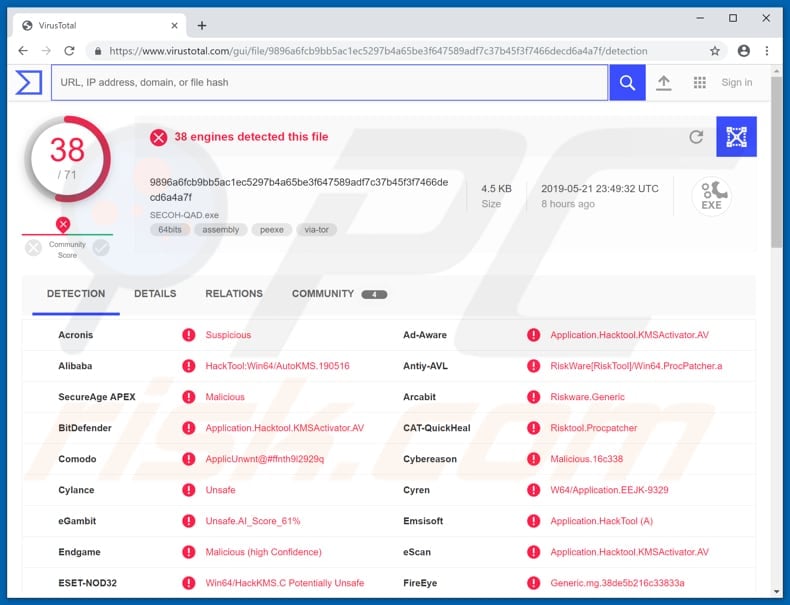
More about KMSPico
KMSPico tool can be downloaded from various websites, the most popular one is even presented as 'official'. In fact, this is not a legitimate tool and is created by cyber criminals - it has nothing to do with Microsoft. In some cases, anti-virus programs do not even allow saving the downloaded KMSPico installation file (installer) on computers and blocks users from opening it.
In other cases, security suites detect threats when this tool is launched. In this particular case, they detect the secoh-qad.exe file. The same applies to activated Windows operating systems (that include an illegal activation tool) - anti-virus programs start detecting secoh-qad.exe or other files as threats related to KMSPico.
There are many cases whereby various malicious files are disguised as KMSPico activation tools and, if opened, infect computers with high-risk malware. Typically, users cannot launch software activation tools ('cracks') when their anti-virus programs are enabled.
By disabling them, they often allow various threats to bypass detection and cause computer infections. Whether the third party (illegal) activation tool is designed to activate programs or operating systems, tools of this type should not be trusted or used.
| Name | KMSPico virus |
| Threat Type | Trojan, Password-stealing virus, Banking malware, Spyware |
| Detection Names (SECOH-QAD.exe) | BitDefender (Application.Hacktool.KMSActivator.AV), ESET-NOD32 (Win64/HackKMS.C potentially unsafe), Kaspersky (not-a-virus:RiskTool.Win64.ProcPatcher.a), McAfee (RDN/Hacktool KMS), Full List (VirusTotal) |
| Symptoms | Trojans are designed to stealthily infiltrate victim's computer and remain silent, and thus no particular symptoms are clearly visible on an infected machine. |
| Distribution methods | Infected email attachments, malicious online advertisements, social engineering, software cracks. |
| Damage | Stolen banking information, passwords, identity theft, victim's computer added to a botnet. |
| Malware Removal (Windows) |
To eliminate possible malware infections, scan your computer with legitimate antivirus software. Our security researchers recommend using Combo Cleaner. Download Combo CleanerTo use full-featured product, you have to purchase a license for Combo Cleaner. 7 days free trial available. Combo Cleaner is owned and operated by RCS LT, the parent company of PCRisk.com. |
Conclusion
KMSPico is probably the most popular Windows/MS Office activation tool, however, there other tools. Furthermore, there are various KMSPico versions distributed by different cyber criminals. Some of these versions might be promoted with malicious intent.
They download and install high-risk malicious programs that could lead to serious problems. In many cases, these activation tools are used to install cryptocurrency mining programs, which use computer resources to generate revenue for cyber criminals - they reduce computer performance and increase electricity consumption.
How did secoh-qad.exe infiltrate my computer?
The secoh-qad.exe file infiltrates the system through the KMSPico installer or installation set-ups of already activated Windows Operating Systems that include KMSPico. Software 'cracking' (activation) tools are not the only way to proliferate malware.
Cyber criminals also use trojans, spam campaigns, fake/unofficial software update tools, and various untrustworthy software download sources/tools. Trojans are malicious programs that cause chain infections. If a trojan is installed, it usually starts proliferating other malicious software. Spam campaigns are used to proliferate viruses through files attached to emails.
The main purpose of these campaigns is to trick recipients into opening the presented file (attachment). If opened, it downloads and installs malware. These attachments could be JavaScript files, MS Office or PDF documents, executables (.exe), archive files such as ZIP, RAR, and so on.
Fake software update tools infect computers by downloading and installing malicious programs rather than the updates or fixes. In other cases, they cause infections by exploiting outdated software bugs and flaws.
Malware is also spread through dubious software download sources such as Peer-to-peer networks (eMule, torrent clients etc.), unofficial websites, freeware or free file hosting pages, and so on. They can be used to present malicious executables as legitimate files.
In summary, cyber criminals use these software sources to trick people into unintentionally downloading malware rather than your chosen software/files.
How to avoid installation of malware?
Be careful with received emails, especially if they contain attachments or web links. If an email is sent from an unknown, suspicious address, and is irrelevant, do not open anything. The safest way to download software is using official, trustworthy websites.
Avoid the sources mentioned above. We advise that you update installed software using implemented functions or tools provided by the official software developers only, and not third party update tools. No software/operating system should be activated with tools that supposedly do this free of charge - it illegal and often leads to computer infections with viruses.
Have reputable anti-spyware or anti-virus software installed and keep it enabled at all times. If you believe that your computer is already infected, we recommend running a scan with Combo Cleaner Antivirus for Windows to automatically eliminate infiltrated malware.
Website promoting KMSPico tool:
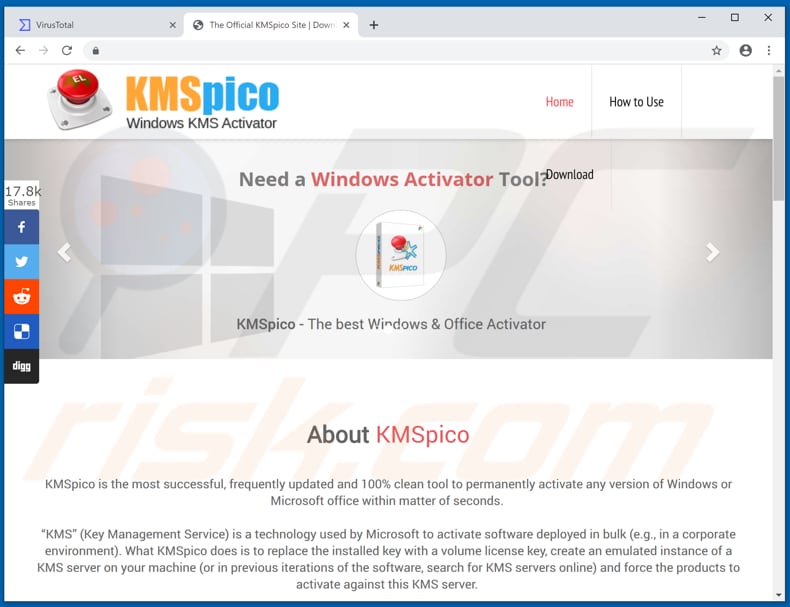
Screenshot of KMSPico installed on a computer:
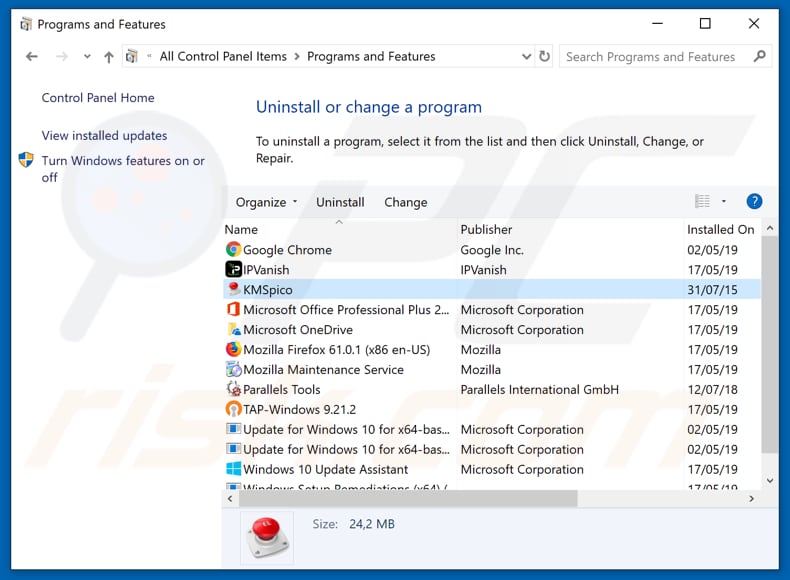
Instant automatic malware removal:
Manual threat removal might be a lengthy and complicated process that requires advanced IT skills. Combo Cleaner is a professional automatic malware removal tool that is recommended to get rid of malware. Download it by clicking the button below:
DOWNLOAD Combo CleanerBy downloading any software listed on this website you agree to our Privacy Policy and Terms of Use. To use full-featured product, you have to purchase a license for Combo Cleaner. 7 days free trial available. Combo Cleaner is owned and operated by RCS LT, the parent company of PCRisk.com.
Quick menu:
- What is secoh-qad.exe?
- STEP 1. Manual removal of secoh-qad.exe malware.
- STEP 2. Check if your computer is clean.
How to remove malware manually?
Manual malware removal is a complicated task - usually it is best to allow antivirus or anti-malware programs to do this automatically. To remove this malware we recommend using Combo Cleaner Antivirus for Windows.
If you wish to remove malware manually, the first step is to identify the name of the malware that you are trying to remove. Here is an example of a suspicious program running on a user's computer:

If you checked the list of programs running on your computer, for example, using task manager, and identified a program that looks suspicious, you should continue with these steps:
 Download a program called Autoruns. This program shows auto-start applications, Registry, and file system locations:
Download a program called Autoruns. This program shows auto-start applications, Registry, and file system locations:

 Restart your computer into Safe Mode:
Restart your computer into Safe Mode:
Windows XP and Windows 7 users: Start your computer in Safe Mode. Click Start, click Shut Down, click Restart, click OK. During your computer start process, press the F8 key on your keyboard multiple times until you see the Windows Advanced Option menu, and then select Safe Mode with Networking from the list.

Video showing how to start Windows 7 in "Safe Mode with Networking":
Windows 8 users: Start Windows 8 is Safe Mode with Networking - Go to Windows 8 Start Screen, type Advanced, in the search results select Settings. Click Advanced startup options, in the opened "General PC Settings" window, select Advanced startup.
Click the "Restart now" button. Your computer will now restart into the "Advanced Startup options menu". Click the "Troubleshoot" button, and then click the "Advanced options" button. In the advanced option screen, click "Startup settings".
Click the "Restart" button. Your PC will restart into the Startup Settings screen. Press F5 to boot in Safe Mode with Networking.

Video showing how to start Windows 8 in "Safe Mode with Networking":
Windows 10 users: Click the Windows logo and select the Power icon. In the opened menu click "Restart" while holding "Shift" button on your keyboard. In the "choose an option" window click on the "Troubleshoot", next select "Advanced options".
In the advanced options menu select "Startup Settings" and click on the "Restart" button. In the following window you should click the "F5" button on your keyboard. This will restart your operating system in safe mode with networking.

Video showing how to start Windows 10 in "Safe Mode with Networking":
 Extract the downloaded archive and run the Autoruns.exe file.
Extract the downloaded archive and run the Autoruns.exe file.

 In the Autoruns application, click "Options" at the top and uncheck "Hide Empty Locations" and "Hide Windows Entries" options. After this procedure, click the "Refresh" icon.
In the Autoruns application, click "Options" at the top and uncheck "Hide Empty Locations" and "Hide Windows Entries" options. After this procedure, click the "Refresh" icon.

 Check the list provided by the Autoruns application and locate the malware file that you want to eliminate.
Check the list provided by the Autoruns application and locate the malware file that you want to eliminate.
You should write down its full path and name. Note that some malware hides process names under legitimate Windows process names. At this stage, it is very important to avoid removing system files. After you locate the suspicious program you wish to remove, right click your mouse over its name and choose "Delete".

After removing the malware through the Autoruns application (this ensures that the malware will not run automatically on the next system startup), you should search for the malware name on your computer. Be sure to enable hidden files and folders before proceeding. If you find the filename of the malware, be sure to remove it.

Reboot your computer in normal mode. Following these steps should remove any malware from your computer. Note that manual threat removal requires advanced computer skills. If you do not have these skills, leave malware removal to antivirus and anti-malware programs.
These steps might not work with advanced malware infections. As always it is best to prevent infection than try to remove malware later. To keep your computer safe, install the latest operating system updates and use antivirus software. To be sure your computer is free of malware infections, we recommend scanning it with Combo Cleaner Antivirus for Windows.
Frequently Asked Questions (FAQ)
My computer is infected with malware associated with secoh-qad.exe, should I format my storage device to get rid of it?
Running a comprehensive system scan with reputable antivirus software such as Combo Cleaner should suffice to identify and eliminate malware.
What are the biggest issues that malware can cause?
Malware can have various consequences, including identity theft, data encryption or complete loss, financial losses, decreased computer performance, and further infections.
What is the purpose of a malware?
The purpose of malware is to gain unauthorized access to computer systems, networks, or devices with malicious intent. It can be designed to steal sensitive information, such as personal or financial data, disrupt computer operations, extort money through ransomware, or serve as a platform for further attacks.
How did a malware infiltrate my computer?
Malware can infiltrate your computer in various ways, including malicious email attachments, infected websites, software vulnerabilities, fake software updates, drive-by downloads, or social engineering techniques. Additionally, downloading files from untrusted sources or engaging in unsafe online practices can increase the risk of malware infiltration.
Will Combo Cleaner protect me from malware?
Indeed, Combo Cleaner can identify and remove nearly all known malware infections. However, it is important to note that sophisticated malware often conceals itself deeply within the system. Consequently, conducting a comprehensive system scan is imperative to ensure thorough detection and removal.
Share:

Tomas Meskauskas
Expert security researcher, professional malware analyst
I am passionate about computer security and technology. I have an experience of over 10 years working in various companies related to computer technical issue solving and Internet security. I have been working as an author and editor for pcrisk.com since 2010. Follow me on Twitter and LinkedIn to stay informed about the latest online security threats.
PCrisk security portal is brought by a company RCS LT.
Joined forces of security researchers help educate computer users about the latest online security threats. More information about the company RCS LT.
Our malware removal guides are free. However, if you want to support us you can send us a donation.
DonatePCrisk security portal is brought by a company RCS LT.
Joined forces of security researchers help educate computer users about the latest online security threats. More information about the company RCS LT.
Our malware removal guides are free. However, if you want to support us you can send us a donation.
Donate
▼ Show Discussion