Get free scan and check if your device is infected.
Remove it nowTo use full-featured product, you have to purchase a license for Combo Cleaner. Seven days free trial available. Combo Cleaner is owned and operated by RCS LT, the parent company of PCRisk.com.
What is BackgroundContainer.dll?
The BackgroundContainer.dll error usually occurs on Windows startup and is associated with the Conduit Engine (or simply Conduit) browser hijacker, which promotes the search.conduit.com fake search engine. This browser hijacker is a potentially unwanted app (PUA). Most people download and install these rogue apps unintentionally.
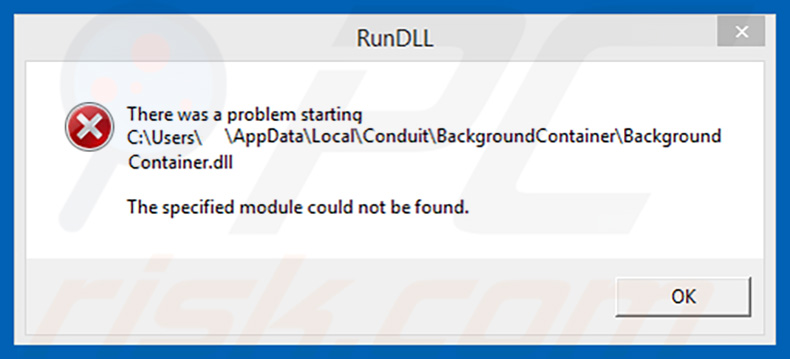
To stop encountering the BackgroundContainer.dll (RunDLL) error, users must remove the Conduit browser hijacker, however, this is not the only reason why this (and other) PUAs of this type should be removed. Most browser hijackers promote fake search engines by changing browser settings such as the default homepage, new tab URL, and search engine.
Therefore, people are forced to visit various sites (usually fake search engines) when they open the hijacked browser, new tab, or enter a search query into the URL bar. Typically, these settings cannot be undone or changed until the browser hijacker is uninstalled. Another problem with apps of this type is that they collect information relating to users' browsing habits.
For example, they gather information such as IP addresses, geolocations, entered search queries, URLs of visited websites, and other details of this kind.
Developers continually share the data with other parties who misuse it to generate revenue. There is a high probability that these people might include cyber criminals. If the installed anti-virus or anti-spyware suite has detected the BackgroundContainer.dll file as a threat, the browser hijacker should be removed by following the steps described in this article.
| Name | BackgroundContainer.dll error |
| Threat Type | Trojan, Password-stealing virus, Banking malware, Spyware |
| Detection Names (SPSetup.exe - installer promoting Conduit browser hijacker) | Avast (Win32:Adware-gen [Adw]), ESET-NOD32 (Win32/Conduit.SearchProtect.AJ potentially unwanted), Malwarebytes (PUP.Optional.SearchProtect), Sophos AV (Conduit Search Protect (PUA)), Full List (VirusTotal) |
| Symptoms | Trojans are designed to stealthily infiltrate the victim's computer and remain silent, and thus no particular symptoms are clearly visible on an infected machine. |
| Distribution methods | Infected email attachments, malicious online advertisements, social engineering, software cracks. |
| Damage | Stolen banking information, passwords, identity theft, victim's computer added to a botnet. |
| Malware Removal (Windows) |
To eliminate possible malware infections, scan your computer with legitimate antivirus software. Our security researchers recommend using Combo Cleaner. Download Combo CleanerTo use full-featured product, you have to purchase a license for Combo Cleaner. 7 days free trial available. Combo Cleaner is owned and operated by RCS LT, the parent company of PCRisk.com. |
There are many browser hijackers available. They usually cause problems relating to privacy, browsing safety, however, some lead to other issues, including the BackgroundContainer.dll error. Most of these apps deliver no real value and cause various issues. Therefore, do not use PUAs or have them installed.
How did BackgroundContainer.dll infiltrate my computer?
Most people download and install unwanted apps (such as browser hijackers) unintentionally. PUAs are generally downloaded and installed together with free software or through intrusive (deceptive) advertisements. Developers often include (bundle) unwanted apps into set-ups of other regular software that people download/install intentionally.
Information about the bundling of PUAs into set-ups is usually hidden in settings such as "Custom", "Advanced", and so on.
Not all people check these settings and then allow PUAs to be downloaded and installed together with other software. In other cases, people end up having unwanted apps installed when they click untrustworthy ads - when clicked, they run scripts that download and install PUAs.
How to avoid installation of malware?
Avoid using third party software installers and downloaders, Peer-to-Peer networks such as torrent clients, eMule (and other such tools), or unofficial and untrustworthy websites to download software. The safest way is to use official websites and direct download links.
All downloads and installations should be handled properly - check all "Advanced", "Custom" and other similar settings/options that are included into set-ups, and deselect offers to download/install unwanted apps. It is not safe to click intrusive ads. Once clicked, they redirect users to untrustworthy and potentially malicious websites or cause unwanted downloads/installations.
If a browser causes unwanted redirects or displays intrusive ads, check for installed unwanted extensions, add-ons, and plug-ins. Remove any suspicious/unwanted entries immediately. This should also be applied to programs of this kind installed on the operating system.
If you believe that your computer is already infected, we recommend running a scan with Combo Cleaner Antivirus for Windows to automatically eliminate infiltrated malware.
Screenshot of the installation file that leads to BackgroundContainer.dll error detected as a threat:
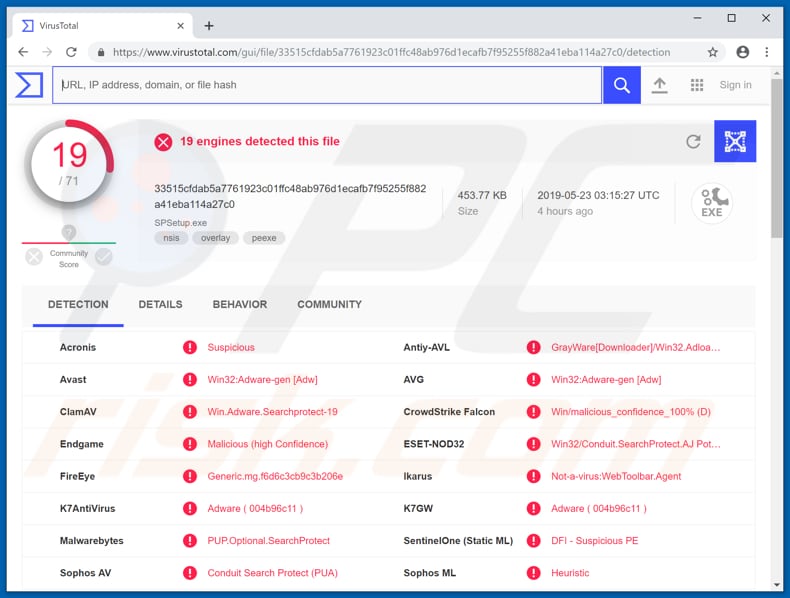
Instant automatic malware removal:
Manual threat removal might be a lengthy and complicated process that requires advanced IT skills. Combo Cleaner is a professional automatic malware removal tool that is recommended to get rid of malware. Download it by clicking the button below:
DOWNLOAD Combo CleanerBy downloading any software listed on this website you agree to our Privacy Policy and Terms of Use. To use full-featured product, you have to purchase a license for Combo Cleaner. 7 days free trial available. Combo Cleaner is owned and operated by RCS LT, the parent company of PCRisk.com.
Quick menu:
- What is BackgroundContainer.dll?
- STEP 1. Manual removal of BackgroundContainer.dll malware.
- STEP 2. Check if your computer is clean.
How to remove malware manually?
Manual malware removal is a complicated task - usually it is best to allow antivirus or anti-malware programs to do this automatically. To remove this malware we recommend using Combo Cleaner Antivirus for Windows.
If you wish to remove malware manually, the first step is to identify the name of the malware that you are trying to remove. Here is an example of a suspicious program running on a user's computer:

If you checked the list of programs running on your computer, for example, using task manager, and identified a program that looks suspicious, you should continue with these steps:
 Download a program called Autoruns. This program shows auto-start applications, Registry, and file system locations:
Download a program called Autoruns. This program shows auto-start applications, Registry, and file system locations:

 Restart your computer into Safe Mode:
Restart your computer into Safe Mode:
Windows XP and Windows 7 users: Start your computer in Safe Mode. Click Start, click Shut Down, click Restart, click OK. During your computer start process, press the F8 key on your keyboard multiple times until you see the Windows Advanced Option menu, and then select Safe Mode with Networking from the list.

Video showing how to start Windows 7 in "Safe Mode with Networking":
Windows 8 users: Start Windows 8 is Safe Mode with Networking - Go to Windows 8 Start Screen, type Advanced, in the search results select Settings. Click Advanced startup options, in the opened "General PC Settings" window, select Advanced startup.
Click the "Restart now" button. Your computer will now restart into the "Advanced Startup options menu". Click the "Troubleshoot" button, and then click the "Advanced options" button. In the advanced option screen, click "Startup settings".
Click the "Restart" button. Your PC will restart into the Startup Settings screen. Press F5 to boot in Safe Mode with Networking.

Video showing how to start Windows 8 in "Safe Mode with Networking":
Windows 10 users: Click the Windows logo and select the Power icon. In the opened menu click "Restart" while holding "Shift" button on your keyboard. In the "choose an option" window click on the "Troubleshoot", next select "Advanced options".
In the advanced options menu select "Startup Settings" and click on the "Restart" button. In the following window you should click the "F5" button on your keyboard. This will restart your operating system in safe mode with networking.

Video showing how to start Windows 10 in "Safe Mode with Networking":
 Extract the downloaded archive and run the Autoruns.exe file.
Extract the downloaded archive and run the Autoruns.exe file.

 In the Autoruns application, click "Options" at the top and uncheck "Hide Empty Locations" and "Hide Windows Entries" options. After this procedure, click the "Refresh" icon.
In the Autoruns application, click "Options" at the top and uncheck "Hide Empty Locations" and "Hide Windows Entries" options. After this procedure, click the "Refresh" icon.

 Check the list provided by the Autoruns application and locate the malware file that you want to eliminate.
Check the list provided by the Autoruns application and locate the malware file that you want to eliminate.
You should write down its full path and name. Note that some malware hides process names under legitimate Windows process names. At this stage, it is very important to avoid removing system files. After you locate the suspicious program you wish to remove, right click your mouse over its name and choose "Delete".

After removing the malware through the Autoruns application (this ensures that the malware will not run automatically on the next system startup), you should search for the malware name on your computer. Be sure to enable hidden files and folders before proceeding. If you find the filename of the malware, be sure to remove it.

Reboot your computer in normal mode. Following these steps should remove any malware from your computer. Note that manual threat removal requires advanced computer skills. If you do not have these skills, leave malware removal to antivirus and anti-malware programs.
These steps might not work with advanced malware infections. As always it is best to prevent infection than try to remove malware later. To keep your computer safe, install the latest operating system updates and use antivirus software. To be sure your computer is free of malware infections, we recommend scanning it with Combo Cleaner Antivirus for Windows.
Share:

Tomas Meskauskas
Expert security researcher, professional malware analyst
I am passionate about computer security and technology. I have an experience of over 10 years working in various companies related to computer technical issue solving and Internet security. I have been working as an author and editor for pcrisk.com since 2010. Follow me on Twitter and LinkedIn to stay informed about the latest online security threats.
PCrisk security portal is brought by a company RCS LT.
Joined forces of security researchers help educate computer users about the latest online security threats. More information about the company RCS LT.
Our malware removal guides are free. However, if you want to support us you can send us a donation.
DonatePCrisk security portal is brought by a company RCS LT.
Joined forces of security researchers help educate computer users about the latest online security threats. More information about the company RCS LT.
Our malware removal guides are free. However, if you want to support us you can send us a donation.
Donate
▼ Show Discussion