Removal guide for the Free Online Manuals browser hijacker
Browser HijackerAlso Known As: search.hfreeonlinemanuals.com redirect
Get free scan and check if your device is infected.
Remove it nowTo use full-featured product, you have to purchase a license for Combo Cleaner. Seven days free trial available. Combo Cleaner is owned and operated by RCS LT, the parent company of PCRisk.com.
What is Free Online Manuals?
Free Online Manuals is yet another rogue application that is identical to My Forms Suite, Local Weather Radar, Quick Email Login, and many others. By offering easy access to various user manuals, Free Online Manuals attempts to give the impression of legitimacy, however, it is categorized as a potentially unwanted application (PUA) and a browser hijacker.
There are three main reasons for these negative associations: 1) stealth installation without users' consent; 2) tracking of browsing activity, and; 3) modification of browser options.
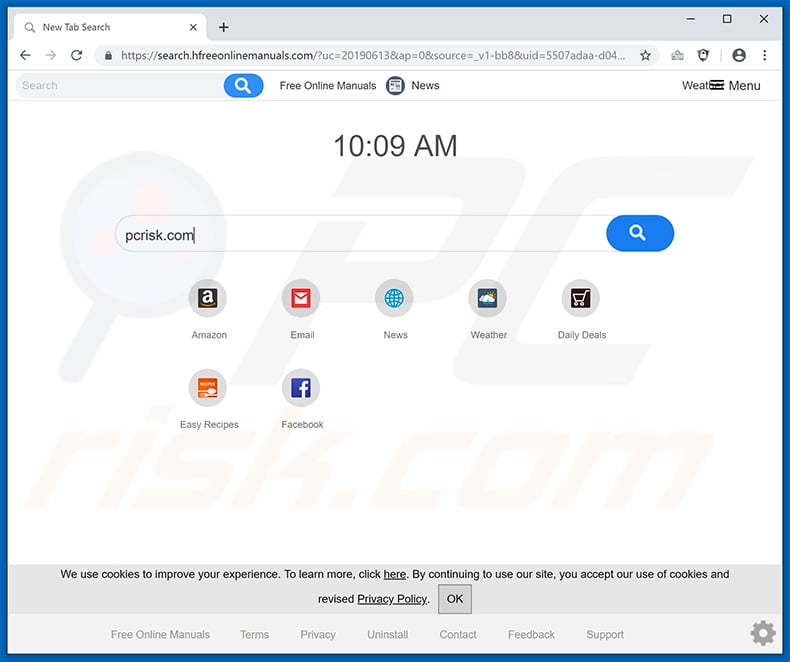
This browser-hijacking application promotes a fake search engine - search.hfreeonlinemanuals.com. To achieve this, Free Online Manuals hijacks the most popular browsers and assigns search.hfreeonlinemanuals.com as the new tab URL, default search engine, and homepage.
These changes may seem insignificant, however, users are unable to revert them, since search.hfreeonlinemanuals.com continually reassigns options (or simply prevents access) when attempts are made to change them.
Therefore, users cannot return browsers to their previous states and are forced to visit search.hfreeonlinemanuals.com when they search via the URL bar or simply open a new browser tab/window. These unwanted redirects significantly diminish the browsing experience.
In addition, search.hfreeonlinemanuals.com generates not unique search results - it simply redirects users to search.yahoo.com when a search query is entered. Therefore, users simply end up searching the web via Yahoo (a legitimate search engine) and search.hfreeonlinemanuals.com becomes redundant.
Free Online Manuals and search.hfreeonlinemanuals.com also record information relating to browsing activity. Collected data (IP addresses, website URLs visited, pages viewed, search queries, and similar) usually include personal details that developers sell to third parties (potentially, cyber criminals).
These people generate revenue by misusing private information. Therefore, data tracking might lead to serious privacy issues or even identity theft. We strongly recommend that you eliminate the Free Online Manuals browser hijacker and never return to search.hfreeonlinemanuals.com.
| Name | Free Online Manuals |
| Threat Type | Browser Hijacker, Redirect, Search Hijacker, Toolbar, Unwanted New Tab |
| Detection Names | Avast (Win32:AdwareSig [Adw]), DrWeb (Adware.Spigot.145), ESET-NOD32 (A Variant Of Win32/WinWrapper.V Potentially Unwanted), Kaspersky (Not-a-virus:HEUR:AdWare.Win32.WebSearch.gen), Full List Of Detections (VirusTotal) |
| Browser Extension(s) | Manuals, Free Online Manuals |
| Supposed Functionality | This browser hijacker supposedly allows easy access to various user manuals. |
| Promoted URL | search.hfreeonlinemanuals.com |
| Serving IP Address (search.hfreeonlinemanuals.com) | 52.44.251.77 |
| Affected Browser Settings | Homepage, new tab URL, default search engine |
| Symptoms | Manipulated Internet browser(s) settings (homepage, default Internet search engine, new tab settings). Users are forced to visit the hijacker's website and search the Internet using their search engines. |
| Distribution methods | Deceptive pop-up ads, free software installers (bundling), fake flash player installers. |
| Damage | Internet browser tracking (potential privacy issues), display of unwanted ads, redirects to dubious websites. |
| Malware Removal (Windows) |
To eliminate possible malware infections, scan your computer with legitimate antivirus software. Our security researchers recommend using Combo Cleaner. Download Combo CleanerTo use full-featured product, you have to purchase a license for Combo Cleaner. 7 days free trial available. Combo Cleaner is owned and operated by RCS LT, the parent company of PCRisk.com. |
As mentioned above, Free Online Manuals is identical to dozens of other browser-hijacking applications. All offer useful functionality, however, these claims are merely attempts to give the impression of legitimacy. Applications such as Free Online Manuals are designed only to generate revenue for the developers.
These applications cause unwanted redirects and gather information. In this way, browser hijackers diminish the browsing experience and affect system performance.
How did Free Online Manuals install on my computer?
Free Online Manuals is free for anyone to download on its official website, however, it usually infiltrates computers without consent, since developers proliferate it using intrusive advertisements and a deceptive marketing method called "bundling".
Intrusive advertisements (which are often delivered by adware-type apps) redirect users to dubious websites and execute scripts designed to download/install other dubious sites. "Bundling", on the other hand, is stealth installation of third party applications with regular software.
Developers are not honest enough to adequately disclose installation of third party applications. Therefore, they hide all information regarding modification of browser settings behind "Custom/Advanced" settings (or other sections) of the download/installation processes.
Furthermore, many users often click advertisements and skip download/installation steps. This behavior often leads to inadvertent installation of third party applications such as Free Online Manuals.
How to avoid installation of potentially unwanted applications?
To prevent this situation, be very cautious when browsing the Internet and downloading/installing software. The main reasons for computer infections are poor knowledge of these threats and careless behavior. Bear in mind that intrusive advertisements usually seem legitimate, however, they often lead to dubious websites (gambling, pornography, adult dating, and similar).
If you experience these ads/redirects, eliminate all suspicious applications and browser plug-ins. Pay close attention when downloading/installing software. Carefully study the procedure using the "Custom" or "Advanced" settings. Opt-out of additionally-included programs and decline offers to download/install them.
Download your programs from official sources only, using direct download links. Third party downloaders/installers often include rogue apps, and thus these tools should not be used. The key to computer safety is caution.
If your computer is already infected with Free Online Manuals, we recommend running a scan with Combo Cleaner Antivirus for Windows to automatically eliminate this browser hijacker.
Free Online Manuals browser hijacker installer set-up:
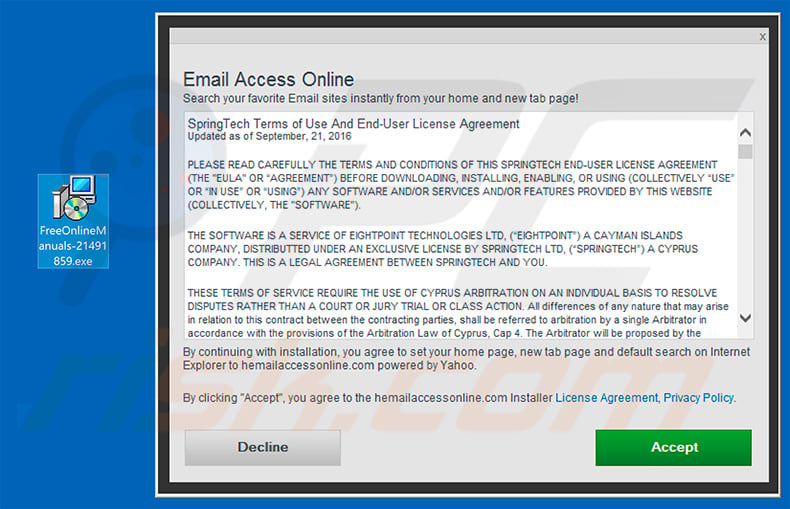
Website promoting Free Online Manuals browser hijacker:
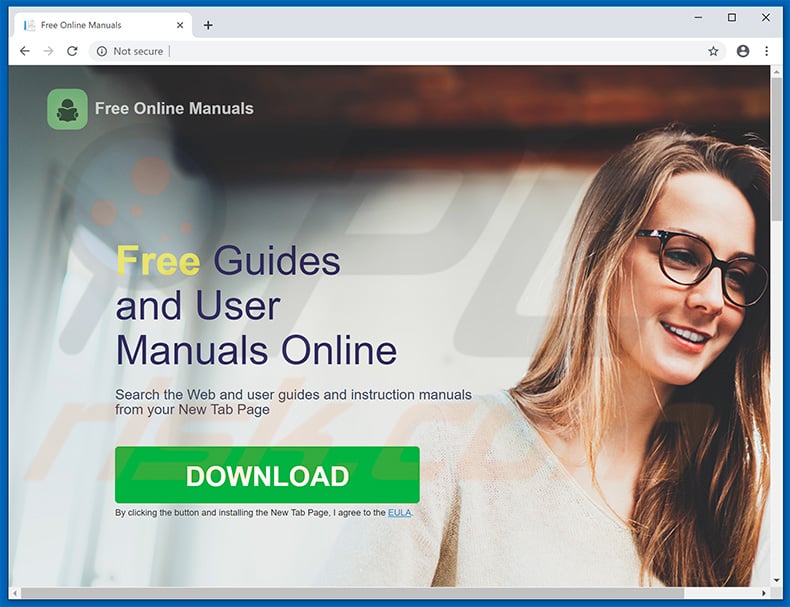
Instant automatic malware removal:
Manual threat removal might be a lengthy and complicated process that requires advanced IT skills. Combo Cleaner is a professional automatic malware removal tool that is recommended to get rid of malware. Download it by clicking the button below:
DOWNLOAD Combo CleanerBy downloading any software listed on this website you agree to our Privacy Policy and Terms of Use. To use full-featured product, you have to purchase a license for Combo Cleaner. 7 days free trial available. Combo Cleaner is owned and operated by RCS LT, the parent company of PCRisk.com.
Quick menu:
- What is Free Online Manuals?
- STEP 1. Uninstall Free Online Manuals application using Control Panel.
- STEP 2. Remove search.hfreeonlinemanuals.com redirect from Internet Explorer.
- STEP 3. Remove Free Online Manuals browser hijacker from Google Chrome.
- STEP 4. Remove search.hfreeonlinemanuals.com homepage and default search engine from Mozilla Firefox.
- STEP 5. Remove search.hfreeonlinemanuals.com redirect from Safari.
- STEP 6. Remove rogue plug-ins from Microsoft Edge.
Free Online Manuals browser hijacker removal:
Windows 11 users:

Right-click on the Start icon, select Apps and Features. In the opened window search for the application you want to uninstall, after locating it, click on the three vertical dots and select Uninstall.
Windows 10 users:

Right-click in the lower left corner of the screen, in the Quick Access Menu select Control Panel. In the opened window choose Programs and Features.
Windows 7 users:

Click Start (Windows Logo at the bottom left corner of your desktop), choose Control Panel. Locate Programs and click Uninstall a program.
macOS (OSX) users:

Click Finder, in the opened screen select Applications. Drag the app from the Applications folder to the Trash (located in your Dock), then right click the Trash icon and select Empty Trash.
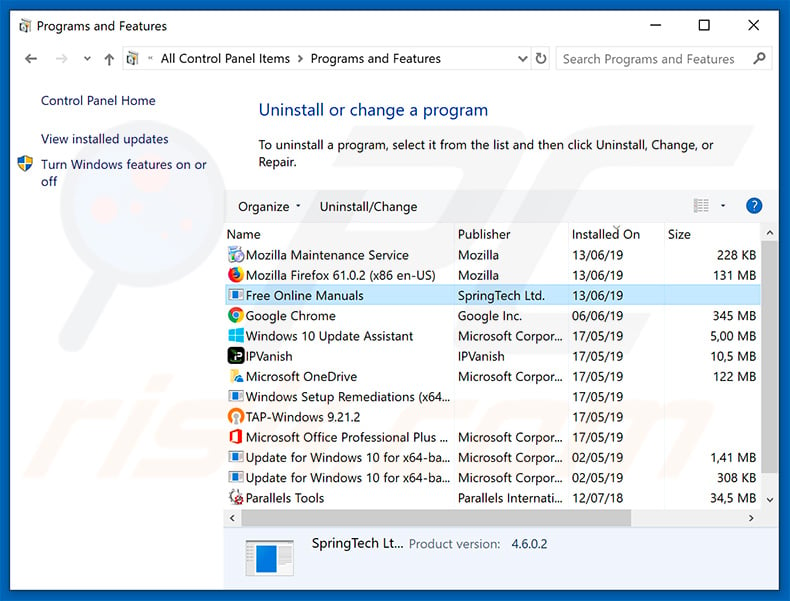
In the uninstall programs window: look for any recently installed suspicious applications (for example, "Free Online Manuals"), select these entries and click "Uninstall" or "Remove".
After uninstalling the potentially unwanted applications that cause browser redirects to the search.hfreeonlinemanuals.com website, scan your computer for any remaining unwanted components. To scan your computer, use recommended malware removal software.
DOWNLOAD remover for malware infections
Combo Cleaner checks if your computer is infected with malware. To use full-featured product, you have to purchase a license for Combo Cleaner. 7 days free trial available. Combo Cleaner is owned and operated by RCS LT, the parent company of PCRisk.com.
Free Online Manuals browser hijacker removal from Internet browsers:
Video showing how to remove browser redirects:
 Remove malicious add-ons from Internet Explorer:
Remove malicious add-ons from Internet Explorer:
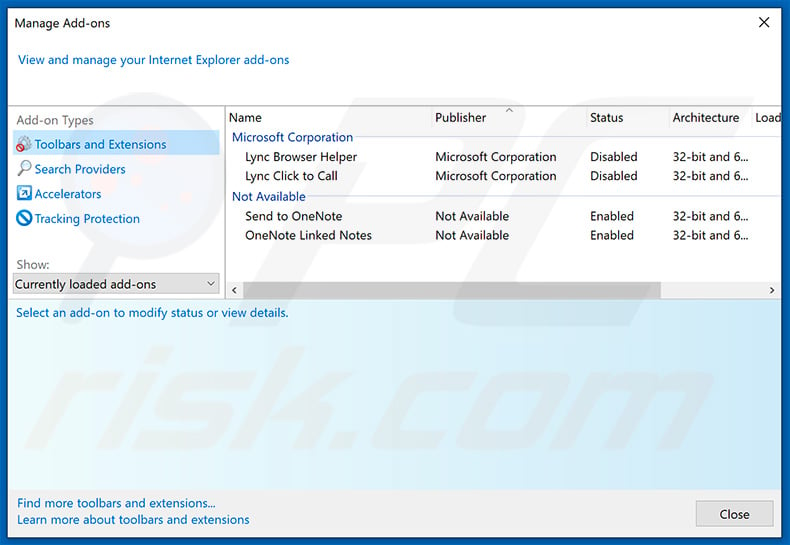
Click the "gear" icon ![]() (at the top right corner of Internet Explorer), select "Manage Add-ons". Look for any recently installed suspicious extensions, select these entries and click "Remove".
(at the top right corner of Internet Explorer), select "Manage Add-ons". Look for any recently installed suspicious extensions, select these entries and click "Remove".
Change your homepage:
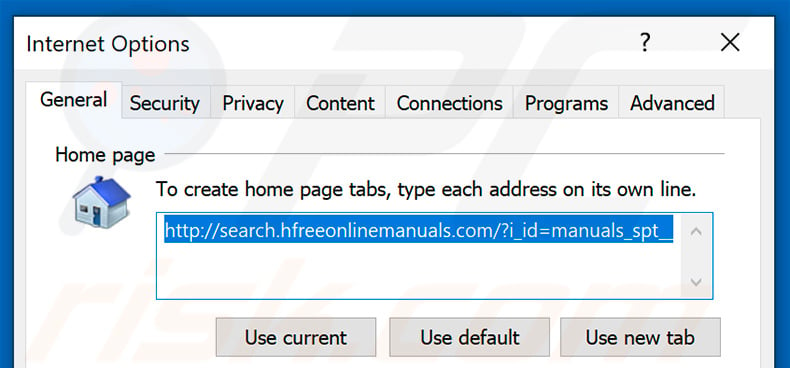
Click the "gear" icon ![]() (at the top right corner of Internet Explorer), select "Internet Options", in the opened window, remove hxxp://search.hfreeonlinemanuals.com and enter your preferred domain, which will open each time you launch Internet Explorer. You can also enter about: blank to open a blank page when you start Internet Explorer.
(at the top right corner of Internet Explorer), select "Internet Options", in the opened window, remove hxxp://search.hfreeonlinemanuals.com and enter your preferred domain, which will open each time you launch Internet Explorer. You can also enter about: blank to open a blank page when you start Internet Explorer.
Change your default search engine:
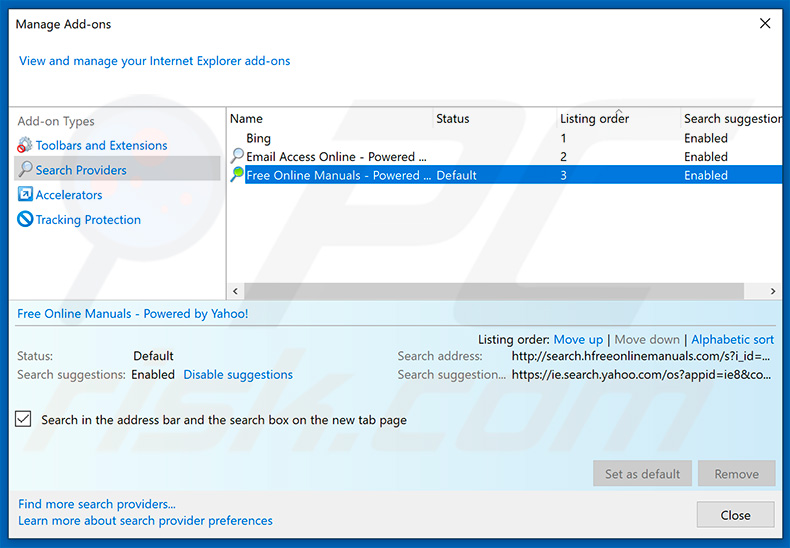
Click the "gear" icon ![]() (at the top right corner of Internet Explorer), select "Manage Add-ons". In the opened window, select "Search Providers", set "Google", "Bing", or any other preferred search engine as your default and then remove "Free Online Manuals".
(at the top right corner of Internet Explorer), select "Manage Add-ons". In the opened window, select "Search Providers", set "Google", "Bing", or any other preferred search engine as your default and then remove "Free Online Manuals".
Optional method:
If you continue to have problems with removal of the search.hfreeonlinemanuals.com redirect, reset your Internet Explorer settings to default.
Windows XP users: Click Start, click Run, in the opened window type inetcpl.cpl In the opened window click the Advanced tab, then click Reset.

Windows Vista and Windows 7 users: Click the Windows logo, in the start search box type inetcpl.cpl and click enter. In the opened window click the Advanced tab, then click Reset.

Windows 8 users: Open Internet Explorer and click the gear icon. Select Internet Options.

In the opened window, select the Advanced tab.

Click the Reset button.

Confirm that you wish to reset Internet Explorer settings to default by clicking the Reset button.

 Remove malicious extensions from Google Chrome:
Remove malicious extensions from Google Chrome:
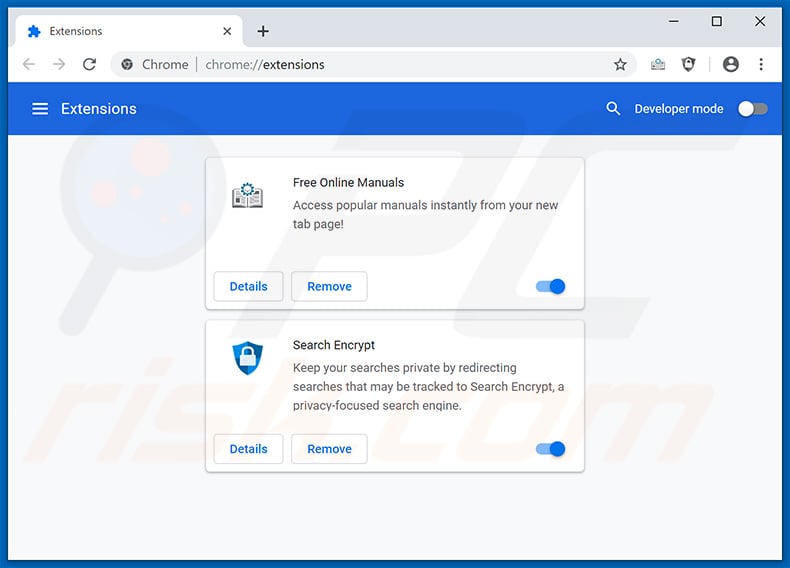
Click the Chrome menu icon ![]() (at the top right corner of Google Chrome), select "More tools" and click "Extensions". Locate "Free Online Manuals" and other recently-installed suspicious browser add-ons, and remove them.
(at the top right corner of Google Chrome), select "More tools" and click "Extensions". Locate "Free Online Manuals" and other recently-installed suspicious browser add-ons, and remove them.
Change your homepage:
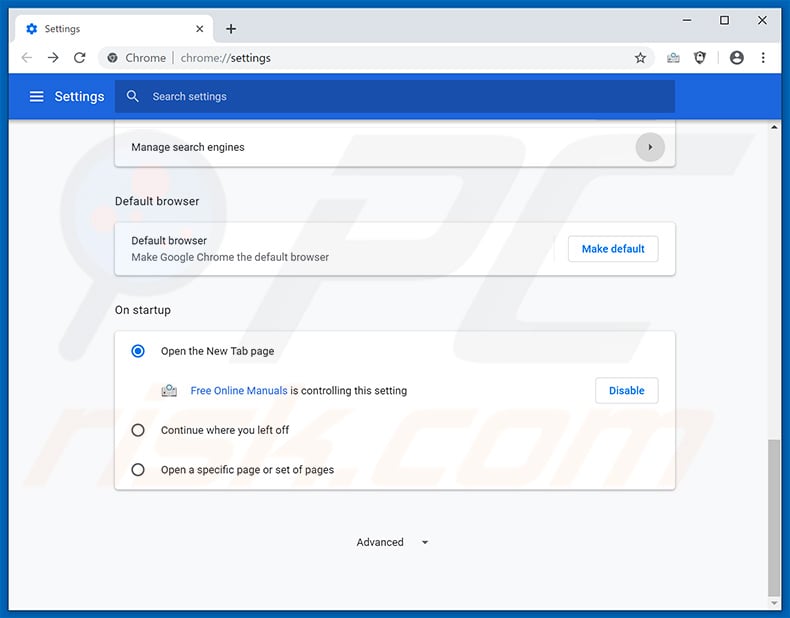
Click the Chrome menu icon ![]() (at the top right corner of Google Chrome), select "Settings". In the "On startup" section, disable "Free Online Manuals" look for a browser hijacker URL (hxxp://www.search.hfreeonlinemanuals.com) below the “Open a specific or set of pages” option. If present, click on the three vertical dots icon and select “Remove”.
(at the top right corner of Google Chrome), select "Settings". In the "On startup" section, disable "Free Online Manuals" look for a browser hijacker URL (hxxp://www.search.hfreeonlinemanuals.com) below the “Open a specific or set of pages” option. If present, click on the three vertical dots icon and select “Remove”.
Change your default search engine:
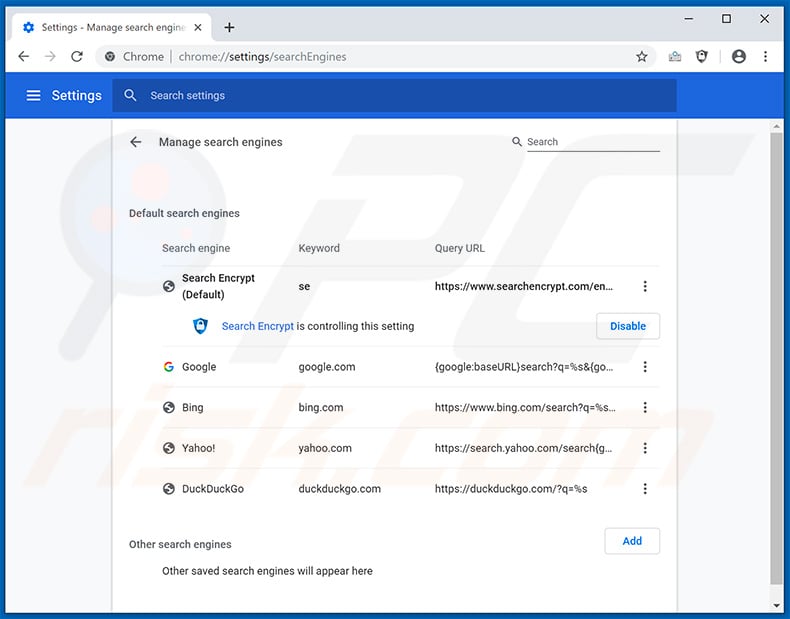
To change your default search engine in Google Chrome: Click the Chrome menu icon ![]() (at the top right corner of Google Chrome), select "Settings", in the "Search engine" section, click "Manage search engines...", in the opened list, look for "search.hfreeonlinemanuals.com", and when located, click the three vertical dots near this URL and select "Remove from list".
(at the top right corner of Google Chrome), select "Settings", in the "Search engine" section, click "Manage search engines...", in the opened list, look for "search.hfreeonlinemanuals.com", and when located, click the three vertical dots near this URL and select "Remove from list".
Optional method:
If you continue to have problems with removal of the search.hfreeonlinemanuals.com redirect, reset your Google Chrome browser settings. Click the Chrome menu icon ![]() (at the top right corner of Google Chrome) and select Settings. Scroll down to the bottom of the screen. Click the Advanced… link.
(at the top right corner of Google Chrome) and select Settings. Scroll down to the bottom of the screen. Click the Advanced… link.

After scrolling to the bottom of the screen, click the Reset (Restore settings to their original defaults) button.

In the opened window, confirm that you wish to reset Google Chrome settings to default by clicking the Reset button.

 Remove malicious plug-ins from Mozilla Firefox:
Remove malicious plug-ins from Mozilla Firefox:
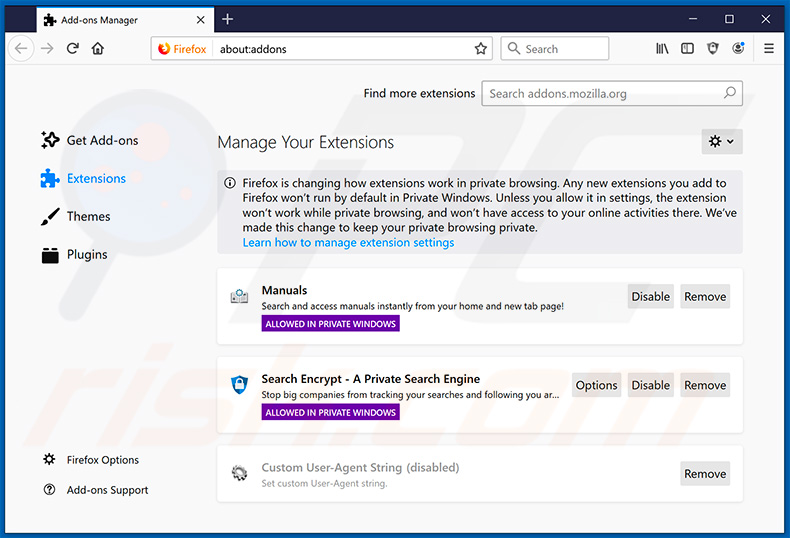
Click the Firefox menu ![]() (at the top right corner of the main window), select "Add-ons". Click on "Extensions" and remove "Free Online Manuals" (or simply "Manuals"), as well as all other recently installed browser plug-ins.
(at the top right corner of the main window), select "Add-ons". Click on "Extensions" and remove "Free Online Manuals" (or simply "Manuals"), as well as all other recently installed browser plug-ins.
Change your homepage:
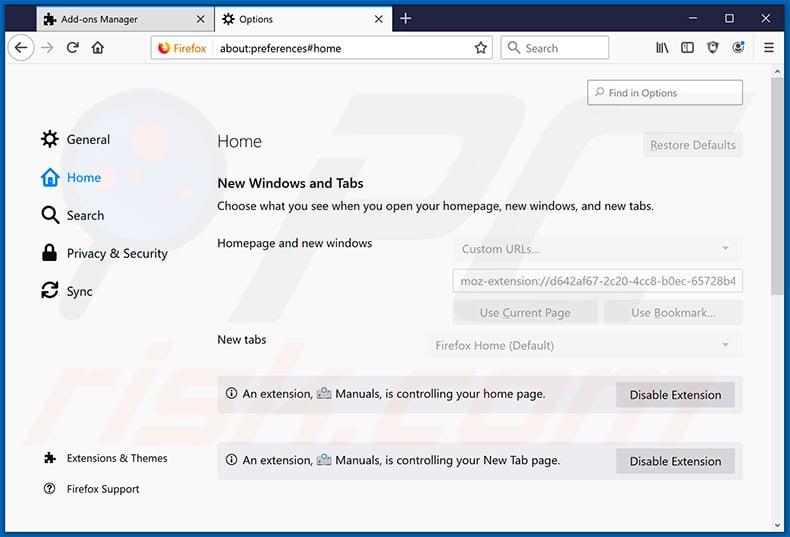
To reset your homepage, click the Firefox menu ![]() (at the top right corner of the main window), then select "Options", in the opened window, disable "Free Online Manuals" (or simply "Manuals") remove hxxp://search.hfreeonlinemanuals.com and enter your preferred domain, which will open each time you start Mozilla Firefox.
(at the top right corner of the main window), then select "Options", in the opened window, disable "Free Online Manuals" (or simply "Manuals") remove hxxp://search.hfreeonlinemanuals.com and enter your preferred domain, which will open each time you start Mozilla Firefox.
Change your default search engine:
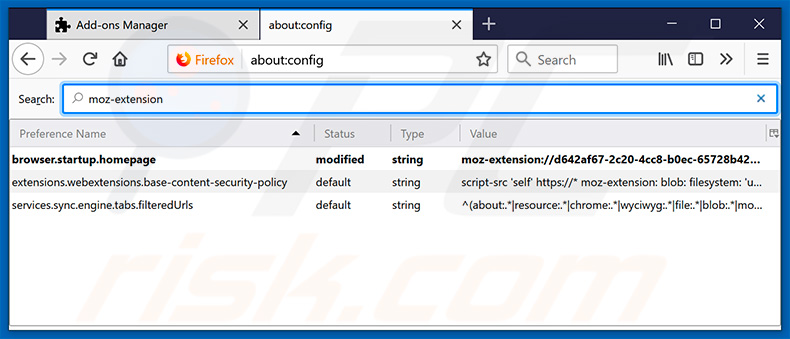
In the URL address bar, type about:config and press Enter.
Click "I'll be careful, I promise!".
In the search filter at the top, type: "moz-extension"
Right-click on the found preferences and select "Reset" to restore default values.
Optional method:
Computer users who have problems with search.hfreeonlinemanuals.com redirect removal can reset their Mozilla Firefox settings.
Open Mozilla Firefox, at the top right corner of the main window, click the Firefox menu, ![]() in the opened menu, click Help.
in the opened menu, click Help.

Select Troubleshooting Information.

In the opened window, click the Refresh Firefox button.

In the opened window, confirm that you wish to reset Mozilla Firefox settings to default by clicking the Refresh Firefox button.

 Remove malicious extensions from Safari:
Remove malicious extensions from Safari:

Make sure your Safari browser is active and click Safari menu, then select Preferences...

In the preferences window select the Extensions tab. Look for any recently installed suspicious extensions and uninstall them.

In the preferences window select General tab and make sure that your homepage is set to a preferred URL, if its altered by a browser hijacker - change it.

In the preferences window select Search tab and make sure that your preferred Internet search engine is selected.
Optional method:
Make sure your Safari browser is active and click on Safari menu. From the drop down menu select Clear History and Website Data...

In the opened window select all history and click the Clear History button.

 Remove malicious extensions from Microsoft Edge:
Remove malicious extensions from Microsoft Edge:

Click the Edge menu icon ![]() (at the top right corner of Microsoft Edge), select "Extensions". Locate any recently-installed suspicious browser add-ons, and remove them.
(at the top right corner of Microsoft Edge), select "Extensions". Locate any recently-installed suspicious browser add-ons, and remove them.
Change your homepage and new tab settings:

Click the Edge menu icon ![]() (at the top right corner of Microsoft Edge), select "Settings". In the "On startup" section look for the name of the browser hijacker and click "Disable".
(at the top right corner of Microsoft Edge), select "Settings". In the "On startup" section look for the name of the browser hijacker and click "Disable".
Change your default Internet search engine:

To change your default search engine in Microsoft Edge: Click the Edge menu icon ![]() (at the top right corner of Microsoft Edge), select "Privacy and services", scroll to bottom of the page and select "Address bar". In the "Search engines used in address bar" section look for the name of the unwanted Internet search engine, when located click the "Disable" button near it. Alternatively you can click on "Manage search engines", in the opened menu look for unwanted Internet search engine. Click on the puzzle icon
(at the top right corner of Microsoft Edge), select "Privacy and services", scroll to bottom of the page and select "Address bar". In the "Search engines used in address bar" section look for the name of the unwanted Internet search engine, when located click the "Disable" button near it. Alternatively you can click on "Manage search engines", in the opened menu look for unwanted Internet search engine. Click on the puzzle icon ![]() near it and select "Disable".
near it and select "Disable".
Optional method:
If you continue to have problems with removal of the search.hfreeonlinemanuals.com redirect, reset your Microsoft Edge browser settings. Click the Edge menu icon ![]() (at the top right corner of Microsoft Edge) and select Settings.
(at the top right corner of Microsoft Edge) and select Settings.

In the opened settings menu select Reset settings.

Select Restore settings to their default values. In the opened window, confirm that you wish to reset Microsoft Edge settings to default by clicking the Reset button.

- If this did not help, follow these alternative instructions explaining how to reset the Microsoft Edge browser.
Summary:
 A browser hijacker is a type of adware infection that modifies Internet browser settings by assigning the homepage and default Internet search engine settings to some other (unwanted) website URL. Commonly, this type of adware infiltrates operating systems through free software downloads. If your download is managed by a download client, ensure that you decline offers to install advertised toolbars or applications that seek to change your homepage and default Internet search engine settings.
A browser hijacker is a type of adware infection that modifies Internet browser settings by assigning the homepage and default Internet search engine settings to some other (unwanted) website URL. Commonly, this type of adware infiltrates operating systems through free software downloads. If your download is managed by a download client, ensure that you decline offers to install advertised toolbars or applications that seek to change your homepage and default Internet search engine settings.
Post a comment:
If you have additional information on search.hfreeonlinemanuals.com redirect or it's removal please share your knowledge in the comments section below.
Share:

Tomas Meskauskas
Expert security researcher, professional malware analyst
I am passionate about computer security and technology. I have an experience of over 10 years working in various companies related to computer technical issue solving and Internet security. I have been working as an author and editor for pcrisk.com since 2010. Follow me on Twitter and LinkedIn to stay informed about the latest online security threats.
PCrisk security portal is brought by a company RCS LT.
Joined forces of security researchers help educate computer users about the latest online security threats. More information about the company RCS LT.
Our malware removal guides are free. However, if you want to support us you can send us a donation.
DonatePCrisk security portal is brought by a company RCS LT.
Joined forces of security researchers help educate computer users about the latest online security threats. More information about the company RCS LT.
Our malware removal guides are free. However, if you want to support us you can send us a donation.
Donate
▼ Show Discussion