Get free scan and check if your device is infected.
Remove it nowTo use full-featured product, you have to purchase a license for Combo Cleaner. Seven days free trial available. Combo Cleaner is owned and operated by RCS LT, the parent company of PCRisk.com.
What is MedusaHTTP?
MedusaHTTP is the name of malicious software that was recently discovered by Brad Duncan. It is HTTP-based, DDoS botnet malware written using the .NET framework. Cyber criminals use MedusaHTTP to perform DDoS (Denial-of-service) attacks against websites.
MedusaHTTP is also used to attack casino domains, however, cyber criminals might also employ it to attack certain web pages.
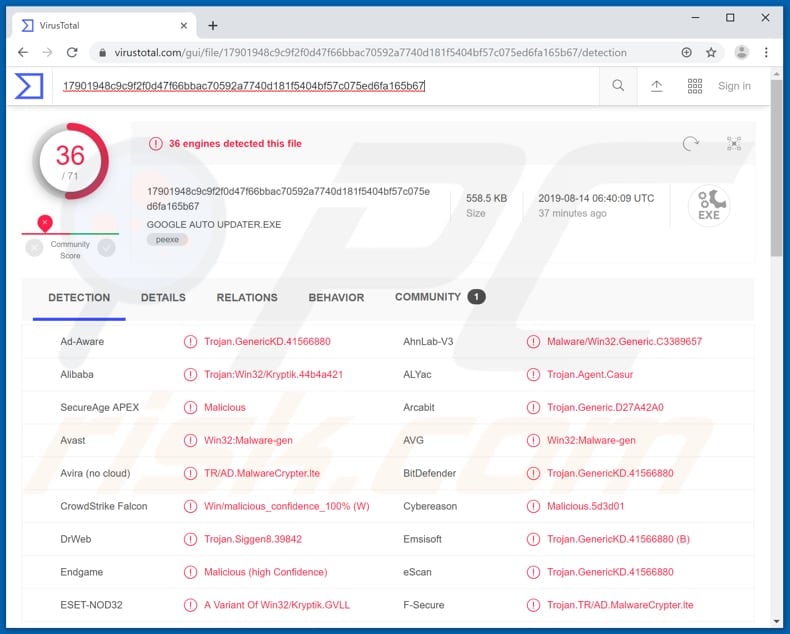
Computers infected with MedusaHTTP malware are called bots, and a group of bots/infected computers is called a botnet. Established botnets can be controlled remotely and allow cyber criminals to perform DDoS attacks against various domains. Typically, cyber criminals perform DDoS attacks to make networks (and/or machines) unavailable to other users.
They employ botnets to attack a specific website/domain, thus creating an incoming traffic flood and rendering the attacked website unavailable. The targeted domain then becomes temporarily impossible to access. The more bots in the botnet, the more difficult it is to stop the attack.
Therefore, it is impossible to stop the DDoS attack by blocking a single source (bot). These attacks can cause various problems for businesses: potential or existing customers cannot access websites, make purchases, obtain information regarding products and services, and so on.
Typically, people who have computers added to botnets are unaware. They unintentionally become part of illegal DDoS attacks. If you suspect that your computer is infected with MedusaHTTP, remove it immediately.
| Name | MedusaHTTP botnet malware |
| Threat Type | Botnet malware |
| Detection Names (GOOGLE AUTO UPDATER.EXE) | Avast (Win32:Malware-gen), BitDefender (Trojan.GenericKD.41566880), ESET-NOD32 (A Variant Of Win32/Kryptik.GVLL), McAfee (Artemis!C0042704490C), Full List (VirusTotal) |
| Malicious Process Name(s) | Influences Diskview Leukemia |
| Symptoms | Malware designed to stealthily infiltrate the victim's computer and remain silent, and thus no particular symptoms are clearly visible on an infected machine. |
| Distribution methods | RIG Exploit Kit Infected email attachments, malicious online advertisements, social engineering, software 'cracks'. |
| Damage | Victim's computer added to a botnet and used to perform DDoS attacks against various domains. |
| Malware Removal (Windows) |
To eliminate possible malware infections, scan your computer with legitimate antivirus software. Our security researchers recommend using Combo Cleaner. Download Combo CleanerTo use full-featured product, you have to purchase a license for Combo Cleaner. 7 days free trial available. Combo Cleaner is owned and operated by RCS LT, the parent company of PCRisk.com. |
MedusaHTTP is not the only program that can be used to perform DDoS attacks. Other examples are Godlua, GoBotKR, and Megumin. Users of infected machines are often unaware that a malicious program of this type is installed on their systems. If installed, MedusaHTTP runs a process in Task Manager called "Influences Diskview Leukemia".
How did MedusaHTTP infiltrate my computer?
Research shows that cyber criminals distribute MedusaHTTP through the Rig EK (Exploit Kit). One example is the executable file named "Google Auto Updater.exe".
They achieve this by injecting malicious scripts into various websites which, when visited, search for system vulnerabilities and install/inject malware by exploiting detected vulnerabilities, however, malware can be distributed using other ways such as via spam campaigns, fake software updating tools, dubious software download channels, software 'cracking' tools and trojans.
To proliferate malware through spam campaigns, cyber criminals try to trick people into opening attachments that they attach to emails sent to many people. Examples of files that they attach are Microsoft Office documents, PDFs, archive files such as ZIP, RAR, JavaScript or executable (.exe and other) files.
When opened, these download and install malicious software. Unofficial software update tools proliferate and install malware rather than any updates or fixes. These tools are used to exploit outdated software flaws and bugs.
Dubious software download sources such as torrent clients, eMule (and other Peer-to-Peer networks), free file hosting websites, freeware download pages, unofficial pages and other channels of this kind are used to proliferate malicious software. People infect computers when they open files that are downloaded from these sources.
Typically, malicious files are disguised as legitimate. Software 'cracking' tools download and install malware rather than illegally activating software. If installed, trojans cause chain infections - they proliferate and install other malicious programs.
How to avoid installation of malware?
Be careful with irrelevant emails that contain attachments and web links, especially if they are sent from suspicious/unknown addresses. It is not safe to open files that are included in emails of this kind. Furthermore, software should be downloaded and updated using official websites/tools and functions that are provided by official software developers.
Unofficial pages or download tools cannot be trusted. Installed software should not be activated using 'cracking' tools - this is illegal and they often cause computer infections (download and installation of malware). Protect your computer by regularly scanning it with a reputable anti-virus or anti-spyware suite and remove detected threats immediately.
If you believe that your computer is already infected, we recommend running a scan with Combo Cleaner Antivirus for Windows to automatically eliminate infiltrated malware.
Malicious MedusaHTTP process in Task Manager ("Influences Diskview Leukemia"):
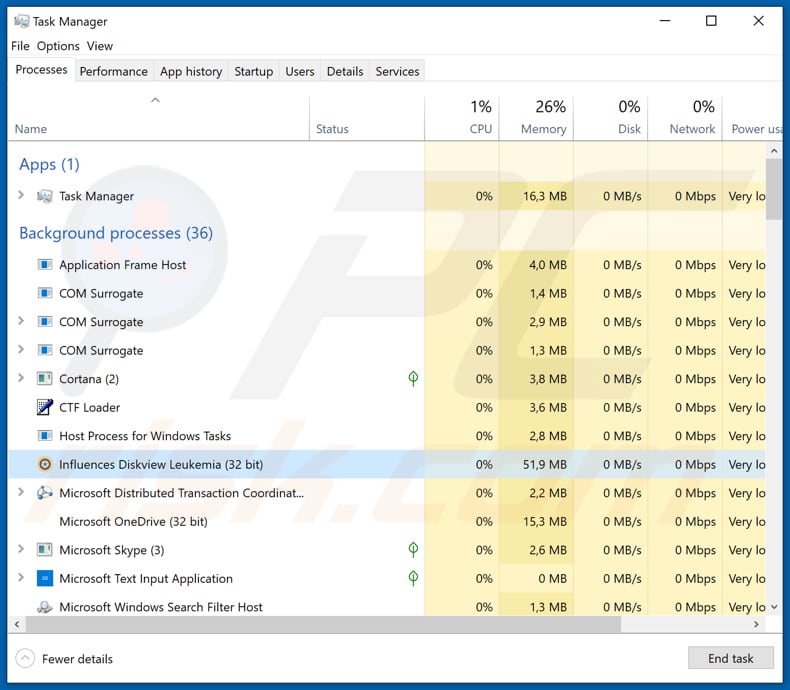
Instant automatic malware removal:
Manual threat removal might be a lengthy and complicated process that requires advanced IT skills. Combo Cleaner is a professional automatic malware removal tool that is recommended to get rid of malware. Download it by clicking the button below:
DOWNLOAD Combo CleanerBy downloading any software listed on this website you agree to our Privacy Policy and Terms of Use. To use full-featured product, you have to purchase a license for Combo Cleaner. 7 days free trial available. Combo Cleaner is owned and operated by RCS LT, the parent company of PCRisk.com.
Quick menu:
- What is MedusaHTTP?
- STEP 1. Manual removal of MedusaHTTP malware.
- STEP 2. Check if your computer is clean.
How to remove malware manually?
Manual malware removal is a complicated task - usually it is best to allow antivirus or anti-malware programs to do this automatically. To remove this malware we recommend using Combo Cleaner Antivirus for Windows.
If you wish to remove malware manually, the first step is to identify the name of the malware that you are trying to remove. Here is an example of a suspicious program running on a user's computer:

If you checked the list of programs running on your computer, for example, using task manager, and identified a program that looks suspicious, you should continue with these steps:
 Download a program called Autoruns. This program shows auto-start applications, Registry, and file system locations:
Download a program called Autoruns. This program shows auto-start applications, Registry, and file system locations:

 Restart your computer into Safe Mode:
Restart your computer into Safe Mode:
Windows XP and Windows 7 users: Start your computer in Safe Mode. Click Start, click Shut Down, click Restart, click OK. During your computer start process, press the F8 key on your keyboard multiple times until you see the Windows Advanced Option menu, and then select Safe Mode with Networking from the list.

Video showing how to start Windows 7 in "Safe Mode with Networking":
Windows 8 users: Start Windows 8 is Safe Mode with Networking - Go to Windows 8 Start Screen, type Advanced, in the search results select Settings. Click Advanced startup options, in the opened "General PC Settings" window, select Advanced startup.
Click the "Restart now" button. Your computer will now restart into the "Advanced Startup options menu". Click the "Troubleshoot" button, and then click the "Advanced options" button. In the advanced option screen, click "Startup settings".
Click the "Restart" button. Your PC will restart into the Startup Settings screen. Press F5 to boot in Safe Mode with Networking.

Video showing how to start Windows 8 in "Safe Mode with Networking":
Windows 10 users: Click the Windows logo and select the Power icon. In the opened menu click "Restart" while holding "Shift" button on your keyboard. In the "choose an option" window click on the "Troubleshoot", next select "Advanced options".
In the advanced options menu select "Startup Settings" and click on the "Restart" button. In the following window you should click the "F5" button on your keyboard. This will restart your operating system in safe mode with networking.

Video showing how to start Windows 10 in "Safe Mode with Networking":
 Extract the downloaded archive and run the Autoruns.exe file.
Extract the downloaded archive and run the Autoruns.exe file.

 In the Autoruns application, click "Options" at the top and uncheck "Hide Empty Locations" and "Hide Windows Entries" options. After this procedure, click the "Refresh" icon.
In the Autoruns application, click "Options" at the top and uncheck "Hide Empty Locations" and "Hide Windows Entries" options. After this procedure, click the "Refresh" icon.

 Check the list provided by the Autoruns application and locate the malware file that you want to eliminate.
Check the list provided by the Autoruns application and locate the malware file that you want to eliminate.
You should write down its full path and name. Note that some malware hides process names under legitimate Windows process names. At this stage, it is very important to avoid removing system files. After you locate the suspicious program you wish to remove, right click your mouse over its name and choose "Delete".

After removing the malware through the Autoruns application (this ensures that the malware will not run automatically on the next system startup), you should search for the malware name on your computer. Be sure to enable hidden files and folders before proceeding. If you find the filename of the malware, be sure to remove it.

Reboot your computer in normal mode. Following these steps should remove any malware from your computer. Note that manual threat removal requires advanced computer skills. If you do not have these skills, leave malware removal to antivirus and anti-malware programs.
These steps might not work with advanced malware infections. As always it is best to prevent infection than try to remove malware later. To keep your computer safe, install the latest operating system updates and use antivirus software. To be sure your computer is free of malware infections, we recommend scanning it with Combo Cleaner Antivirus for Windows.
Share:

Tomas Meskauskas
Expert security researcher, professional malware analyst
I am passionate about computer security and technology. I have an experience of over 10 years working in various companies related to computer technical issue solving and Internet security. I have been working as an author and editor for pcrisk.com since 2010. Follow me on Twitter and LinkedIn to stay informed about the latest online security threats.
PCrisk security portal is brought by a company RCS LT.
Joined forces of security researchers help educate computer users about the latest online security threats. More information about the company RCS LT.
Our malware removal guides are free. However, if you want to support us you can send us a donation.
DonatePCrisk security portal is brought by a company RCS LT.
Joined forces of security researchers help educate computer users about the latest online security threats. More information about the company RCS LT.
Our malware removal guides are free. However, if you want to support us you can send us a donation.
Donate
▼ Show Discussion