Get free scan and check if your device is infected.
Remove it nowTo use full-featured product, you have to purchase a license for Combo Cleaner. Seven days free trial available. Combo Cleaner is owned and operated by RCS LT, the parent company of PCRisk.com.
What is Megumin?
Megumin is malicious software that is categorized as a trojan. It incorporates various features that allow cyber criminals to steal personal details, execute commands on the victim's computer, download and open files, and so on. Megumin is a high-risk computer infection that can cause serious problems and should, therefore, be eliminated immediately.
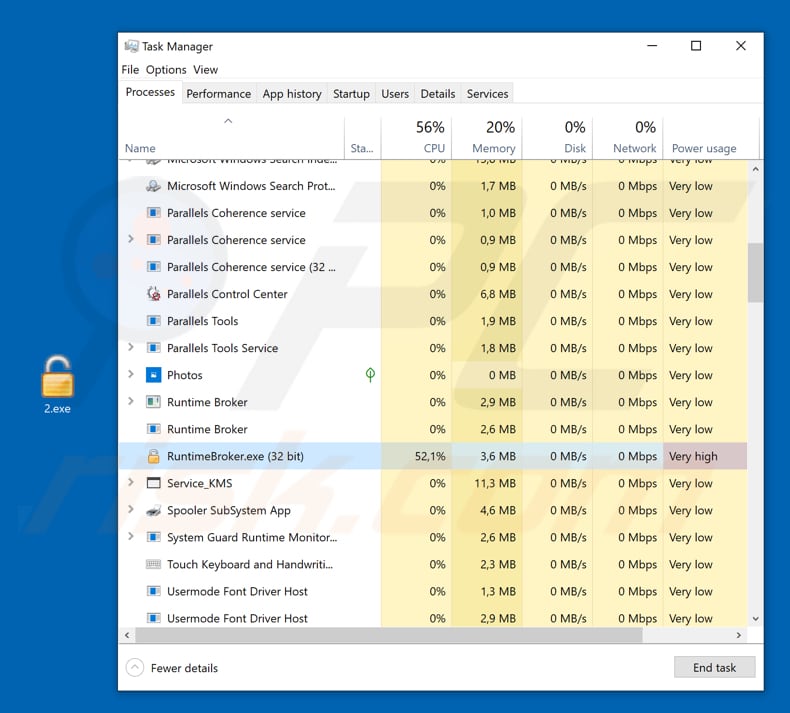
Megumin is available for purchase on the dark web (hacker forum) and its license costs 6000 rubles. Bots, stealers and loaders cost 500 rubles per unit and the entire source code costs 60000 rubles. When installed on a computer, it stores two files: the loader and the bot. The loader checks if the bot is loaded every 30 minutes. If it is not loaded, the loader launches it.
Additionally, all of Megumin's files are hidden and cannot be revealed. When launched, it does not have administrative rights. It allows the users (cyber criminals) to see the user-system details of each infected computer, such as IP address, country, Windows version and bit depth, CPU and GPU. One of the main features of the Megumin trojan is cryptocurrency mining.
It operates as a miner that uses computer CPU resources to solve mathematical problems (mine cryptocurrency). Another Megumin feature is to perform a DDoS (distributed denial-of-service) attack.
I.e., the infected machine can be used to send a number of queries to a targeted server, thereby intentionally loading it (a server attacked by multiple computers can easily crash). Another feature is information/data stealing.
It steals data such as wallet.dat files that contain private key information stored by cryptocurrency clients, browser cookies and passwords from browsers such as Google Chrome, Mozilla Firefox, Opera, Yandex, Torch and Amigo.
Furthermore, cyber criminals can use Megumin to execute commands on the victim's computer through the Command Prompt, also to search for files stored on the computer, download and launch files and upload various files from the computer to a server. It can also replace wallets in clipboards.
Cyber criminals can trick victims into copying wallet addresses that belong to them. Thus, victims make transactions to criminals rather than their intended recipients. In summary, Megumin can be used to infect computers with malicious programs such as ransomware and others.
It also steals data that can be used to generate revenue, thus causing financial loss for the victims. It is also used to mine cryptocurrency. Crypto-mining is a process that can lead to increased electricity bills, hardware overheating, and reduced computer performance. These are the main reasons why you should uninstall Megumin immediately.
| Name | Megumin virus |
| Threat Type | Trojan, Password-stealing virus, Banking malware, Spyware, Cryptominer, Botnet |
| Detection Names | Avast (Win32:PWSX-gen [Trj]), BitDefender (Trojan.GenericKD.31913729), ESET-NOD32 (A Variant Of Win32/Kryptik.GSLC), Kaspersky (Trojan.Win32.Chapak.cxjo), Full List (VirusTotal) |
| Malicious Process Name(s) | RuntimeBroker.exe (the process name may vary). |
| Symptoms | Trojans are designed to stealthily infiltrate the victim's computer and remain silent, and thus no particular symptoms are clearly visible on an infected machine. |
| Distribution methods | Infected email attachments, malicious online advertisements, social engineering, software cracks. |
| Damage | Stolen banking information, passwords, identity theft, high-risk infections, victim's computer added to a botnet. |
| Malware Removal (Windows) |
To eliminate possible malware infections, scan your computer with legitimate antivirus software. Our security researchers recommend using Combo Cleaner. Download Combo CleanerTo use full-featured product, you have to purchase a license for Combo Cleaner. 7 days free trial available. Combo Cleaner is owned and operated by RCS LT, the parent company of PCRisk.com. |
The Internet is full of malware. Some examples of other trojan-type programs are Proton Bot Loader, Hancitor, and Emotet. Typically, these malicious programs are designed to spread other viruses, steal information, and so on. You should uninstall Megumin and other, similar programs immediately.
How did Megumin infiltrate my computer?
To trick other people into installing malicious programs such as Megumin, cyber criminals use spam campaigns, untrustworthy software download sources, trojans, unofficial (fake) software updating tools and untrustworthy software activation tools. Using spam campaigns, they send emails that contain attached files.
Typically, they attach executable files, PDF documents, archive files, Microsoft Office documents, JavaScript files or others. If people open them, they allow various malicious programs to be downloaded and installed.
Malware is also spread through Peer-to-peer (P2P) networks such as torrent clients, eMule (and other such tools), freeware download websites, file hosting websites, third party downloaders, and so on. Cyber criminals upload malicious files and disguise them as harmless assets.
Once downloaded and opened, however, they infect computers with high-risk viruses. Unofficial software update tools infect computers by downloading and installing malware rather than software fixes, updates, and so on. They can cause damage by exploiting flaws/bugs of outdated software.
Malicious programs are spread using unofficial software activation ('cracking') tools. Typically, these are used to bypass paid software activation illegally (avoid payment), however, cracks are designed by cyber criminals who use them to distribute malware. In many cases, these tools download and install malicious programs.
How to avoid installation of malware?
Be careful with files or links that are presented in received emails. If an email is irrelevant or received from an unknown or suspicious address, do not click the link or open the included attachment. Additionally, download software from official, trustworthy websites and use direct download links.
Avoid using third party downloaders, unofficial pages, or any other similar sources. Do not try to activate software with 'cracking' tools, since this is illegal and often leads to installation of malware. Keep installed software up-do-date, however, use tools or implemented functions provided by official software developers.
Have reputable anti-spyware or anti-virus software installed on the computer and keep it enabled. Also run a virus scan regularly. If you believe that your computer is already infected, we recommend running a scan with Combo Cleaner Antivirus for Windows to automatically eliminate infiltrated malware.
Website that is used to promote Megumin:
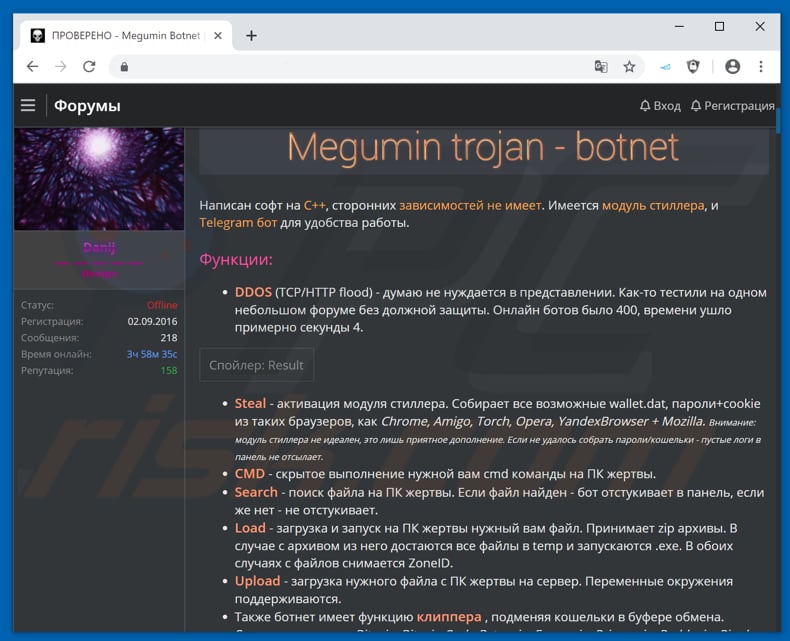
Screenshot of Megumin dashboard:
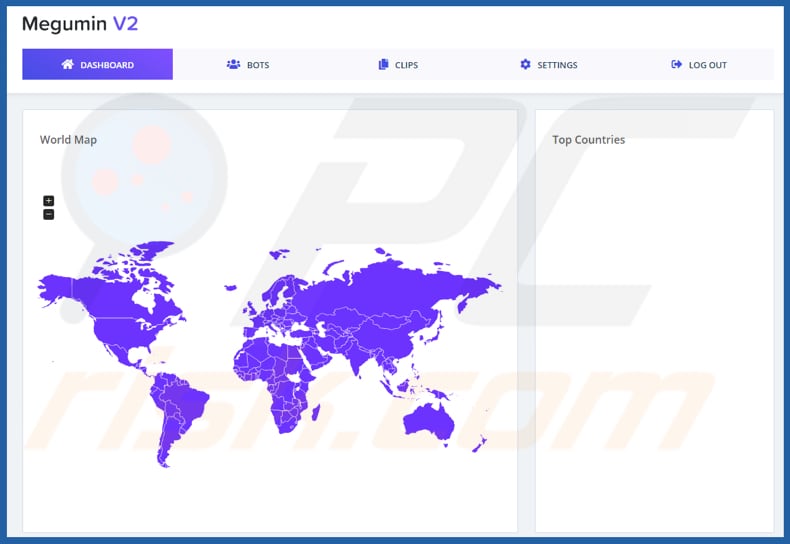
Megumin executable file detected as a threat by a number of virus detection engines:
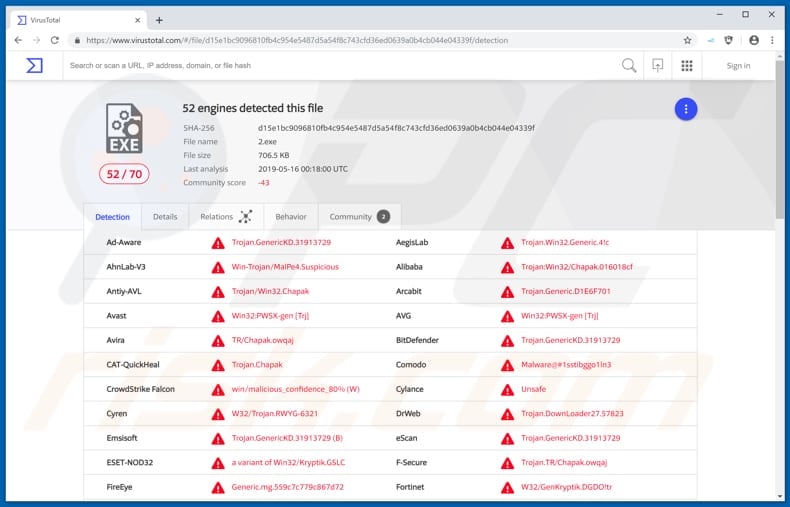
Instant automatic malware removal:
Manual threat removal might be a lengthy and complicated process that requires advanced IT skills. Combo Cleaner is a professional automatic malware removal tool that is recommended to get rid of malware. Download it by clicking the button below:
DOWNLOAD Combo CleanerBy downloading any software listed on this website you agree to our Privacy Policy and Terms of Use. To use full-featured product, you have to purchase a license for Combo Cleaner. 7 days free trial available. Combo Cleaner is owned and operated by RCS LT, the parent company of PCRisk.com.
Quick menu:
- What is Megumin?
- STEP 1. Manual removal of Megumin malware.
- STEP 2. Check if your computer is clean.
How to remove malware manually?
Manual malware removal is a complicated task - usually it is best to allow antivirus or anti-malware programs to do this automatically. To remove this malware we recommend using Combo Cleaner Antivirus for Windows.
If you wish to remove malware manually, the first step is to identify the name of the malware that you are trying to remove. Here is an example of a suspicious program running on a user's computer:

If you checked the list of programs running on your computer, for example, using task manager, and identified a program that looks suspicious, you should continue with these steps:
 Download a program called Autoruns. This program shows auto-start applications, Registry, and file system locations:
Download a program called Autoruns. This program shows auto-start applications, Registry, and file system locations:

 Restart your computer into Safe Mode:
Restart your computer into Safe Mode:
Windows XP and Windows 7 users: Start your computer in Safe Mode. Click Start, click Shut Down, click Restart, click OK. During your computer start process, press the F8 key on your keyboard multiple times until you see the Windows Advanced Option menu, and then select Safe Mode with Networking from the list.

Video showing how to start Windows 7 in "Safe Mode with Networking":
Windows 8 users: Start Windows 8 is Safe Mode with Networking - Go to Windows 8 Start Screen, type Advanced, in the search results select Settings. Click Advanced startup options, in the opened "General PC Settings" window, select Advanced startup.
Click the "Restart now" button. Your computer will now restart into the "Advanced Startup options menu". Click the "Troubleshoot" button, and then click the "Advanced options" button. In the advanced option screen, click "Startup settings".
Click the "Restart" button. Your PC will restart into the Startup Settings screen. Press F5 to boot in Safe Mode with Networking.

Video showing how to start Windows 8 in "Safe Mode with Networking":
Windows 10 users: Click the Windows logo and select the Power icon. In the opened menu click "Restart" while holding "Shift" button on your keyboard. In the "choose an option" window click on the "Troubleshoot", next select "Advanced options".
In the advanced options menu select "Startup Settings" and click on the "Restart" button. In the following window you should click the "F5" button on your keyboard. This will restart your operating system in safe mode with networking.

Video showing how to start Windows 10 in "Safe Mode with Networking":
 Extract the downloaded archive and run the Autoruns.exe file.
Extract the downloaded archive and run the Autoruns.exe file.

 In the Autoruns application, click "Options" at the top and uncheck "Hide Empty Locations" and "Hide Windows Entries" options. After this procedure, click the "Refresh" icon.
In the Autoruns application, click "Options" at the top and uncheck "Hide Empty Locations" and "Hide Windows Entries" options. After this procedure, click the "Refresh" icon.

 Check the list provided by the Autoruns application and locate the malware file that you want to eliminate.
Check the list provided by the Autoruns application and locate the malware file that you want to eliminate.
You should write down its full path and name. Note that some malware hides process names under legitimate Windows process names. At this stage, it is very important to avoid removing system files. After you locate the suspicious program you wish to remove, right click your mouse over its name and choose "Delete".

After removing the malware through the Autoruns application (this ensures that the malware will not run automatically on the next system startup), you should search for the malware name on your computer. Be sure to enable hidden files and folders before proceeding. If you find the filename of the malware, be sure to remove it.

Reboot your computer in normal mode. Following these steps should remove any malware from your computer. Note that manual threat removal requires advanced computer skills. If you do not have these skills, leave malware removal to antivirus and anti-malware programs.
These steps might not work with advanced malware infections. As always it is best to prevent infection than try to remove malware later. To keep your computer safe, install the latest operating system updates and use antivirus software. To be sure your computer is free of malware infections, we recommend scanning it with Combo Cleaner Antivirus for Windows.
Share:

Tomas Meskauskas
Expert security researcher, professional malware analyst
I am passionate about computer security and technology. I have an experience of over 10 years working in various companies related to computer technical issue solving and Internet security. I have been working as an author and editor for pcrisk.com since 2010. Follow me on Twitter and LinkedIn to stay informed about the latest online security threats.
PCrisk security portal is brought by a company RCS LT.
Joined forces of security researchers help educate computer users about the latest online security threats. More information about the company RCS LT.
Our malware removal guides are free. However, if you want to support us you can send us a donation.
DonatePCrisk security portal is brought by a company RCS LT.
Joined forces of security researchers help educate computer users about the latest online security threats. More information about the company RCS LT.
Our malware removal guides are free. However, if you want to support us you can send us a donation.
Donate
▼ Show Discussion