Get free scan and check if your device is infected.
Remove it nowTo use full-featured product, you have to purchase a license for Combo Cleaner. Seven days free trial available. Combo Cleaner is owned and operated by RCS LT, the parent company of PCRisk.com.
What is Godlua?
Godlua is 'backdoor malware' that can be used to infect computers of Windows and Linux users. To avoid detection, this malicious program uses the DNS over HTTPS protocol. One version targets Windows, whilst another targets both Windows and Linux systems.
Note that one purpose of Godlua is to perform DDoS (distributed denial-of-service) attacks. The version that targets both platforms is being continually updated, and thus might include additional features.
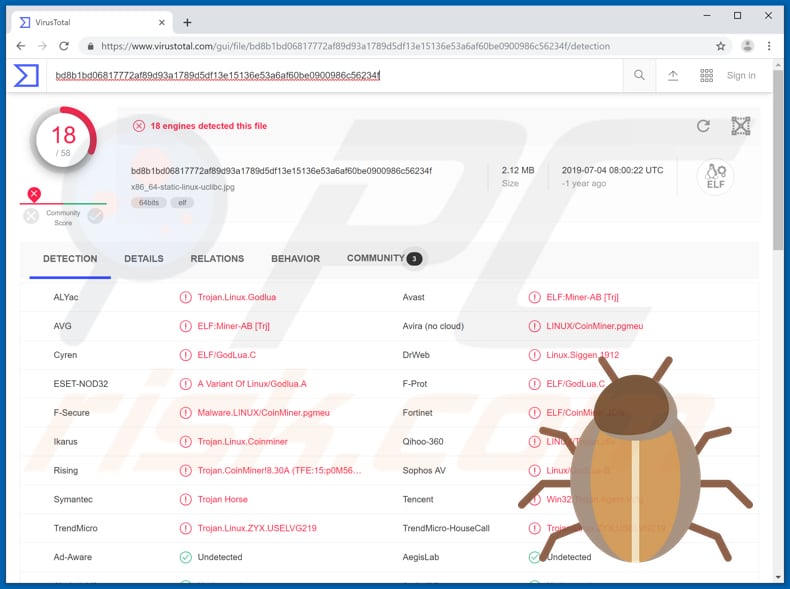
Godlua can be used to control operating systems remotely by sending commands to them via a Command and Control server. This allows attackers to open/launch various files and execute Linux commands. I.e., to control computers remotely. Godlua can be used to infect computers with other malicious software such as ransomware.
Programs of this type prevent victims from accessing their data by encrypting files with strong encryption. Typically, the only way to obtain a decryption tool and/or key is to pay cyber criminals a specific sum in a cryptocurrency. These programs usually cause data/financial loss. Additionally, computers can be infected with keystroke loggers that record each key pressed.
Generally, these programs are used to steal sensitive information such as banking credentials, logins and passwords of various accounts, and so on. Furthermore, cyber criminals might use Godlua to spread cryptocurrency miners, which use computer hardware (CPU, GPU) to mine cryptocurrency by solving mathematical problems.
These programs cause high CPU/GPU usage and diminish computer performance (or even render them unusable). Furthermore, they cause increased power consumption, and thus people with computers infiltrated with cryptominers receive higher electricity bills. These programs can lead to unexpected shutdowns, hardware overheating, and so on.
As mentioned, Godlua can also launch DDoS attacks. The main purpose of these attacks is to close normal traffic of the attacked server, service or network by flooding it with unwanted traffic. The Godlua version that targets Windows and Linux systems is actively updated.
Therefore, this malware might be capable of causing serious damage. If there is any reason to suspect that your computer is infected with this malware, eliminate it immediately.
| Name | Godlua virus |
| Threat Type | Trojan, Password-stealing virus, Banking malware, Spyware |
| Detection Names (x86_64-static-linux-uclibc.jpg) | Avast (ELF:Miner-AB [Trj]), DrWeb (Linux.Siggen.1912), ESET-NOD32 (A Variant Of Linux/Godlua.A), Symantec (Trojan Horse), Full List (VirusTotal) |
| Payload | Cryptocurrency miner, keystroke logger, ransomware, and other high-risk malware. |
| Symptoms | Backdoor malware is designed to stealthily infiltrate the victim's computer and remain silent, and thus no particular symptoms are clearly visible on an infected machine. |
| Distribution methods | Confluence exploit (CVE-2019-3396), infected email attachments, malicious online advertisements, social engineering, software 'cracks', unofficial software update tools. |
| Damage | Stolen banking information, passwords, identity theft, victim's computer added to a botnet. |
| Malware Removal (Windows) |
To eliminate possible malware infections, scan your computer with legitimate antivirus software. Our security researchers recommend using Combo Cleaner. Download Combo CleanerTo use full-featured product, you have to purchase a license for Combo Cleaner. 7 days free trial available. Combo Cleaner is owned and operated by RCS LT, the parent company of PCRisk.com. |
There are many malicious programs used by cyber criminals to control computers remotely. For example, RMS Rat, Warzone, and Bandook. If installed on an unsuspecting user's computer, they could be used to steal personal details, encrypt files, cause financial loss, and so on. These programs must be removed the instant they are detected.
How did Godlua infiltrate my computer?
Research shows that some people have computers infected with Godlua via the Confluence exploit (CVE-2019-3396), however, this applies only to Linux users. There is no information regarding other ways used to proliferate this malware.
Typically, cyber criminals spread malicious software through spam email campaigns, trojans, fake software updaters, 'cracking', tools and untrustworthy sources that people use to download files and software. Spam campaigns (emails) are used to proliferate infections through attached files.
The attachments could be Microsoft Office documents, archive files, PDFs, JavaScript files, executables (.exe), and so on. When opened, they download and install malicious programs. Trojans are malicious programs that download and install malware, however, they can do this only if they are already installed on the system.
Fake software updaters infect computers when they download and install malicious programs rather than updates, or by exploiting bugs/flaws of outdated software. Software 'cracking' tools supposedly activate other, paid programs. These tools are illegal and are often designed by cyber criminals who seek to proliferate computer infections.
Free file hosting/freeware download websites, Peer-to-Peer networks (torrent clients, eMule, etc.) and other similar sources often contain infected files. People who use these channels to download files or programs risk to downloading high-risk malicious software.
How to avoid installation of malware?
If an email is received from a dubious address and is irrelevant, do not open the included attachment or click the presented link. The best way to avoid damage caused by these emails is to ignore them. Furthermore, download software via direct links and from trustworthy and official sources only.
None of the sources mentioned above can be trusted. Update installed programs with tools or functions that are created by official developers.
Do not activate any software with 'cracking' tools. Have a reputable anti-virus or anti-spyware suite installed and enabled at all times. If you believe that your computer is already infected, we recommend running a scan with Combo Cleaner Antivirus for Windows to automatically eliminate infiltrated malware.
Screenshot of Godlua detection names in Virustotal web page:
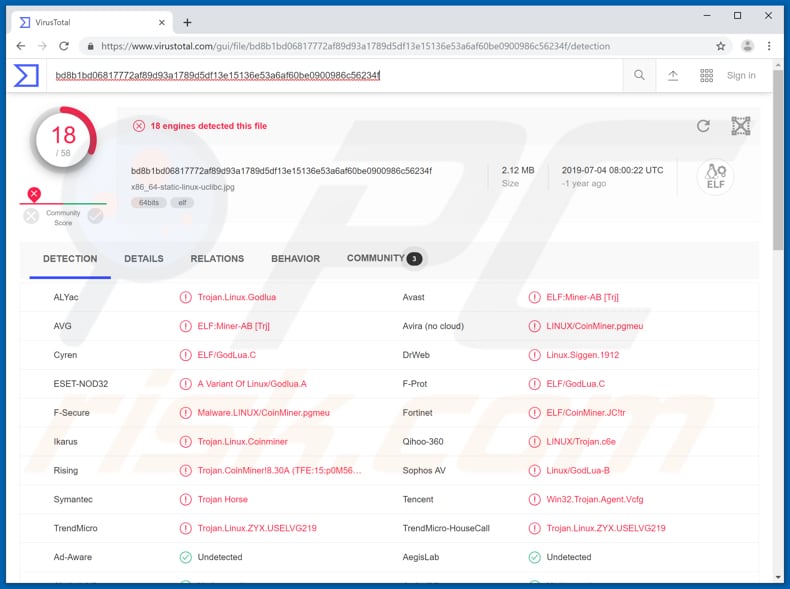
Instant automatic malware removal:
Manual threat removal might be a lengthy and complicated process that requires advanced IT skills. Combo Cleaner is a professional automatic malware removal tool that is recommended to get rid of malware. Download it by clicking the button below:
DOWNLOAD Combo CleanerBy downloading any software listed on this website you agree to our Privacy Policy and Terms of Use. To use full-featured product, you have to purchase a license for Combo Cleaner. 7 days free trial available. Combo Cleaner is owned and operated by RCS LT, the parent company of PCRisk.com.
Quick menu:
How to remove malware manually?
Manual malware removal is a complicated task - usually it is best to allow antivirus or anti-malware programs to do this automatically. To remove this malware we recommend using Combo Cleaner Antivirus for Windows.
If you wish to remove malware manually, the first step is to identify the name of the malware that you are trying to remove. Here is an example of a suspicious program running on a user's computer:

If you checked the list of programs running on your computer, for example, using task manager, and identified a program that looks suspicious, you should continue with these steps:
 Download a program called Autoruns. This program shows auto-start applications, Registry, and file system locations:
Download a program called Autoruns. This program shows auto-start applications, Registry, and file system locations:

 Restart your computer into Safe Mode:
Restart your computer into Safe Mode:
Windows XP and Windows 7 users: Start your computer in Safe Mode. Click Start, click Shut Down, click Restart, click OK. During your computer start process, press the F8 key on your keyboard multiple times until you see the Windows Advanced Option menu, and then select Safe Mode with Networking from the list.

Video showing how to start Windows 7 in "Safe Mode with Networking":
Windows 8 users: Start Windows 8 is Safe Mode with Networking - Go to Windows 8 Start Screen, type Advanced, in the search results select Settings. Click Advanced startup options, in the opened "General PC Settings" window, select Advanced startup.
Click the "Restart now" button. Your computer will now restart into the "Advanced Startup options menu". Click the "Troubleshoot" button, and then click the "Advanced options" button. In the advanced option screen, click "Startup settings".
Click the "Restart" button. Your PC will restart into the Startup Settings screen. Press F5 to boot in Safe Mode with Networking.

Video showing how to start Windows 8 in "Safe Mode with Networking":
Windows 10 users: Click the Windows logo and select the Power icon. In the opened menu click "Restart" while holding "Shift" button on your keyboard. In the "choose an option" window click on the "Troubleshoot", next select "Advanced options".
In the advanced options menu select "Startup Settings" and click on the "Restart" button. In the following window you should click the "F5" button on your keyboard. This will restart your operating system in safe mode with networking.

Video showing how to start Windows 10 in "Safe Mode with Networking":
 Extract the downloaded archive and run the Autoruns.exe file.
Extract the downloaded archive and run the Autoruns.exe file.

 In the Autoruns application, click "Options" at the top and uncheck "Hide Empty Locations" and "Hide Windows Entries" options. After this procedure, click the "Refresh" icon.
In the Autoruns application, click "Options" at the top and uncheck "Hide Empty Locations" and "Hide Windows Entries" options. After this procedure, click the "Refresh" icon.

 Check the list provided by the Autoruns application and locate the malware file that you want to eliminate.
Check the list provided by the Autoruns application and locate the malware file that you want to eliminate.
You should write down its full path and name. Note that some malware hides process names under legitimate Windows process names. At this stage, it is very important to avoid removing system files. After you locate the suspicious program you wish to remove, right click your mouse over its name and choose "Delete".

After removing the malware through the Autoruns application (this ensures that the malware will not run automatically on the next system startup), you should search for the malware name on your computer. Be sure to enable hidden files and folders before proceeding. If you find the filename of the malware, be sure to remove it.

Reboot your computer in normal mode. Following these steps should remove any malware from your computer. Note that manual threat removal requires advanced computer skills. If you do not have these skills, leave malware removal to antivirus and anti-malware programs.
These steps might not work with advanced malware infections. As always it is best to prevent infection than try to remove malware later. To keep your computer safe, install the latest operating system updates and use antivirus software. To be sure your computer is free of malware infections, we recommend scanning it with Combo Cleaner Antivirus for Windows.
Share:

Tomas Meskauskas
Expert security researcher, professional malware analyst
I am passionate about computer security and technology. I have an experience of over 10 years working in various companies related to computer technical issue solving and Internet security. I have been working as an author and editor for pcrisk.com since 2010. Follow me on Twitter and LinkedIn to stay informed about the latest online security threats.
PCrisk security portal is brought by a company RCS LT.
Joined forces of security researchers help educate computer users about the latest online security threats. More information about the company RCS LT.
Our malware removal guides are free. However, if you want to support us you can send us a donation.
DonatePCrisk security portal is brought by a company RCS LT.
Joined forces of security researchers help educate computer users about the latest online security threats. More information about the company RCS LT.
Our malware removal guides are free. However, if you want to support us you can send us a donation.
Donate
▼ Show Discussion