Get free scan and check if your device is infected.
Remove it nowTo use full-featured product, you have to purchase a license for Combo Cleaner. Seven days free trial available. Combo Cleaner is owned and operated by RCS LT, the parent company of PCRisk.com.
What is BalkanRAT?
BalkanRAT is a malicious program that cyber criminals distribute together with another program of this type called BalkanDoor. As its name suggests, BalkanRAT is a remote access trojan (RAT).
If installed on a victim's computer, it allows cyber criminals to control the system remotely. BalkanDoor is a 'backdoor' trojan, which allows cyber criminals to control infected computers through the command line. If a virus detection engine has detected the presence of BalkanRAT and/or BalkanDoor on the operating system, remove these programs immediately.
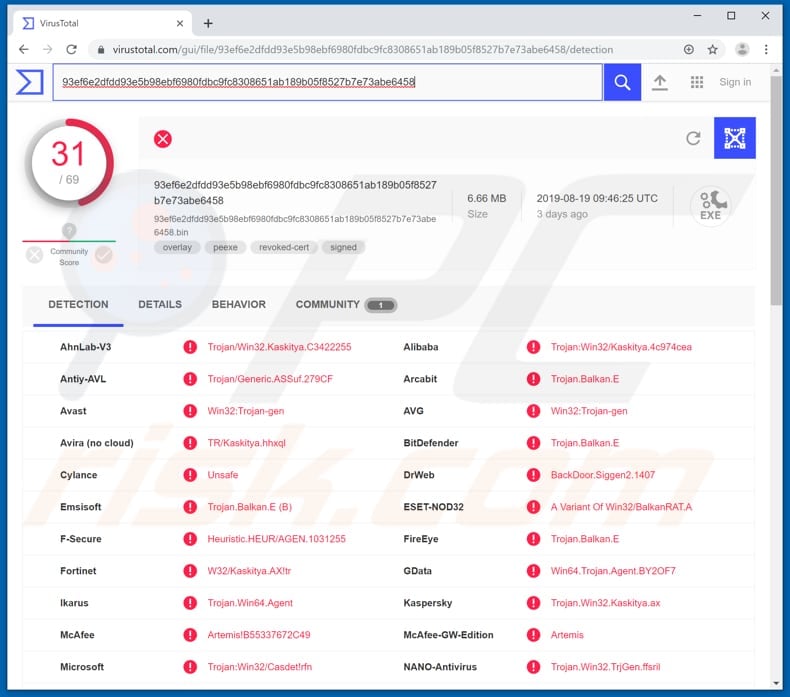
Typically, cyber criminals proliferate BalkanRAT and BalkanDoor together. When installed on computers, cyber criminals can control the infected systems via command-line and graphical interfaces. BalkanRAT installs a copy of the Remote Utilities software, remote access/administration tool.
Cyber criminals can use this tool to monitor a victim's activity by broadcasting the screen of the infected computer. This software can be used to log keystrokes (record users' key presses). Cyber criminals can use this feature to steal logins, passwords, and other credentials of various personal, important accounts relating to banking, emails, social networks, and so on.
Stolen details might be used for industrial espionage or to perform fraudulent activities such as money transactions, digital signings of various contracts, and so on. BalkanRAT is capable of installing a tool that can steal available 'smart cards', which are issued by banks or governments.
Cyber criminals use the stolen information to generate as much revenue as possible, which can lead to privacy issues, financial loss, and other serious problems for the victims. BalkanDoor can be used to download and execute files, create remote shells, take screenshots, and automate tasks.
Once this trojan is installed, it connects to the C&C (command and control) server and then allows cyber criminals to perform various actions through it. BalkanDoor can be used to download and install other malicious software such as ransomware. Ransomware-type programs prevent victims from accessing their files by encrypting them with strong encryption algorithms.
Typically, to regain access to their files, victims are forced to pay a ransom. BalkanDoor might also be used to install other malware including, for example, various banking trojans, spyware, and so on. In summary, BalkanDoor and BalkanRAT trojans can cause financial or data loss, problems with privacy, identity theft, and other issues.
If detected by a virus detection engine (anti-virus software), these programs should be removed immediately.
| Name | Balkan toolset |
| Threat Type | Remote access trojan, backdoor trojan |
| Detection Names | Avast (Win32:Trojan-gen), BitDefender (Trojan.Balkan.E), ESET-NOD32 (A Variant Of Win32/BalkanRAT.A), Kaspersky (Trojan.Win32.Kaskitya.ax), Full List (VirusTotal) |
| Malicious Process Name(s) | Ponovljeni-Stav.exe |
| Payload | Remote Utilities remote access/administration tool, various malicious programs. |
| Symptoms | Trojans are designed to stealthily infiltrate the victim's computer and remain silent, and thus no particular symptoms are clearly visible on an infected machine. |
| Distribution methods | Infected email attachments, WinRAR ACE vulnerability (CVE-2018-20250) |
| Damage | Stolen banking information, passwords, identity theft, download of other malware. |
| Malware Removal (Windows) |
To eliminate possible malware infections, scan your computer with legitimate antivirus software. Our security researchers recommend using Combo Cleaner. Download Combo CleanerTo use full-featured product, you have to purchase a license for Combo Cleaner. 7 days free trial available. Combo Cleaner is owned and operated by RCS LT, the parent company of PCRisk.com. |
There are many other remote access trojans (or legitimate remote access tools that are used for malicious purposes) on the internet.
Some examples are Poison Ivy, NetWire, and Quasar. When misused by cyber criminals, they can cause serious problems for people with infected computers. Criminals often use them to steal details or perform actions to enable them to generate revenue. Therefore, remove tools of this type immediately.
How did BalkanRAT infiltrate my computer?
Cyber criminals proliferate BalkanRAT and BalkanDoor through spam campaigns (emails). These trojans are downloaded and installed through website links disguised as the addresses of official, legitimate institutions. When clicked, however, these links lead to executable files that are disguised as important, official PDF documents. The executable files are RAR self-extractors that stealthily install BalkanDoor or BalkanRAT. Research shows that cyber criminals distribute them through ACE archive files disguised as RARs and designed to exploit the WinRAR ACE vulnerability known as CVE-2018-20250. This vulnerability is often used to distribute various malicious software, since it does not require execution of the downloaded file.
How to avoid installation of malware?
Do not open attachments or web links that are presented in emails received from unknown or suspicious addresses, even if the emails or files attached to them are presented as 'official'. Do not download or install software or files through tools such as third party downloaders, installers, Peer-to-Peer networks, unofficial pages, free file hosting or freeware download pages, and so on.
Use only official web pages. Update software with tools that are provided by official software developers. Do not activate it via unofficial tools - 'cracking' tools, for example, are illegal and often lead to installation of malware. Keep installed anti-virus or anti-spyware software enabled and scan the system with it regularly.
If you believe that your computer is already infected, we recommend running a scan with Combo Cleaner Antivirus for Windows to automatically eliminate infiltrated malware.
Malicious attachment distributing BalkanRAT:
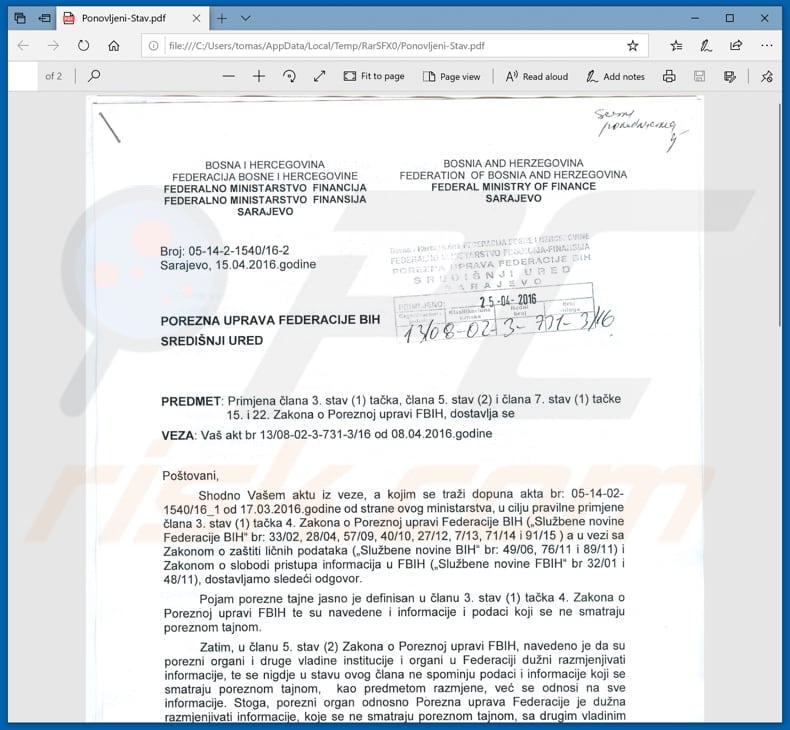
Malicious BalkanRAT process ("Ponovljeni-Stav.exe") in Task Manager:
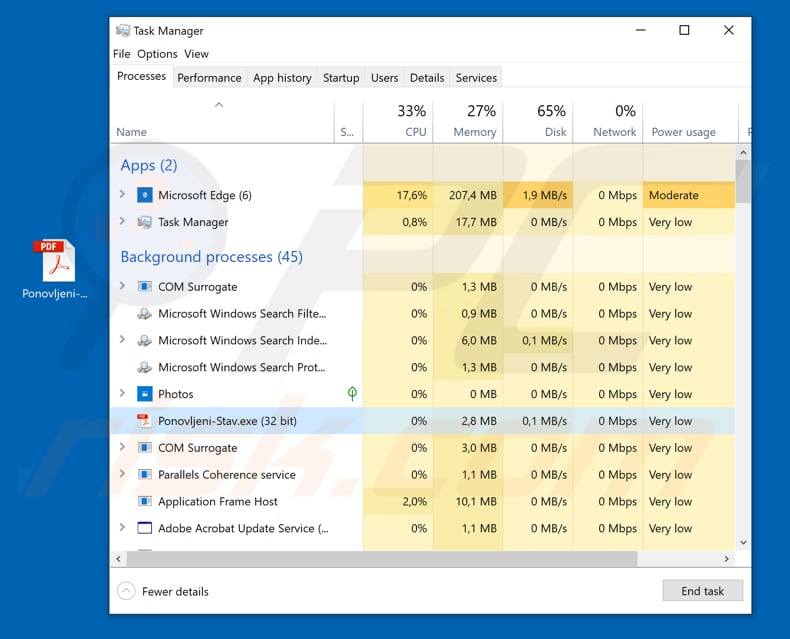
Instant automatic malware removal:
Manual threat removal might be a lengthy and complicated process that requires advanced IT skills. Combo Cleaner is a professional automatic malware removal tool that is recommended to get rid of malware. Download it by clicking the button below:
DOWNLOAD Combo CleanerBy downloading any software listed on this website you agree to our Privacy Policy and Terms of Use. To use full-featured product, you have to purchase a license for Combo Cleaner. 7 days free trial available. Combo Cleaner is owned and operated by RCS LT, the parent company of PCRisk.com.
Quick menu:
- What is BalkanRAT?
- STEP 1. Manual removal of BalkanRAT malware.
- STEP 2. Check if your computer is clean.
How to remove malware manually?
Manual malware removal is a complicated task - usually it is best to allow antivirus or anti-malware programs to do this automatically. To remove this malware we recommend using Combo Cleaner Antivirus for Windows.
If you wish to remove malware manually, the first step is to identify the name of the malware that you are trying to remove. Here is an example of a suspicious program running on a user's computer:

If you checked the list of programs running on your computer, for example, using task manager, and identified a program that looks suspicious, you should continue with these steps:
 Download a program called Autoruns. This program shows auto-start applications, Registry, and file system locations:
Download a program called Autoruns. This program shows auto-start applications, Registry, and file system locations:

 Restart your computer into Safe Mode:
Restart your computer into Safe Mode:
Windows XP and Windows 7 users: Start your computer in Safe Mode. Click Start, click Shut Down, click Restart, click OK. During your computer start process, press the F8 key on your keyboard multiple times until you see the Windows Advanced Option menu, and then select Safe Mode with Networking from the list.

Video showing how to start Windows 7 in "Safe Mode with Networking":
Windows 8 users: Start Windows 8 is Safe Mode with Networking - Go to Windows 8 Start Screen, type Advanced, in the search results select Settings. Click Advanced startup options, in the opened "General PC Settings" window, select Advanced startup.
Click the "Restart now" button. Your computer will now restart into the "Advanced Startup options menu". Click the "Troubleshoot" button, and then click the "Advanced options" button. In the advanced option screen, click "Startup settings".
Click the "Restart" button. Your PC will restart into the Startup Settings screen. Press F5 to boot in Safe Mode with Networking.

Video showing how to start Windows 8 in "Safe Mode with Networking":
Windows 10 users: Click the Windows logo and select the Power icon. In the opened menu click "Restart" while holding "Shift" button on your keyboard. In the "choose an option" window click on the "Troubleshoot", next select "Advanced options".
In the advanced options menu select "Startup Settings" and click on the "Restart" button. In the following window you should click the "F5" button on your keyboard. This will restart your operating system in safe mode with networking.

Video showing how to start Windows 10 in "Safe Mode with Networking":
 Extract the downloaded archive and run the Autoruns.exe file.
Extract the downloaded archive and run the Autoruns.exe file.

 In the Autoruns application, click "Options" at the top and uncheck "Hide Empty Locations" and "Hide Windows Entries" options. After this procedure, click the "Refresh" icon.
In the Autoruns application, click "Options" at the top and uncheck "Hide Empty Locations" and "Hide Windows Entries" options. After this procedure, click the "Refresh" icon.

 Check the list provided by the Autoruns application and locate the malware file that you want to eliminate.
Check the list provided by the Autoruns application and locate the malware file that you want to eliminate.
You should write down its full path and name. Note that some malware hides process names under legitimate Windows process names. At this stage, it is very important to avoid removing system files. After you locate the suspicious program you wish to remove, right click your mouse over its name and choose "Delete".

After removing the malware through the Autoruns application (this ensures that the malware will not run automatically on the next system startup), you should search for the malware name on your computer. Be sure to enable hidden files and folders before proceeding. If you find the filename of the malware, be sure to remove it.

Reboot your computer in normal mode. Following these steps should remove any malware from your computer. Note that manual threat removal requires advanced computer skills. If you do not have these skills, leave malware removal to antivirus and anti-malware programs.
These steps might not work with advanced malware infections. As always it is best to prevent infection than try to remove malware later. To keep your computer safe, install the latest operating system updates and use antivirus software. To be sure your computer is free of malware infections, we recommend scanning it with Combo Cleaner Antivirus for Windows.
Share:

Tomas Meskauskas
Expert security researcher, professional malware analyst
I am passionate about computer security and technology. I have an experience of over 10 years working in various companies related to computer technical issue solving and Internet security. I have been working as an author and editor for pcrisk.com since 2010. Follow me on Twitter and LinkedIn to stay informed about the latest online security threats.
PCrisk security portal is brought by a company RCS LT.
Joined forces of security researchers help educate computer users about the latest online security threats. More information about the company RCS LT.
Our malware removal guides are free. However, if you want to support us you can send us a donation.
DonatePCrisk security portal is brought by a company RCS LT.
Joined forces of security researchers help educate computer users about the latest online security threats. More information about the company RCS LT.
Our malware removal guides are free. However, if you want to support us you can send us a donation.
Donate
▼ Show Discussion