How to avoid installation of NetWire and other remote access tools
TrojanAlso Known As: NetWire (Recam/NetWiredRC) remote access trojan
Get free scan and check if your device is infected.
Remove it nowTo use full-featured product, you have to purchase a license for Combo Cleaner. Seven days free trial available. Combo Cleaner is owned and operated by RCS LT, the parent company of PCRisk.com.
What kind of malware is NetWire?
NetWire (also known as Recam or NetWiredRC) is a malicious application and a remote access tool (RAT). Typically, people use RATs to access and control computers remotely. For example, these tools can be used legitimately by system administrators for accessing client computers, however, RATs can also be employed for malicious purposes.
Cyber criminals use them to steal sensitive data and information, proliferate (download/install) malware, and so on. Remote access tools that were not installed on intentionally should be removed immediately, otherwise they might lead to serious problems.
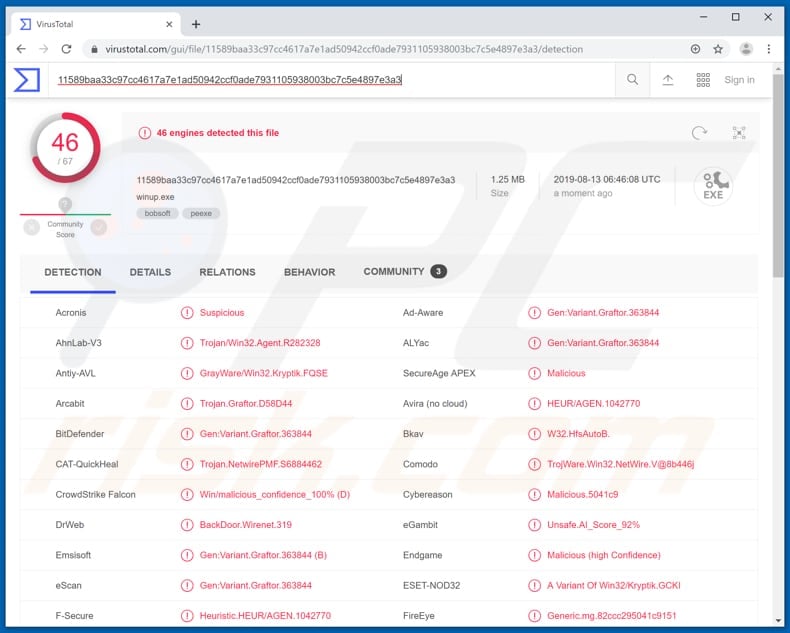
NetWire RAT in detail
Cyber criminals use NetWire as a keylogger, which can capture inputs from USB card readers and other peripheral devices. It also records key presses to steal credentials for online accounts and various applications such as email, web browsers, and so on.
Recorded logins and passwords are used to steal account details and make purchases, transactions, send scam emails to other people in attempts to extort money, and so on. Recorded keystrokes might also include data/information such as telephone numbers, addresses, Social Security numbers, and other details that could be misused to steal the victim's identity.
Additionally, cyber criminals use NetWire to steal payment card data, which can be used to make fraudulent purchases, or is sold to other parties who also misuse the data to make purchases. Furthermore, this RAT avoids anti-virus detection by injecting malicious code into Notepad (notepad.exe).
Therefore, it could be running on the system undetected for an extended period. To avoid any financial loss, privacy issues, identity theft, and other potential problems, uninstall NetWire immediately.
| Name | NetWire (Recam/NetWiredRC) remote access trojan |
| Threat Type | Remote Access Trojan |
| Detection Names (winup.exe) | Arcabit (Trojan.Graftor.D58D44), BitDefender (Gen:Variant.Graftor.363844), ESET-NOD32 (A Variant Of Win32/Kryptik.GCKI), Kaspersky (HEUR:Trojan.Win32.NetWire.gen), Full List (VirusTotal) |
| Symptoms | Remote access trojans are designed to stealthily infiltrate the victim's computer and remain silent, and thus no particular symptoms are clearly visible on an infected machine. |
| Distribution methods | Infected email attachments, malicious online advertisements, social engineering, software 'cracks', fake software updaters. |
| Damage | Stolen banking information, passwords, identity theft. |
| Malware Removal (Windows) |
To eliminate possible malware infections, scan your computer with legitimate antivirus software. Our security researchers recommend using Combo Cleaner. Download Combo CleanerTo use full-featured product, you have to purchase a license for Combo Cleaner. 7 days free trial available. Combo Cleaner is owned and operated by RCS LT, the parent company of PCRisk.com. |
More about RATs
There are many RATs on the internet - some legitimate, others rogue. Some other examples are Quasar, CyberGate, and Sakula. Cyber criminals employ these tools to commit cyber crime. Victims usually experience data/financial loss, have their computers infected with malicious programs (i.e. ransomware), and experience other serious problems.
How did NetWire infiltrate my computer?
Cyber criminals distribute NetWire by sending emails with files attached to many people and hope that at least some will open the attached file. Recipients who open these files cause installation of NetWire. Criminals also use this method to proliferate other, malicious software.
Typically, computers become infected through opened Microsoft Office documents, JavaScript files, executables (.exe), archive files (ZIP, RAR, and others), PDF documents, etc. These files cannot cause damage if they remain unopened. Trojans, dubious software download channels, fake update tools and software 'cracking' tools are also used to spread malware.
If installed, trojans proliferate (download and install) other malware, however, only if the trojan is already installed. Untrustworthy software download sources such as Peer-to-Peer networks (torrent clients, eMule and so on), freeware download or free file hosting websites, unofficial websites, third party downloaders, etc., are used to proliferate malicious programs.
Criminals employ them to disguise infected files as regular (legitimate). Once downloaded and opened, these files install high-risk malware.
Fake software updaters cause computer infections by exploiting outdated software bugs/flaws or by installing malicious software rather than updating or fixing installed programs. Software 'cracking' tools activate paid software free of charge, however, these tools can infect computers with malicious programs.
How to avoid installation of malware?
To prevent infection with malware and avoid unwanted installations, download software from official websites. Do not use third party downloaders, unofficial pages, Peer-to-Peer networks, or other such tools. Software 'cracking' tools cause computer infections, are illegal, and should never be used.
Installed software should be updated through tools or implemented functions that are provided by official software developers.
Protect your computer by having reputable anti-virus or anti-spyware software installed, and scan the system with it regularly. If you believe that your computer is already infected, we recommend running a scan with Combo Cleaner Antivirus for Windows to automatically eliminate infiltrated malware.
NetWire administration panel:
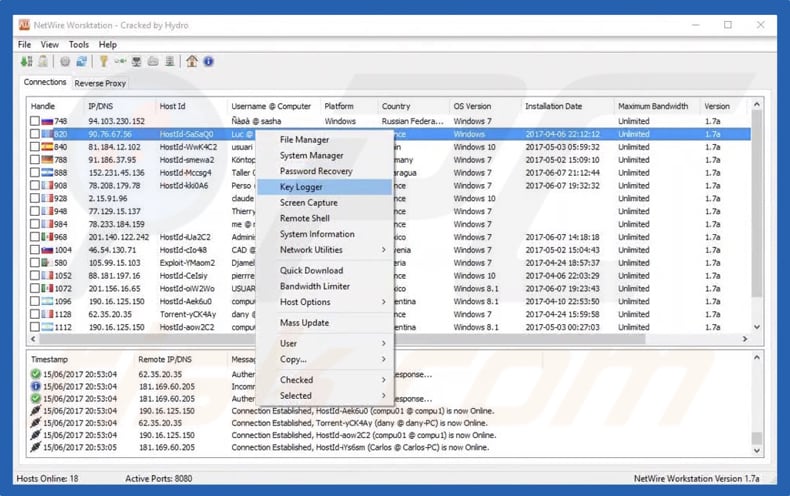
Screenshot of a website used to sell NetWire RAT:
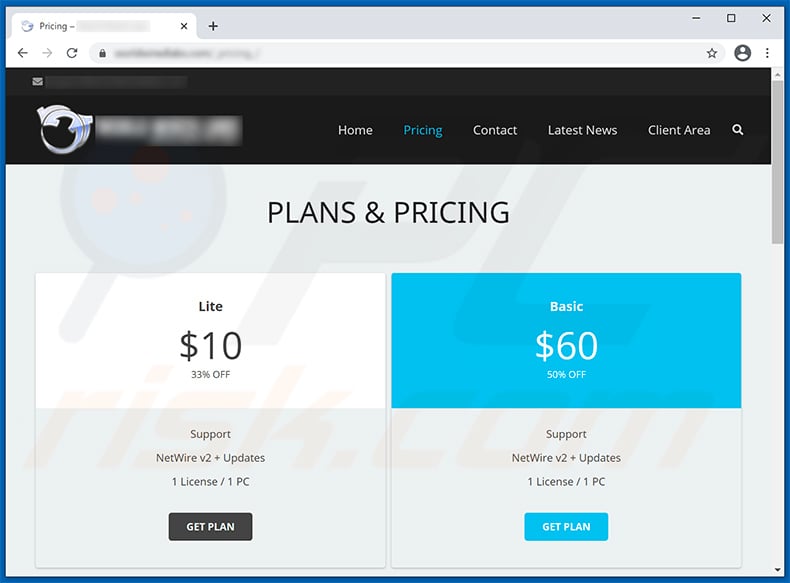
Appearance of a malicious Microsoft Excel document ("1040 w2 irs letter.xls") used to spread NetWire RAT:
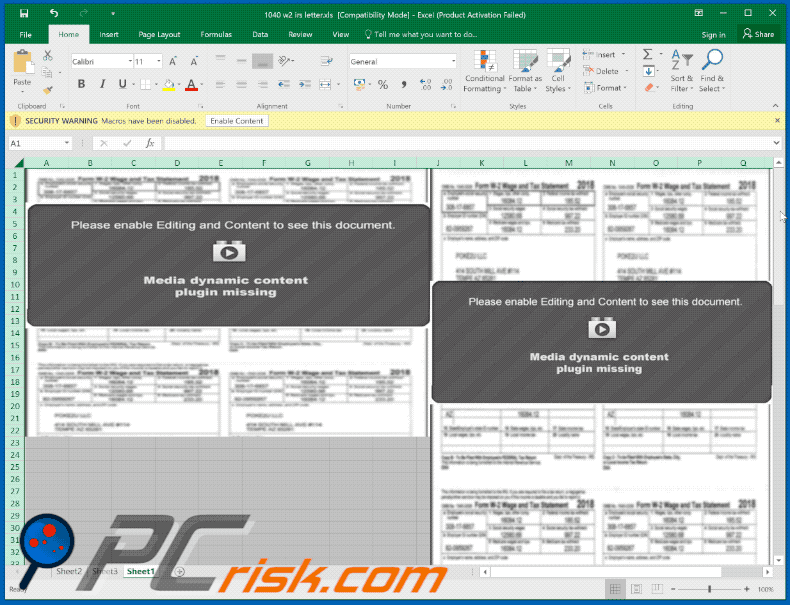
Update September 25, 2019 - Cyber criminals are continually updating NetWire RAT and implementing it with additional features. The list of newly-added features includes (but it is not limited to):
- Checking how long has victim been inactive
- Executing a downloaded file via cmd.exe
- Perform various file-relating actions (create/delete files and folders, gather information about existing data, change the file content, move files, etc.)
- Steal data saved in various applications (e.g., popular web browsers, email clients, etc.)
- Manage (run/terminate) processes
Another malicious MS Excel document ("Dokumentation.xls") designed to inject NetWire RAT into system:
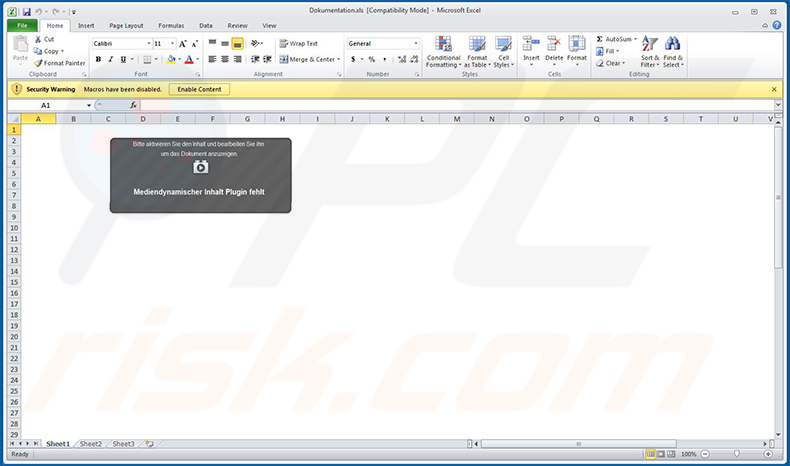
Another malicious MS Excel document designed to inject NetWire RAT into the system:
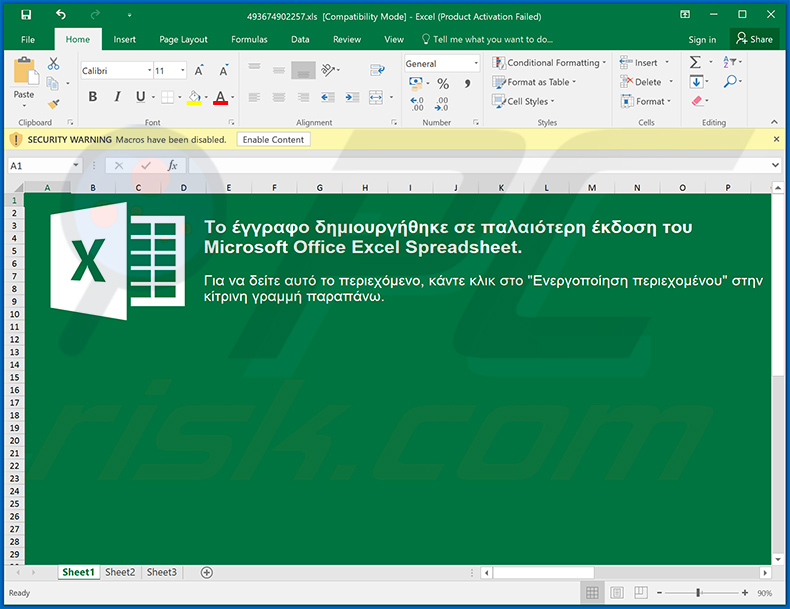
Example of a spam email used to spread NetWire RAT via attached malicious MS Excel document:
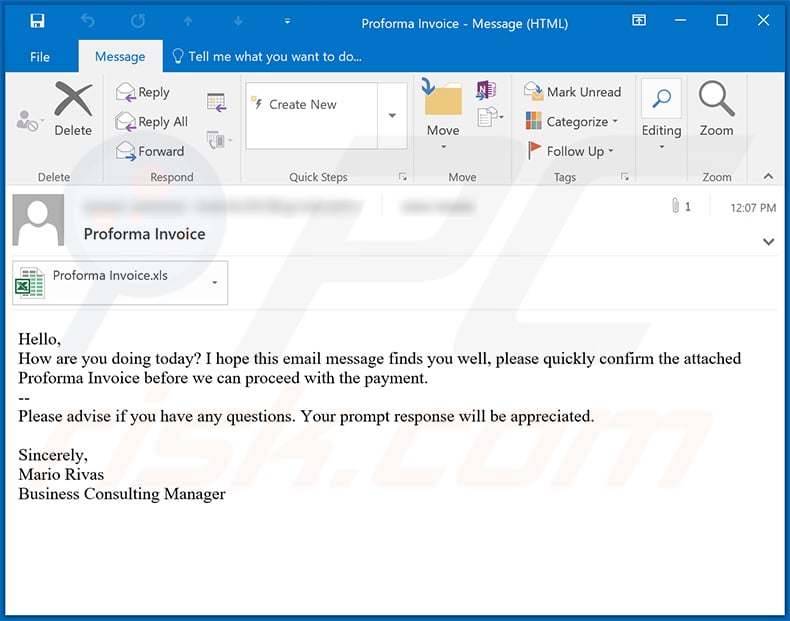
Text presented within:
Subject: Proforma Invoice
Hello,
How are you doing today? I hope this email message finds you well, please quickly confirm the attached Proforma Invoice before we can proceed with the payment.
--
Please advise if you have any questions. Your prompt response will be appreciated.Sincerely,
Mario Rivas
Business Consulting Manager
Screenshot of the attached MS Excel document:
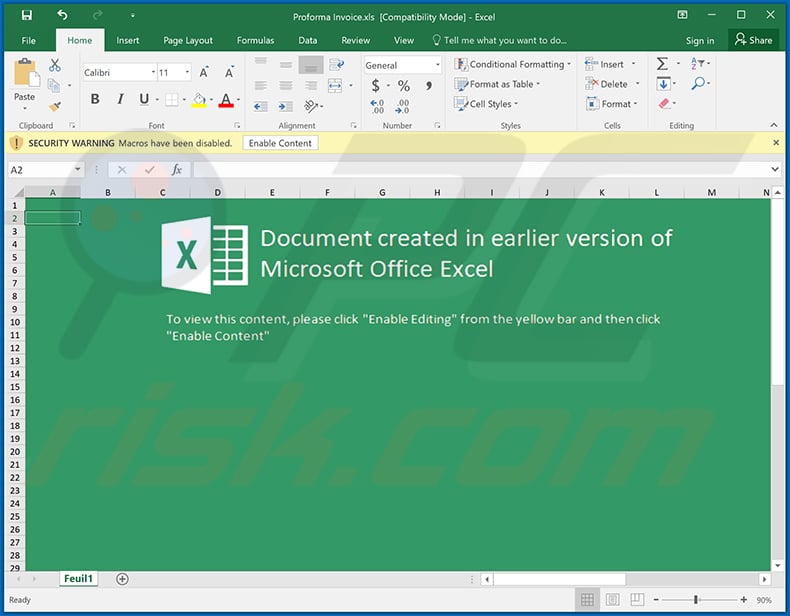
Yet another malicious MS Excel document used to spread NetWire RAT:
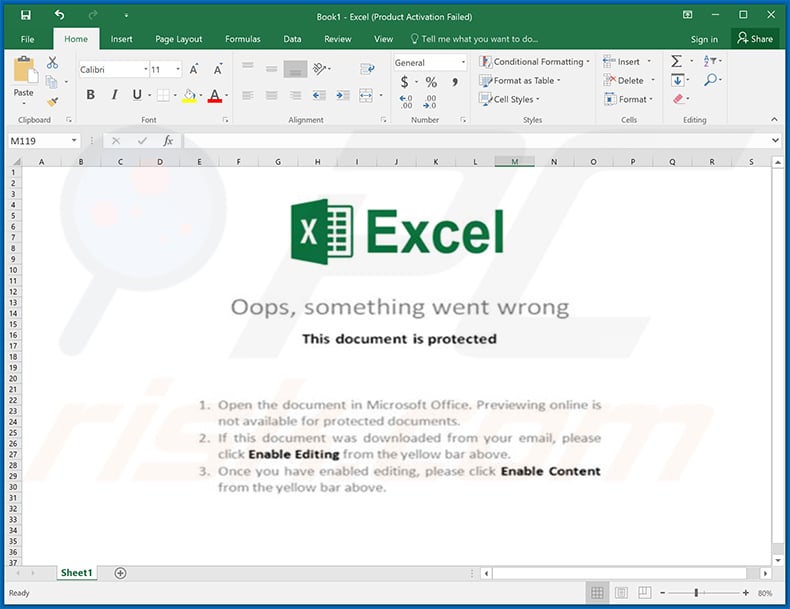
Instant automatic malware removal:
Manual threat removal might be a lengthy and complicated process that requires advanced IT skills. Combo Cleaner is a professional automatic malware removal tool that is recommended to get rid of malware. Download it by clicking the button below:
DOWNLOAD Combo CleanerBy downloading any software listed on this website you agree to our Privacy Policy and Terms of Use. To use full-featured product, you have to purchase a license for Combo Cleaner. 7 days free trial available. Combo Cleaner is owned and operated by RCS LT, the parent company of PCRisk.com.
Quick menu:
- What is NetWire?
- STEP 1. Manual removal of NetWire malware.
- STEP 2. Check if your computer is clean.
How to remove malware manually?
Manual malware removal is a complicated task - usually it is best to allow antivirus or anti-malware programs to do this automatically. To remove this malware we recommend using Combo Cleaner Antivirus for Windows.
If you wish to remove malware manually, the first step is to identify the name of the malware that you are trying to remove. Here is an example of a suspicious program running on a user's computer:

If you checked the list of programs running on your computer, for example, using task manager, and identified a program that looks suspicious, you should continue with these steps:
 Download a program called Autoruns. This program shows auto-start applications, Registry, and file system locations:
Download a program called Autoruns. This program shows auto-start applications, Registry, and file system locations:

 Restart your computer into Safe Mode:
Restart your computer into Safe Mode:
Windows XP and Windows 7 users: Start your computer in Safe Mode. Click Start, click Shut Down, click Restart, click OK. During your computer start process, press the F8 key on your keyboard multiple times until you see the Windows Advanced Option menu, and then select Safe Mode with Networking from the list.

Video showing how to start Windows 7 in "Safe Mode with Networking":
Windows 8 users: Start Windows 8 is Safe Mode with Networking - Go to Windows 8 Start Screen, type Advanced, in the search results select Settings. Click Advanced startup options, in the opened "General PC Settings" window, select Advanced startup.
Click the "Restart now" button. Your computer will now restart into the "Advanced Startup options menu". Click the "Troubleshoot" button, and then click the "Advanced options" button. In the advanced option screen, click "Startup settings".
Click the "Restart" button. Your PC will restart into the Startup Settings screen. Press F5 to boot in Safe Mode with Networking.

Video showing how to start Windows 8 in "Safe Mode with Networking":
Windows 10 users: Click the Windows logo and select the Power icon. In the opened menu click "Restart" while holding "Shift" button on your keyboard. In the "choose an option" window click on the "Troubleshoot", next select "Advanced options".
In the advanced options menu select "Startup Settings" and click on the "Restart" button. In the following window you should click the "F5" button on your keyboard. This will restart your operating system in safe mode with networking.

Video showing how to start Windows 10 in "Safe Mode with Networking":
 Extract the downloaded archive and run the Autoruns.exe file.
Extract the downloaded archive and run the Autoruns.exe file.

 In the Autoruns application, click "Options" at the top and uncheck "Hide Empty Locations" and "Hide Windows Entries" options. After this procedure, click the "Refresh" icon.
In the Autoruns application, click "Options" at the top and uncheck "Hide Empty Locations" and "Hide Windows Entries" options. After this procedure, click the "Refresh" icon.

 Check the list provided by the Autoruns application and locate the malware file that you want to eliminate.
Check the list provided by the Autoruns application and locate the malware file that you want to eliminate.
You should write down its full path and name. Note that some malware hides process names under legitimate Windows process names. At this stage, it is very important to avoid removing system files. After you locate the suspicious program you wish to remove, right click your mouse over its name and choose "Delete".

After removing the malware through the Autoruns application (this ensures that the malware will not run automatically on the next system startup), you should search for the malware name on your computer. Be sure to enable hidden files and folders before proceeding. If you find the filename of the malware, be sure to remove it.

Reboot your computer in normal mode. Following these steps should remove any malware from your computer. Note that manual threat removal requires advanced computer skills. If you do not have these skills, leave malware removal to antivirus and anti-malware programs.
These steps might not work with advanced malware infections. As always it is best to prevent infection than try to remove malware later. To keep your computer safe, install the latest operating system updates and use antivirus software. To be sure your computer is free of malware infections, we recommend scanning it with Combo Cleaner Antivirus for Windows.
Frequently Asked Questions (FAQ)
My computer is infected with NetWire malware, should I format my storage device to get rid of it?
Victims of the NetWire attack do not need to format the storage device - NetWire can be removed without formatting. A malware removal guide is provided above.
What are the biggest issues that malware can cause?
The most common problems that victims of malware attacks encounter are data, monetary loss, hijacked online accounts, identity theft. Also, malware can be used to cause further infections (infect computers with additional malware).
What is the purpose of NetWire RAT?
Typically, RATs are used to access and control computers remotely. NetWire functions as a keylogger, which can capture inputs from USB card readers and other peripheral devices.
How did a malware infiltrate my computer?
It is known that NetWire is distributed using emails (malicious files or links in emails). It is important to know that other methods can also be used to distribute malware. Usually, threat actors use phishing and other social engineering techniques, drive-by downloads, software cracks, untrustworthy sources for downloading files/programs.
Will Combo Cleaner protect me from malware?
Yes, Combo Cleaner can detect and remove almost all known pieces of malware. It is required to scan the operating system using a full scan feature. Otherwise, antivirus software may not detect high-end malware that hides deep in the operating system.
Share:

Tomas Meskauskas
Expert security researcher, professional malware analyst
I am passionate about computer security and technology. I have an experience of over 10 years working in various companies related to computer technical issue solving and Internet security. I have been working as an author and editor for pcrisk.com since 2010. Follow me on Twitter and LinkedIn to stay informed about the latest online security threats.
PCrisk security portal is brought by a company RCS LT.
Joined forces of security researchers help educate computer users about the latest online security threats. More information about the company RCS LT.
Our malware removal guides are free. However, if you want to support us you can send us a donation.
DonatePCrisk security portal is brought by a company RCS LT.
Joined forces of security researchers help educate computer users about the latest online security threats. More information about the company RCS LT.
Our malware removal guides are free. However, if you want to support us you can send us a donation.
Donate
▼ Show Discussion