How to avoid having your computer controlled by the Poison Ivy RAT
TrojanAlso Known As: Poison Ivy remote access trojan
Get free scan and check if your device is infected.
Remove it nowTo use full-featured product, you have to purchase a license for Combo Cleaner. Seven days free trial available. Combo Cleaner is owned and operated by RCS LT, the parent company of PCRisk.com.
What kind of malware is Poison Ivy?
Poison Ivy is software that can access and control connected computers remotely. Programs of this type are called remote access or administration tools (RATs), however, not all are legitimate and some people use them illegally. For example, many cyber criminals use RATs to steal personal information, distribute malware, and use them for other malicious purposes.
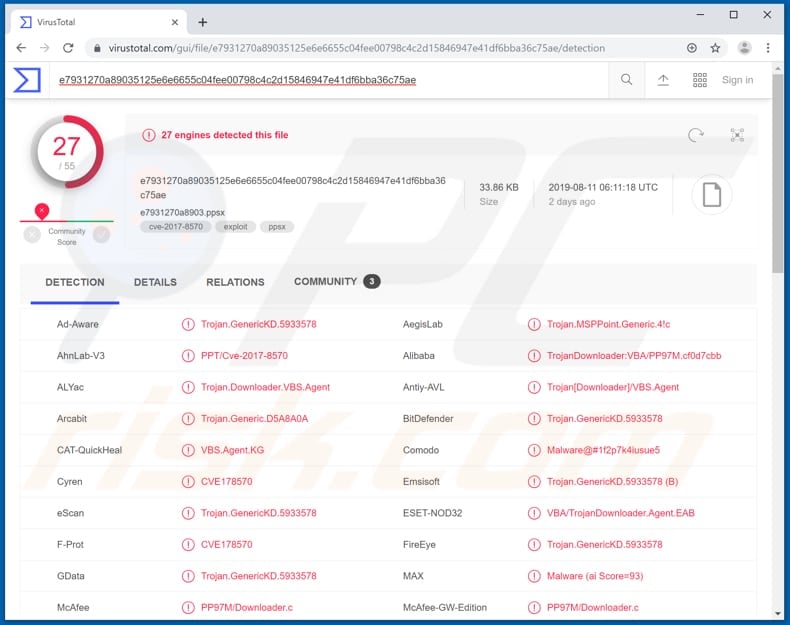
More about Poison Ivy RAT
Poison Ivy might also be termed a 'remote access trojan'. This tool has already been used to attack government organizations and people who visited US government websites, human rights groups, and other institutions. This RAT can be used to monitor victims' computing activities, steal various credentials and files.
Cyber criminals can use Poison Ivy to steal passwords and logins of various accounts such as email, Facebook, banking, and so on. Stolen accounts might be used to make fraudulent purchases and transactions, and email accounts used to send spam (scam emails), proliferate malicious software, and so on.
In summary, Poison Ivy can damage infected computers and also affect other people as well as computer users. The Poison Ivy RAT can steal files - these might include personal/important information that could be misused to generate revenue.
For example, cyber criminals might threaten victims to proliferate stolen files over the internet unless ransoms are paid (this is effectively blackmail). If you believe that your computer is infected with Poison Ivy, avoid potential problems with this remote access/administration tool by uninstalling it immediately.
| Name | Poison Ivy remote access trojan |
| Threat Type | Remote access trojan (RAT). |
| Detection Names (e7931270a8903.ppsx) | Arcabit (Trojan.Generic.D5A8A0A), BitDefender (Trojan.GenericKD.5933578), ESET-NOD32 (VBA/TrojanDownloader.Agent.EAB), Symantec (Trojan.Gen.7), Full List (VirusTotal) |
| Symptoms | Remote Access Trojans are designed to stealthily infiltrate the victim's computer and remain silent, and thus no particular symptoms are clearly visible on an infected machine. |
| Distribution methods | Infected email attachments, malicious online advertisements, social engineering, software 'cracks', rogue installation setups. |
| Damage | Stolen banking information, passwords, files, identity theft. |
| Malware Removal (Windows) |
To eliminate possible malware infections, scan your computer with legitimate antivirus software. Our security researchers recommend using Combo Cleaner. Download Combo CleanerTo use full-featured product, you have to purchase a license for Combo Cleaner. 7 days free trial available. Combo Cleaner is owned and operated by RCS LT, the parent company of PCRisk.com. |
More about RATs
NetWire, Quasar, and CyberGate are just some examples of RATs. When cyber criminals use these programs for malicious purposes, they attempt to steal important information that could be used to extort money from people or generate revenue in other ways.
Additionally, these tools are often used to infect computers with malware such as ransomware. Note that remote access tools/trojans can cause serious damage (financial/data loss, and so on).
How did Poison Ivy infiltrate my computer?
Cyber criminals proliferate Poison Ivy through emails and the set-ups of fake installers. They send emails that contain malicious files. If opened, these download and install the RAT. This is a common way to proliferate unwanted, malicious software.
Typically, cyber criminals send attachments (files) such as Microsoft Office documents, PDF documents, JavaScript files, executable files such as .exe, ZIP, RAR (and other archive files), etc. The main purpose of these spam campaigns is to trick people into opening the attachments. These emails and attached files are presented as important, official, and so on.
Fake software update/installation tools usually infect systems/computers by exploiting bugs/flaws of outdated software or by downloading and installing malicious programs rather than updating or fixing installed software. Other ways that malware is spread are via untrustworthy software download sources, trojans and software cracking tools.
Examples of untrustworthy software (and file) download channels are Peer-to-Peer networks, freeware download and free file hosting websites, third party downloaders (or installers), unofficial sites, and other sources of this type. They can be used to present malicious files as legitimate and trick people into downloading and opening them.
People who open files downloaded from dubious sources often risk installation of malware. Trojans are malicious programs that, if installed, cause additional infections (chain infections). People use software cracking tools to activate registered software free of charge, however, they often download and install/proliferate high-risk malware.
How to avoid installation of malware?
If you suspect that a received email is irrelevant, do not open any attached files or click included website links. Download all programs using direct download links and official websites. None of the aforementioned sources can be trusted or are safe. Update installed software (or operating systems) with tools or implemented functions created by official software developers.
The same applies to software activation: various "cracking" tools often cause installation of malicious programs and they are illegal. Keep your computer safe by scanning it with reputable anti-virus or anti-spyware software and remove any detected threats immediately.
If you believe that your computer is already infected, we recommend running a scan with Combo Cleaner Antivirus for Windows to automatically eliminate infiltrated malware.
Malicious installation setup used to distribute Poison Ivy:
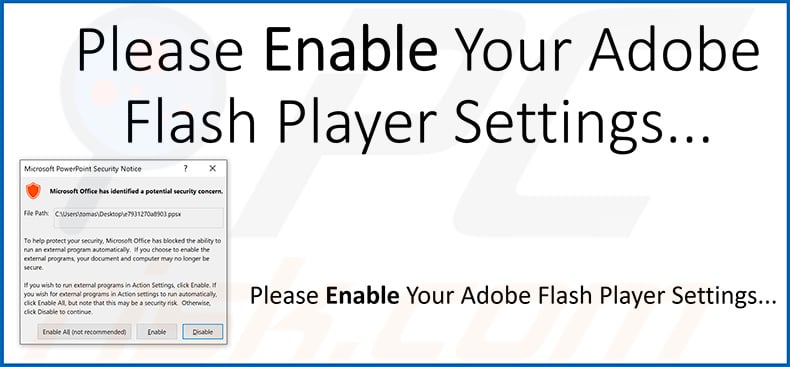
Instant automatic malware removal:
Manual threat removal might be a lengthy and complicated process that requires advanced IT skills. Combo Cleaner is a professional automatic malware removal tool that is recommended to get rid of malware. Download it by clicking the button below:
DOWNLOAD Combo CleanerBy downloading any software listed on this website you agree to our Privacy Policy and Terms of Use. To use full-featured product, you have to purchase a license for Combo Cleaner. 7 days free trial available. Combo Cleaner is owned and operated by RCS LT, the parent company of PCRisk.com.
Quick menu:
- What is Poison Ivy?
- STEP 1. Manual removal of Poison Ivy malware.
- STEP 2. Check if your computer is clean.
How to remove malware manually?
Manual malware removal is a complicated task - usually it is best to allow antivirus or anti-malware programs to do this automatically. To remove this malware we recommend using Combo Cleaner Antivirus for Windows.
If you wish to remove malware manually, the first step is to identify the name of the malware that you are trying to remove. Here is an example of a suspicious program running on a user's computer:

If you checked the list of programs running on your computer, for example, using task manager, and identified a program that looks suspicious, you should continue with these steps:
 Download a program called Autoruns. This program shows auto-start applications, Registry, and file system locations:
Download a program called Autoruns. This program shows auto-start applications, Registry, and file system locations:

 Restart your computer into Safe Mode:
Restart your computer into Safe Mode:
Windows XP and Windows 7 users: Start your computer in Safe Mode. Click Start, click Shut Down, click Restart, click OK. During your computer start process, press the F8 key on your keyboard multiple times until you see the Windows Advanced Option menu, and then select Safe Mode with Networking from the list.

Video showing how to start Windows 7 in "Safe Mode with Networking":
Windows 8 users: Start Windows 8 is Safe Mode with Networking - Go to Windows 8 Start Screen, type Advanced, in the search results select Settings. Click Advanced startup options, in the opened "General PC Settings" window, select Advanced startup.
Click the "Restart now" button. Your computer will now restart into the "Advanced Startup options menu". Click the "Troubleshoot" button, and then click the "Advanced options" button. In the advanced option screen, click "Startup settings".
Click the "Restart" button. Your PC will restart into the Startup Settings screen. Press F5 to boot in Safe Mode with Networking.

Video showing how to start Windows 8 in "Safe Mode with Networking":
Windows 10 users: Click the Windows logo and select the Power icon. In the opened menu click "Restart" while holding "Shift" button on your keyboard. In the "choose an option" window click on the "Troubleshoot", next select "Advanced options".
In the advanced options menu select "Startup Settings" and click on the "Restart" button. In the following window you should click the "F5" button on your keyboard. This will restart your operating system in safe mode with networking.

Video showing how to start Windows 10 in "Safe Mode with Networking":
 Extract the downloaded archive and run the Autoruns.exe file.
Extract the downloaded archive and run the Autoruns.exe file.

 In the Autoruns application, click "Options" at the top and uncheck "Hide Empty Locations" and "Hide Windows Entries" options. After this procedure, click the "Refresh" icon.
In the Autoruns application, click "Options" at the top and uncheck "Hide Empty Locations" and "Hide Windows Entries" options. After this procedure, click the "Refresh" icon.

 Check the list provided by the Autoruns application and locate the malware file that you want to eliminate.
Check the list provided by the Autoruns application and locate the malware file that you want to eliminate.
You should write down its full path and name. Note that some malware hides process names under legitimate Windows process names. At this stage, it is very important to avoid removing system files. After you locate the suspicious program you wish to remove, right click your mouse over its name and choose "Delete".

After removing the malware through the Autoruns application (this ensures that the malware will not run automatically on the next system startup), you should search for the malware name on your computer. Be sure to enable hidden files and folders before proceeding. If you find the filename of the malware, be sure to remove it.

Reboot your computer in normal mode. Following these steps should remove any malware from your computer. Note that manual threat removal requires advanced computer skills. If you do not have these skills, leave malware removal to antivirus and anti-malware programs.
These steps might not work with advanced malware infections. As always it is best to prevent infection than try to remove malware later. To keep your computer safe, install the latest operating system updates and use antivirus software. To be sure your computer is free of malware infections, we recommend scanning it with Combo Cleaner Antivirus for Windows.
Frequently Asked Questions (FAQ)
My computer is infected with Poison Ivy malware, should I format my storage device to get rid of it?
No, this malware can be removed without formatting the storage device.
What are the biggest issues that malware can cause?
Victims of malware attacks can lose money, access to online accounts, and files, have their identities stolen, or their computers used to mine cryptocurrency, and other issues.
What is the purpose of Poison Ivy RAT?
This malware allows threat actors to remotely access and control infected computers. This RAT can be used to steal sensitive information (e.g., passwords, credit card details), inject other malware (e.g., ransomware), blackmail victims, and for other malicious purposes.
How did a malware infiltrate my computer?
Poison Ivy is distributed via email (files or links sent via email) and fake installers for cracked software. Also, malware is distributed using unreliable sources for downloading software and files (e.g., P2P networks, third-party downloaders, deceptive pages), fake updaters, and similar channels.
Will Combo Cleaner protect me from malware?
Yes, Combo Cleaner can scan the operating system for malware and detect almost all known malware. It is recommended to scan the operating system regularly and use a full scan option while checking for threats. High-end malware can be hiding deep in the system. Thus, it may not be detected by running a quick scan.
Share:

Tomas Meskauskas
Expert security researcher, professional malware analyst
I am passionate about computer security and technology. I have an experience of over 10 years working in various companies related to computer technical issue solving and Internet security. I have been working as an author and editor for pcrisk.com since 2010. Follow me on Twitter and LinkedIn to stay informed about the latest online security threats.
PCrisk security portal is brought by a company RCS LT.
Joined forces of security researchers help educate computer users about the latest online security threats. More information about the company RCS LT.
Our malware removal guides are free. However, if you want to support us you can send us a donation.
DonatePCrisk security portal is brought by a company RCS LT.
Joined forces of security researchers help educate computer users about the latest online security threats. More information about the company RCS LT.
Our malware removal guides are free. However, if you want to support us you can send us a donation.
Donate
▼ Show Discussion