Get rid of redirects to and from robotcaptcha3.info
Notification SpamAlso Known As: robotcaptcha3.info pop-up
Get free scan and check if your device is infected.
Remove it nowTo use full-featured product, you have to purchase a license for Combo Cleaner. Seven days free trial available. Combo Cleaner is owned and operated by RCS LT, the parent company of PCRisk.com.
What is robotcaptcha3[.]info?
Robotcaptcha3[.]info is a rogue site, similar to dredrewlaha.info, viralupdatestoday.com, chanelets-aurning.com and many others. It is designed to redirect visitors to untrustworthy and possibly malicious sites, as well as feed them likewise dangerous content. Most visits to robotcaptcha3[.]info are unintentional.
Often users get redirected from other compromised sides (specifically, via intrusive ads there) or have it force-opened by PUAs (potentially unwanted applications). It must be noted that these applications do not require explicit user permission to be installed onto their systems. PUAs cause undesirable redirects, deliver invasive advertisement campaigns and track data.
![robotcaptcha3[.]info pop-up redirects](/images/stories/screenshots201906/robotcaptcha3info-homepage.jpg)
The robotcaptcha3[.]info website is promoted by PUAs opening new browser tabs/windows and redirecting users to it. It also spreads through redirects caused by intrusive ads. The first action that this rogue site takes - is checking visitors' IP (Internet Protocol) address to find out their geolocation.
Once this information is known, it either redirects them elsewhere and/or presents them with highly dubious content. Visiting robotcaptcha3[.]info is inadvisable, as it can lead to possible system and browser infections, as well as severe privacy issues. Additionally, this website misemploys browser notifications.
If allowed - they deliver invasive advertisement campaigns. Adverts of this kind not only redirect to untrustworthy and malicious sites, but they can also execute scripts to download/install PUAs. As stated previously, unwanted applications cause redirects and run intrusive ad campaigns.
By implementing a variety of tools, PUAs enable third party graphical content. Therefore, the advertisements they deliver can cover original website content - seriously diminishing the browsing experience.
Such rogue applications may also have data-tracking abilities. Information of interest includes: URLs visited, pages viewed, search engine queries, IP address and other data. What is important to understand, is that this info includes personal details.
Data-tracking applications are designed to generate revenue and that is done by selling user information to third parties (potentially, cyber criminals). Therefore, presence of PUAs in users' devices can lead to system infections, serious privacy issues, even culminate in identity theft. Immediate removal of all PUAs is highly recommended.
| Name | robotcaptcha3.info pop-up |
| Threat Type | Push notifications ads, Unwanted ads, Pop-up ads |
| Serving IP Address | 185.50.248.84 |
| Observed Domains | a.robotcaptcha3[.]info, b.robotcaptcha3[.]info, c.robotcaptcha3[.]info, d.robotcaptcha3[.]info, e.robotcaptcha3[.]info, f.robotcaptcha3[.]info, g.robotcaptcha3[.]info, h.robotcaptcha3[.]info, i.robotcaptcha3[.]info |
| Symptoms | Seeing advertisements not originating from the sites you are browsing. Intrusive pop-up ads. Decreased Internet browsing speed. |
| Distribution Methods | Deceptive pop-up ads, potentially unwanted applications (adware) |
| Damage | Decreased computer performance, browser tracking - privacy issues, possible additional malware infections. |
| Malware Removal (Windows) |
To eliminate possible malware infections, scan your computer with legitimate antivirus software. Our security researchers recommend using Combo Cleaner. Download Combo CleanerTo use full-featured product, you have to purchase a license for Combo Cleaner. 7 days free trial available. Combo Cleaner is owned and operated by RCS LT, the parent company of PCRisk.com. |
Potentially unwanted applications are innumerous. They are often designed to appear legitimate and harmless. By offering "functional" and "useful" features - PUAs can easily be installed by inexperienced users.
However, it should be noted that these applications are of no true value to users. Their only purpose is to create profit for their developers. Once within a device, PUAs cause undesirable redirects, run intrusive ad campaigns and gather sensitive information.
How did adware install on my computer?
By visiting unreliable sites and clicking intrusive advertisements hosted there, users put themselves at risk of possible PUA invasions. Rushing through installation processes also poses the same threat.
Rogue application designers use a false marketing method called "bundling"; by packing said apps with regular software they trick users into installing their malicious products. PUA presence and possible opt-outs can be hidden within terms and behind the "Custom/Advanced" settings, as well as other install options.
By being inattentive when browsing and installing software users endanger themselves and their devices.
How to avoid installation of potentially unwanted applications?
It is highly recommended to use only official and verified sources for all software downloads (preferably, via direct download links). Using P2P (peer-to-peer) sharing networks (e.g. BitTorrent, eMule, Gnutella) and other third party downloaders is ill-advised. Programs downloaded from untrustworthy sources are more likely to be bundled with PUAs.
It is strongly advised to be attentive and cautious when installing software. Reading terms, studying possible options, using "Custom/Advanced" settings, as well as opting-out/declining additional applications/features - is considered part of proper installation procedure.
Alert and prudent attitude is recommended when browsing as well. Avoiding suspicious sites and refraining from clicking various ads - can ensure user safety. As intrusive advertisements are often designed to appear ordinary and harmless - it may be difficult to perceive their true nature.
However, despite their legitimate appearance, invasive adverts tend to redirect to suspicious sites (for example, gambling, pornographic, adult-dating and many others).
Should users encounter such ads/redirects it is recommended to inspect their systems and remove any dubious applications and/or browser extension/plug-ins. If your computer is already infected with rogue applications, we recommend running a scan with Combo Cleaner Antivirus for Windows to automatically eliminate them.
Appearance of robotcaptcha3[.]info website (GIF):
![robotcaptcha3[.]info website appearance (GIF)](/images/stories/screenshots201906/robotcaptcha3info-appearance.gif)
Appearance of another website (robotcaptcha6[.]info) identical to robotcaptcha3[.]info:
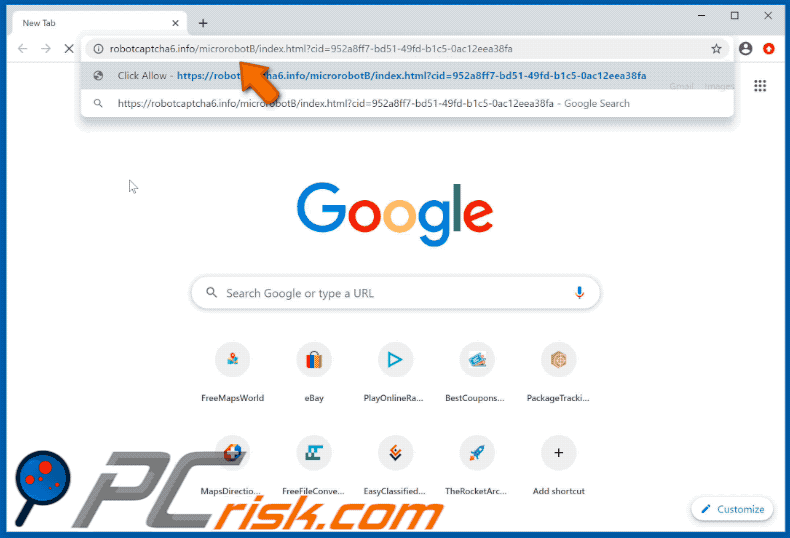
Appearance of another website (robotcaptcha7[.]info) identical to robotcaptcha3[.]info:
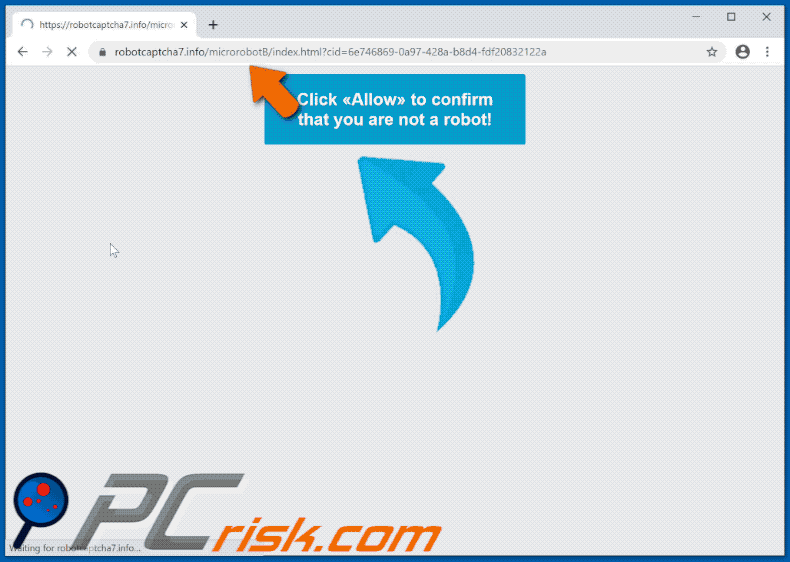
Instant automatic malware removal:
Manual threat removal might be a lengthy and complicated process that requires advanced IT skills. Combo Cleaner is a professional automatic malware removal tool that is recommended to get rid of malware. Download it by clicking the button below:
DOWNLOAD Combo CleanerBy downloading any software listed on this website you agree to our Privacy Policy and Terms of Use. To use full-featured product, you have to purchase a license for Combo Cleaner. 7 days free trial available. Combo Cleaner is owned and operated by RCS LT, the parent company of PCRisk.com.
Quick menu:
- What is robotcaptcha3.info pop-up?
- STEP 1. Remove spam notifications from Google Chrome
- STEP 2. Remove spam notifications from Google Chrome (Android)
- STEP 3. Remove spam notifications from Mozilla Firefox
- STEP 4. Remove spam notifications from Microsoft Edge
- STEP 5. Remove spam notifications from Safari (macOS)
Disable unwanted browser notifications:
Video showing how to disable web browser notifications:
 Remove spam notifications from Google Chrome:
Remove spam notifications from Google Chrome:
Click the Menu button (three dots) on the right upper corner of the screen and select "Settings". In the opened window select "Privacy and security", then click on "Site Settings" and choose "Notifications".

In the "Allowed to send notifications" list search for websites that you want to stop receiving notifications from. Click on the three dots icon near the website URL and click "Block" or "Remove" (if you click "Remove" and visit the malicious site once more, it will ask to enable notifications again).

 Remove spam notifications from Google Chrome (Android):
Remove spam notifications from Google Chrome (Android):
Tap the Menu button (three dots) on the right upper corner of the screen and select "Settings". Scroll down, tap on "Site settings" and then "Notifications".

In the opened window, locate all suspicious URLs and tap on them one-by-one. Once the pop-up shows up, select either "Block" or "Remove" (if you tap "Remove" and visit the malicious site once more, it will ask to enable notifications again).

 Remove spam notifications from Mozilla Firefox:
Remove spam notifications from Mozilla Firefox:
Click the Menu button (three bars) on the right upper corner of the screen. Select "Settings" and click on "Privacy & Security" in the toolbar on the left hand side of the screen. Scroll down to the "Permissions" section and click the "Settings" button next to "Notifications".

In the opened window, locate all suspicious URLs and block them using the drop-down menu or either remove them by clicking "Remove Website" at the bottom of the window (if you click "Remove Website" and visit the malicious site once more, it will ask to enable notifications again).

 Remove spam notifications from Microsoft Edge:
Remove spam notifications from Microsoft Edge:
Click the menu button (three dots) on the right upper corner of the Edge window and select "Settings". Click on "Cookies and site permissions" in the toolbar on the left hand side of the screen and select "Notifications".

Click three dots on the right hand side of each suspicious URL under "Allow" section and click "Block" or "Remove" (if you click "Remove" and visit the malicious site once more, it will ask to enable notifications again).

 Remove spam notifications from Safari (macOS):
Remove spam notifications from Safari (macOS):
Click "Safari" button on the left upper corner of the screen and select "Preferences...". Select the "Websites" tab and then select "Notifications" section on the left pane.

Check for suspicious URLs and apply the "Deny" option using the drop-down menu or either remove them by clicking "Remove" at the bottom of the window (if you click "Remove" and visit the malicious site once more, it will ask to enable notifications again)

How to avoid browser notification spam?
Internet users should be very skeptical when being asked to allow notifications. While this is a useful feature that allows you to receive timely news from websites you like, deceptive marketers frequently abuse it.
Only allow notifications from websites that you fully trust. For added security - use an anti-malware application with a real-time web browsing monitor to block shady websites that tries to trick you into allowing spam notifications. We recommend using Combo Cleaner Antivirus for Windows.
Share:

Tomas Meskauskas
Expert security researcher, professional malware analyst
I am passionate about computer security and technology. I have an experience of over 10 years working in various companies related to computer technical issue solving and Internet security. I have been working as an author and editor for pcrisk.com since 2010. Follow me on Twitter and LinkedIn to stay informed about the latest online security threats.
PCrisk security portal is brought by a company RCS LT.
Joined forces of security researchers help educate computer users about the latest online security threats. More information about the company RCS LT.
Our malware removal guides are free. However, if you want to support us you can send us a donation.
DonatePCrisk security portal is brought by a company RCS LT.
Joined forces of security researchers help educate computer users about the latest online security threats. More information about the company RCS LT.
Our malware removal guides are free. However, if you want to support us you can send us a donation.
Donate
▼ Show Discussion