Get free scan and check if your device is infected.
Remove it nowTo use full-featured product, you have to purchase a license for Combo Cleaner. Seven days free trial available. Combo Cleaner is owned and operated by RCS LT, the parent company of PCRisk.com.
What is Retadup?
Retadup is the name of a worm, a malicious program capable of reproducing itself to infect as many computers as possible.
Research shows that, in most cases, Retadup installs cryptocurrency mining software, however, it might also be used to infect computers with Stop ransomware and/or Arkei password-stealing software. In any case, this worm must be removed from systems immediately.
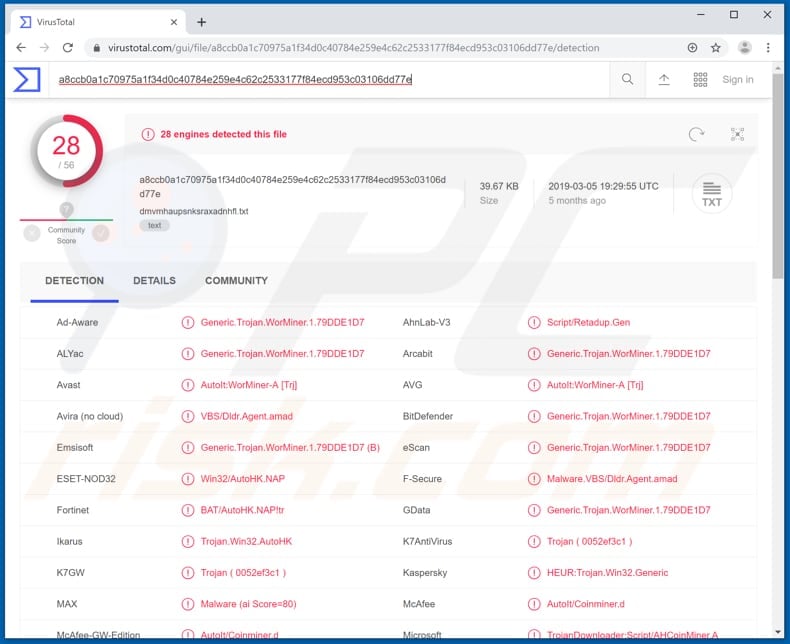
In one possible scenario, when Retadup is installed, it will also install a cryptocurrency mining program that mines Monero and proliferates this software further. Software of this type mines cryptocurrency by solving mathematical tasks. To achieve this, mining software uses computer hardware (such as CPU and GPU) and the internet connection.
The more powerful computer hardware, the more efficiently it can be used to mine cryptocurrency. Note, however, that the mining process usually causes high CPU/GPU usage, and thus computers infected with cryptomining software might run slower or not respond at all.
Operating systems/computers might start crashing or shutting down, which could lead to data loss (loss of unsaved information and similar problems). In any case, mining processes cause higher electricity usage and people with infected computers are likely to receive increased electricity bills.
In summary, cyber criminals attempt to infect computers with programs of this type to generate revenue at the expense of other people (using resources of their computer hardware). In some cases, the Retadup worm is used to proliferate Stop ransomware - malicious software that encrypts data stored on the victim's computer.
Typically, ransomware developers use programs of this type to extort money from people by forcing them to purchase a unique decryption tool and/or key. Files are encrypted with strong cryptographic algorithms and it is impossible to decrypt them without the correct tools.
Typically, the only way to avoid data and financial loss caused by ransomware is to restore files from a backup (not all people maintain backups). Additionally, Retadup can also be used to proliferate the aforementioned Arkei password-stealer. Cyber criminals use this software to steal logins and passwords of banking, emails, and other personal accounts.
Typically, cyber criminals use stolen passwords to infiltrate bank accounts, which can be used to generate revenue in various ways. Stolen accounts could be used to send fraudulent emails (to extort money from people within the victim's contact list), make fraudulent transactions, and so on.
Generally, people who have computers infected with malicious programs such as Arkei experience financial loss, privacy issues, and other serious problems such as identity theft. Retadup bypasses detection, and thus can infect systems and proliferate malware without detection by any installed antivirus programs.
These are the main malware payloads and reasons why Retadup should be uninstalled from the system immediately.
| Name | Retadup malware |
| Threat Type | Worm |
| Detection Names | Avast (AutoIt:WorMiner-A [Trj]), BitDefender (Generic.Trojan.WorMiner.1.79DDE1D7), ESET-NOD32 (Win32/AutoHK.NAP), Kaspersky (HEUR:Trojan.Win32.Generic), Full List (VirusTotal) |
| Payload | Cryptocurrency mining software, Arkei password stealer, Stop ransomware |
| Symptoms | This worm is designed to stealthily infiltrate the victim's computer and remain silent, and thus no particular symptoms are clearly visible on an infected machine, however, the computer might run slower and the operating system might start crashing. |
| Distribution methods | Infected email attachments, malicious online advertisements, social engineering, software 'cracks'. |
| Damage | Stolen banking information, passwords, identity theft, computer hardware used to mine cryptocurrency, hardware overheat, data and financial loss |
| Malware Removal (Windows) |
To eliminate possible malware infections, scan your computer with legitimate antivirus software. Our security researchers recommend using Combo Cleaner. Download Combo CleanerTo use full-featured product, you have to purchase a license for Combo Cleaner. 7 days free trial available. Combo Cleaner is owned and operated by RCS LT, the parent company of PCRisk.com. |
Programs such as Retadup usually allow criminals to proliferate them further, and thus generate revenue in various illegal ways. Worm-type malicious programs are dangerous, since they replicate themselves to proliferate on other computers. Furthermore, this particular worm installs additional malware payloads on already-infected computers, which makes it even more harmful.
How did Retadup infiltrate my computer?
Cyber criminals proliferate this worm via spam campaigns, trojans, untrustworthy software download channels (sources), unofficial software activation ('cracking') tools or fake software updating tools. Spam campaigns are used to proliferate malicious programs by sending emails that contain attachments.
The main purpose of these emails is to trick people into opening the attached files. If opened, these files cause download and installation of malicious software (in this case, Retadup). Trojans are malicious programs that proliferate other programs of this kind, however, this happens only when the computer is already infected with a trojan.
Untrustworthy software download channels such as Peer-to-Peer networks (torrents, eMule, and so on), freeware download websites, free file hosting pages, unofficial sites, and other similar channels are used to proliferate malware. Cyber criminals upload malicious files disguised as legitimate and hope that some people will download and open them.
When opened, these files download and install malicious software. Unofficial software activation tools (also known as 'cracking' tools) can also distribute malware. People use them to avoid paying for licensed software, however, using these tools often causes installation of malicious programs.
Fake updaters infect computers by exploiting vulnerabilities (bugs, flaws) of outdated software or simply installing malware rather than updates or fixes.
How to avoid installation of malware?
Irrelevant emails that are sent from unknown, suspicious addresses and include attachments (or web links) should not be trusted. All software (and files) should be downloaded from official websites. The sources mentioned in the paragraph above cannot be trusted, since they often contain malicious files/are and are used to distribute malware.
Installed programs must be updated through implemented functions and/or tools designed by official developers. If installed software is not free, it should not be activated with 'cracking' tools or other third party tools. These are illegal and often infect systems with high-risk malware.
We also advise you to scan the operating system with reputable anti-virus or anti-spyware software regularly and remove detected threats immediately. If you believe that your computer is already infected, we recommend running a scan with Combo Cleaner Antivirus for Windows to automatically eliminate infiltrated malware.
Screenshot of a developer tweet about Retadup:
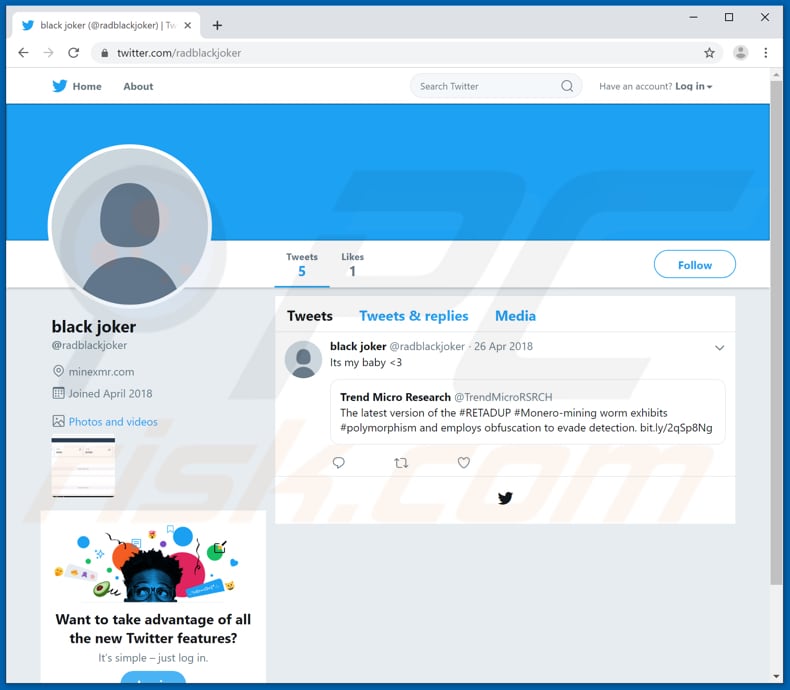
Instant automatic malware removal:
Manual threat removal might be a lengthy and complicated process that requires advanced IT skills. Combo Cleaner is a professional automatic malware removal tool that is recommended to get rid of malware. Download it by clicking the button below:
DOWNLOAD Combo CleanerBy downloading any software listed on this website you agree to our Privacy Policy and Terms of Use. To use full-featured product, you have to purchase a license for Combo Cleaner. 7 days free trial available. Combo Cleaner is owned and operated by RCS LT, the parent company of PCRisk.com.
Quick menu:
- What is Retadup?
- STEP 1. Manual removal of Retadup malware.
- STEP 2. Check if your computer is clean.
How to remove malware manually?
Manual malware removal is a complicated task - usually it is best to allow antivirus or anti-malware programs to do this automatically. To remove this malware we recommend using Combo Cleaner Antivirus for Windows.
If you wish to remove malware manually, the first step is to identify the name of the malware that you are trying to remove. Here is an example of a suspicious program running on a user's computer:

If you checked the list of programs running on your computer, for example, using task manager, and identified a program that looks suspicious, you should continue with these steps:
 Download a program called Autoruns. This program shows auto-start applications, Registry, and file system locations:
Download a program called Autoruns. This program shows auto-start applications, Registry, and file system locations:

 Restart your computer into Safe Mode:
Restart your computer into Safe Mode:
Windows XP and Windows 7 users: Start your computer in Safe Mode. Click Start, click Shut Down, click Restart, click OK. During your computer start process, press the F8 key on your keyboard multiple times until you see the Windows Advanced Option menu, and then select Safe Mode with Networking from the list.

Video showing how to start Windows 7 in "Safe Mode with Networking":
Windows 8 users: Start Windows 8 is Safe Mode with Networking - Go to Windows 8 Start Screen, type Advanced, in the search results select Settings. Click Advanced startup options, in the opened "General PC Settings" window, select Advanced startup.
Click the "Restart now" button. Your computer will now restart into the "Advanced Startup options menu". Click the "Troubleshoot" button, and then click the "Advanced options" button. In the advanced option screen, click "Startup settings".
Click the "Restart" button. Your PC will restart into the Startup Settings screen. Press F5 to boot in Safe Mode with Networking.

Video showing how to start Windows 8 in "Safe Mode with Networking":
Windows 10 users: Click the Windows logo and select the Power icon. In the opened menu click "Restart" while holding "Shift" button on your keyboard. In the "choose an option" window click on the "Troubleshoot", next select "Advanced options".
In the advanced options menu select "Startup Settings" and click on the "Restart" button. In the following window you should click the "F5" button on your keyboard. This will restart your operating system in safe mode with networking.

Video showing how to start Windows 10 in "Safe Mode with Networking":
 Extract the downloaded archive and run the Autoruns.exe file.
Extract the downloaded archive and run the Autoruns.exe file.

 In the Autoruns application, click "Options" at the top and uncheck "Hide Empty Locations" and "Hide Windows Entries" options. After this procedure, click the "Refresh" icon.
In the Autoruns application, click "Options" at the top and uncheck "Hide Empty Locations" and "Hide Windows Entries" options. After this procedure, click the "Refresh" icon.

 Check the list provided by the Autoruns application and locate the malware file that you want to eliminate.
Check the list provided by the Autoruns application and locate the malware file that you want to eliminate.
You should write down its full path and name. Note that some malware hides process names under legitimate Windows process names. At this stage, it is very important to avoid removing system files. After you locate the suspicious program you wish to remove, right click your mouse over its name and choose "Delete".

After removing the malware through the Autoruns application (this ensures that the malware will not run automatically on the next system startup), you should search for the malware name on your computer. Be sure to enable hidden files and folders before proceeding. If you find the filename of the malware, be sure to remove it.

Reboot your computer in normal mode. Following these steps should remove any malware from your computer. Note that manual threat removal requires advanced computer skills. If you do not have these skills, leave malware removal to antivirus and anti-malware programs.
These steps might not work with advanced malware infections. As always it is best to prevent infection than try to remove malware later. To keep your computer safe, install the latest operating system updates and use antivirus software. To be sure your computer is free of malware infections, we recommend scanning it with Combo Cleaner Antivirus for Windows.
Share:

Tomas Meskauskas
Expert security researcher, professional malware analyst
I am passionate about computer security and technology. I have an experience of over 10 years working in various companies related to computer technical issue solving and Internet security. I have been working as an author and editor for pcrisk.com since 2010. Follow me on Twitter and LinkedIn to stay informed about the latest online security threats.
PCrisk security portal is brought by a company RCS LT.
Joined forces of security researchers help educate computer users about the latest online security threats. More information about the company RCS LT.
Our malware removal guides are free. However, if you want to support us you can send us a donation.
DonatePCrisk security portal is brought by a company RCS LT.
Joined forces of security researchers help educate computer users about the latest online security threats. More information about the company RCS LT.
Our malware removal guides are free. However, if you want to support us you can send us a donation.
Donate
▼ Show Discussion