Avoid installation of a click fraud tool disguised as Registry Doc
TrojanAlso Known As: RegistryDoc unwanted application
Get free scan and check if your device is infected.
Remove it nowTo use full-featured product, you have to purchase a license for Combo Cleaner. Seven days free trial available. Combo Cleaner is owned and operated by RCS LT, the parent company of PCRisk.com.
What is Registry Doc?
RegistryDoc (or Registry Doc) is software that supposedly improves computer performance, removes junk files, fixes the registry, optimizes browsers, and allows quicker access to files. In fact, this program is classified as a potentially unwanted application (PUA), since developers distribute it using deceptive methods.
Therefore, people usually install programs such as RegistryDoc unintentionally. Furthermore, RegistryDoc operates as a Trojan.Clicker, a malicious program that performs 'click fraud'.
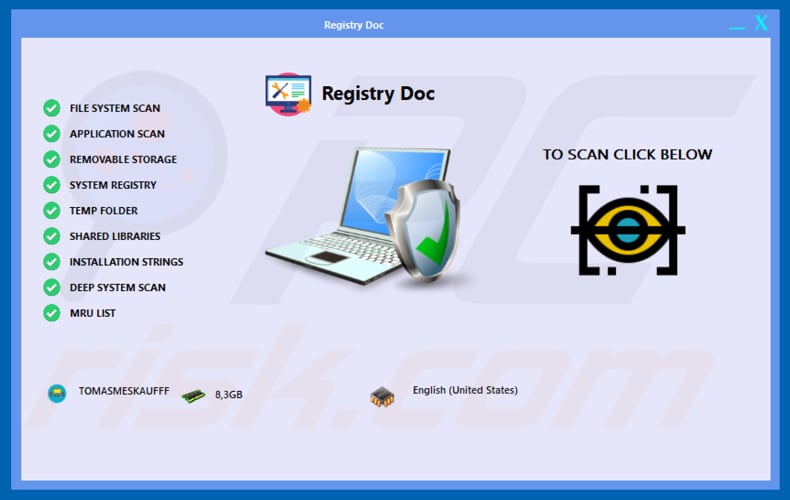
Typically, when programs that perform click fraud are installed, they connect to various websites and fraudulently enforce clicks on links and advertisements. Cyber criminals trick people into installing these programs so that they can use their computers to generate revenue through the PPC (pay-per-click) model.
Click fraud is illegal. To avoid being part of it, uninstall the Trojan.Clicker malicious program, which is disguised as RegistryDoc, immediately. As mentioned, RegistryDoc supposedly improves computer performance, fixes the registry, and so on, however, issues detected by this software are often fake (and thus it does not fix any issues).
The main goal of RegistryDoc developers is to trick people into having this program installed as long as possible so that they can generate more revenue from click fraud.
| Name | RegistryDoc unwanted application |
| Threat Type | Click fraud tool, fake sytem optimization software |
| Detection Names (registrydoc.exe) | Avast (Win32:Malware-gen), AVG (Win32:Malware-gen), ESET-NOD32 (MSIL/TrojanClicker.Agent.NTL), Kaspersky (HEUR:Hoax.MSIL.DeceptPCClean.gen), Full List (VirusTotal) |
| Related Domain | registrydoc[.]online |
| Symptoms | Trojan-type programs like Trojan.Clicker are designed to stealthily infiltrate the victim's computer and remain silent, and thus no particular symptoms are clearly visible on an infected machine. |
| Distribution methods | Infected email attachments, malicious online advertisements, social engineering, software 'cracks'. |
| Damage | Diminished browsing experience, pop-up windows, fake system alerts. |
| Malware Removal (Windows) |
To eliminate possible malware infections, scan your computer with legitimate antivirus software. Our security researchers recommend using Combo Cleaner. Download Combo CleanerTo use full-featured product, you have to purchase a license for Combo Cleaner. 7 days free trial available. Combo Cleaner is owned and operated by RCS LT, the parent company of PCRisk.com. |
RegistryDoc is very similar to Registry Doctor. Both are disguised as legitimate and useful programs, however, programs that perform click fraud are illegal and should never be used. Therefore, Registry Doctor, RegistryDoc, and other programs that perform illegal actions, should be uninstalled immediately.
How did Registry Doc infiltrate my computer?
RegistryDoc is commonly advertised on a dubious, supposedly official website, however, it can also be downloaded via other channels such as Peer-to-Peer networks (torrent clients, eMule), freeware or free file hosting websites, and third party downloaders.
cyber criminals often use these sources to trick people into downloading and installing malicious software that is disguised as useful, harmless, legitimate, etc. Furthermore, programs of this kind can be distributed through emails. Cyber criminals often send emails that contain malicious attachments and attempt to trick people into opening them.
When opened, they install unwanted, malicious programs. Examples of files that they attach to their emails are Microsoft Office, PDF documents, JavaScript files, archive files such as ZIP, RAR, executable files such as .exe, and so on. Trojans are also used to distribute malicious software.
When installed, they usually download and install malware (thereby causing chain infections). Fake software update tools install malicious programs rather than updating installed software or exploit bugs/flaws of vulnerable, outdated software. Using unofficial software activation tools can also lead to installation of malware.
These tools supposedly bypass paid software activation, however, they often download and install malicious software.
How to avoid installation of malware?
Do not download programs or files from dubious sources. The safest way to download is using official websites and direct download links. Received emails that are irrelevant, contain attachments (or web links) or sent from suspicious, unknown addresses should not be trusted.
Do not open files attached to them. All software should be activated and updated properly through tools designed by official software developers. Do not use third party, unofficial tools. It is illegal to activate software using 'cracking' or other unofficial programs. If a download or installation setup contains offers to download or install additional software, dismiss them.
Typically, these offers can be found in setup options such as "Custom", "Advanced", and so on.
Finally, scan the operating system with reputable anti-virus or anti-spyware software and eliminate all detected threats immediately. If you believe that your computer is already infected, we recommend running a scan with Combo Cleaner Antivirus for Windows to automatically eliminate infiltrated malware.
Registry Doc download page:
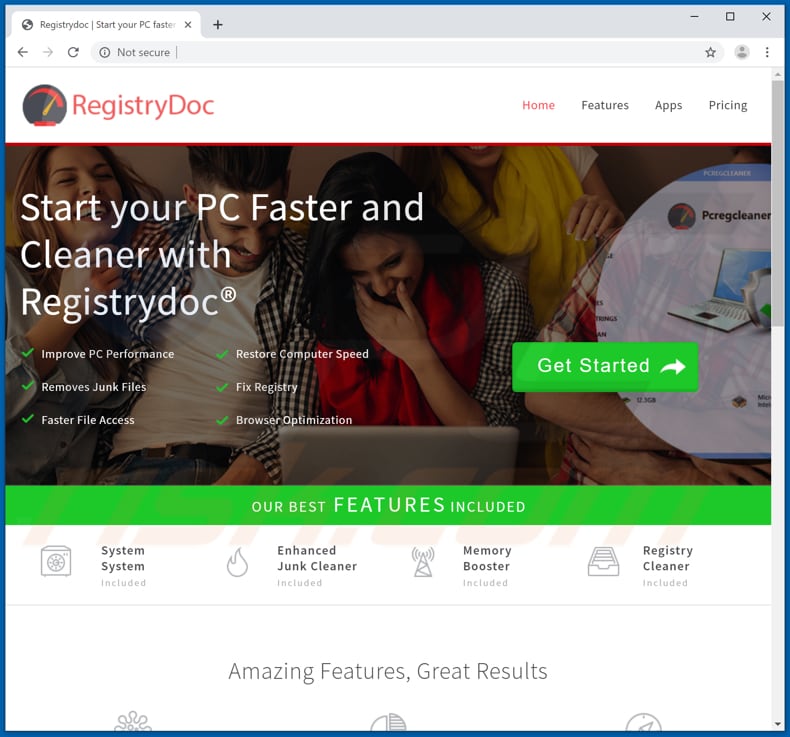
Installation setup of Registry Doc:
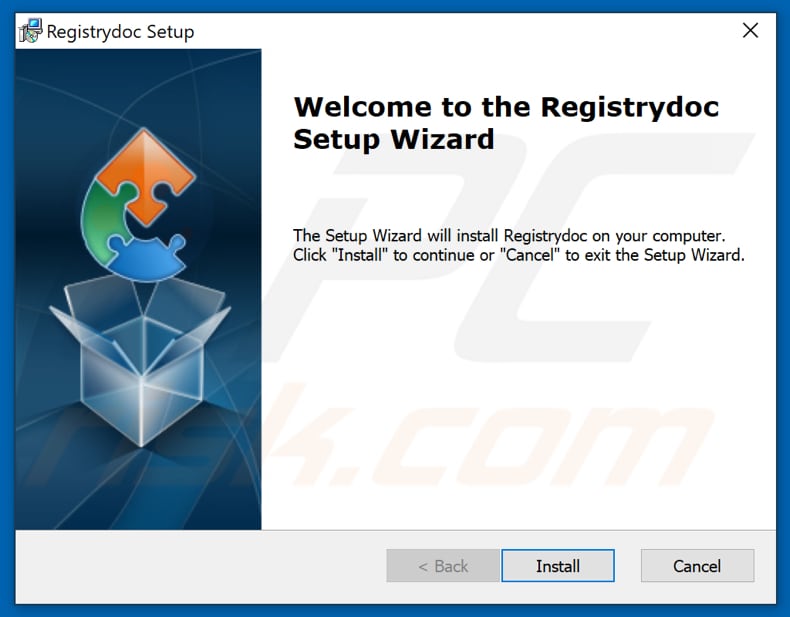
Registry Doc on the list of installed programs:
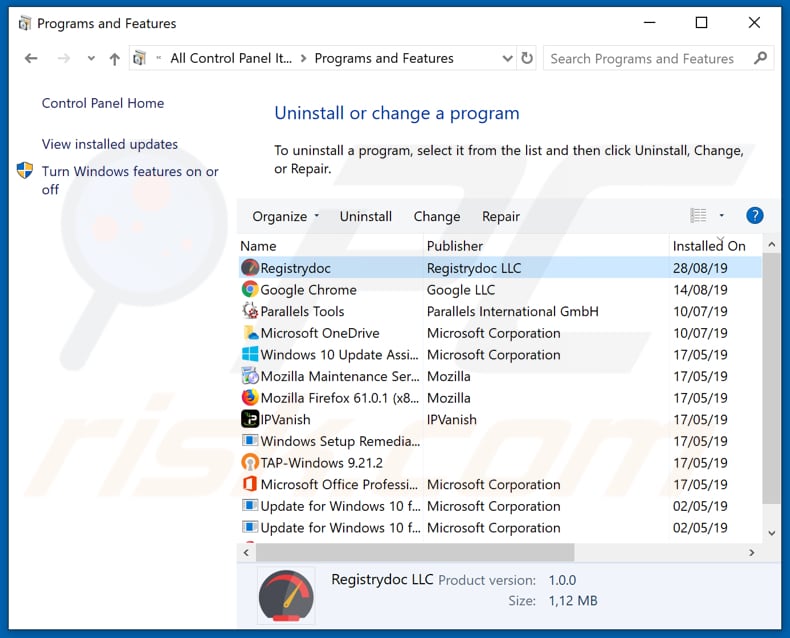
Appearance of Registry Doc in GIF:
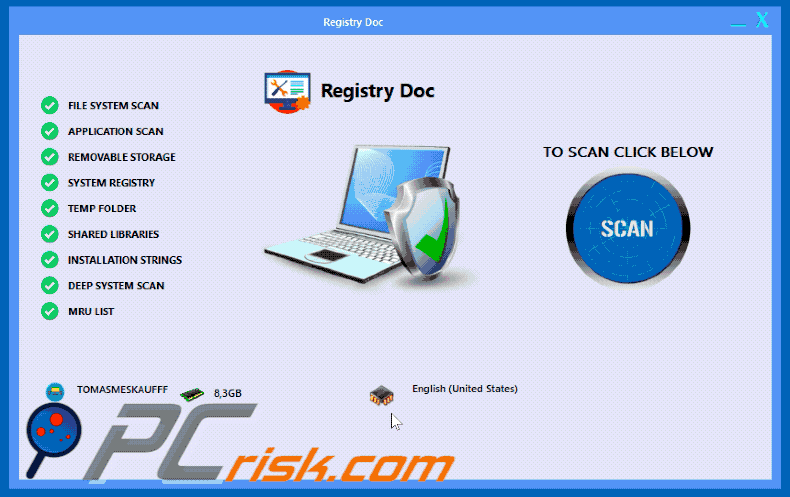
Instant automatic malware removal:
Manual threat removal might be a lengthy and complicated process that requires advanced IT skills. Combo Cleaner is a professional automatic malware removal tool that is recommended to get rid of malware. Download it by clicking the button below:
DOWNLOAD Combo CleanerBy downloading any software listed on this website you agree to our Privacy Policy and Terms of Use. To use full-featured product, you have to purchase a license for Combo Cleaner. 7 days free trial available. Combo Cleaner is owned and operated by RCS LT, the parent company of PCRisk.com.
Quick menu:
- What is Registry Doc?
- STEP 1. Manual removal of Registry Doc malware.
- STEP 2. Check if your computer is clean.
How to remove malware manually?
Manual malware removal is a complicated task - usually it is best to allow antivirus or anti-malware programs to do this automatically. To remove this malware we recommend using Combo Cleaner Antivirus for Windows.
If you wish to remove malware manually, the first step is to identify the name of the malware that you are trying to remove. Here is an example of a suspicious program running on a user's computer:

If you checked the list of programs running on your computer, for example, using task manager, and identified a program that looks suspicious, you should continue with these steps:
 Download a program called Autoruns. This program shows auto-start applications, Registry, and file system locations:
Download a program called Autoruns. This program shows auto-start applications, Registry, and file system locations:

 Restart your computer into Safe Mode:
Restart your computer into Safe Mode:
Windows XP and Windows 7 users: Start your computer in Safe Mode. Click Start, click Shut Down, click Restart, click OK. During your computer start process, press the F8 key on your keyboard multiple times until you see the Windows Advanced Option menu, and then select Safe Mode with Networking from the list.

Video showing how to start Windows 7 in "Safe Mode with Networking":
Windows 8 users: Start Windows 8 is Safe Mode with Networking - Go to Windows 8 Start Screen, type Advanced, in the search results select Settings. Click Advanced startup options, in the opened "General PC Settings" window, select Advanced startup.
Click the "Restart now" button. Your computer will now restart into the "Advanced Startup options menu". Click the "Troubleshoot" button, and then click the "Advanced options" button. In the advanced option screen, click "Startup settings".
Click the "Restart" button. Your PC will restart into the Startup Settings screen. Press F5 to boot in Safe Mode with Networking.

Video showing how to start Windows 8 in "Safe Mode with Networking":
Windows 10 users: Click the Windows logo and select the Power icon. In the opened menu click "Restart" while holding "Shift" button on your keyboard. In the "choose an option" window click on the "Troubleshoot", next select "Advanced options".
In the advanced options menu select "Startup Settings" and click on the "Restart" button. In the following window you should click the "F5" button on your keyboard. This will restart your operating system in safe mode with networking.

Video showing how to start Windows 10 in "Safe Mode with Networking":
 Extract the downloaded archive and run the Autoruns.exe file.
Extract the downloaded archive and run the Autoruns.exe file.

 In the Autoruns application, click "Options" at the top and uncheck "Hide Empty Locations" and "Hide Windows Entries" options. After this procedure, click the "Refresh" icon.
In the Autoruns application, click "Options" at the top and uncheck "Hide Empty Locations" and "Hide Windows Entries" options. After this procedure, click the "Refresh" icon.

 Check the list provided by the Autoruns application and locate the malware file that you want to eliminate.
Check the list provided by the Autoruns application and locate the malware file that you want to eliminate.
You should write down its full path and name. Note that some malware hides process names under legitimate Windows process names. At this stage, it is very important to avoid removing system files. After you locate the suspicious program you wish to remove, right click your mouse over its name and choose "Delete".

After removing the malware through the Autoruns application (this ensures that the malware will not run automatically on the next system startup), you should search for the malware name on your computer. Be sure to enable hidden files and folders before proceeding. If you find the filename of the malware, be sure to remove it.

Reboot your computer in normal mode. Following these steps should remove any malware from your computer. Note that manual threat removal requires advanced computer skills. If you do not have these skills, leave malware removal to antivirus and anti-malware programs.
These steps might not work with advanced malware infections. As always it is best to prevent infection than try to remove malware later. To keep your computer safe, install the latest operating system updates and use antivirus software. To be sure your computer is free of malware infections, we recommend scanning it with Combo Cleaner Antivirus for Windows.
Share:

Tomas Meskauskas
Expert security researcher, professional malware analyst
I am passionate about computer security and technology. I have an experience of over 10 years working in various companies related to computer technical issue solving and Internet security. I have been working as an author and editor for pcrisk.com since 2010. Follow me on Twitter and LinkedIn to stay informed about the latest online security threats.
PCrisk security portal is brought by a company RCS LT.
Joined forces of security researchers help educate computer users about the latest online security threats. More information about the company RCS LT.
Our malware removal guides are free. However, if you want to support us you can send us a donation.
DonatePCrisk security portal is brought by a company RCS LT.
Joined forces of security researchers help educate computer users about the latest online security threats. More information about the company RCS LT.
Our malware removal guides are free. However, if you want to support us you can send us a donation.
Donate
▼ Show Discussion