Get free scan and check if your device is infected.
Remove it nowTo use full-featured product, you have to purchase a license for Combo Cleaner. Seven days free trial available. Combo Cleaner is owned and operated by RCS LT, the parent company of PCRisk.com.
What is joophesh[.]com?
joophesh[.]com is a rogue site, sharing many traits with maroolatrack.com, onlinecontent.fun, procontent.me and countless others. It is created for the purpose of generating redirects to compromised and possibly malicious websites. Additionally, it feeds users unreliable and dubious content (e.g. clickbait).
The joophesh[.]com website gets most of its visitors through unauthorized redirects, i.e. users access it unwillingly. These redirects can be caused by clicking on intrusive advertisements or by PUAs (potentially unwanted applications) already present in the system.
It should be noted, that these apps do not need express user permission to be installed onto their devices. Once invaded, they cause redirects, deliver invasive ad campaigns and some can even track data.
![joophesh[.]com pop-up redirects](/images/stories/screenshots201906/joopheshcom-homepage.jpg)
PUAs further joophesh[.]com by force-opened new browser tabs/windows and redirecting to it. Intrusive adverts on the other hand, promote it through tricking users into clicking them and causing a similar redirect. The first thing this rogue website does is check visitor's IP address to learn their geolocation.
The latter is key in determining its further course of action; either redirection to a different (just as or more malignant) site and/or delivery of questionable material for user consumption. It is also pertinent to mention the misuse of browser notifications by joophesh[.]com.
It uses clickbait tactics (e.g. "Press 'Allow' button to continue", "Your page is loading, tap here to continue", "Click here, to verify that you are not a robot" and many other examples) to hide the consent option to its notifications. If consented to (allowed), the website begins delivering invasive advertisement campaigns (pop-ups, banners, surveys, coupons and others).
These adverts are considered a threat, due to the hazardous sites they redirect to and because of their ability to execute scripts, designed to download/install PUAs. As mentioned in the introduction, unwanted application can generate redirects to untrustworthy/malicious websites and run intrusive ad campaigns.
Additionally, some of them have data tracking abilities. Information of interest includes: search engine and browsing histories, IP address, geolocation and personal details. The gathered data is then passed onto third parties (potentially, cyber criminals), seeking to generate revenue by misemploying it.
Therefore, data tracking content can lead to serious privacy issues (even identity theft). To ensure device and user safety, all suspicious apps and browser extensions/plug-ins must be removed immediately upon detection.
| Name | joophesh.com pop-up |
| Threat Type | Push notifications ads, Unwanted ads, Pop-up ads |
| Serving IP Address | 88.85.66.224 |
| Symptoms | Seeing advertisements not originating from the sites you are browsing. Intrusive pop-up ads. Decreased Internet browsing speed. |
| Distribution Methods | Deceptive pop-up ads, potentially unwanted applications (adware) |
| Damage | Decreased computer performance, browser tracking - privacy issues, possible additional malware infections. |
| Malware Removal (Windows) |
To eliminate possible malware infections, scan your computer with legitimate antivirus software. Our security researchers recommend using Combo Cleaner. Download Combo CleanerTo use full-featured product, you have to purchase a license for Combo Cleaner. 7 days free trial available. Combo Cleaner is owned and operated by RCS LT, the parent company of PCRisk.com. |
There are thousands of PUAs out there, most share similarities between them, some are absolutely identical. They succeed in proliferating due to their legitimate and harmless design, also for the wide variety of features they offer. However, it should be known, that these features are rarely operational.
The only purpose of PUAs is to create profit for their developers, all else is merely a sham. Instead of delivering on any promises, they generate redirects to unreliable/malignant websites, deliver intrusive ad campaigns and gather sensitive data.
How did adware install on my computer?
By clicking on an invasive advertisements, users can trigger them to autonomously download/install PUAs. This is not a rare occurrence, as these adverts usually look utterly ordinary and innocuous. Unwanted applications can also be installed by users themselves. Some PUAs have "official|" sites, where they are offered (often free) to download.
They can be installed inadvertently, alongside desired software. "Bundling" is a deceptive marketing technique, by which ordinary programs are packed together with undesirable content. Rushed installations (e.g. ignoring terms, skipping steps, using pre-set options, etc.) strengthen the risk of PUA invasions.
How to avoid installation of potentially unwanted applications?
Only trustworthy, official sources should be used for software downloading, preferably direct download links. Using third party downloaders is ill-advised, due to the high possibility of bundled content.
It is strongly advised to follow proper protocol when installing; e.g. reading terms and studying available options/alternatives, using "Custom/Advanced" settings and opting-out/declining all additions. In short, caution and attentiveness when browsing and downloading/installing content are key to device and user safety.
If your computer is already infected with rogue applications, we recommend running a scan with Combo Cleaner Antivirus for Windows to automatically eliminate them.
Appearance of joophesh[.]com website (GIF):
![joophesh[.]com website appearance (GIF)](/images/stories/screenshots201906/joopheshcom-appearance.gif)
Web browser notifications displayed by joophesh[.]com website:
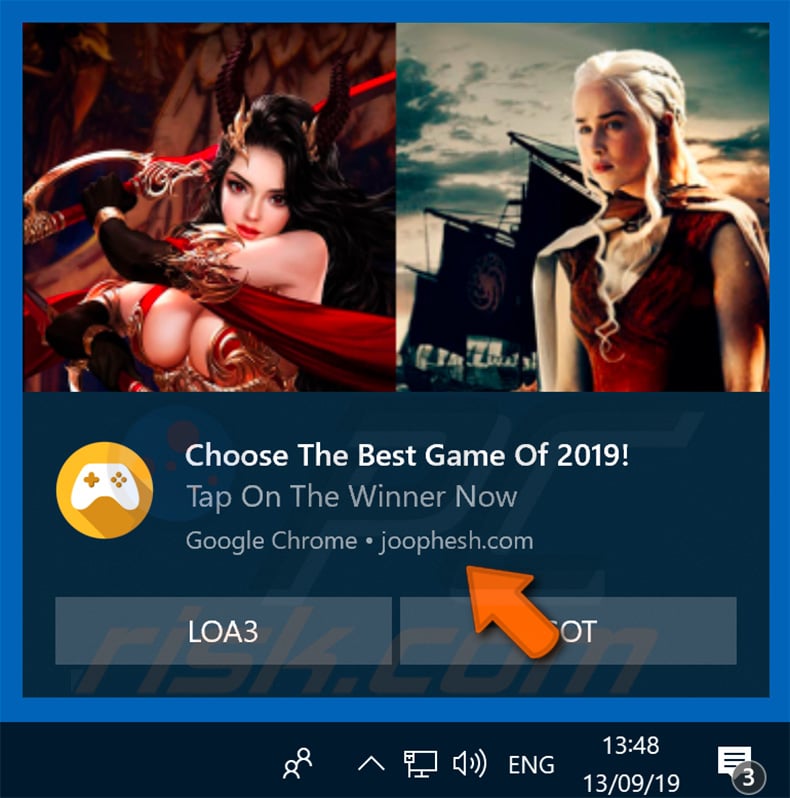
Instant automatic malware removal:
Manual threat removal might be a lengthy and complicated process that requires advanced IT skills. Combo Cleaner is a professional automatic malware removal tool that is recommended to get rid of malware. Download it by clicking the button below:
DOWNLOAD Combo CleanerBy downloading any software listed on this website you agree to our Privacy Policy and Terms of Use. To use full-featured product, you have to purchase a license for Combo Cleaner. 7 days free trial available. Combo Cleaner is owned and operated by RCS LT, the parent company of PCRisk.com.
Quick menu:
- What is joophesh.com pop-up?
- STEP 1. Remove spam notifications from Google Chrome
- STEP 2. Remove spam notifications from Google Chrome (Android)
- STEP 3. Remove spam notifications from Mozilla Firefox
- STEP 4. Remove spam notifications from Microsoft Edge
- STEP 5. Remove spam notifications from Safari (macOS)
Disable unwanted browser notifications:
Video showing how to disable web browser notifications:
 Remove spam notifications from Google Chrome:
Remove spam notifications from Google Chrome:
Click the Menu button (three dots) on the right upper corner of the screen and select "Settings". In the opened window select "Privacy and security", then click on "Site Settings" and choose "Notifications".

In the "Allowed to send notifications" list search for websites that you want to stop receiving notifications from. Click on the three dots icon near the website URL and click "Block" or "Remove" (if you click "Remove" and visit the malicious site once more, it will ask to enable notifications again).

 Remove spam notifications from Google Chrome (Android):
Remove spam notifications from Google Chrome (Android):
Tap the Menu button (three dots) on the right upper corner of the screen and select "Settings". Scroll down, tap on "Site settings" and then "Notifications".

In the opened window, locate all suspicious URLs and tap on them one-by-one. Once the pop-up shows up, select either "Block" or "Remove" (if you tap "Remove" and visit the malicious site once more, it will ask to enable notifications again).

 Remove spam notifications from Mozilla Firefox:
Remove spam notifications from Mozilla Firefox:
Click the Menu button (three bars) on the right upper corner of the screen. Select "Settings" and click on "Privacy & Security" in the toolbar on the left hand side of the screen. Scroll down to the "Permissions" section and click the "Settings" button next to "Notifications".

In the opened window, locate all suspicious URLs and block them using the drop-down menu or either remove them by clicking "Remove Website" at the bottom of the window (if you click "Remove Website" and visit the malicious site once more, it will ask to enable notifications again).

 Remove spam notifications from Microsoft Edge:
Remove spam notifications from Microsoft Edge:
Click the menu button (three dots) on the right upper corner of the Edge window and select "Settings". Click on "Cookies and site permissions" in the toolbar on the left hand side of the screen and select "Notifications".

Click three dots on the right hand side of each suspicious URL under "Allow" section and click "Block" or "Remove" (if you click "Remove" and visit the malicious site once more, it will ask to enable notifications again).

 Remove spam notifications from Safari (macOS):
Remove spam notifications from Safari (macOS):
Click "Safari" button on the left upper corner of the screen and select "Preferences...". Select the "Websites" tab and then select "Notifications" section on the left pane.

Check for suspicious URLs and apply the "Deny" option using the drop-down menu or either remove them by clicking "Remove" at the bottom of the window (if you click "Remove" and visit the malicious site once more, it will ask to enable notifications again)

How to avoid browser notification spam?
Internet users should be very skeptical when being asked to allow notifications. While this is a useful feature that allows you to receive timely news from websites you like, deceptive marketers frequently abuse it.
Only allow notifications from websites that you fully trust. For added security - use an anti-malware application with a real-time web browsing monitor to block shady websites that tries to trick you into allowing spam notifications. We recommend using Combo Cleaner Antivirus for Windows.
Share:

Tomas Meskauskas
Expert security researcher, professional malware analyst
I am passionate about computer security and technology. I have an experience of over 10 years working in various companies related to computer technical issue solving and Internet security. I have been working as an author and editor for pcrisk.com since 2010. Follow me on Twitter and LinkedIn to stay informed about the latest online security threats.
PCrisk security portal is brought by a company RCS LT.
Joined forces of security researchers help educate computer users about the latest online security threats. More information about the company RCS LT.
Our malware removal guides are free. However, if you want to support us you can send us a donation.
DonatePCrisk security portal is brought by a company RCS LT.
Joined forces of security researchers help educate computer users about the latest online security threats. More information about the company RCS LT.
Our malware removal guides are free. However, if you want to support us you can send us a donation.
Donate
▼ Show Discussion