Stop redirects to/from encryptedsearch.org
Browser HijackerAlso Known As: Encrypted Search browser hijacker
Get free scan and check if your device is infected.
Remove it nowTo use full-featured product, you have to purchase a license for Combo Cleaner. Seven days free trial available. Combo Cleaner is owned and operated by RCS LT, the parent company of PCRisk.com.
What is Encryptedsearch.org?
Encrypted Search is a browser hijacker, advertised as a web searching tool with reinforced privacy measures. It is supposedly capable of encrypting search queries, traces of which it deletes after thirty minutes of inactivity. This hijacking application modifies browsers and promotes its fake search engine (encryptedsearch.org).
Additionally, it monitors users' browsing activity and gathers information wrangled from it. Most users install this rogue app inadvertently, therefore it is classified as a PUA (potentially unwanted application). It is noteworthy, that Encrypted Search is often installed alongside other browser hijackers or is otherwise promoted by them.
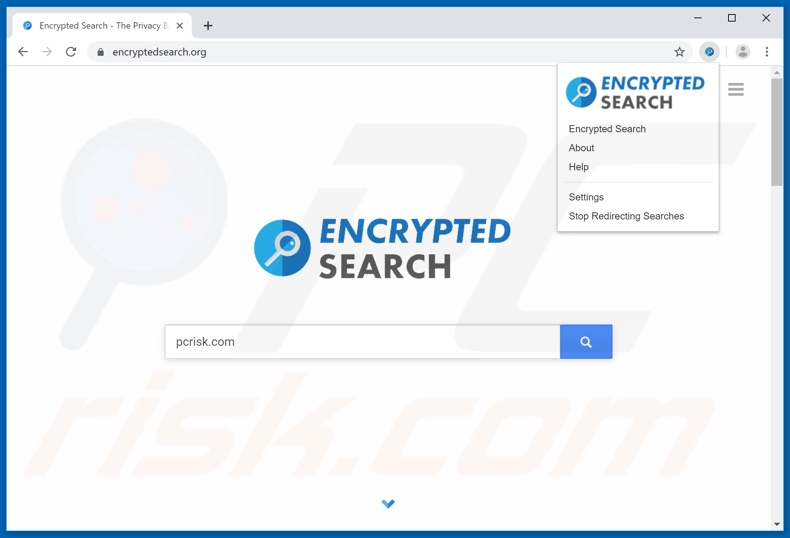
Typically, browser hijackers are designed for browsers boasting greatest popularity (e.g. Google Chrome, Mozilla Firefox, Internet Explorer and others). They hijack browsers, by changing their homepages, default search engines and new tab/window URLs, in order to promote their fraudulent web searching tools.
To elucidate, every new tab/window opened and every search query typed into the URL bar - all redirect to their fake search engines. In case of Encrypted Search, it redirects to encryptedsearch.org.
Most of these fraudulent tools are unable to provide search results on their on, therefore they redirect to or cause redirection chains culminating in a legitimate search engine (e.g. Google, Bing, Yahoo and etc.). Encryptedsearch.org on the other hand, attempts to provide them.
However, it is most likely unable to generate unique and/or accurate search results. It is also highly probable, that any results provided will lead to unreliable, even malicious sites. While the alterations that browser hijacking apps make may seem easy to undo, often that is not the case.
Access to certain settings can be limited or outright denied, and any user changes made can be automatically reset. In other words, without removal of the hijacking application, recovering an affected browser is impossible. Encrypted Search also has data tracking abilities.
It monitors browsing habits (URLs visited, pages viewed, search engine queries and etc.), which contain personal information that is of interest to this application. Said data includes: IP (Internet Protocol) address, geolocation, personal details and etc. What is vital to understand, is that this intel is later sold to third parties and can end up serving criminal purposes.
Therefore, to summarize, PUAs (browser hijackers included) can cause various browser and system invasions and/or infections, as well as lead to serious privacy issues (even identity theft). All dubious apps and browser extensions/plug-ins must be removed, to ensure device and user safety.
| Name | Encrypted Search browser hijacker |
| Threat Type | Browser Hijacker, Redirect, Search Hijacker, Toolbar, Unwanted New Tab |
| Browser Extension(s) | Encrypted Search |
| Supposed Functionality | Improved web search results and privacy |
| Affected Browser Settings | Homepage, new tab URL, default search engine |
| Serving IP Address (encryptedsearch.org) | 52.55.179.17 |
| Symptoms | Manipulated Internet browser(s) settings (homepage, default Internet search engine, new tab settings). User's are forced to visit hijacker's website and search the Internet using their search engines. |
| Distribution methods | Deceptive pop-up ads, free software installers (bundling), fake flash player installers. |
| Damage | Internet browsing tracking (potential privacy issues), displaying of unwanted ads, redirects to shady websites. |
| Malware Removal (Windows) |
To eliminate possible malware infections, scan your computer with legitimate antivirus software. Our security researchers recommend using Combo Cleaner. Download Combo CleanerTo use full-featured product, you have to purchase a license for Combo Cleaner. 7 days free trial available. Combo Cleaner is owned and operated by RCS LT, the parent company of PCRisk.com. |
PUAs are released in huge quantities, browser hijackers are likewise popular amongst malignant content creators. Usually, PUAs share certain common traits; while the abilities they claim to possess differ, the way the applications themselves operate - does not.
Encrypted Search shares many similarities with these browser hijackers My Inbox App, Current Weather, FreeAuctionFinder, MyQuickLotto and so on. PUA designers devise various alluring features to tempt users into installing their products.
If tricked to allow unwanted applications onto their devices, user may find that all proclaimed features/abilities don't work as advertised or are outright nonoperational. That is so because PUA developers don't have user interest in mind, they design these rogue apps to generate revenue for themselves.
Therefore, instead of delivering on any promises, undesirable applications hijack browsers, cause redirects to sale-based/unreliable/malignant websites, run intrusive advertisement campaigns and gather vulnerable data.
How did Encrypted Search install on my computer?
Some PUAs (like Encrypted Search) have official websites, where they can be downloaded (often endorsed as "free" software. They can also infiltrate systems via download/install setups, by being "bundled" with desired programs. "Bundling" is deceptive marketing technique, by which ordinary software is packed alongside undesirable content.
While opt-outs from these malignant additions are often possible, they are often hidden behind "Custom/Advanced" settings and other download/installation windows, which can make them difficult to find for hasty and/or inexperienced users.
By rushing through download/installation processes - ignoring terms, skipping steps, using pre-set options and etc. - users endanger their devices with possible invasions and infections. Intrusive advertisements, which usually sport authentic and harmless looks, can also spread unwanted applications.
Once clicked, these adverts can execute scripts, designed to make unauthorized downloads/installs of PUAs.
How to avoid installation of potentially unwanted applications?
Users should always use trustworthy and verified download sources (preferably, direct download links). It is ill-advised to use P2P (peer-to-peer) sharing networks and other third party downloaders, as they are more likely to offer bundled software.
When downloading/installing, users are recommended to read terms, use "Custom/Advanced" settings and opt-out/decline all supplementary apps/features/offers. Browsing advices include avoiding suspicious ads and likewise suspect websites.
Should users encounter shady advertisements and unauthorized redirects to untrustworthy sites, they are strongly advised to inspect their systems. If any dubious applications and/or browser extensions/plug-ins are found - all should be removed immediately.
If your computer is already infected with Encrypted Search, we recommend running a scan with Combo Cleaner Antivirus for Windows to automatically eliminate this browser hijacker.
Encrypted Search browser hijacker asking for permissions:
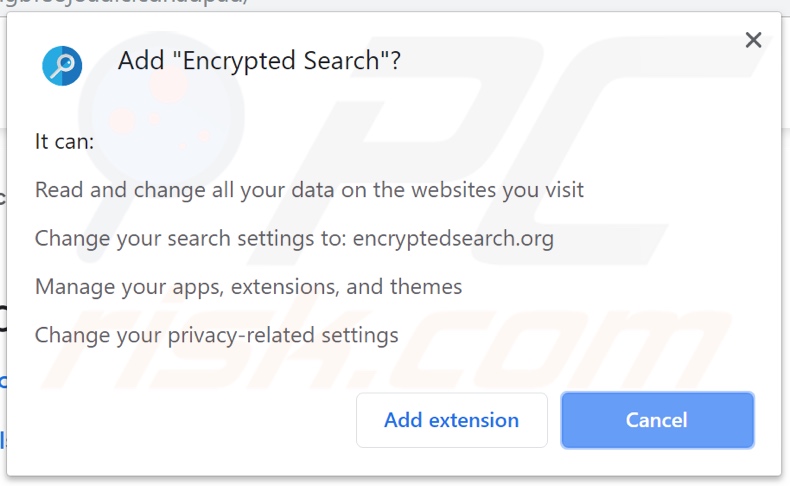
Encrypted Search browser hijacker promoted by its affiliates (other browser hijackers):
Official download page for Encrypted Search browser hijacker:
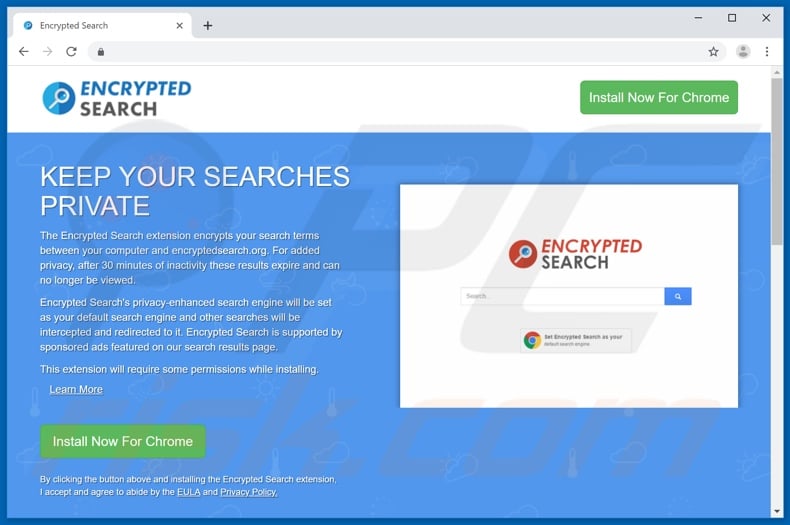
Instant automatic malware removal:
Manual threat removal might be a lengthy and complicated process that requires advanced IT skills. Combo Cleaner is a professional automatic malware removal tool that is recommended to get rid of malware. Download it by clicking the button below:
DOWNLOAD Combo CleanerBy downloading any software listed on this website you agree to our Privacy Policy and Terms of Use. To use full-featured product, you have to purchase a license for Combo Cleaner. 7 days free trial available. Combo Cleaner is owned and operated by RCS LT, the parent company of PCRisk.com.
Quick menu:
- What is encryptedsearch.org?
- STEP 1. Uninstall Encrypted Search application using Control Panel.
- STEP 2. Remove encryptedsearch.org redirect from Internet Explorer.
- STEP 3. Remove Encrypted Search browser hijacker from Google Chrome.
- STEP 4. Remove encryptedsearch.org homepage and default search engine from Mozilla Firefox.
- STEP 5. Remove encryptedsearch.org redirect from Safari.
- STEP 6. Remove rogue plug-ins from Microsoft Edge.
Encrypted Search browser hijacker removal:
Windows 11 users:

Right-click on the Start icon, select Apps and Features. In the opened window search for the application you want to uninstall, after locating it, click on the three vertical dots and select Uninstall.
Windows 10 users:

Right-click in the lower left corner of the screen, in the Quick Access Menu select Control Panel. In the opened window choose Programs and Features.
Windows 7 users:

Click Start (Windows Logo at the bottom left corner of your desktop), choose Control Panel. Locate Programs and click Uninstall a program.
macOS (OSX) users:

Click Finder, in the opened screen select Applications. Drag the app from the Applications folder to the Trash (located in your Dock), then right click the Trash icon and select Empty Trash.
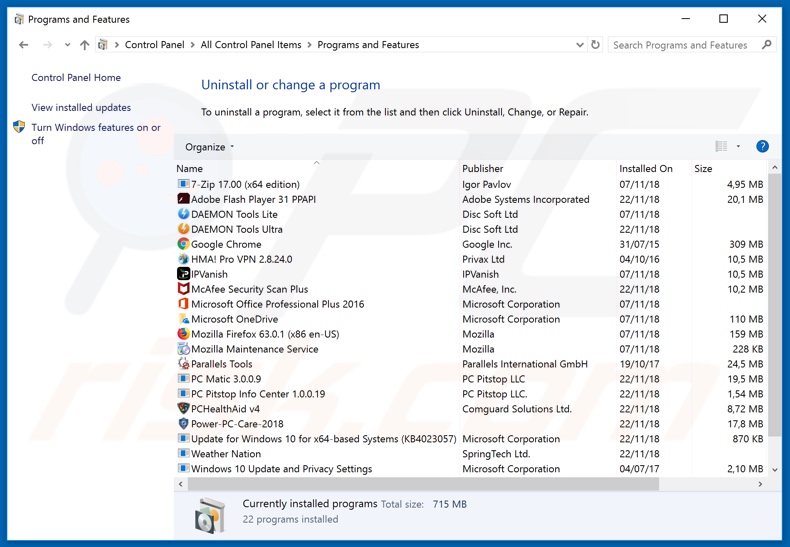
In the uninstall programs window: look for any recently installed suspicious applications (for example, "Encrypted Search"), select these entries and click "Uninstall" or "Remove".
After uninstalling the potentially unwanted applications (which cause browser redirects to the encryptedsearch.org website), scan your computer for any remaining unwanted components. To scan your computer, use recommended malware removal software.
DOWNLOAD remover for malware infections
Combo Cleaner checks if your computer is infected with malware. To use full-featured product, you have to purchase a license for Combo Cleaner. 7 days free trial available. Combo Cleaner is owned and operated by RCS LT, the parent company of PCRisk.com.
Encrypted Search browser hijacker removal from Internet browsers:
Video showing how to remove browser redirects:
 Remove malicious add-ons from Internet Explorer:
Remove malicious add-ons from Internet Explorer:
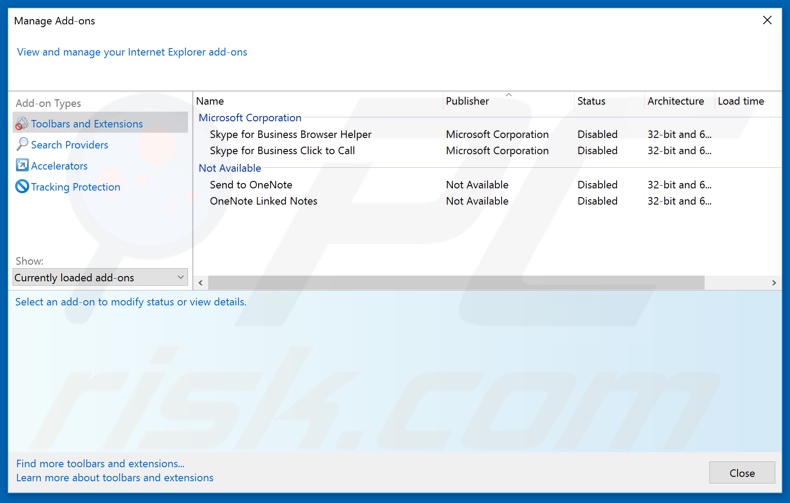
Click the "gear" icon ![]() (at the top right corner of Internet Explorer), select "Manage Add-ons". Look for any recently installed suspicious extensions, select these entries and click "Remove".
(at the top right corner of Internet Explorer), select "Manage Add-ons". Look for any recently installed suspicious extensions, select these entries and click "Remove".
Change your homepage:
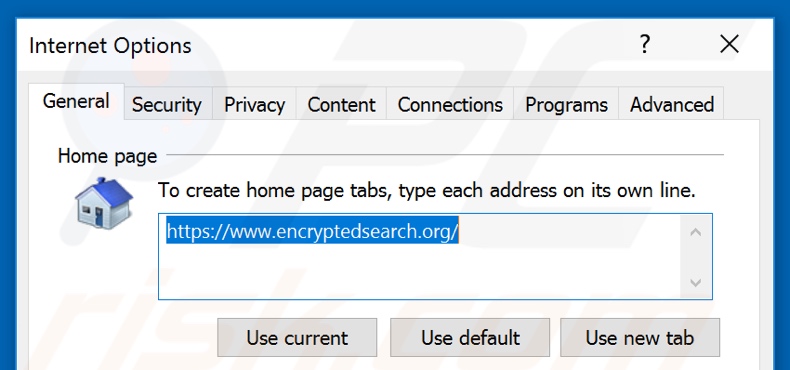
Click the "gear" icon ![]() (at the top right corner of Internet Explorer), select "Internet Options", in the opened window remove hxxp://encryptedsearch.org and enter your preferred domain, which will open each time you launch Internet Explorer. You can also enter about: blank to open a blank page when you start Internet Explorer.
(at the top right corner of Internet Explorer), select "Internet Options", in the opened window remove hxxp://encryptedsearch.org and enter your preferred domain, which will open each time you launch Internet Explorer. You can also enter about: blank to open a blank page when you start Internet Explorer.
Change your default search engine:
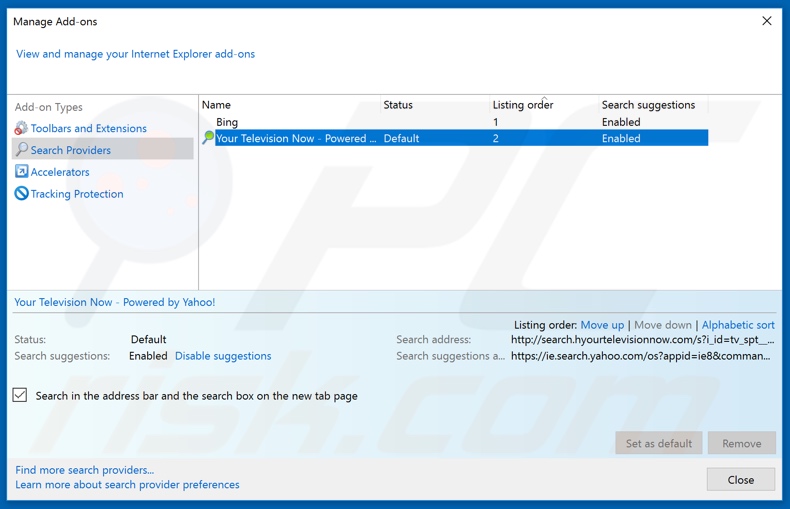
Click the "gear" icon ![]() (at the top right corner of Internet Explorer), select "Manage Add-ons". In the opened window, select "Search Providers", set "Google", "Bing", or any other preferred search engine as your default and then remove "Search".
(at the top right corner of Internet Explorer), select "Manage Add-ons". In the opened window, select "Search Providers", set "Google", "Bing", or any other preferred search engine as your default and then remove "Search".
Optional method:
If you continue to have problems with removal of the encrypted search browser hijacker, reset your Internet Explorer settings to default.
Windows XP users: Click Start, click Run, in the opened window type inetcpl.cpl In the opened window click the Advanced tab, then click Reset.

Windows Vista and Windows 7 users: Click the Windows logo, in the start search box type inetcpl.cpl and click enter. In the opened window click the Advanced tab, then click Reset.

Windows 8 users: Open Internet Explorer and click the gear icon. Select Internet Options.

In the opened window, select the Advanced tab.

Click the Reset button.

Confirm that you wish to reset Internet Explorer settings to default by clicking the Reset button.

 Remove malicious extensions from Google Chrome:
Remove malicious extensions from Google Chrome:
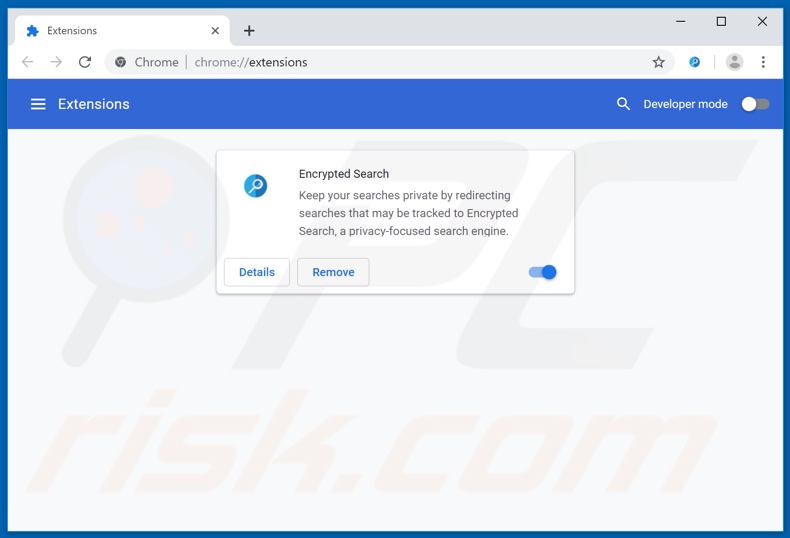
Click the Chrome menu icon ![]() (at the top right corner of Google Chrome), select "More tools" and click "Extensions". Locate "Encrypted Search" and other recently-installed suspicious browser add-ons, and remove them.
(at the top right corner of Google Chrome), select "More tools" and click "Extensions". Locate "Encrypted Search" and other recently-installed suspicious browser add-ons, and remove them.
Change your homepage:
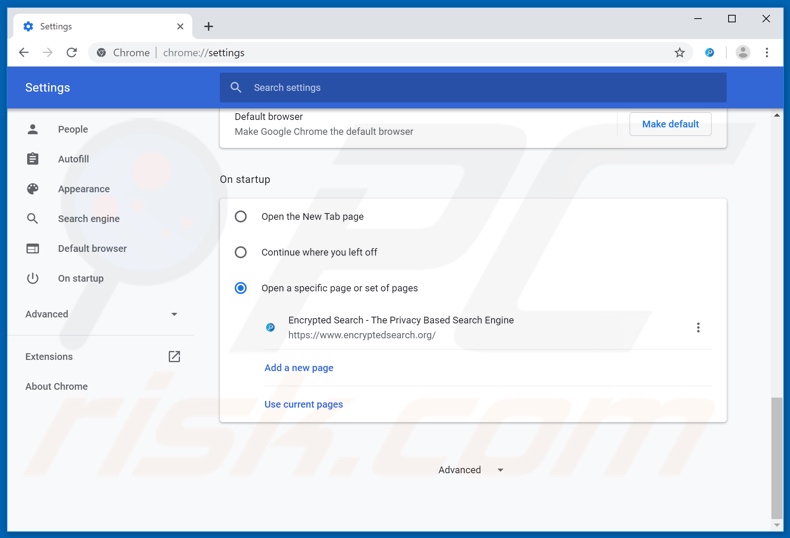
Click the Chrome menu icon ![]() (at the top right corner of Google Chrome), select "Settings". In the "On startup" section, look for a browser hijacker URL (hxxp://www.encryptedsearch.org) below the “Open a specific or set of pages” option. If present click on the three vertical dots icon and select “Remove”.
(at the top right corner of Google Chrome), select "Settings". In the "On startup" section, look for a browser hijacker URL (hxxp://www.encryptedsearch.org) below the “Open a specific or set of pages” option. If present click on the three vertical dots icon and select “Remove”.
Change your default search engine:
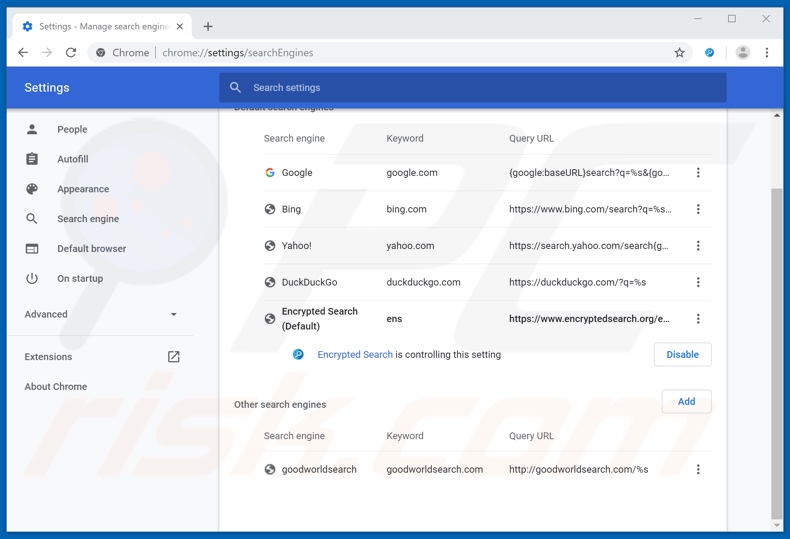
To change your default search engine in Google Chrome: Click the Chrome menu icon ![]() (at the top right corner of Google Chrome), select "Settings", in the "Search engine" section, click "Manage search engines...", in the opened list look for "encryptedsearch.org" when located click the three vertical dots near this URL and select "Remove from list".
(at the top right corner of Google Chrome), select "Settings", in the "Search engine" section, click "Manage search engines...", in the opened list look for "encryptedsearch.org" when located click the three vertical dots near this URL and select "Remove from list".
Optional method:
If you continue to have problems with removal of the encrypted search browser hijacker, reset your Google Chrome browser settings. Click the Chrome menu icon ![]() (at the top right corner of Google Chrome) and select Settings. Scroll down to the bottom of the screen. Click the Advanced… link.
(at the top right corner of Google Chrome) and select Settings. Scroll down to the bottom of the screen. Click the Advanced… link.

After scrolling to the bottom of the screen, click the Reset (Restore settings to their original defaults) button.

In the opened window, confirm that you wish to reset Google Chrome settings to default by clicking the Reset button.

 Remove malicious plugins from Mozilla Firefox:
Remove malicious plugins from Mozilla Firefox:
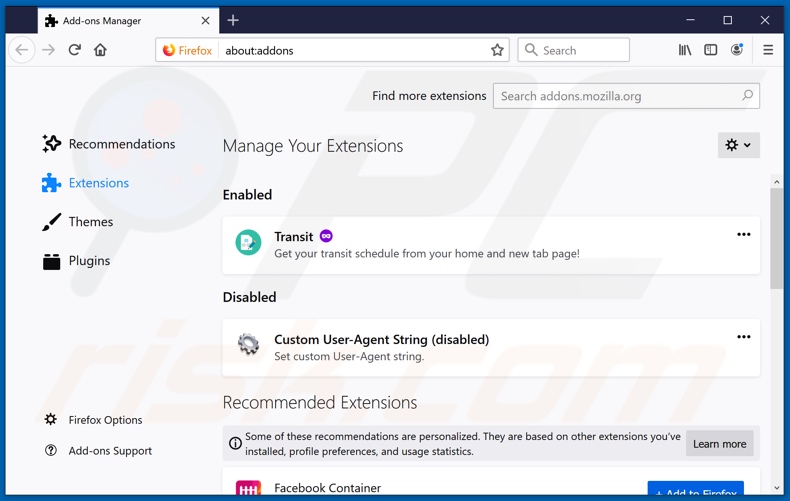
Click the Firefox menu ![]() (at the top right corner of the main window), select "Add-ons". Click on "Extensions" and remove "Encrypted Search", as well as all other recently installed browser plug-ins.
(at the top right corner of the main window), select "Add-ons". Click on "Extensions" and remove "Encrypted Search", as well as all other recently installed browser plug-ins.
Change your homepage:
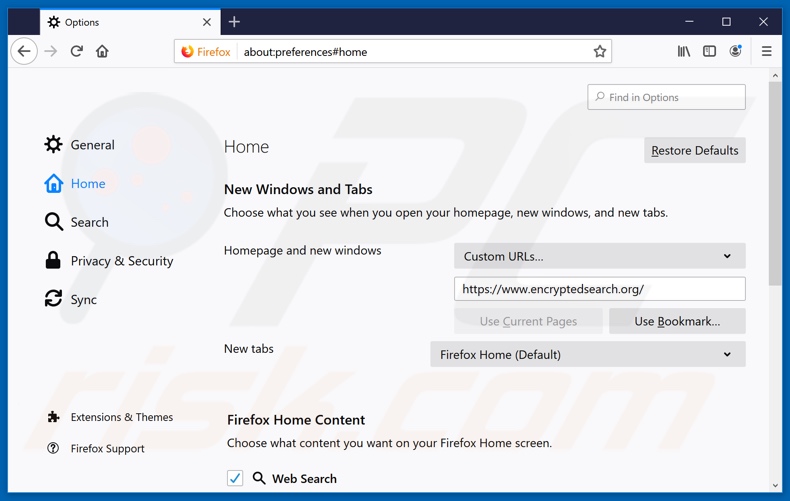
To reset your homepage, click the Firefox menu ![]() (at the top right corner of the main window), then select "Options", in the opened window remove hxxp://encryptedsearch.org and enter your preferred domain, which will open each time you start Mozilla Firefox.
(at the top right corner of the main window), then select "Options", in the opened window remove hxxp://encryptedsearch.org and enter your preferred domain, which will open each time you start Mozilla Firefox.
Change your default search engine:
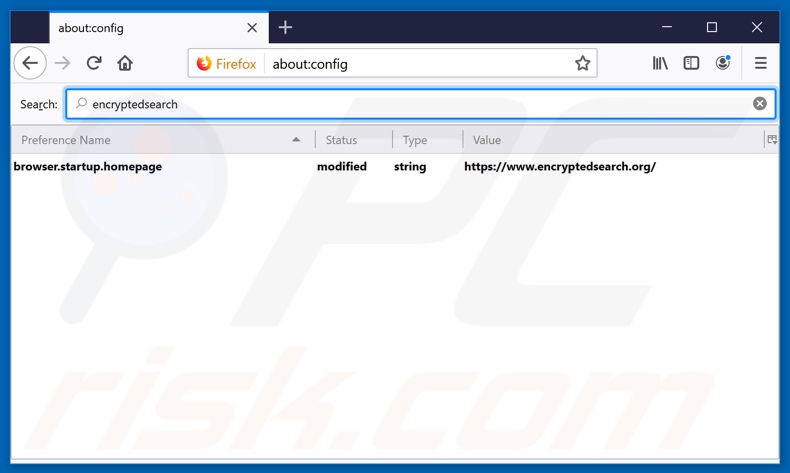
In the URL address bar, type about:config and press Enter.
Click "I'll be careful, I promise!".
In the search filter at the top, type: "encryptedsearch"
Right-click on the found preferences and select "Reset" to restore default values.
Optional method:
Computer users who have problems with encrypted search browser hijacker removal can reset their Mozilla Firefox settings.
Open Mozilla Firefox, at the top right corner of the main window, click the Firefox menu, ![]() in the opened menu, click Help.
in the opened menu, click Help.

Select Troubleshooting Information.

In the opened window, click the Refresh Firefox button.

In the opened window, confirm that you wish to reset Mozilla Firefox settings to default by clicking the Refresh Firefox button.

 Remove malicious extensions from Safari:
Remove malicious extensions from Safari:

Make sure your Safari browser is active and click Safari menu, then select Preferences...

In the preferences window select the Extensions tab. Look for any recently installed suspicious extensions and uninstall them.

In the preferences window select General tab and make sure that your homepage is set to a preferred URL, if its altered by a browser hijacker - change it.

In the preferences window select Search tab and make sure that your preferred Internet search engine is selected.
Optional method:
Make sure your Safari browser is active and click on Safari menu. From the drop down menu select Clear History and Website Data...

In the opened window select all history and click the Clear History button.

 Remove malicious extensions from Microsoft Edge:
Remove malicious extensions from Microsoft Edge:

Click the Edge menu icon ![]() (at the top right corner of Microsoft Edge), select "Extensions". Locate any recently-installed suspicious browser add-ons, and remove them.
(at the top right corner of Microsoft Edge), select "Extensions". Locate any recently-installed suspicious browser add-ons, and remove them.
Change your homepage and new tab settings:

Click the Edge menu icon ![]() (at the top right corner of Microsoft Edge), select "Settings". In the "On startup" section look for the name of the browser hijacker and click "Disable".
(at the top right corner of Microsoft Edge), select "Settings". In the "On startup" section look for the name of the browser hijacker and click "Disable".
Change your default Internet search engine:

To change your default search engine in Microsoft Edge: Click the Edge menu icon ![]() (at the top right corner of Microsoft Edge), select "Privacy and services", scroll to bottom of the page and select "Address bar". In the "Search engines used in address bar" section look for the name of the unwanted Internet search engine, when located click the "Disable" button near it. Alternatively you can click on "Manage search engines", in the opened menu look for unwanted Internet search engine. Click on the puzzle icon
(at the top right corner of Microsoft Edge), select "Privacy and services", scroll to bottom of the page and select "Address bar". In the "Search engines used in address bar" section look for the name of the unwanted Internet search engine, when located click the "Disable" button near it. Alternatively you can click on "Manage search engines", in the opened menu look for unwanted Internet search engine. Click on the puzzle icon ![]() near it and select "Disable".
near it and select "Disable".
Optional method:
If you continue to have problems with removal of the encrypted search browser hijacker, reset your Microsoft Edge browser settings. Click the Edge menu icon ![]() (at the top right corner of Microsoft Edge) and select Settings.
(at the top right corner of Microsoft Edge) and select Settings.

In the opened settings menu select Reset settings.

Select Restore settings to their default values. In the opened window, confirm that you wish to reset Microsoft Edge settings to default by clicking the Reset button.

- If this did not help, follow these alternative instructions explaining how to reset the Microsoft Edge browser.
Summary:
 A browser hijacker is a type of adware infection that modifies Internet browser settings by assigning the homepage and default Internet search engine settings to some other (unwanted) website URL. Commonly, this type of adware infiltrates operating systems through free software downloads. If your download is managed by a download client, ensure that you decline offers to install advertised toolbars or applications that seek to change your homepage and default Internet search engine settings.
A browser hijacker is a type of adware infection that modifies Internet browser settings by assigning the homepage and default Internet search engine settings to some other (unwanted) website URL. Commonly, this type of adware infiltrates operating systems through free software downloads. If your download is managed by a download client, ensure that you decline offers to install advertised toolbars or applications that seek to change your homepage and default Internet search engine settings.
Post a comment:
If you have additional information on encrypted search browser hijacker or it's removal please share your knowledge in the comments section below.
Share:

Tomas Meskauskas
Expert security researcher, professional malware analyst
I am passionate about computer security and technology. I have an experience of over 10 years working in various companies related to computer technical issue solving and Internet security. I have been working as an author and editor for pcrisk.com since 2010. Follow me on Twitter and LinkedIn to stay informed about the latest online security threats.
PCrisk security portal is brought by a company RCS LT.
Joined forces of security researchers help educate computer users about the latest online security threats. More information about the company RCS LT.
Our malware removal guides are free. However, if you want to support us you can send us a donation.
DonatePCrisk security portal is brought by a company RCS LT.
Joined forces of security researchers help educate computer users about the latest online security threats. More information about the company RCS LT.
Our malware removal guides are free. However, if you want to support us you can send us a donation.
Donate
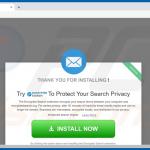
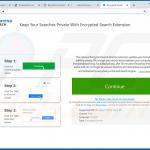
▼ Show Discussion