How to remove DefaultProducts from the Mac Operating System
Mac VirusAlso Known As: Ads by DefaultProducts
Get free scan and check if your device is infected.
Remove it nowTo use full-featured product, you have to purchase a license for Combo Cleaner. Seven days free trial available. Combo Cleaner is owned and operated by RCS LT, the parent company of PCRisk.com.
What is DefaultProducts?
Promoted as a tool for enhancing the browsing experience, DefaultProducts is an adware-type application supposedly capable of providing fast searches, improved search results, etc. In fact, this app delivers intrusive advertisement campaigns - it displays unwanted and even harmful ads.
Note that adware usually possesses data tracking capabilities. Since most users install DefaultProducts unintentionally, it is classified as a Potentially Unwanted Application (PUA).
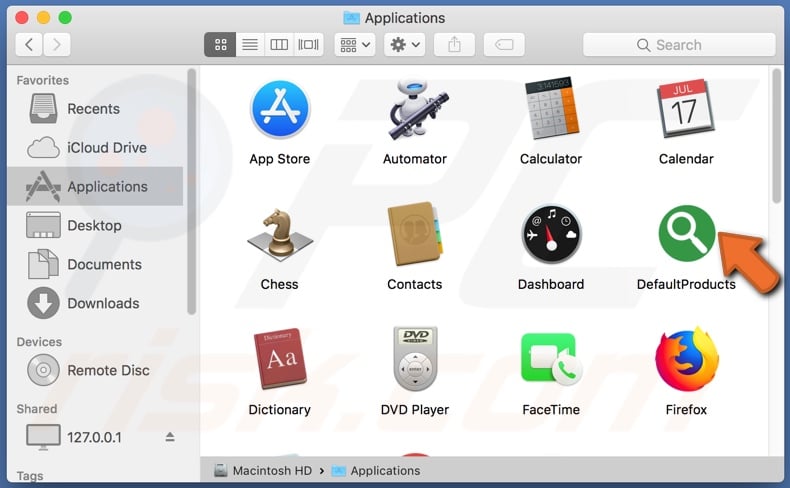
Pop-ups, banners, surveys, and coupons are just some examples of intrusive advertisements that aware displays. These ads severely diminish the browsing experience. They limit browsing speed and site visibility (by overlaying web page content). They are more than just an annoyance - they also carry certain risks.
Once clicked, they can redirect to dubious, untrustworthy and even malicious websites. Some can even be triggered (by clicking them) to execute scripts designed to download/install PUAs without users' consent. These applications are also capable of generating redirects to similarly dangerous web pages.
Other PUA capabilities include browser hijacking and data tracking. The latter is a significant privacy risk. By monitoring browsing activity (URLs visited, pages viewed, search engine history, etc.) they collect users' personal information (IP addresses, geolocations and other details).
This vulnerable data is then passed on to third parties (potentially, cyber criminals) seeking to misuse it to generate revenue. Adware present on devices can cause browser and system infiltration/infections, and lead to serious privacy issues, financial loss, and even identity theft.
To protect device integrity and user safety, immediately remove all dubious applications and browser extensions/pug-ins.
| Name | Ads by DefaultProducts |
| Threat Type | Mac malware, Mac virus. |
| Detection Names | Full List (VirusTotal) |
| Symptoms | Your Mac becomes slower than normal, you see unwanted pop-up ads, you are redirected to dubious websites. |
| Distribution methods | Deceptive pop-up ads, free software installers (bundling), fake Flash Player installers, torrent file downloads. |
| Damage | Internet browser tracking (potential privacy issues), display of unwanted ads, redirects to dubious websites, loss of private information. |
| Malware Removal (Windows) |
To eliminate possible malware infections, scan your computer with legitimate antivirus software. Our security researchers recommend using Combo Cleaner. Download Combo CleanerTo use full-featured product, you have to purchase a license for Combo Cleaner. 7 days free trial available. Combo Cleaner is owned and operated by RCS LT, the parent company of PCRisk.com. |
Adware is a common type of PUA, however, most share certain traits. For example, ResourcesSource, PremiumForward, SystemJump, and many others are similar to DefaultProducts. In general, PUAs tend to be very similar, and those applications released by the same developers are often identical.
Unwanted apps may seem legitimate and lure users to install by offering a wide variety of "useful" and "beneficial" functions/features.
The only purpose of all unwanted software is to generate revenue for the designers. All advertised features are usually nonfunctional. PUAs operate by running intrusive ad campaigns, causing redirects, hijacking browsers, and gathering private data.
How did DefaultProducts install on my computer?
PUAs are proliferated via the download/install set-ups of other programs. The deceptive marketing technique of pre-packing normal software with unwanted or malicious content is called "bundling". This method is widely used by PUA developers and is often successful in proliferating their malicious products.
By rushing the download/installation processes (ignoring or skimming terms, using pre-set options, skipping steps and sections, etc.), users endanger their devices with potential system infiltration and infections. Certain PUAs have "official" download web pages where they are typically endorsed as "free" and "helpful" software.
As mentioned, intrusive advertisements also proliferate these unwanted applications. When clicked, they can execute scripts to make rogue downloads/installs of PUAs.
How to avoid installation of potentially unwanted applications
Research wanted content (programs, apps, tools, features, files, etc.) to verify its legitimacy before downloading/installing. Only trustworthy and verified download channels should be used.
Sources such as P2P sharing networks (BitTorrent, eMule, Gnutella, etc.), unofficial and free file-hosting websites, third party downloaders and similar are classed as untrustworthy and dubious and, thus, should not be used. These channels are more likely to offer deceptive or bundled software.
Treat download and installation processes with caution. Read the terms, explore all available options, use the "Custom/Advanced" settings, and decline download/installation of supplementary apps, tools, features, etc.
Commonly hosted by dubious sites, intrusive advertisements may seem legitimate and harmless, however, they can redirect to dubious web pages (e.g. gambling, pornography, adult-dating and others). If you experience ads/redirects of this type, inspect the system and remove all suspect applications and/or browser extensions/plug-ins without delay.
If your computer is already infected with DefaultProducts, we recommend running a scan with Combo Cleaner Antivirus for Windows to automatically eliminate this adware.
Pop-up window displayed once DefaultProducts installation is complete:

DefaultProducts adware extension in Safari web browser:
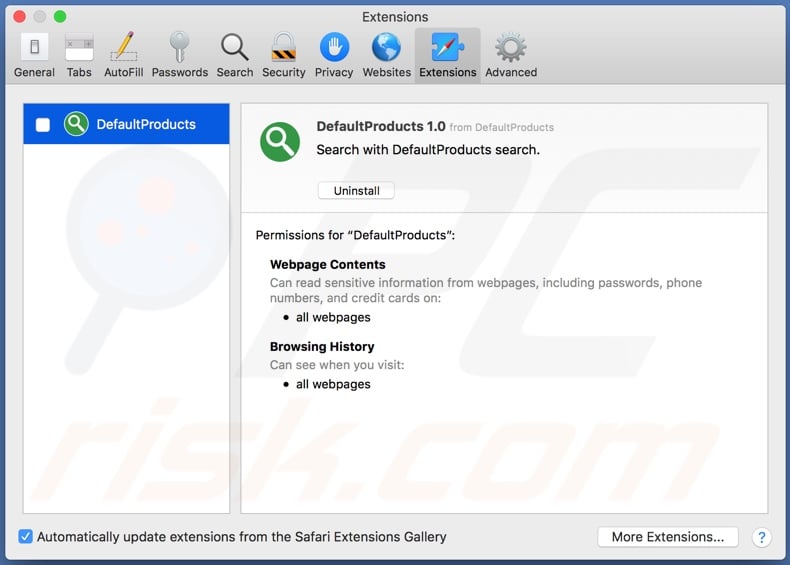
Screenshot of DefaultProducts installation folder and desktop shortcut:
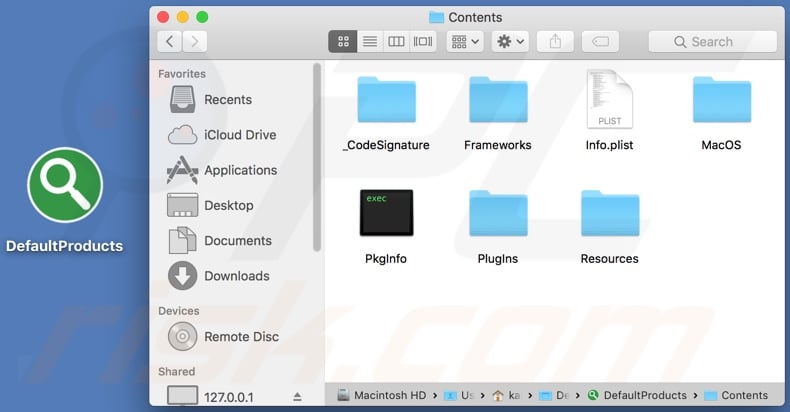
Instant automatic malware removal:
Manual threat removal might be a lengthy and complicated process that requires advanced IT skills. Combo Cleaner is a professional automatic malware removal tool that is recommended to get rid of malware. Download it by clicking the button below:
DOWNLOAD Combo CleanerBy downloading any software listed on this website you agree to our Privacy Policy and Terms of Use. To use full-featured product, you have to purchase a license for Combo Cleaner. 7 days free trial available. Combo Cleaner is owned and operated by RCS LT, the parent company of PCRisk.com.
Quick menu:
- What is DefaultProducts?
- STEP 1. Remove DefaultProducts related files and folders from OSX.
- STEP 2. Remove DefaultProducts ads from Safari.
- STEP 3. Remove DefaultProducts adware from Google Chrome.
- STEP 4. Remove DefaultProducts ads from Mozilla Firefox.
Video showing how to remove DefaultProducts adware using Combo Cleaner:
DefaultProducts adware removal:
Remove DefaultProducts-related potentially unwanted applications from your "Applications" folder:

Click the Finder icon. In the Finder window, select "Applications". In the applications folder, look for "MPlayerX","NicePlayer", or other suspicious applications and drag them to the Trash. After removing the potentially unwanted application(s) that cause online ads, scan your Mac for any remaining unwanted components.
DOWNLOAD remover for malware infections
Combo Cleaner checks if your computer is infected with malware. To use full-featured product, you have to purchase a license for Combo Cleaner. 7 days free trial available. Combo Cleaner is owned and operated by RCS LT, the parent company of PCRisk.com.
Remove adware-related files and folders

Click the Finder icon, from the menu bar. Choose Go, and click Go to Folder...
 Check for adware generated files in the /Library/LaunchAgents/ folder:
Check for adware generated files in the /Library/LaunchAgents/ folder:

In the Go to Folder... bar, type: /Library/LaunchAgents/

In the "LaunchAgents" folder, look for any recently-added suspicious files and move them to the Trash. Examples of files generated by adware - "installmac.AppRemoval.plist", "myppes.download.plist", "mykotlerino.ltvbit.plist", "kuklorest.update.plist", etc. Adware commonly installs several files with the exact same string.
 Check for adware generated files in the ~/Library/Application Support/ folder:
Check for adware generated files in the ~/Library/Application Support/ folder:

In the Go to Folder... bar, type: ~/Library/Application Support/

In the "Application Support" folder, look for any recently-added suspicious folders. For example, "MplayerX" or "NicePlayer", and move these folders to the Trash.
 Check for adware generated files in the ~/Library/LaunchAgents/ folder:
Check for adware generated files in the ~/Library/LaunchAgents/ folder:

In the Go to Folder... bar, type: ~/Library/LaunchAgents/

In the "LaunchAgents" folder, look for any recently-added suspicious files and move them to the Trash. Examples of files generated by adware - "installmac.AppRemoval.plist", "myppes.download.plist", "mykotlerino.ltvbit.plist", "kuklorest.update.plist", etc. Adware commonly installs several files with the exact same string.
 Check for adware generated files in the /Library/LaunchDaemons/ folder:
Check for adware generated files in the /Library/LaunchDaemons/ folder:

In the "Go to Folder..." bar, type: /Library/LaunchDaemons/

In the "LaunchDaemons" folder, look for recently-added suspicious files. For example "com.aoudad.net-preferences.plist", "com.myppes.net-preferences.plist", "com.kuklorest.net-preferences.plist", "com.avickUpd.plist", etc., and move them to the Trash.
 Scan your Mac with Combo Cleaner:
Scan your Mac with Combo Cleaner:
If you have followed all the steps correctly, your Mac should be clean of infections. To ensure your system is not infected, run a scan with Combo Cleaner Antivirus. Download it HERE. After downloading the file, double click combocleaner.dmg installer. In the opened window, drag and drop the Combo Cleaner icon on top of the Applications icon. Now open your launchpad and click on the Combo Cleaner icon. Wait until Combo Cleaner updates its virus definition database and click the "Start Combo Scan" button.

Combo Cleaner will scan your Mac for malware infections. If the antivirus scan displays "no threats found" - this means that you can continue with the removal guide; otherwise, it's recommended to remove any found infections before continuing.

After removing files and folders generated by the adware, continue to remove rogue extensions from your Internet browsers.
Remove malicious extensions from Internet browsers
 Remove malicious Safari extensions:
Remove malicious Safari extensions:

Open the Safari browser, from the menu bar, select "Safari" and click "Preferences...".

In the preferences window, select "Extensions" and look for any recently-installed suspicious extensions. When located, click the "Uninstall" button next to it/them. Note that you can safely uninstall all extensions from your Safari browser - none are crucial for regular browser operation.
- If you continue to have problems with browser redirects and unwanted advertisements - Reset Safari.
 Remove malicious extensions from Google Chrome:
Remove malicious extensions from Google Chrome:

Click the Chrome menu icon ![]() (at the top right corner of Google Chrome), select "More Tools" and click "Extensions". Locate all recently-installed suspicious extensions, select these entries and click "Remove".
(at the top right corner of Google Chrome), select "More Tools" and click "Extensions". Locate all recently-installed suspicious extensions, select these entries and click "Remove".

- If you continue to have problems with browser redirects and unwanted advertisements - Reset Google Chrome.
 Remove malicious extensions from Mozilla Firefox:
Remove malicious extensions from Mozilla Firefox:

Click the Firefox menu ![]() (at the top right corner of the main window) and select "Add-ons and themes". Click "Extensions", in the opened window locate all recently-installed suspicious extensions, click on the three dots and then click "Remove".
(at the top right corner of the main window) and select "Add-ons and themes". Click "Extensions", in the opened window locate all recently-installed suspicious extensions, click on the three dots and then click "Remove".

- If you continue to have problems with browser redirects and unwanted advertisements - Reset Mozilla Firefox.
Share:

Tomas Meskauskas
Expert security researcher, professional malware analyst
I am passionate about computer security and technology. I have an experience of over 10 years working in various companies related to computer technical issue solving and Internet security. I have been working as an author and editor for pcrisk.com since 2010. Follow me on Twitter and LinkedIn to stay informed about the latest online security threats.
PCrisk security portal is brought by a company RCS LT.
Joined forces of security researchers help educate computer users about the latest online security threats. More information about the company RCS LT.
Our malware removal guides are free. However, if you want to support us you can send us a donation.
DonatePCrisk security portal is brought by a company RCS LT.
Joined forces of security researchers help educate computer users about the latest online security threats. More information about the company RCS LT.
Our malware removal guides are free. However, if you want to support us you can send us a donation.
Donate
▼ Show Discussion