Get free scan and check if your device is infected.
Remove it nowTo use full-featured product, you have to purchase a license for Combo Cleaner. Seven days free trial available. Combo Cleaner is owned and operated by RCS LT, the parent company of PCRisk.com.
What is BlackRat?
BlackRat is a remote access tool (RAT). Software of this type allows one computer to remotely access or control another computer.
RATs can be used legitimately, however, cyber criminals often employ them for malicious purposes. In such cases, these tools are known as remote access trojans. Being tricked into installation of BlackRat or other RATs can lead to serious problems. If this software was not installed intentionally, it should be uninstalled immediately.
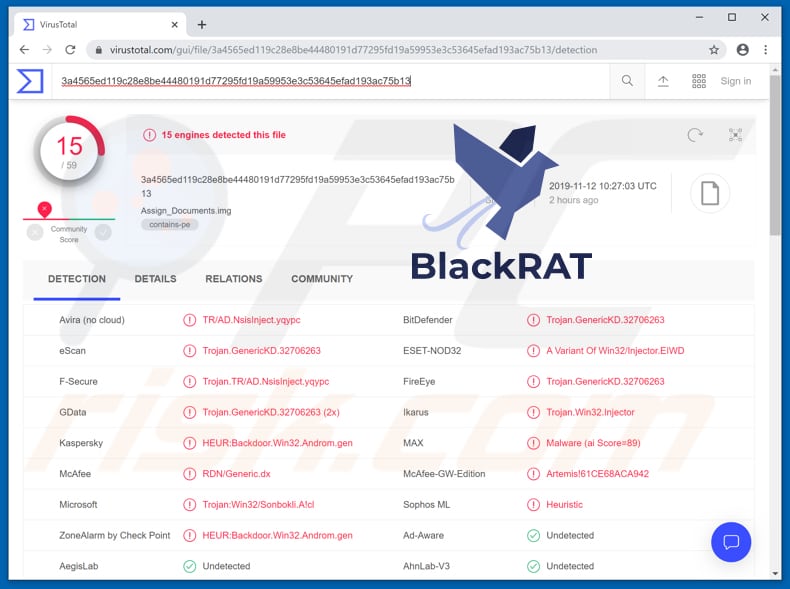
Cyber criminals can use BlackRat to obtain information about the device (computer), upload files to it, execute terminal commands (such as cmd commands in Windows), and kill running processes. BlackRat can infect operating systems with various malware.
To achieve this, criminals upload malicious files and execute them. The files then install malicious software. For example, ransomware or banking malware. Typically, cyber criminals spread malware to generate revenue in various ways.
For instance, by stealing personal information (passwords, logins of various accounts) and using it to make fraudulent purchases, transactions, and so on. Furthermore, BlackRat can be used to execute terminal commands, and thus cyber criminals can execute a variety of commands.
For example, to delete, move, rename, replace files, delete directories, format volumes, add/read/import/export registry entries, shutdown the computer, and perform many other actions. These are just some examples of some important commands. Using these alone, cyber criminals can cause data loss, corrupt the system registry, and so on.
They can also use BlackRat to kill (end/terminate) running processes. For example, they might kill the process of running antivirus software or other programs, which might prevent them from performing malicious actions (such as infecting the system with malware).
| Name | BlackRat remote access trojan |
| Threat Type | Remote access trojan. |
| Detection Names | BitDefender (Trojan.GenericKD.32706263), ESET-NOD32 (A Variant Of Win32/Injector.EIWD), DrWeb (Trojan.Inject3.30615), Kaspersky (HEUR:Backdoor.Win32.Androm.gen), Full List Of Detections (VirusTotal) |
| Malicious Process Name(s) | Dhl Document.exe and Assign Agreement.exe |
| Payload | This RAT can be used as a tool to infect systems with a variety of malicious software. |
| Symptoms | Trojans are designed to stealthily infiltrate the victim's computer and remain silent, and thus no particular symptoms are clearly visible on an infected machine. |
| Distribution methods | Infected email attachments, malicious online advertisements, social engineering, software 'cracks'. |
| Damage | Stolen passwords and banking information, identity theft, the victim's computer added to a botnet. |
| Malware Removal (Windows) |
To eliminate possible malware infections, scan your computer with legitimate antivirus software. Our security researchers recommend using Combo Cleaner. Download Combo CleanerTo use full-featured product, you have to purchase a license for Combo Cleaner. 7 days free trial available. Combo Cleaner is owned and operated by RCS LT, the parent company of PCRisk.com. |
BlackRat is not the most powerful RAT available, however, it might be used to infect systems with high-risk malware. Installed malware could be designed to record keystrokes, record/capture, steal sensitive details, and so on. Therefore, victims might experience serious issues such as identity theft, data/financial loss, and other problems.
If there is a reason to believe that BlackRat is installed on the operating system (and it was not installed intentionally), remove it immediately. Some examples of other RATs include SDBbot, BlackRemote, and DarkRAT.
How did BlackRat infiltrate my computer?
Research shows that cyber criminals spread BlackRat through spam campaigns. They attach a malicious file to an email and send it to many people hoping that someone will open/execute the attachment (or its contents). They often attach an .img, (disc image) file, which contains some executable files: "Assign Agreement.exe" and "Dhl Document.exe".
If executed, these files install BlackRat on the operating system. Note that names of executable files can vary.
How to avoid installation of malware
Be careful with web links and/or attachments in irrelevant emails that are received from unknown, suspicious addresses. Even if emails or attached files are presented as important, official, do not trust them. Download software only from official websites and using direct download links.
Third party downloaders/installers, unofficial websites, Peer-to-Peer networks and other similar download channels/sources are often used to distribute malicious files and programs. Installed programs and operating systems should be kept up to date, however, use only implemented functions or tools designed by the official developers.
Third party, unofficial tools are not trustworthy, since cyber criminals can use them to spread malware. Never use software 'cracking' tools to activate licensed software, since this is illegal and might lead to computer infection with malicious software. Have a reputable antivirus or anti-spyware suite installed - scan the system with it regularly and remove detected threats.
If you believe that your computer is already infected, we recommend running a scan with Combo Cleaner Antivirus for Windows to automatically eliminate infiltrated malware.
Screenshot of malicious executable files ("Assign Agrement.exe" and "Dhl Document.exe") within the "Assign_Documents.img" file that are designed to install BlackRat:
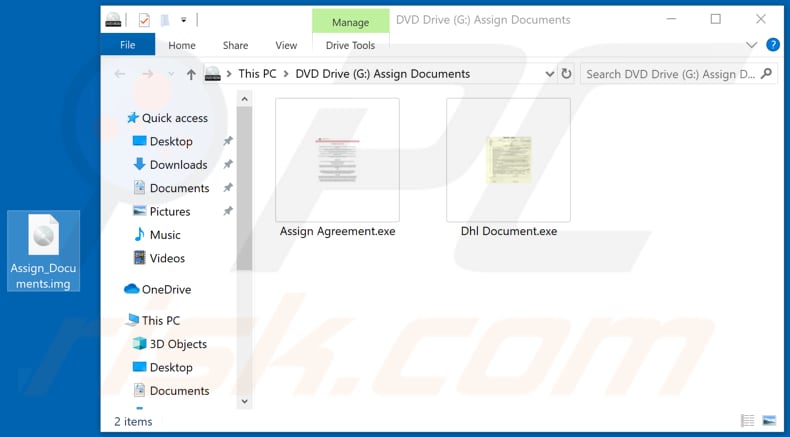
Malicious "Assign Agrement.exe" and "Dhl Document.exe" files running in Task Manager:
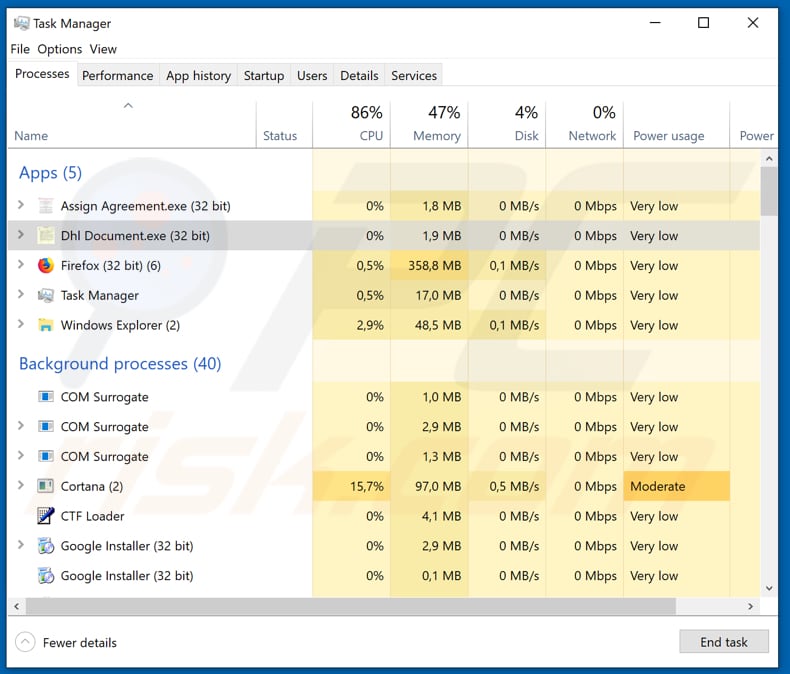
Instant automatic malware removal:
Manual threat removal might be a lengthy and complicated process that requires advanced IT skills. Combo Cleaner is a professional automatic malware removal tool that is recommended to get rid of malware. Download it by clicking the button below:
DOWNLOAD Combo CleanerBy downloading any software listed on this website you agree to our Privacy Policy and Terms of Use. To use full-featured product, you have to purchase a license for Combo Cleaner. 7 days free trial available. Combo Cleaner is owned and operated by RCS LT, the parent company of PCRisk.com.
Quick menu:
- What is BlackRat?
- STEP 1. Manual removal of BlackRat malware.
- STEP 2. Check if your computer is clean.
How to remove malware manually?
Manual malware removal is a complicated task - usually it is best to allow antivirus or anti-malware programs to do this automatically. To remove this malware we recommend using Combo Cleaner Antivirus for Windows.
If you wish to remove malware manually, the first step is to identify the name of the malware that you are trying to remove. Here is an example of a suspicious program running on a user's computer:

If you checked the list of programs running on your computer, for example, using task manager, and identified a program that looks suspicious, you should continue with these steps:
 Download a program called Autoruns. This program shows auto-start applications, Registry, and file system locations:
Download a program called Autoruns. This program shows auto-start applications, Registry, and file system locations:

 Restart your computer into Safe Mode:
Restart your computer into Safe Mode:
Windows XP and Windows 7 users: Start your computer in Safe Mode. Click Start, click Shut Down, click Restart, click OK. During your computer start process, press the F8 key on your keyboard multiple times until you see the Windows Advanced Option menu, and then select Safe Mode with Networking from the list.

Video showing how to start Windows 7 in "Safe Mode with Networking":
Windows 8 users: Start Windows 8 is Safe Mode with Networking - Go to Windows 8 Start Screen, type Advanced, in the search results select Settings. Click Advanced startup options, in the opened "General PC Settings" window, select Advanced startup.
Click the "Restart now" button. Your computer will now restart into the "Advanced Startup options menu". Click the "Troubleshoot" button, and then click the "Advanced options" button. In the advanced option screen, click "Startup settings".
Click the "Restart" button. Your PC will restart into the Startup Settings screen. Press F5 to boot in Safe Mode with Networking.

Video showing how to start Windows 8 in "Safe Mode with Networking":
Windows 10 users: Click the Windows logo and select the Power icon. In the opened menu click "Restart" while holding "Shift" button on your keyboard. In the "choose an option" window click on the "Troubleshoot", next select "Advanced options".
In the advanced options menu select "Startup Settings" and click on the "Restart" button. In the following window you should click the "F5" button on your keyboard. This will restart your operating system in safe mode with networking.

Video showing how to start Windows 10 in "Safe Mode with Networking":
 Extract the downloaded archive and run the Autoruns.exe file.
Extract the downloaded archive and run the Autoruns.exe file.

 In the Autoruns application, click "Options" at the top and uncheck "Hide Empty Locations" and "Hide Windows Entries" options. After this procedure, click the "Refresh" icon.
In the Autoruns application, click "Options" at the top and uncheck "Hide Empty Locations" and "Hide Windows Entries" options. After this procedure, click the "Refresh" icon.

 Check the list provided by the Autoruns application and locate the malware file that you want to eliminate.
Check the list provided by the Autoruns application and locate the malware file that you want to eliminate.
You should write down its full path and name. Note that some malware hides process names under legitimate Windows process names. At this stage, it is very important to avoid removing system files. After you locate the suspicious program you wish to remove, right click your mouse over its name and choose "Delete".

After removing the malware through the Autoruns application (this ensures that the malware will not run automatically on the next system startup), you should search for the malware name on your computer. Be sure to enable hidden files and folders before proceeding. If you find the filename of the malware, be sure to remove it.

Reboot your computer in normal mode. Following these steps should remove any malware from your computer. Note that manual threat removal requires advanced computer skills. If you do not have these skills, leave malware removal to antivirus and anti-malware programs.
These steps might not work with advanced malware infections. As always it is best to prevent infection than try to remove malware later. To keep your computer safe, install the latest operating system updates and use antivirus software. To be sure your computer is free of malware infections, we recommend scanning it with Combo Cleaner Antivirus for Windows.
Share:

Tomas Meskauskas
Expert security researcher, professional malware analyst
I am passionate about computer security and technology. I have an experience of over 10 years working in various companies related to computer technical issue solving and Internet security. I have been working as an author and editor for pcrisk.com since 2010. Follow me on Twitter and LinkedIn to stay informed about the latest online security threats.
PCrisk security portal is brought by a company RCS LT.
Joined forces of security researchers help educate computer users about the latest online security threats. More information about the company RCS LT.
Our malware removal guides are free. However, if you want to support us you can send us a donation.
DonatePCrisk security portal is brought by a company RCS LT.
Joined forces of security researchers help educate computer users about the latest online security threats. More information about the company RCS LT.
Our malware removal guides are free. However, if you want to support us you can send us a donation.
Donate
▼ Show Discussion