Get free scan and check if your device is infected.
Remove it nowTo use full-featured product, you have to purchase a license for Combo Cleaner. Seven days free trial available. Combo Cleaner is owned and operated by RCS LT, the parent company of PCRisk.com.
What kind of malware is Dexphot?
Dexphot is the name of a malicious program that infects systems with a cryptocurrency miner. It is capable of reinstalling a miner if an installed antivirus suite attempts to remove it. In summary, cyber criminals use resources of infected systems to mine cryptocurrency, which helps them to generate revenue.
If there is any reason to believe that your computer is infected with Dexphot (or another cryptominer), remove it from the system immediately.
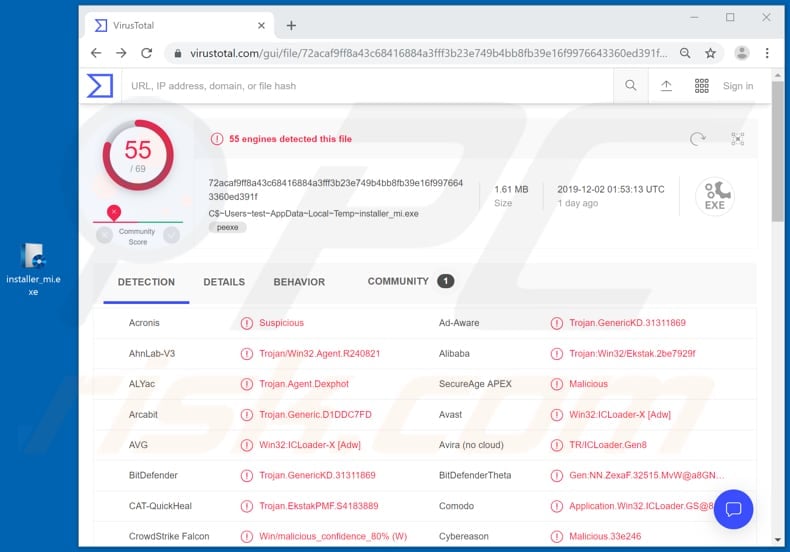
More about Dexphot
Dexphot is sophisticated malware that is capable of evading security suites. Research shows that it achieves this using layers of obfuscation, encryption and by randomizing filenames of its installation process. It runs malicious code directly in memory without saving it on the file system.
This malware disguises itself as a legitimate process by replacing the contents of legitimate processes with malicious code. If not detected, stopped and removed, Dexphot runs one of the cryptocurrency miners. This malware can run XMRig and JCE Miner miners, however, it is possible that it might also run other software of this type.
Dexphot is capable of reinfecting systems if the installed security suite attempts to remove it. It runs two monitoring services and three malicious processes. If one the running processes is terminated, monitoring components terminate other malicious processes and reinfect the system through PowerShell by running a specific command.
The monitors are also capable of detecting and terminating launched cmd.exe processes. The main purpose of Dexphot is to install a cryptominer. Programs of this type mine cryptocurrency using system resources such as CPU and GPU.
Miners use them to solve mathematical problems, and each solved problem has the equivalent value of a fraction of a cryptocurrency coin (i.e., Monero or Bitcoin). Mining processes often cause high CPU and/or GPU usage, and thus systems run slowly or do not respond at all.
This might cause system crashes, permanent loss of unsaved data, overheating of hardware, and so on. Furthermore, computers that mine cryptocurrency use more electricity, and so users receive higher bills. To avoid financial loss and other problems, remove any installed cryptominers immediately. The same applies to Dexphot malware.
| Name | Dexphot virus |
| Threat Type | Crypto-mining malware. |
| Detection Names | Avast (Win32:ICLoader-X [Adw]), BitDefender (Trojan.GenericKD.31311869), ESET-NOD32 (A Variant Of Win32/Kryptik.GLUY), Kaspersky (Trojan.Win32.Ekstak.jtln), Full List (VirusTotal) |
| Malicious Process Name(s) | This malware hijacks legitimate system processes to disguise malicious activity. |
| Payload | XMRig, JCE Miner and other cryptocurrency miners. |
| Symptoms | High CPU/GPU usage, decreased system performance, system crashes, higher electricity bills. |
| Distribution methods | Infected email attachments, malicious online advertisements, social engineering, software 'cracks'. |
| Damage | Monetary and data loss, hardware overheating, system crashes. |
| Malware Removal (Windows) |
To eliminate possible malware infections, scan your computer with legitimate antivirus software. Our security researchers recommend using Combo Cleaner. Download Combo CleanerTo use full-featured product, you have to purchase a license for Combo Cleaner. 7 days free trial available. Combo Cleaner is owned and operated by RCS LT, the parent company of PCRisk.com. |
More about cryptocurrency miners
There are various different cryptocurrency miners available, many of which are legitimate, however, even legitimate ones can be used for malicious purposes.
Cyber criminals attempt to trick people into installing them in various ways, and then generate revenue through their computers. Some examples of methods that cyber criminals use to trick people into installing unwanted software are provided below.
How did Dexphot infiltrate my computer?
Popular ways to proliferate malware and other unwanted software is to use spam campaigns, fake software updating tools, dubious download channels, Trojans and unofficial software activation tools. Spam campaigns are used to infect systems with unwanted, often malicious programs through attachments that cyber criminals send via email.
Typically, they attach files such as Microsoft Office or PDF documents, JavaScript files, executable files such as .exe, archive files such as ZIP, RAR, and so on. If opened, these attachments infect systems with malware (in this case, a cryptocurrency miner).
Fake software updating tools cause damage by exploiting flaws/bugs of outdated software, or by installing malicious software rather than updates. Peer-to-Peer networks such as torrent clients, eMule, freeware download or free file hosting pages, third party downloaders, unofficial websites, etc., often contain malicious files that are disguised as legitimate.
Cyber criminals upload them to trick people into downloading them. If executed/opened, the files install malicious software. Trojans often cause installation of high-risk malware, however, these chain infections occur only when people already have computers infected with Trojans.
Unofficial activation tools are used to bypass activation of licensed software, however, they can also infect systems. These tools are designed by cyber criminals who attempt to infect computers with malware.
How to avoid installation of malware
Files and/or web links that are attached to irrelevant emails should not be opened, especially if they are received from unknown addresses. Cyber criminals disguise their emails as official, important, etc. Software should be downloaded only from official websites and via direct download links.
All other sources mentioned above should not be trusted. Update software using tools or implemented functions that are designed by official developers, and not through third party, fake updaters. The same applies to activation of licensed programs and operating systems: they should not be activated using any third party tools.
Furthermore, it is illegal to activate software in this manner. Have reputable antivirus or anti-spyware software installed and scan the system with it regularly. If you believe that your computer is already infected, we recommend running a scan with Combo Cleaner Antivirus for Windows to automatically eliminate infiltrated malware.
Instant automatic malware removal:
Manual threat removal might be a lengthy and complicated process that requires advanced IT skills. Combo Cleaner is a professional automatic malware removal tool that is recommended to get rid of malware. Download it by clicking the button below:
DOWNLOAD Combo CleanerBy downloading any software listed on this website you agree to our Privacy Policy and Terms of Use. To use full-featured product, you have to purchase a license for Combo Cleaner. 7 days free trial available. Combo Cleaner is owned and operated by RCS LT, the parent company of PCRisk.com.
Quick menu:
- What is Dexphot?
- STEP 1. Manual removal of Dexphot malware.
- STEP 2. Check if your computer is clean.
How to remove malware manually?
Manual malware removal is a complicated task - usually it is best to allow antivirus or anti-malware programs to do this automatically. To remove this malware we recommend using Combo Cleaner Antivirus for Windows.
If you wish to remove malware manually, the first step is to identify the name of the malware that you are trying to remove. Here is an example of a suspicious program running on a user's computer:

If you checked the list of programs running on your computer, for example, using task manager, and identified a program that looks suspicious, you should continue with these steps:
 Download a program called Autoruns. This program shows auto-start applications, Registry, and file system locations:
Download a program called Autoruns. This program shows auto-start applications, Registry, and file system locations:

 Restart your computer into Safe Mode:
Restart your computer into Safe Mode:
Windows XP and Windows 7 users: Start your computer in Safe Mode. Click Start, click Shut Down, click Restart, click OK. During your computer start process, press the F8 key on your keyboard multiple times until you see the Windows Advanced Option menu, and then select Safe Mode with Networking from the list.

Video showing how to start Windows 7 in "Safe Mode with Networking":
Windows 8 users: Start Windows 8 is Safe Mode with Networking - Go to Windows 8 Start Screen, type Advanced, in the search results select Settings. Click Advanced startup options, in the opened "General PC Settings" window, select Advanced startup.
Click the "Restart now" button. Your computer will now restart into the "Advanced Startup options menu". Click the "Troubleshoot" button, and then click the "Advanced options" button. In the advanced option screen, click "Startup settings".
Click the "Restart" button. Your PC will restart into the Startup Settings screen. Press F5 to boot in Safe Mode with Networking.

Video showing how to start Windows 8 in "Safe Mode with Networking":
Windows 10 users: Click the Windows logo and select the Power icon. In the opened menu click "Restart" while holding "Shift" button on your keyboard. In the "choose an option" window click on the "Troubleshoot", next select "Advanced options".
In the advanced options menu select "Startup Settings" and click on the "Restart" button. In the following window you should click the "F5" button on your keyboard. This will restart your operating system in safe mode with networking.

Video showing how to start Windows 10 in "Safe Mode with Networking":
 Extract the downloaded archive and run the Autoruns.exe file.
Extract the downloaded archive and run the Autoruns.exe file.

 In the Autoruns application, click "Options" at the top and uncheck "Hide Empty Locations" and "Hide Windows Entries" options. After this procedure, click the "Refresh" icon.
In the Autoruns application, click "Options" at the top and uncheck "Hide Empty Locations" and "Hide Windows Entries" options. After this procedure, click the "Refresh" icon.

 Check the list provided by the Autoruns application and locate the malware file that you want to eliminate.
Check the list provided by the Autoruns application and locate the malware file that you want to eliminate.
You should write down its full path and name. Note that some malware hides process names under legitimate Windows process names. At this stage, it is very important to avoid removing system files. After you locate the suspicious program you wish to remove, right click your mouse over its name and choose "Delete".

After removing the malware through the Autoruns application (this ensures that the malware will not run automatically on the next system startup), you should search for the malware name on your computer. Be sure to enable hidden files and folders before proceeding. If you find the filename of the malware, be sure to remove it.

Reboot your computer in normal mode. Following these steps should remove any malware from your computer. Note that manual threat removal requires advanced computer skills. If you do not have these skills, leave malware removal to antivirus and anti-malware programs.
These steps might not work with advanced malware infections. As always it is best to prevent infection than try to remove malware later. To keep your computer safe, install the latest operating system updates and use antivirus software. To be sure your computer is free of malware infections, we recommend scanning it with Combo Cleaner Antivirus for Windows.
Frequently Asked Questions (FAQ)
My computer is infected with malware, should I format my storage device to get rid of it?
Typically, users can remove malware using reputed antivirus software. Thus, it is not necessary to format the storage device.
What are the biggest issues that malware can cause?
Depending on its capabilities, malware can steal sensitive information, encrypt files, mine cryptocurrency, add computers to botnets, and more.
What is the purpose of Dexphot malware?
Dexphot infects computers with XMRig, JCE Miner and possibly other crypto miners.
How did a malware infiltrate my computer?
High-risk malware is distributed using malspam (emails containing malicious files or links), fake system warning messages, drive-by downloads, P2P networks, websites hosting pirated software, free file hosting sites, and similar channels. Threat actors succeed when users download and execute malware by themselves.
Will Combo Cleaner protect me from malware?
Yes, Combo Cleaner will run a system scan and remove malware. It can detect almost all known malware. A computer infected with advanced malware must be scanned using a full scan to eliminate the threat.
Share:

Tomas Meskauskas
Expert security researcher, professional malware analyst
I am passionate about computer security and technology. I have an experience of over 10 years working in various companies related to computer technical issue solving and Internet security. I have been working as an author and editor for pcrisk.com since 2010. Follow me on Twitter and LinkedIn to stay informed about the latest online security threats.
PCrisk security portal is brought by a company RCS LT.
Joined forces of security researchers help educate computer users about the latest online security threats. More information about the company RCS LT.
Our malware removal guides are free. However, if you want to support us you can send us a donation.
DonatePCrisk security portal is brought by a company RCS LT.
Joined forces of security researchers help educate computer users about the latest online security threats. More information about the company RCS LT.
Our malware removal guides are free. However, if you want to support us you can send us a donation.
Donate
▼ Show Discussion