Do not trust the centersourceoffreeupgrade.best deceptive web page
Mac VirusAlso Known As: centersourceoffreeupgrade.best pop-up
Get free scan and check if your device is infected.
Remove it nowTo use full-featured product, you have to purchase a license for Combo Cleaner. Seven days free trial available. Combo Cleaner is owned and operated by RCS LT, the parent company of PCRisk.com.
What is centersourceoffreeupgrade[.]best?
The centersourceoffreeupgrade[.]best website encourages visitors to update Adobe Flash Player. In fact, it distributes a fake updater that does not update Flash Player, but simply installs some unwanted, potentially malicious software. We strongly advise against download anything from centersourceoffreeupgrade[.]best or other similar web pages.
In most cases, people do not visit websites such as centersourceoffreeupgrade[.]best intentionally - they are usually redirected to them by other dubious sites, deceptive ads, or potentially unwanted applications (PUAs) that are installed on their browsers.
![centersourceoffreeupgrade[.]best scam](/images/stories/screenshots201909/centersourceoffreeupgrade-homepage.jpg)
Once visited, centersourceoffreeupgrade[.]best states that the current version of the installed Adobe Flash Player is outdated and encourages users to update it. It also states that the installed version does not include the latest security updates and has been blocked.
Essentially, visitors are encouraged to update Adobe Flash Player, otherwise they will supposedly be unable to use it. Note, however, that it is likely that this fake updater will install adware-type software, such as MyCouponsmart. It might also be used to distribute malware.
Adware is a type of software that serves coupons, banners, surveys, pop-ups and other advertisements. People who click content displayed by adware usually arrive at various untrustworthy websites. Adware can sometimes lead to unwanted downloads and installations.
This happens when people click ads, which then execute scripts that cause download/installation of unwanted, potentially malicious applications. As mentioned, various fake Flash Player updaters can be used to infect systems with malicious programs.
They often infect computers with additional malware (such as ransomware), steal personal information (credit card details, passwords, and other confidential details), log keystrokes, and perform other actions that can cause financial, data loss, problems relating to privacy, browsing safety, and so on.
In any case, no software that is distributed through sites such as centersourceoffreeupgrade[.]best can ever be trusted.
| Name | centersourceoffreeupgrade.best pop-up |
| Threat Type | Phishing, Scam, Mac malware, Mac virus. |
| Fake Claim | According to this web page, the visitor's Adobe Flash Player is outdated and does not include the latest security updates. |
| Detection Names (AdobeFlashPl_CKWH4.zip) | Avast (MacOS:Agent-FJ [Adw]), AVG (MacOS:Agent-FJ [Adw]), Ikarus (Trojan.MAC.Generic), Full List (VirusTotal) |
| Serving IP Address (centersourceoffreeupgrade[.]best) | 212.83.128.68 |
| Promoted Unwanted Application | This page promotes a fake updater of Adobe Flash Player. |
| Symptoms | Your Mac becomes slower than normal, you see unwanted pop-up ads, you are redirected to dubious websites. |
| Distribution methods | Deceptive pop-up ads, deceptive pages, adware and other PUAs. |
| Damage | Internet browser tracking (potential privacy issues), display of unwanted ads, redirects to dubious websites, loss of private information. |
| Malware Removal (Windows) |
To eliminate possible malware infections, scan your computer with legitimate antivirus software. Our security researchers recommend using Combo Cleaner. Download Combo CleanerTo use full-featured product, you have to purchase a license for Combo Cleaner. 7 days free trial available. Combo Cleaner is owned and operated by RCS LT, the parent company of PCRisk.com. |
Browsers often open these sites due to adware or other PUAs that are installed on them. Generally, apps of this type are advertised as useful, legitimate, and so on, however, they deliver no useful features and cause only problems (display ads, open dubious pages, gather various information, etc.).
To avoid being redirected to centersourceoffreeupgrade[.]best and other dubious pages, problems relating to browsing safety, privacy (or even identity theft), uninstall all unwanted, suspicious software from your browsers and operating systems.
How did potentially unwanted applications install on my computer?
Some potentially unwanted apps can be downloaded from their download websites, however, people generally download and install them through intrusive advertisement that they (willingly or unintentionally) click, or when those apps are included into the set-ups of various software.
Offers to download and/or install additional software are often hidden in "Custom", "Advanced" or similar settings of the download/installation set-ups. When people download or install software without checking and changing these settings, they can allow PUAs to be downloaded and/or installed by default.
Furthermore, PUAs can be downloaded and installed by clicking deceptive ads that run certain scripts.
How to avoid installation of potentially unwanted applications
Download software from official, trustworthy websites. Note that third party software downloaders, installers, Peer-to-Peer networks and other similar channels/tools are often used to distribute unwanted applications.
Check "Custom", "Advanced" and other similar settings of any download or installation setup and deselect offers to download or install additionally-included (unwanted) apps. Intrusive ads that are displayed on dubious web pages should not be clicked, since they often open untrustworthy websites or cause unwanted downloads/installations.
Remove any unwanted apps (extensions, add-ons, plug-ins) installed on the browser. The same applies to software of this kind installed on the operating system. If your computer is already infected with PUAs, we recommend running a scan with Combo Cleaner Antivirus for Windows to automatically eliminate them.
Text in the upper pop-up of the main centersourceoffreeupgrade[.]best web page:
Update to the latest version of Flash Player. Your current Adobe Flash Player version is out of date.
Text in the lower pop-up of the main centersourceoffreeupgrade[.]best web page:
Flash Player Update REQUIRED
Install latest version of Adobe Flash Player in order to continue watching.
Download
Text in the background web page:
Latest version of Flash Player is required to encode and/or decode (Play) audio files in high quality. - Click here to update for latest version.
Software update
Adobe Flash Player
Install the latest update
Update now
"Adobe Flash Player" is an essential plugin for your browser that allows you to view everything from video to games and animation on the web. The version of “Adobe Flash Player" on your system does not include the latest security updates and has been blocked.To continue using “Adobe Flash Player", download an updated version.
Update Download Flash...
Screenshot of a second centersourceoffreeupgrade.best pop-up:
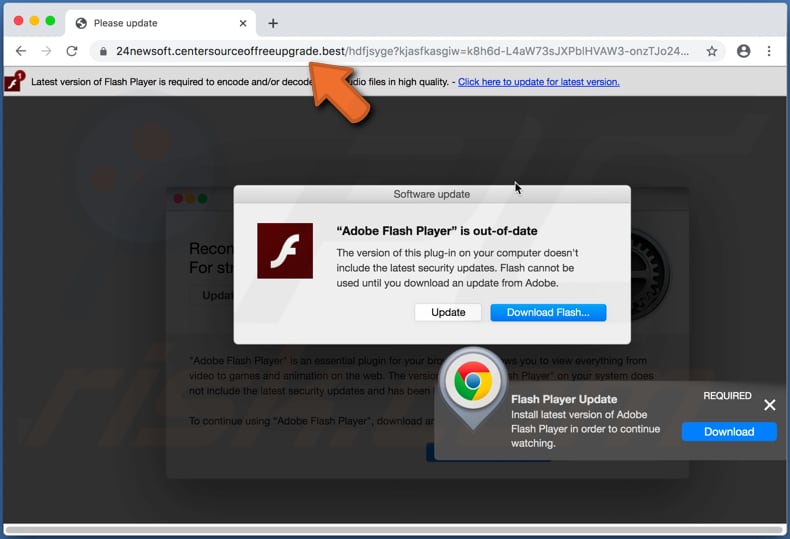
Text in this pop-up:
Software update
"Adobe Flash Player" is out-of-dateThe version of this plug-in on your computer doesn't include the latest security updates. Flash cannot be used until you download an update from Adobe.
Appearance of centersourceoffreeupgrade[.]best scam, first example (GIF):
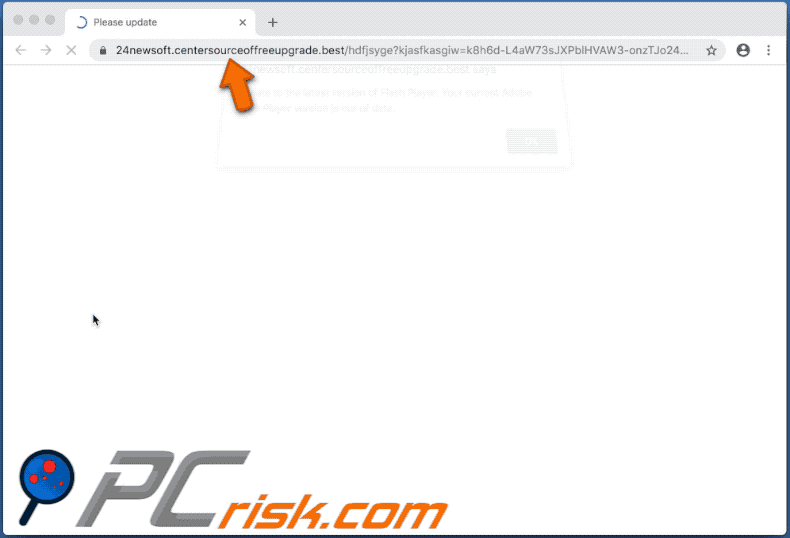
Appearance of centersourceoffreeupgrade[.]best scam, second example (GIF):
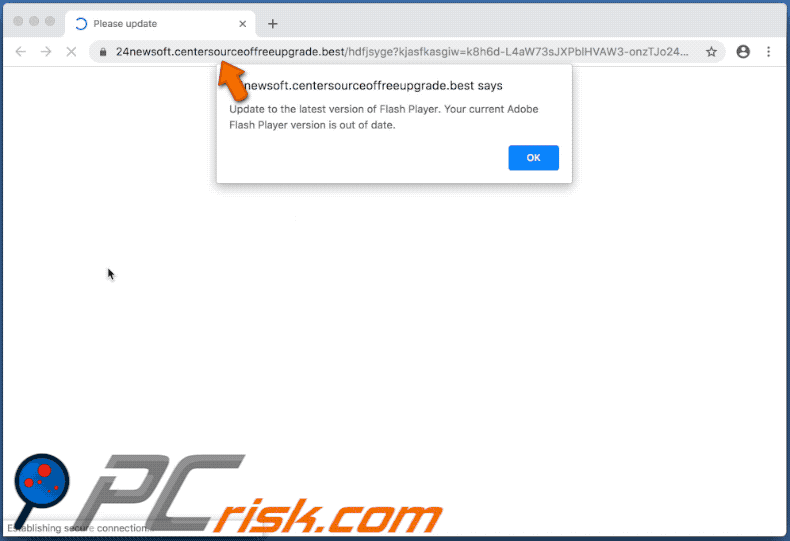
centersourceoffreeupgrade[.]best leads to sites that also encourage people to use the fake Flash Player updater:
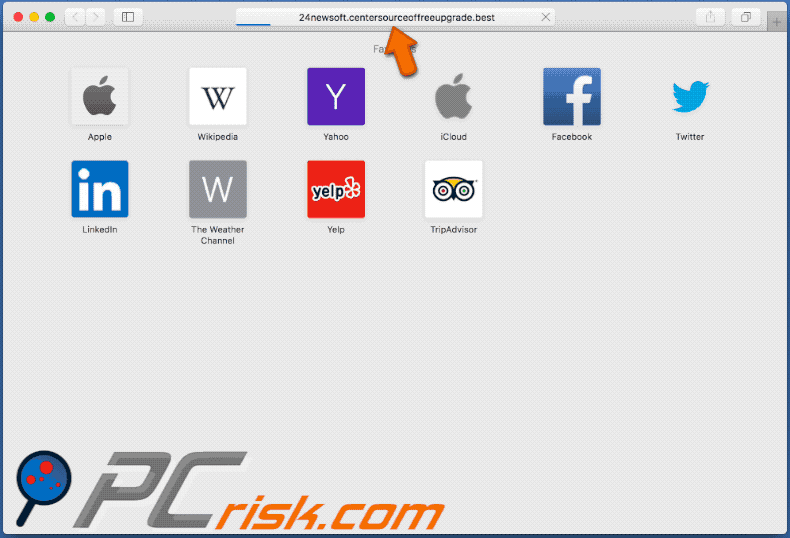
Text in this page:
Latest version of Flash Player is recommended to encode and/or decode (play) audio files in high quality - click here to update for latest version.
Adobe Flash Player Installer
Update your Flash Player in order to continue
The version of "Adobe Flash Player" on your system does not include the latest flash update and has been blocked. To continue using "Adobe Flash Player", download an update version.
Restore OK Update
Screenshots of fake Flash Player updaters:
Instant automatic malware removal:
Manual threat removal might be a lengthy and complicated process that requires advanced IT skills. Combo Cleaner is a professional automatic malware removal tool that is recommended to get rid of malware. Download it by clicking the button below:
DOWNLOAD Combo CleanerBy downloading any software listed on this website you agree to our Privacy Policy and Terms of Use. To use full-featured product, you have to purchase a license for Combo Cleaner. 7 days free trial available. Combo Cleaner is owned and operated by RCS LT, the parent company of PCRisk.com.
Quick menu:
- What is centersourceoffreeupgrade.best pop-up?
- How to identify a pop-up scam?
- How do pop-up scams work?
- How to remove fake pop-ups?
- How to prevent fake pop-ups?
- What to do if you fell for a pop-up scam?
How to identify a pop-up scam?
Pop-up windows with various fake messages are a common type of lures cybercriminals use. They collect sensitive personal data, trick Internet users into calling fake tech support numbers, subscribe to useless online services, invest in shady cryptocurrency schemes, etc.
While in the majority of cases these pop-ups don't infect users' devices with malware, they can cause direct monetary loss or could result in identity theft.
Cybercriminals strive to create their rogue pop-up windows to look trustworthy, however, scams typically have the following characteristics:
- Spelling mistakes and non-professional images - Closely inspect the information displayed in a pop-up. Spelling mistakes and unprofessional images could be a sign of a scam.
- Sense of urgency - Countdown timer with a couple of minutes on it, asking you to enter your personal information or subscribe to some online service.
- Statements that you won something - If you haven't participated in a lottery, online competition, etc., and you see a pop-up window stating that you won.
- Computer or mobile device scan - A pop-up window that scans your device and informs of detected issues - is undoubtedly a scam; webpages cannot perform such actions.
- Exclusivity - Pop-up windows stating that only you are given secret access to a financial scheme that can quickly make you rich.
Example of a pop-up scam:

How do pop-up scams work?
Cybercriminals and deceptive marketers usually use various advertising networks, search engine poisoning techniques, and shady websites to generate traffic to their pop-ups. Users land on their online lures after clicking on fake download buttons, using a torrent website, or simply clicking on an Internet search engine result.
Based on users' location and device information, they are presented with a scam pop-up. Lures presented in such pop-ups range from get-rich-quick schemes to fake virus scans.
How to remove fake pop-ups?
In most cases, pop-up scams do not infect users' devices with malware. If you encountered a scam pop-up, simply closing it should be enough. In some cases scam, pop-ups may be hard to close; in such cases - close your Internet browser and restart it.
In extremely rare cases, you might need to reset your Internet browser. For this, use our instructions explaining how to reset Internet browser settings.
How to prevent fake pop-ups?
To prevent seeing pop-up scams, you should visit only reputable websites. Torrent, Crack, free online movie streaming, YouTube video download, and other websites of similar reputation commonly redirect Internet users to pop-up scams.
To minimize the risk of encountering pop-up scams, you should keep your Internet browsers up-to-date and use reputable anti-malware application. For this purpose, we recommend Combo Cleaner Antivirus for Windows.
What to do if you fell for a pop-up scam?
This depends on the type of scam that you fell for. Most commonly, pop-up scams try to trick users into sending money, giving away personal information, or giving access to one's device.
- If you sent money to scammers: You should contact your financial institution and explain that you were scammed. If informed promptly, there's a chance to get your money back.
- If you gave away your personal information: You should change your passwords and enable two-factor authentication in all online services that you use. Visit Federal Trade Commission to report identity theft and get personalized recovery steps.
- If you let scammers connect to your device: You should scan your computer with reputable anti-malware (we recommend Combo Cleaner Antivirus for Windows) - cyber criminals could have planted trojans, keyloggers, and other malware, don't use your computer until removing possible threats.
- Help other Internet users: report Internet scams to Federal Trade Commission.
Share:

Tomas Meskauskas
Expert security researcher, professional malware analyst
I am passionate about computer security and technology. I have an experience of over 10 years working in various companies related to computer technical issue solving and Internet security. I have been working as an author and editor for pcrisk.com since 2010. Follow me on Twitter and LinkedIn to stay informed about the latest online security threats.
PCrisk security portal is brought by a company RCS LT.
Joined forces of security researchers help educate computer users about the latest online security threats. More information about the company RCS LT.
Our malware removal guides are free. However, if you want to support us you can send us a donation.
DonatePCrisk security portal is brought by a company RCS LT.
Joined forces of security researchers help educate computer users about the latest online security threats. More information about the company RCS LT.
Our malware removal guides are free. However, if you want to support us you can send us a donation.
Donate
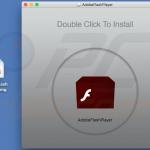
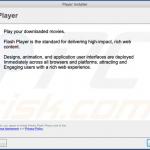
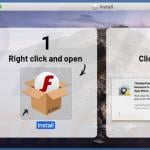
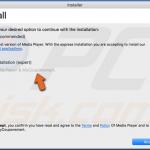

▼ Show Discussion