How to uninstall the View Online Recipes browser hijacker
Browser HijackerAlso Known As: search.viewonlinerecipestab.com redirect
Get free scan and check if your device is infected.
Remove it nowTo use full-featured product, you have to purchase a license for Combo Cleaner. Seven days free trial available. Combo Cleaner is owned and operated by RCS LT, the parent company of PCRisk.com.
What is View Online Recipes?
View Online Recipes is endorsed as a tool for easy access to various popular food recipe websites. This application is categorized as a browser hijacker, as it makes modifications to browser settings to promote search.viewonlinerecipestab.com (a fake search engine).
Furthermore, View Online Recipes has data tracking capabilities, which are employed to monitor users' browsing activities. It is also classified as a potentially unwanted application (PUA) due to the dubious methods by which it is proliferated. View Online Recipes is often distributed together with another PUA called Hide My Searches.
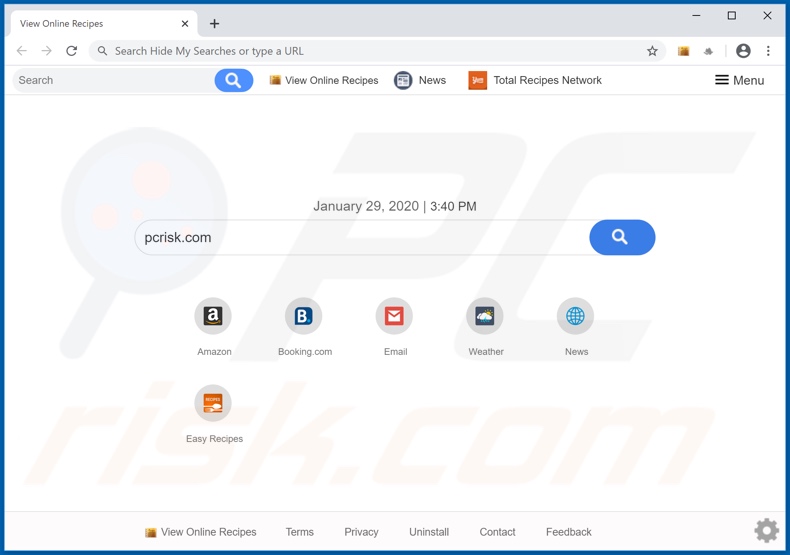
View Online Recipes browser hijacker overview
Google Chrome, Internet Explorer, Mozilla Firefox and other popular browsers are common targets of browser hijackers. After successful installation, the hijackers reassign the homepage, default search engine and new tab/window URLs to the addresses of their bogus search engines.
View Online Recipes promotes search.viewonlinerecipestab.com in this manner. These changes may seem minor and relatively easy to undo, yet this is not the case: each search typed into the URL bar and each new tab/window opened redirects to the fake search engine (search.viewonlinerecipestab.com).
Few of these bogus search tools can provide unique results, and so they tend to redirect to (or cause redirection chains ending with) a legitimate search engine. This applies to search.viewonlinerecipestab.com, which redirects to search.yahoo.com.
These alterations are not easy to undo - in fact, an affected browser can only be recovered by removing the hijacker application, since access to browser settings can be restricted or denied, and any permitted changes made are automatically reset.
View Online Recipes can also track data - it monitors browsing activity (URLs visited, pages viewed, search queries, etc.) and records personal information (IP addresses, geolocations and other details). The data is often shared with third parties (potentially, cyber criminals) seeking to misuse it for profit.
Therefore, the presence of data tracking content on systems can lead to serious privacy issues, financial loss and even identity theft. To ensure device and user safety, you are strongly advised to remove all dubious applications and browser extensions/plug-ins immediately upon detection.
| Name | View Online Recipes |
| Threat Type | Browser Hijacker, Redirect, Search Hijacker, Toolbar, Unwanted New Tab. |
| Detection Names | Avast (Win32:Adware-gen [Adw]), Fortinet (Riskware/WinWrapper), ESET-NOD32 (A Variant Of Win32/WinWrapper.V Potentiall), GData (Win32.Application.Agent.04S4T2), Full List Of Detections (VirusTotal) |
| Browser Extension(s) | View Online Recipes |
| Supposed Functionality | Quick access to food recipe websites. |
| Promoted URL | search.viewonlinerecipestab.com |
| Serving IP Address (search.viewonlinerecipestab.com) | 3.219.120.252 |
| Affected Browser Settings | Homepage, new tab URL, default search engine. |
| Symptoms | Manipulated internet browser settings (homepage, default internet search engine, new tab settings). Users are forced to visit the hijacker's website and search the internet using their search engines. |
| Additional Information | View Online Recipes is distributed with another browser hijacker called Hide My Searches. |
| Distribution methods | Deceptive pop-up ads, free software installers (bundling), fake Flash Player installers. |
| Damage | Internet browser tracking (potential privacy issues), display of unwanted ads, redirects to dubious websites. |
| Malware Removal (Windows) |
To eliminate possible malware infections, scan your computer with legitimate antivirus software. Our security researchers recommend using Combo Cleaner. Download Combo CleanerTo use full-featured product, you have to purchase a license for Combo Cleaner. 7 days free trial available. Combo Cleaner is owned and operated by RCS LT, the parent company of PCRisk.com. |
Browser hijacker examples
Your Templates Online Now, Watch TV Online, Run Speed Check and ViewPDF are examples of other browser hijackers. These apps may seem legitimate and offer a wide variety of "useful" features. Despite how useful this software might appear, it usually does not work as advertised, if indeed the functions promised are operational at all.
This applies to all PUAs. The purpose of this unwanted software is to generate revenue for the developers. Rather than delivering any real value, PUAs modify browsers and promote fake search engines, cause redirects to untrusted and malicious web pages, deliver intrusive ads (e.g. pop-ups, banners, coupons, etc.) and track private data.
How did View Online Recipes install on my computer?
Certain PUAs, including View Online Recipes, have "official" download pages. They also proliferate via the download/installation set-ups of other products. This deceptive marketing technique pre-packing regular software with unwanted or malicious applications is called "bundling".
By rushing through download/installation processes (e.g. ignoring or skimming terms, using presets, skipping steps, etc.), many users endanger their devices with potential system infiltration and infections. Intrusive advertisements also proliferate these apps. Once clicked, they can execute scripts designed to download/install PUAs without users' permission.
How to avoid installation of potentially unwanted applications
All products should be researched to verify their legitimacy, prior to download/installation or purchase. You are advised to use only official and verified download channels. Untrustworthy sources (e.g. Peer-to-Peer sharing networks, free file-hosting websites and other third party downloaders) can offer deceptive and/or bundled content.
Treat download and installation processes with caution. Read the terms, explore all available options, use the "Custom/Advanced" settings and opt-out of supplementary apps, tools, features and so on. Intrusive ads often seem normal and innocuous, however, they redirect to dubious sites (e.g. pornography, adult-dating, pornography and others).
If you experience ads/redirects of this kind, inspect the device and immediately remove all suspect applications and/or browser extensions/plug-ins. If your computer is already infected with View Online Recipes, we recommend running a scan with Combo Cleaner Antivirus for Windows to automatically eliminate this browser hijacker.
View Online Recipes browser hijacker installer set-up:
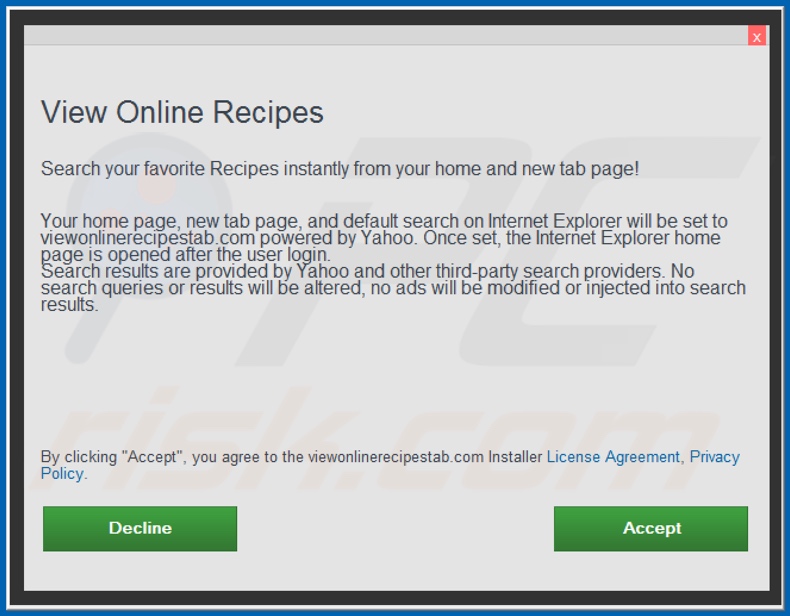
View Online Recipes browser hijacker asking for various permissions:
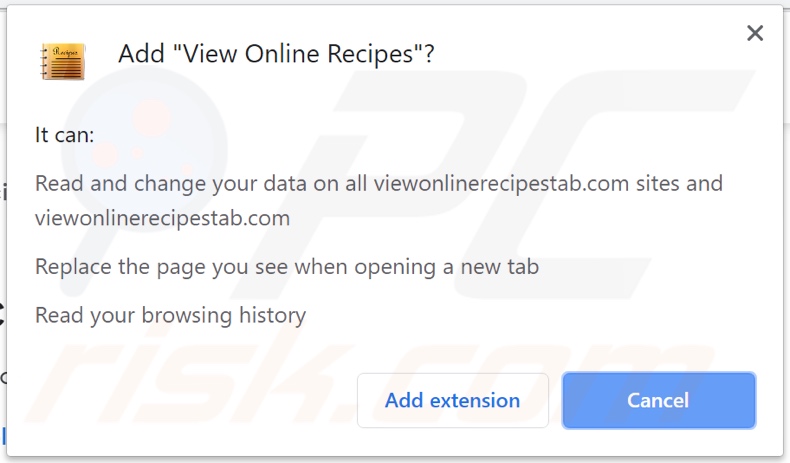
Website promoting View Online Recipes browser hijacker:
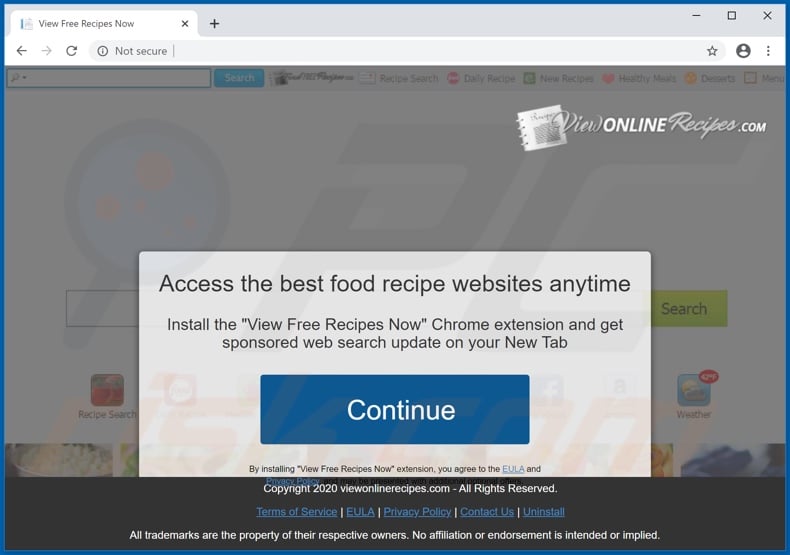
Instant automatic malware removal:
Manual threat removal might be a lengthy and complicated process that requires advanced IT skills. Combo Cleaner is a professional automatic malware removal tool that is recommended to get rid of malware. Download it by clicking the button below:
DOWNLOAD Combo CleanerBy downloading any software listed on this website you agree to our Privacy Policy and Terms of Use. To use full-featured product, you have to purchase a license for Combo Cleaner. 7 days free trial available. Combo Cleaner is owned and operated by RCS LT, the parent company of PCRisk.com.
Quick menu:
- What is View Online Recipes?
- STEP 1. Uninstall View Online Recipes application using Control Panel.
- STEP 2. Remove search.viewonlinerecipestab.com redirect from Internet Explorer.
- STEP 3. Remove View Online Recipes browser hijacker from Google Chrome.
- STEP 4. Remove search.viewonlinerecipestab.com homepage and default search engine from Mozilla Firefox.
- STEP 5. Remove search.viewonlinerecipestab.com redirect from Safari.
- STEP 6. Remove rogue plug-ins from Microsoft Edge.
View Online Recipes browser hijacker removal:
Windows 11 users:

Right-click on the Start icon, select Apps and Features. In the opened window search for the application you want to uninstall, after locating it, click on the three vertical dots and select Uninstall.
Windows 10 users:

Right-click in the lower left corner of the screen, in the Quick Access Menu select Control Panel. In the opened window choose Programs and Features.
Windows 7 users:

Click Start (Windows Logo at the bottom left corner of your desktop), choose Control Panel. Locate Programs and click Uninstall a program.
macOS (OSX) users:

Click Finder, in the opened screen select Applications. Drag the app from the Applications folder to the Trash (located in your Dock), then right click the Trash icon and select Empty Trash.
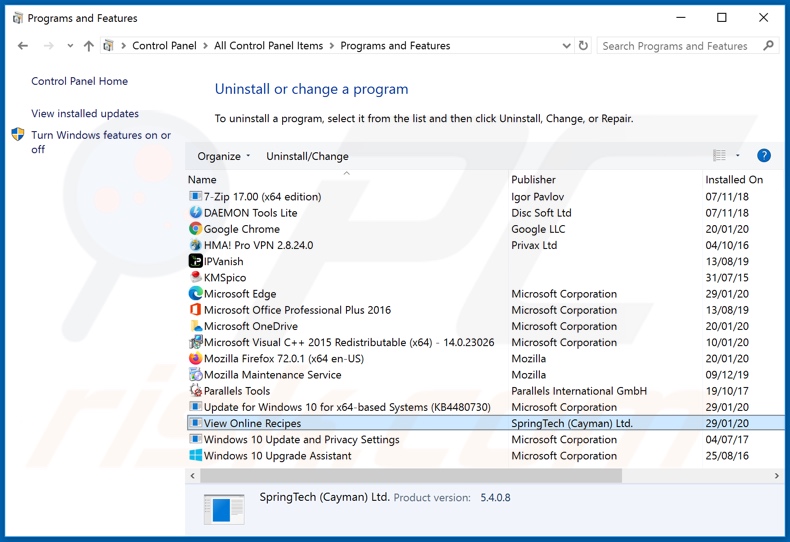
In the uninstall programs window: look for any recently installed suspicious applications (for example, "View Online Recipes"), select these entries and click "Uninstall" or "Remove".
After uninstalling the potentially unwanted applications that cause browser redirects to the search.viewonlinerecipestab.com website, scan your computer for any remaining unwanted components. To scan your computer, use recommended malware removal software.
DOWNLOAD remover for malware infections
Combo Cleaner checks if your computer is infected with malware. To use full-featured product, you have to purchase a license for Combo Cleaner. 7 days free trial available. Combo Cleaner is owned and operated by RCS LT, the parent company of PCRisk.com.
View Online Recipes browser hijacker removal from Internet browsers:
Video showing how to remove browser redirects:
 Remove malicious add-ons from Internet Explorer:
Remove malicious add-ons from Internet Explorer:
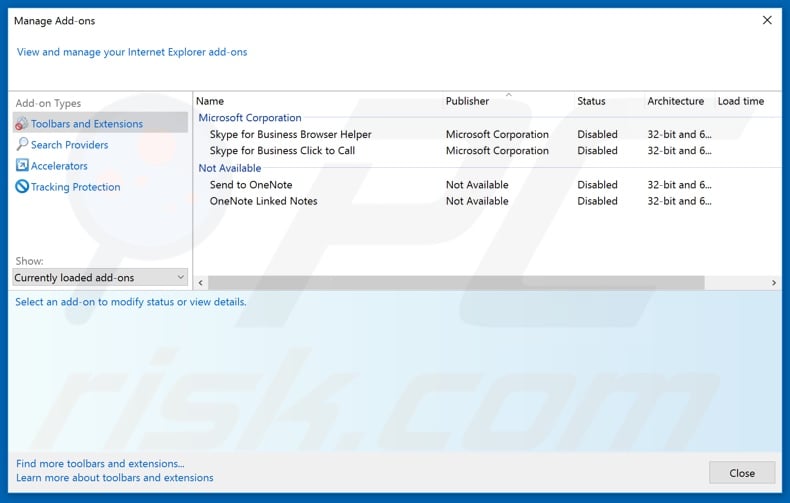
Click the "gear" icon ![]() (at the top right corner of Internet Explorer), select "Manage Add-ons". Look for any recently installed suspicious extensions, select these entries and click "Remove".
(at the top right corner of Internet Explorer), select "Manage Add-ons". Look for any recently installed suspicious extensions, select these entries and click "Remove".
Change your homepage:
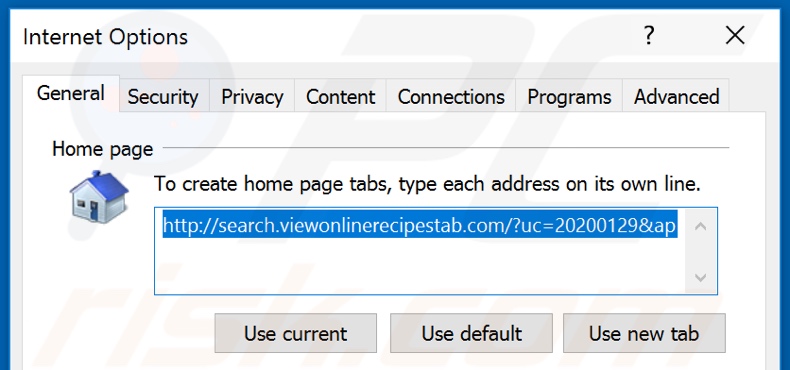
Click the "gear" icon ![]() (at the top right corner of Internet Explorer), select "Internet Options", in the opened window remove hxxp://search.viewonlinerecipestab.com and enter your preferred domain, which will open each time you launch Internet Explorer. You can also enter about: blank to open a blank page when you start Internet Explorer.
(at the top right corner of Internet Explorer), select "Internet Options", in the opened window remove hxxp://search.viewonlinerecipestab.com and enter your preferred domain, which will open each time you launch Internet Explorer. You can also enter about: blank to open a blank page when you start Internet Explorer.
Change your default search engine:
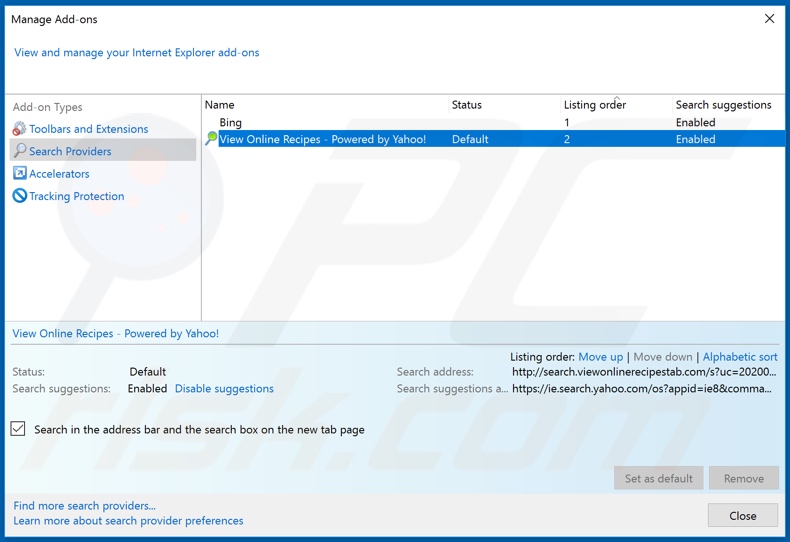
Click the "gear" icon ![]() (at the top right corner of Internet Explorer), select "Manage Add-ons". In the opened window, select "Search Providers", set "Google", "Bing", or any other preferred search engine as your default and then remove "View Online Recipes".
(at the top right corner of Internet Explorer), select "Manage Add-ons". In the opened window, select "Search Providers", set "Google", "Bing", or any other preferred search engine as your default and then remove "View Online Recipes".
Optional method:
If you continue to have problems with removal of the search.viewonlinerecipestab.com redirect, reset your Internet Explorer settings to default.
Windows XP users: Click Start, click Run, in the opened window type inetcpl.cpl In the opened window click the Advanced tab, then click Reset.

Windows Vista and Windows 7 users: Click the Windows logo, in the start search box type inetcpl.cpl and click enter. In the opened window click the Advanced tab, then click Reset.

Windows 8 users: Open Internet Explorer and click the gear icon. Select Internet Options.

In the opened window, select the Advanced tab.

Click the Reset button.

Confirm that you wish to reset Internet Explorer settings to default by clicking the Reset button.

 Remove malicious extensions from Google Chrome:
Remove malicious extensions from Google Chrome:
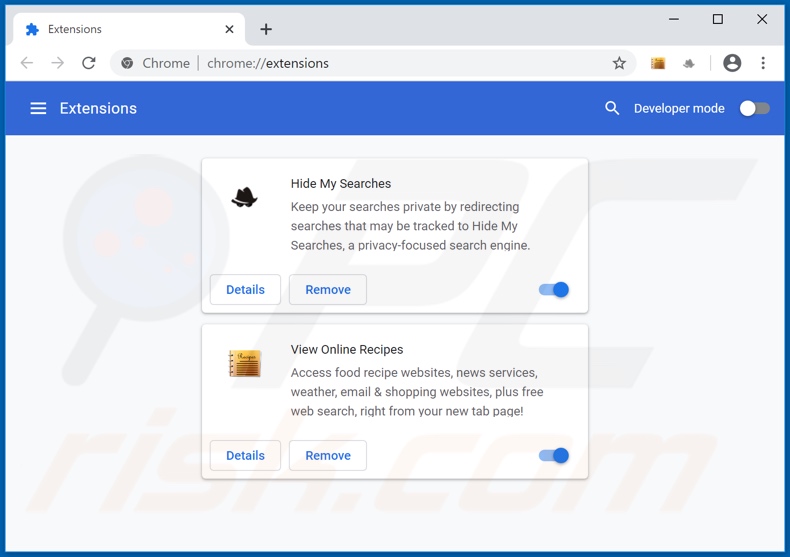
Click the Chrome menu icon ![]() (at the top right corner of Google Chrome), select "More tools" and click "Extensions". Locate "View Online Recipes" and other recently-installed suspicious browser add-ons (e.g., "Hide My Searches"), and remove them.
(at the top right corner of Google Chrome), select "More tools" and click "Extensions". Locate "View Online Recipes" and other recently-installed suspicious browser add-ons (e.g., "Hide My Searches"), and remove them.
Change your homepage:
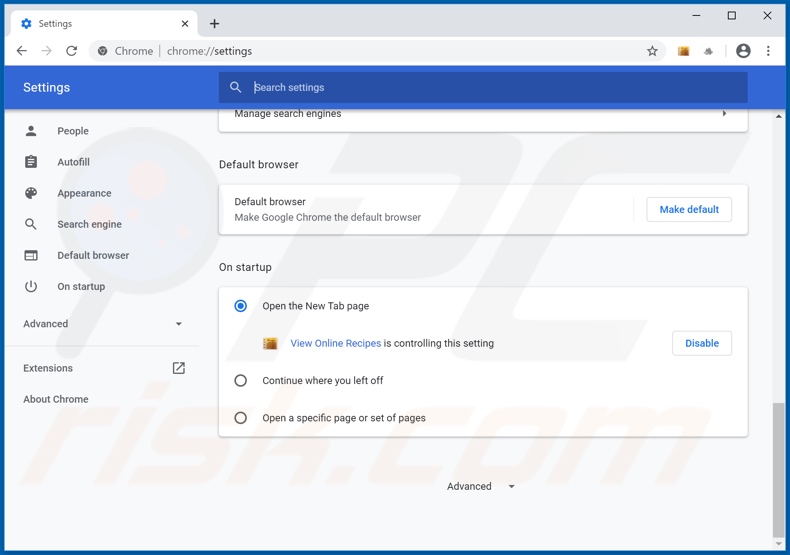
Click the Chrome menu icon ![]() (at the top right corner of Google Chrome), select "Settings". In the "On startup" section, disable "View Online Recipes" or "Hide My Searches", look for a browser hijacker URL (hxxp://search.viewonlinerecipestab.com or hxxps://hidemysearches.com) below the “Open a specific or set of pages” option. If present, click on the three vertical dots icon and select “Remove”.
(at the top right corner of Google Chrome), select "Settings". In the "On startup" section, disable "View Online Recipes" or "Hide My Searches", look for a browser hijacker URL (hxxp://search.viewonlinerecipestab.com or hxxps://hidemysearches.com) below the “Open a specific or set of pages” option. If present, click on the three vertical dots icon and select “Remove”.
Change your default search engine:
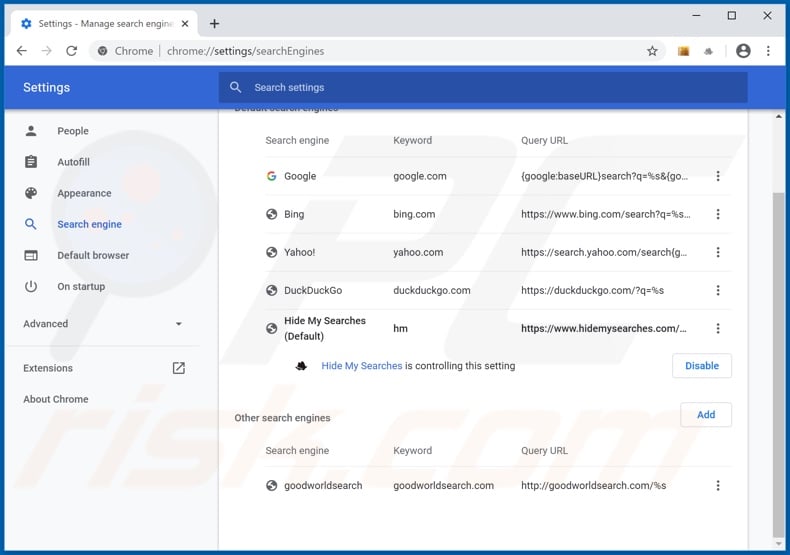
To change your default search engine in Google Chrome: Click the Chrome menu icon ![]() (at the top right corner of Google Chrome), select "Settings", in the "Search engine" section, click "Manage search engines...", in the opened list look for "hxxp://search.viewonlinerecipestab.com" and "hxxp://hidemysearches.com", when located click the three vertical dots near this URL and select "Remove from list".
(at the top right corner of Google Chrome), select "Settings", in the "Search engine" section, click "Manage search engines...", in the opened list look for "hxxp://search.viewonlinerecipestab.com" and "hxxp://hidemysearches.com", when located click the three vertical dots near this URL and select "Remove from list".
Optional method:
If you continue to have problems with removal of the search.viewonlinerecipestab.com redirect, reset your Google Chrome browser settings. Click the Chrome menu icon ![]() (at the top right corner of Google Chrome) and select Settings. Scroll down to the bottom of the screen. Click the Advanced… link.
(at the top right corner of Google Chrome) and select Settings. Scroll down to the bottom of the screen. Click the Advanced… link.

After scrolling to the bottom of the screen, click the Reset (Restore settings to their original defaults) button.

In the opened window, confirm that you wish to reset Google Chrome settings to default by clicking the Reset button.

 Remove malicious plug-ins from Mozilla Firefox:
Remove malicious plug-ins from Mozilla Firefox:
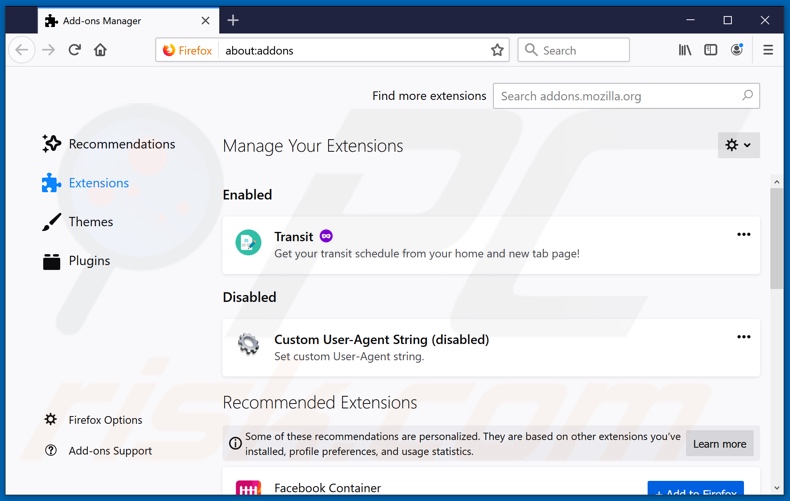
Click the Firefox menu ![]() (at the top right corner of the main window), select "Add-ons". Click on "Extensions" and remove "View Online Recipes", as well as all other recently installed browser plug-ins (e.g., "Hide My Searches").
(at the top right corner of the main window), select "Add-ons". Click on "Extensions" and remove "View Online Recipes", as well as all other recently installed browser plug-ins (e.g., "Hide My Searches").
Change your homepage:
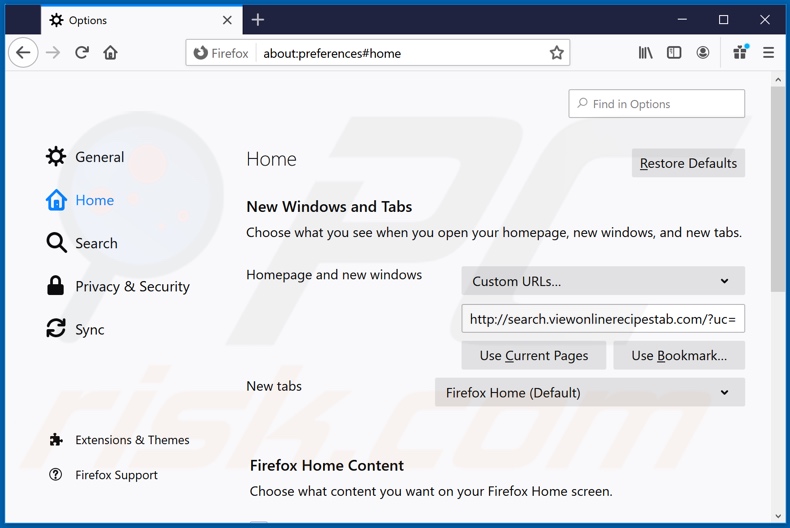
To reset your homepage, click the Firefox menu ![]() (at the top right corner of the main window), then select "Options", in the opened window disable "View Online Recipes" or "Hide My Searches", remove hxxp://search.viewonlinerecipestab.com or hxxp://hidemysearches.com and enter your preferred domain, which will open each time you start Mozilla Firefox.
(at the top right corner of the main window), then select "Options", in the opened window disable "View Online Recipes" or "Hide My Searches", remove hxxp://search.viewonlinerecipestab.com or hxxp://hidemysearches.com and enter your preferred domain, which will open each time you start Mozilla Firefox.
Change your default search engine:
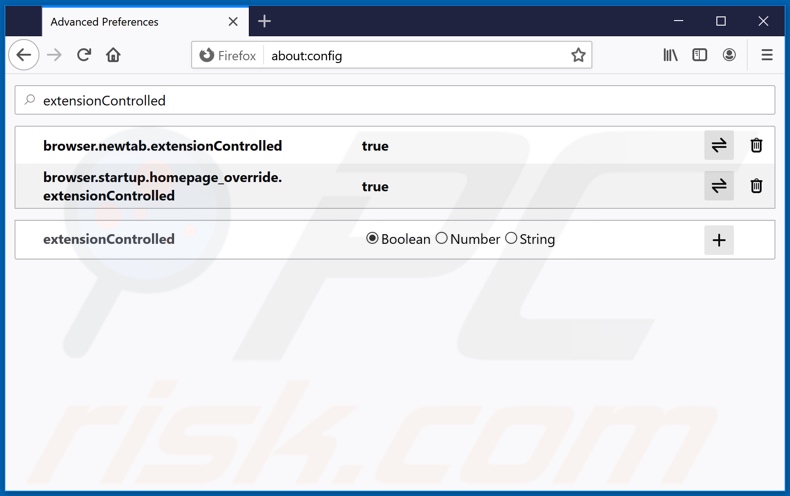
In the URL address bar, type about:config and press Enter.
Click "I'll be careful, I promise!".
In the search filter at the top, type: "extensionControlled"
Set both results to "false" by either double-clicking each entry or clicking the ![]() button.
button.
Optional method:
Computer users who have problems with search.viewonlinerecipestab.com redirect removal can reset their Mozilla Firefox settings.
Open Mozilla Firefox, at the top right corner of the main window, click the Firefox menu, ![]() in the opened menu, click Help.
in the opened menu, click Help.

Select Troubleshooting Information.

In the opened window, click the Refresh Firefox button.

In the opened window, confirm that you wish to reset Mozilla Firefox settings to default by clicking the Refresh Firefox button.

 Remove malicious extensions from Safari:
Remove malicious extensions from Safari:

Make sure your Safari browser is active and click Safari menu, then select Preferences...

In the preferences window select the Extensions tab. Look for any recently installed suspicious extensions and uninstall them.

In the preferences window select General tab and make sure that your homepage is set to a preferred URL, if its altered by a browser hijacker - change it.

In the preferences window select Search tab and make sure that your preferred Internet search engine is selected.
Optional method:
Make sure your Safari browser is active and click on Safari menu. From the drop down menu select Clear History and Website Data...

In the opened window select all history and click the Clear History button.

 Remove malicious extensions from Microsoft Edge:
Remove malicious extensions from Microsoft Edge:

Click the Edge menu icon ![]() (at the top right corner of Microsoft Edge), select "Extensions". Locate any recently-installed suspicious browser add-ons, and remove them.
(at the top right corner of Microsoft Edge), select "Extensions". Locate any recently-installed suspicious browser add-ons, and remove them.
Change your homepage and new tab settings:

Click the Edge menu icon ![]() (at the top right corner of Microsoft Edge), select "Settings". In the "On startup" section look for the name of the browser hijacker and click "Disable".
(at the top right corner of Microsoft Edge), select "Settings". In the "On startup" section look for the name of the browser hijacker and click "Disable".
Change your default Internet search engine:

To change your default search engine in Microsoft Edge: Click the Edge menu icon ![]() (at the top right corner of Microsoft Edge), select "Privacy and services", scroll to bottom of the page and select "Address bar". In the "Search engines used in address bar" section look for the name of the unwanted Internet search engine, when located click the "Disable" button near it. Alternatively you can click on "Manage search engines", in the opened menu look for unwanted Internet search engine. Click on the puzzle icon
(at the top right corner of Microsoft Edge), select "Privacy and services", scroll to bottom of the page and select "Address bar". In the "Search engines used in address bar" section look for the name of the unwanted Internet search engine, when located click the "Disable" button near it. Alternatively you can click on "Manage search engines", in the opened menu look for unwanted Internet search engine. Click on the puzzle icon ![]() near it and select "Disable".
near it and select "Disable".
Optional method:
If you continue to have problems with removal of the search.viewonlinerecipestab.com redirect, reset your Microsoft Edge browser settings. Click the Edge menu icon ![]() (at the top right corner of Microsoft Edge) and select Settings.
(at the top right corner of Microsoft Edge) and select Settings.

In the opened settings menu select Reset settings.

Select Restore settings to their default values. In the opened window, confirm that you wish to reset Microsoft Edge settings to default by clicking the Reset button.

- If this did not help, follow these alternative instructions explaining how to reset the Microsoft Edge browser.
Summary:
 A browser hijacker is a type of adware infection that modifies Internet browser settings by assigning the homepage and default Internet search engine settings to some other (unwanted) website URL. Commonly, this type of adware infiltrates operating systems through free software downloads. If your download is managed by a download client, ensure that you decline offers to install advertised toolbars or applications that seek to change your homepage and default Internet search engine settings.
A browser hijacker is a type of adware infection that modifies Internet browser settings by assigning the homepage and default Internet search engine settings to some other (unwanted) website URL. Commonly, this type of adware infiltrates operating systems through free software downloads. If your download is managed by a download client, ensure that you decline offers to install advertised toolbars or applications that seek to change your homepage and default Internet search engine settings.
Post a comment:
If you have additional information on search.viewonlinerecipestab.com redirect or it's removal please share your knowledge in the comments section below.
Frequently Asked Questions (FAQ)
What is the purpose of forcing users to visit search.viewonlinerecipestab.com website?
Cyber criminals (i.e., developers of browser hijackers and fake search engines) generate revenue through redirects to sites like search.viewonlinerecipestab.com.
Is visiting search.viewonlinerecipestab.com a threat to my privacy?
To a certain extent, yes. Websites like search.viewonlinerecipestab.com typically gather (and sell) information about their visitors.
How did a browser hijacker infiltrate my computer?
Browser hijackers are primarily distributed through bundled installers, deceptive promotional pages, freeware and free file-hosting websites, online scams, P2P sharing networks, intrusive ads, and spam browser notifications.
Will Combo Cleaner help me remove View Online Recipes browser hijacker?
Yes, Combo Cleaner can scan computers and eliminate all browser-hijacking applications installed. Note that manual removal (performed without security software) might not be a perfect solution, particularly when multiple browser hijackers are present. In some instances, after one is removed – the others may simply reinstall it. Furthermore, browser-hijacking software might deny access to removal-related settings and/or undo user-made changes. Therefore, it is paramount to eliminate browser hijackers thoroughly and all at once.
Share:

Tomas Meskauskas
Expert security researcher, professional malware analyst
I am passionate about computer security and technology. I have an experience of over 10 years working in various companies related to computer technical issue solving and Internet security. I have been working as an author and editor for pcrisk.com since 2010. Follow me on Twitter and LinkedIn to stay informed about the latest online security threats.
PCrisk security portal is brought by a company RCS LT.
Joined forces of security researchers help educate computer users about the latest online security threats. More information about the company RCS LT.
Our malware removal guides are free. However, if you want to support us you can send us a donation.
DonatePCrisk security portal is brought by a company RCS LT.
Joined forces of security researchers help educate computer users about the latest online security threats. More information about the company RCS LT.
Our malware removal guides are free. However, if you want to support us you can send us a donation.
Donate
▼ Show Discussion