How to uninstall ShadowTechRAT from your computer
TrojanAlso Known As: ShadowTechRAT remote access trojan
Get free scan and check if your device is infected.
Remove it nowTo use full-featured product, you have to purchase a license for Combo Cleaner. Seven days free trial available. Combo Cleaner is owned and operated by RCS LT, the parent company of PCRisk.com.
What is ShadowTechRAT?
ShadowTechRAT is a Remote Access Trojan (RAT). Cyber criminals proliferate programs of this type to remotely access and/or control infected computers. I.e., to infect systems with other high-risk malware, steal personal/confidential information, and so on.
Typically, RATs are difficult to detect, since they do not appear on lists of running programs/processes, or they are disguised as regular, harmless programs.
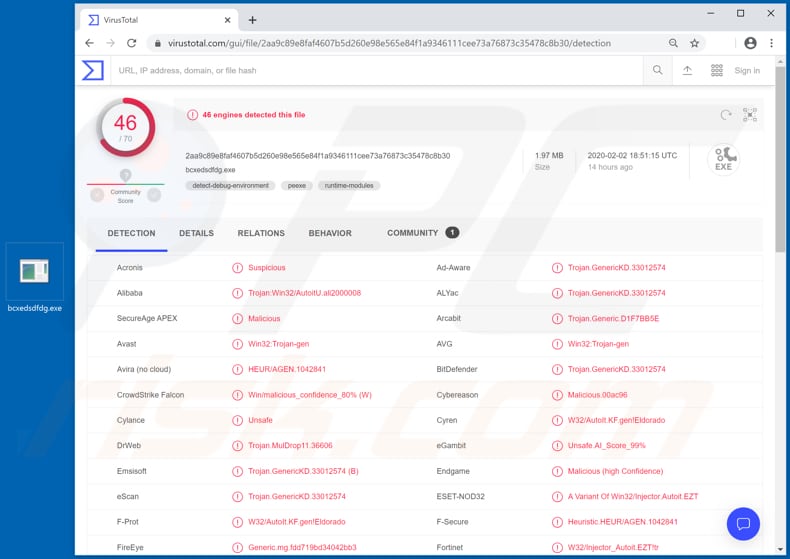
ShadowTechRAT allows cyber criminals to access the clipboard, download and execute files, manage processes, record keystrokes, enable the webcam, and perform other actions. Through accessing the victim's clipboard, cyber criminals can steal any information saved on it.
For example, logins, passwords and other sensitive details. ShadowTechRAT can also be used to download and execute malicious files that install other rogue software. For example, ransomware, which is a form of software that encrypts files. Typically, it is impossible to decrypt files without tools held only by the developers of specific ransomware.
Therefore, victims of ransomware experience data loss and also lose money. Unfortunately, ransomware is not the only malicious software that the cyber criminals behind ShadowTechRAT can install on controlled operating systems.
ShadowTechRAT can also be used as tool to record keystrokes, and thus cyber criminals can record keyboard input (key pressed) and steal banking information, credentials (logins, passwords) of various accounts, and so on.
Accessed information can be misused to steal users' identities, make fraudulent purchases and transactions, and cause financial loss and other problems. By having access to computer webcams, cyber criminals can record videos and then use them to blackmail victims by threatening to proliferate them over the internet or misuse them in other ways.
Furthermore, ShadowTechRAT can be used to manage processes. I.e., cyber criminals can start new processes or end running ones. For example, they might use Task Manager to disable installed and enabled antivirus (and other) security suites.
| Name | ShadowTechRAT remote access trojan |
| Threat Type | Remote Access Trojan |
| Detection Names | Avast (Win32:Trojan-gen), BitDefender (Trojan.GenericKD.33012574), ESET-NOD32 (A Variant Of Win32/Injector.Autoit.EZT), Kaspersky (Trojan-Dropper.Win32.Autit.nic), Full List (VirusTotal) |
| Malicious Process Name(s) | bcxedsdfdg.exe |
| Payload | This RAT could be used as tool to infect a system with a variety of malicious programs. |
| Symptoms | Remote Access Trojans are designed to stealthily infiltrate the victim's computer and remain silent, and thus no particular symptoms are clearly visible on an infected machine. |
| Distribution methods | Software 'cracks' (unofficial activation tools), game cheating tools, infected email attachments, malicious online advertisements, social engineering, . |
| Damage | Stolen passwords and banking information, identity theft, the victim's computer added to a botnet. |
| Malware Removal (Windows) |
To eliminate possible malware infections, scan your computer with legitimate antivirus software. Our security researchers recommend using Combo Cleaner. Download Combo CleanerTo use full-featured product, you have to purchase a license for Combo Cleaner. 7 days free trial available. Combo Cleaner is owned and operated by RCS LT, the parent company of PCRisk.com. |
AsyncRAT, Gh0st and BlackRemote are examples of other RATs. In most cases, cyber criminals behind these programs attempt to generate as much revenue as possible by stealing personal/sensitive information, infecting systems with other malware, and so on.
Typically, people who are tricked into installing RATs become victims of identity theft, experience data/monetary loss, problems relating to privacy, and other serious issues. If you believe that ShadowTechRAT or another RAT is installed on the operating system, remove it immediately.
How did ShadowTechRAT infiltrate my computer?
Research shows that ShadowTechRAT is distributed through software 'cracking' tools that supposedly bypass activation of licensed software or operating systems. ShadowTechRAT can also be installed through third party game cheating tools.
Both 'cracking' and cheating tools are usually downloaded through various Peer-to-Peer networks (torrent clients, eMule), unofficial websites, links included in descriptions of various cheating-related YouTube videos, and so on. Malicious programs are distributed through spam campaigns, Trojans and fake updaters.
Cyber criminals send emails that contain malicious attachments and hope that someone will open/execute them. They often attach files such as Microsoft Office documents, archives (ZIP, RAR), executables (.exe), PDF documents and JavaScript files. Trojans are malicious programs that often install other malware.
Therefore, software of this type causes chain infections. Fake software updaters infect operating systems by exploiting vulnerabilities (bugs, flaws, etc.) of existing outdated software or by installing malicious software rather than updates, fixes.
How to avoid installation of malware
Software and files should be downloaded from official websites and via direct download links, and not any other sources. If installed software is not free (requires activation), it must be activated properly through implemented functions or tools provided by official developers.
The same applies to installation of updates. Note that it is illegal to activate any licensed software with third party activation ('cracking') tools. Do not trust irrelevant emails that contain attachments and are received from unknown/suspicious addresses. Furthermore, do not open files or website links contained within them.
Keep the operating system safe by regularly scanning it with reputable anti-spyware or antivirus software and remove detected threats immediately. It is important to ensure that this software is up to date. If you believe that your computer is already infected, we recommend running a scan with Combo Cleaner Antivirus for Windows to automatically eliminate infiltrated malware.
ShadowTechRAT running in Task Manager as "bcxedsdfdg.exe":
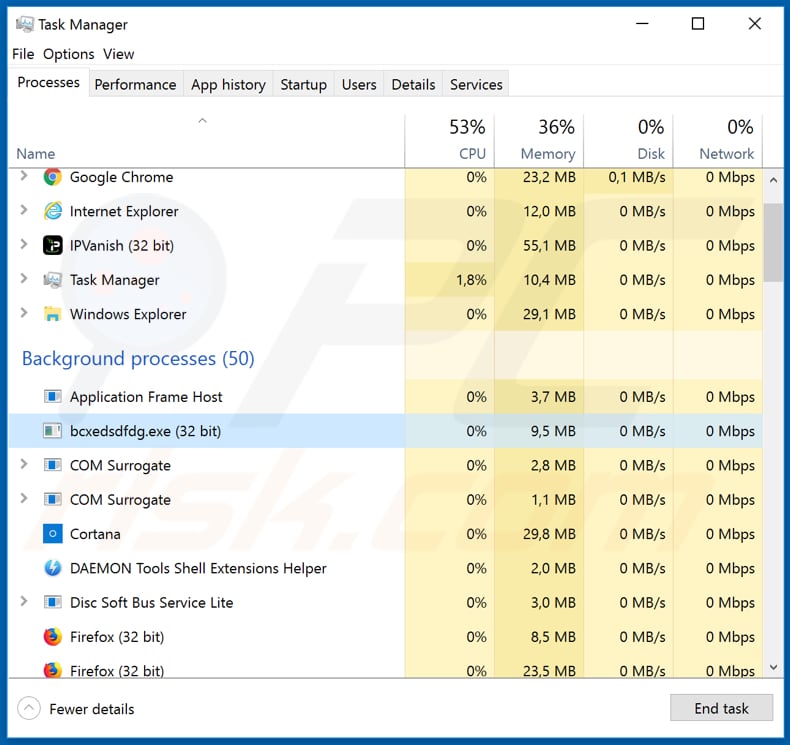
Instant automatic malware removal:
Manual threat removal might be a lengthy and complicated process that requires advanced IT skills. Combo Cleaner is a professional automatic malware removal tool that is recommended to get rid of malware. Download it by clicking the button below:
DOWNLOAD Combo CleanerBy downloading any software listed on this website you agree to our Privacy Policy and Terms of Use. To use full-featured product, you have to purchase a license for Combo Cleaner. 7 days free trial available. Combo Cleaner is owned and operated by RCS LT, the parent company of PCRisk.com.
Quick menu:
- What is ShadowTechRAT?
- STEP 1. Manual removal of ShadowTechRAT malware.
- STEP 2. Check if your computer is clean.
How to remove malware manually?
Manual malware removal is a complicated task - usually it is best to allow antivirus or anti-malware programs to do this automatically. To remove this malware we recommend using Combo Cleaner Antivirus for Windows.
If you wish to remove malware manually, the first step is to identify the name of the malware that you are trying to remove. Here is an example of a suspicious program running on a user's computer:

If you checked the list of programs running on your computer, for example, using task manager, and identified a program that looks suspicious, you should continue with these steps:
 Download a program called Autoruns. This program shows auto-start applications, Registry, and file system locations:
Download a program called Autoruns. This program shows auto-start applications, Registry, and file system locations:

 Restart your computer into Safe Mode:
Restart your computer into Safe Mode:
Windows XP and Windows 7 users: Start your computer in Safe Mode. Click Start, click Shut Down, click Restart, click OK. During your computer start process, press the F8 key on your keyboard multiple times until you see the Windows Advanced Option menu, and then select Safe Mode with Networking from the list.

Video showing how to start Windows 7 in "Safe Mode with Networking":
Windows 8 users: Start Windows 8 is Safe Mode with Networking - Go to Windows 8 Start Screen, type Advanced, in the search results select Settings. Click Advanced startup options, in the opened "General PC Settings" window, select Advanced startup.
Click the "Restart now" button. Your computer will now restart into the "Advanced Startup options menu". Click the "Troubleshoot" button, and then click the "Advanced options" button. In the advanced option screen, click "Startup settings".
Click the "Restart" button. Your PC will restart into the Startup Settings screen. Press F5 to boot in Safe Mode with Networking.

Video showing how to start Windows 8 in "Safe Mode with Networking":
Windows 10 users: Click the Windows logo and select the Power icon. In the opened menu click "Restart" while holding "Shift" button on your keyboard. In the "choose an option" window click on the "Troubleshoot", next select "Advanced options".
In the advanced options menu select "Startup Settings" and click on the "Restart" button. In the following window you should click the "F5" button on your keyboard. This will restart your operating system in safe mode with networking.

Video showing how to start Windows 10 in "Safe Mode with Networking":
 Extract the downloaded archive and run the Autoruns.exe file.
Extract the downloaded archive and run the Autoruns.exe file.

 In the Autoruns application, click "Options" at the top and uncheck "Hide Empty Locations" and "Hide Windows Entries" options. After this procedure, click the "Refresh" icon.
In the Autoruns application, click "Options" at the top and uncheck "Hide Empty Locations" and "Hide Windows Entries" options. After this procedure, click the "Refresh" icon.

 Check the list provided by the Autoruns application and locate the malware file that you want to eliminate.
Check the list provided by the Autoruns application and locate the malware file that you want to eliminate.
You should write down its full path and name. Note that some malware hides process names under legitimate Windows process names. At this stage, it is very important to avoid removing system files. After you locate the suspicious program you wish to remove, right click your mouse over its name and choose "Delete".

After removing the malware through the Autoruns application (this ensures that the malware will not run automatically on the next system startup), you should search for the malware name on your computer. Be sure to enable hidden files and folders before proceeding. If you find the filename of the malware, be sure to remove it.

Reboot your computer in normal mode. Following these steps should remove any malware from your computer. Note that manual threat removal requires advanced computer skills. If you do not have these skills, leave malware removal to antivirus and anti-malware programs.
These steps might not work with advanced malware infections. As always it is best to prevent infection than try to remove malware later. To keep your computer safe, install the latest operating system updates and use antivirus software. To be sure your computer is free of malware infections, we recommend scanning it with Combo Cleaner Antivirus for Windows.
Share:

Tomas Meskauskas
Expert security researcher, professional malware analyst
I am passionate about computer security and technology. I have an experience of over 10 years working in various companies related to computer technical issue solving and Internet security. I have been working as an author and editor for pcrisk.com since 2010. Follow me on Twitter and LinkedIn to stay informed about the latest online security threats.
PCrisk security portal is brought by a company RCS LT.
Joined forces of security researchers help educate computer users about the latest online security threats. More information about the company RCS LT.
Our malware removal guides are free. However, if you want to support us you can send us a donation.
DonatePCrisk security portal is brought by a company RCS LT.
Joined forces of security researchers help educate computer users about the latest online security threats. More information about the company RCS LT.
Our malware removal guides are free. However, if you want to support us you can send us a donation.
Donate
▼ Show Discussion