Avoid having your email account stolen by the "Roundcube" email scam
Phishing/ScamAlso Known As: Roundcube spam
Get free scan and check if your device is infected.
Remove it nowTo use full-featured product, you have to purchase a license for Combo Cleaner. Seven days free trial available. Combo Cleaner is owned and operated by RCS LT, the parent company of PCRisk.com.
What is the "Roundcube" email scam?
"Roundcube" email (subject: "- NOTIFICATION - Storage Full") is deceptive message supposedly from Roundcube, a legitimate email service provider. The message claims that recipients have reached their mail storage limit and, unless immediate actions are taken, their accounts will be blocked.
This scheme has no connection to the genuine Roundcube email client and uses the name with malicious intent. This is a phishing scam designed to steal users' email account credentials (log-ins and passwords) to gain full control over the accounts.
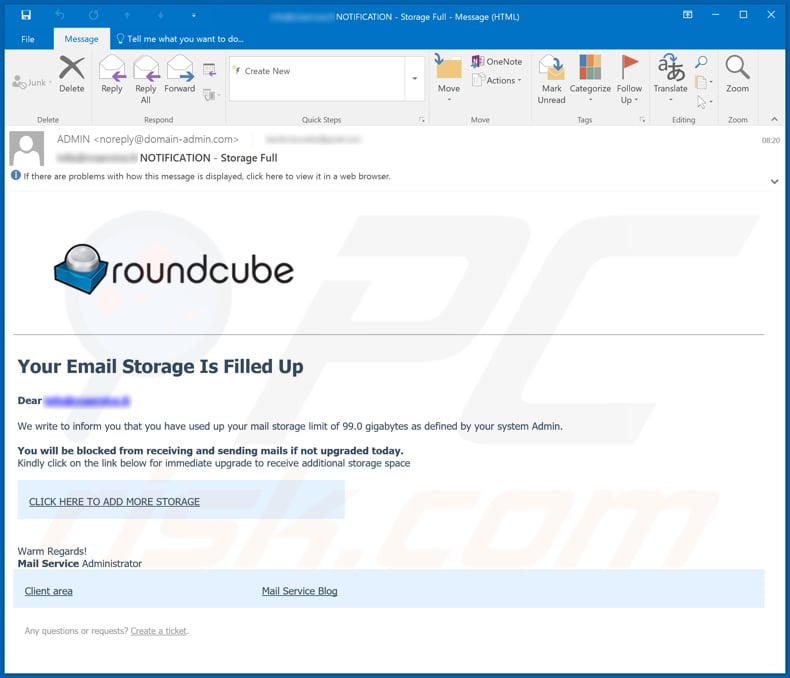
"Roundcube" email scam overview
As its subject implies, "- NOTIFICATION - Storage Full" states that recipients have reached the limit of permissible data storage on their email accounts. According to the system administrator, users' maximum of 99 GB storage space has been used up. Therefore, if they fail to upgrade their accounts, certain features (such as receiving and sending mail) will be disabled.
To upgrade, the message instructs recipients to click a link (provided) to immediately upgrade and raise the storage limit. Once the link is clicked, it opens a seemingly legitimate log-in page. In fact, the goal of this scam is to steal users' email accounts.
Therefore, all information presented in this message is false and any email account credentials entered into this web page are delivered to the scammers. Users who are tricked by this scheme risk more than just losing their email accounts.
Though a compromised email account, other associated accounts might also be accessed/stolen (e.g. social networking and social media, e-commerce [online stores] and others). This allows the individuals behind this scam to make various online purchases, assume recipients' identities and ask their contacts for loans, and so on.
Therefore, this scheme can cause serious privacy issues, financial loss and even identity theft. If attempts to log-in through this phishing site have already been made, you are strongly advised to immediately change the credentials of your email and all connected accounts. Additionally, you are advised to contact official support of all potentially compromised accounts.
| Name | Roundcube Email Scam |
| Threat Type | Phishing, Scam, Social Engineering, Fraud. |
| Fake Claim | Email claims that recipients have reached the storage limit on their email accounts. |
| Related Domains |
zoowood[.]info |
| Disguise | Email is disguised as a message from the Roundcube email service provider. |
| Symptoms | Unauthorized online purchases, changed online account passwords, identity theft, illegal access of the computer. |
| Distribution methods | Deceptive emails, rogue online pop-up ads, search engine poisoning techniques, misspelled domains. |
| Damage | Loss of sensitive private information, monetary loss, identity theft. |
| Malware Removal (Windows) |
To eliminate possible malware infections, scan your computer with legitimate antivirus software. Our security researchers recommend using Combo Cleaner. Download Combo CleanerTo use full-featured product, you have to purchase a license for Combo Cleaner. 7 days free trial available. Combo Cleaner is owned and operated by RCS LT, the parent company of PCRisk.com. |
Spam campaigns in general
Deceptive emails are sent by the thousand as parts of operations called "spam campaigns". "Last Warning: Upgrade your email to avoid Shutting Down", "You have 46 Hours in order to make the payment" and "Google winner" are some examples of scam emails proliferated in this fashion.
These messages are typically presented as "official", "priority", "important", "urgent" and similar. These schemes commonly use the names/titles of genuine services, companies organizations, etc. to further give the impression of legitimacy. The only purpose of these messages is to generate revenue for the cyber criminals responsible.
Many tactics are employed to achieve this goal. For example, tricking recipients into providing log-in details of various accounts, revealing personal and sensitive information, making monetary transactions (e.g. fake fees, payments, fines, etc.) and so on.
How do spam campaigns infect computers?
Systems are infected via malicious files attached to, or linked within, deceptive/scam emails. Infectious files come in various formats: archive (RAR, ZIP) and executable (.exe, .run) files, Microsoft Office and PDF documents, JavaScript and others. An infection is triggered by executing, running or otherwise opening a dangerous file.
Once opened, download/installation of trojans, ransomware or other malware begins. To elaborate on how Microsoft Office documents cause infections, they execute malicious macro commands.
In MS Office versions released prior to 2010, this process begins automatically when the document is opened, however, in newer Microsoft Office versions, users are asked to enable macro commands (i.e., editing). Therefore, infections are initiated only if the malicious macros are enabled.
How to avoid installation of malware
To avoid infections caused by malicious content sent in spam campaigns, you are strongly advised not to open suspicious or irrelevant emails. Any attachments or links present in dubious mail must not be opened, as doing so can lead to high-risk infection. Additionally, use Microsoft Office versions released after 2010.
These have "Protected View" mode, which prevents infectious documents from beginning malware download/installation when the file is opened.
Other popular PUA proliferation methods include illegal activation ("cracking") tools, fake updaters and untrusted download sources (e.g. unofficial and free file-hosting websites, Peer-to-Peer sharing networks and other third party downloaders). To ensure system health and user safety, have a reputable anti-virus/anti-spyware suite installed and kept updated.
Furthermore, this software should be used for regular system scans and removal of detected threats/issues. If you have already opened malicious attachments, we recommend running a scan with Combo Cleaner Antivirus for Windows to automatically eliminate infiltrated malware.
Text presented in the "Roundcube email" email message:
Subject: - NOTIFICATION - Storage Full
Your Email Storage Is Filled Up
Dear -
We write to inform you that you have used up your mail storage limit of 99.0 gigabytes as defined by your system Admin.You will be blocked from receiving and sending mails if not upgraded today.
Kindly click on the link below for immediate upgrade to receive additional storage space
CLICK HERE TO ADD MORE STORAGEWarm Regards!
Mail Service Administrator
Client area
Mail Service Blog
Any questions or requests? Create a ticket.
Screenshot of the phishing website to which the link within the "Roundcube" email redirects:
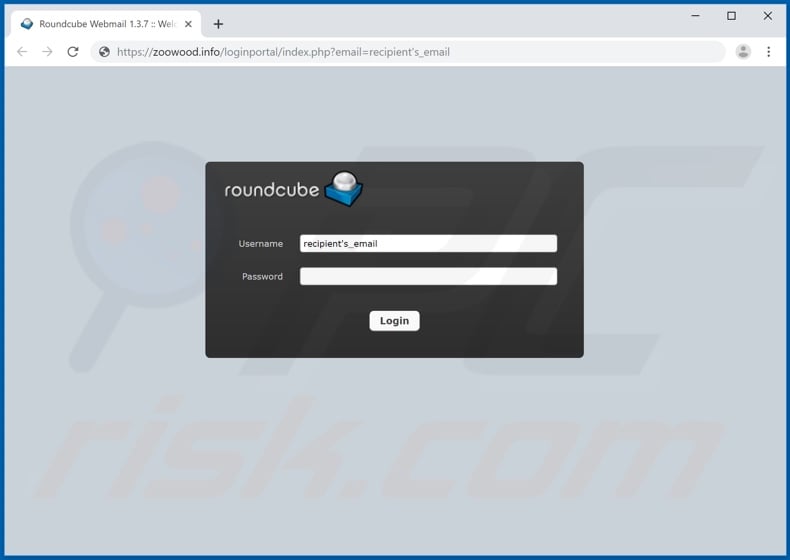
Yet another example of an email from Roundcube spam campaign:
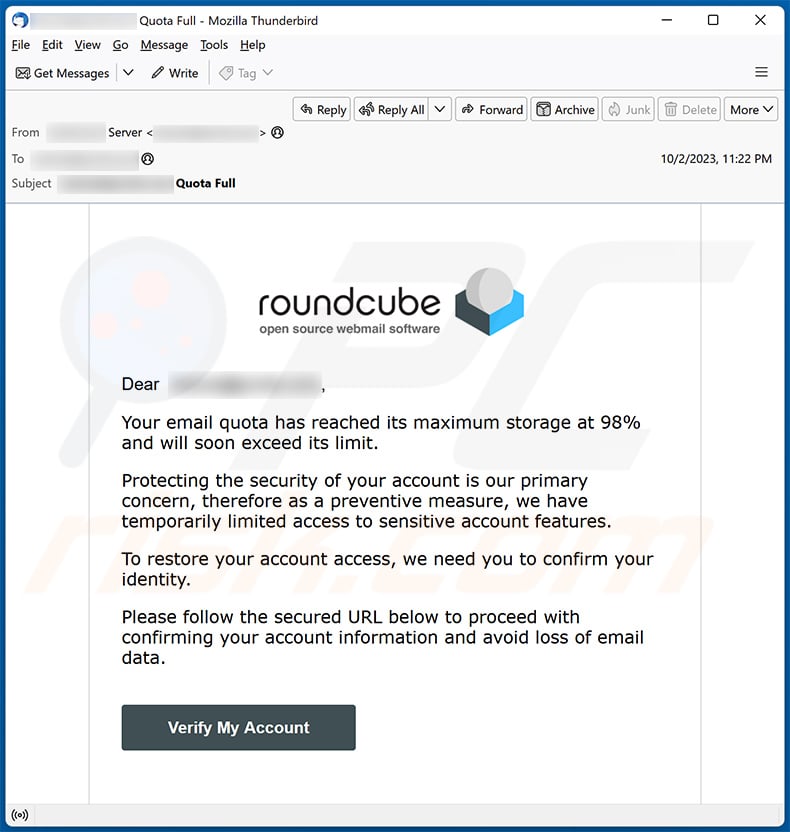
Text presented within:
Subject: - Quota Full
Roundcube
Dear -,
Your email quota has reached its maximum storage at 98% and will soon exceed its limit.
Protecting the security of your account is our primary concern, therefore as a preventive measure, we have temporarily limited access to sensitive account features.
To restore your account access, we need you to confirm your identity.
Please follow the secured URL below to proceed with confirming your account information and avoid loss of email data.
Verify My Account
Best Regards
Roundcube Webmail Support
All contents © Copyright 2021 ROUNDCUBE WEBMAIL Corporation. All rights reserved.
Yet another example of an email from Roundcube spam campaign:
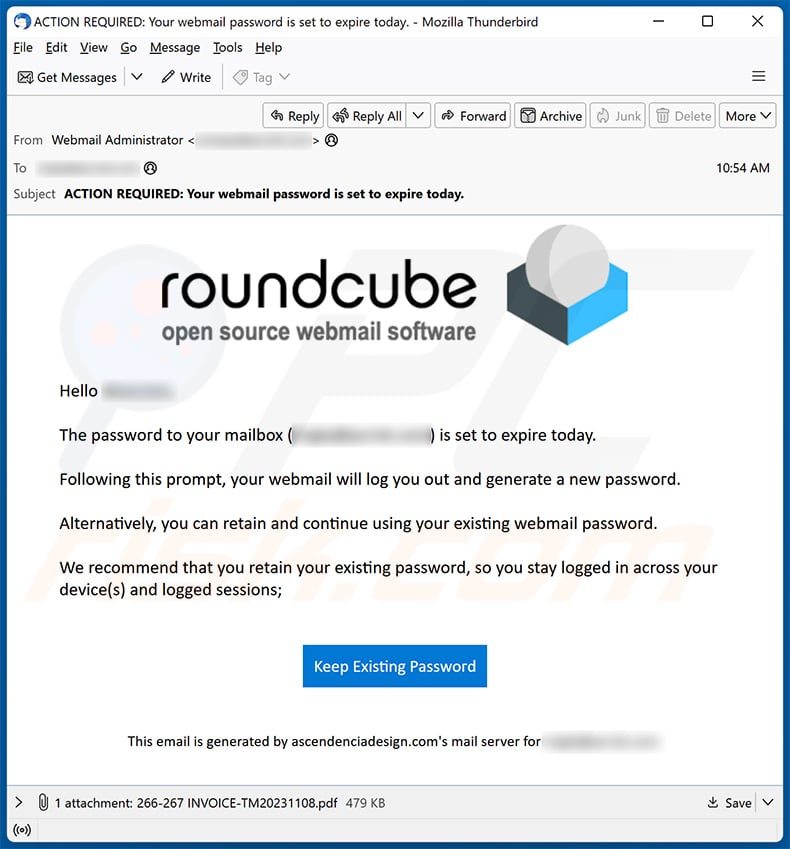
Text presented within:
Subject: ACTION REQUIRED: Your webmail password is set to expire today.
Roundcube - Free and Open Source Webmail Software
Hello -,
The passwогd to your mailbox (********) is set to expire today.
Following this prompt, your webmail will log you out and generate a new passwогd.
Alternatively, you can retain and continue using your existing webmail passwогd.
We recommend that you retain your existing password, so you stay logged in across your device(s) and logged sessions;
Keep Existing PasswогdThis email is generated by ascendenciadesign.com's mail server for ********.
Screenshot of the promoted phishing site:
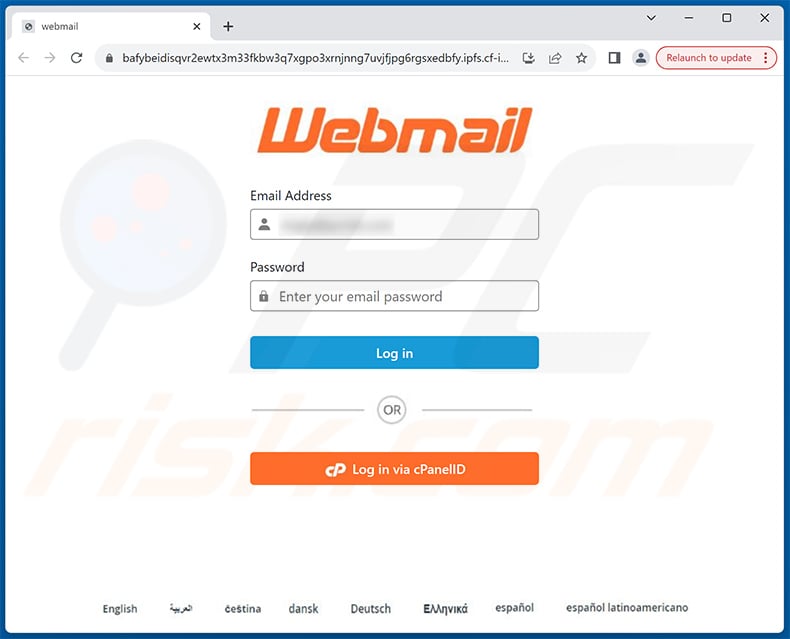
Instant automatic malware removal:
Manual threat removal might be a lengthy and complicated process that requires advanced IT skills. Combo Cleaner is a professional automatic malware removal tool that is recommended to get rid of malware. Download it by clicking the button below:
DOWNLOAD Combo CleanerBy downloading any software listed on this website you agree to our Privacy Policy and Terms of Use. To use full-featured product, you have to purchase a license for Combo Cleaner. 7 days free trial available. Combo Cleaner is owned and operated by RCS LT, the parent company of PCRisk.com.
Quick menu:
- What is Roundcube spam?
- Types of malicious emails.
- How to spot a malicious email?
- What to do if you fell for an email scam?
Types of malicious emails:
![]() Phishing Emails
Phishing Emails
Most commonly, cybercriminals use deceptive emails to trick Internet users into giving away their sensitive private information, for example, login information for various online services, email accounts, or online banking information.
Such attacks are called phishing. In a phishing attack, cybercriminals usually send an email message with some popular service logo (for example, Microsoft, DHL, Amazon, Netflix), create urgency (wrong shipping address, expired password, etc.), and place a link which they hope their potential victims will click on.
After clicking the link presented in such email message, victims are redirected to a fake website that looks identical or extremely similar to the original one. Victims are then asked to enter their password, credit card details, or some other information that gets stolen by cybercriminals.
![]() Emails with Malicious Attachments
Emails with Malicious Attachments
Another popular attack vector is email spam with malicious attachments that infect users' computers with malware. Malicious attachments usually carry trojans that are capable of stealing passwords, banking information, and other sensitive information.
In such attacks, cybercriminals' main goal is to trick their potential victims into opening an infected email attachment. To achieve this goal, email messages usually talk about recently received invoices, faxes, or voice messages.
If a potential victim falls for the lure and opens the attachment, their computers get infected, and cybercriminals can collect a lot of sensitive information.
While it's a more complicated method to steal personal information (spam filters and antivirus programs usually detect such attempts), if successful, cybercriminals can get a much wider array of data and can collect information for a long period of time.
![]() Sextortion Emails
Sextortion Emails
This is a type of phishing. In this case, users receive an email claiming that a cybercriminal could access the webcam of the potential victim and has a video recording of one's masturbation.
To get rid of the video, victims are asked to pay a ransom (usually using Bitcoin or another cryptocurrency). Nevertheless, all of these claims are false - users who receive such emails should ignore and delete them.
How to spot a malicious email?
While cyber criminals try to make their lure emails look trustworthy, here are some things that you should look for when trying to spot a phishing email:
- Check the sender's ("from") email address: Hover your mouse over the "from" address and check if it's legitimate. For example, if you received an email from Microsoft, be sure to check if the email address is @microsoft.com and not something suspicious like @m1crosoft.com, @microsfot.com, @account-security-noreply.com, etc.
- Check for generic greetings: If the greeting in the email is "Dear user", "Dear @youremail.com", "Dear valued customer", this should raise suspiciousness. Most commonly, companies call you by your name. Lack of this information could signal a phishing attempt.
- Check the links in the email: Hover your mouse over the link presented in the email, if the link that appears seems suspicious, don't click it. For example, if you received an email from Microsoft and the link in the email shows that it will go to firebasestorage.googleapis.com/v0... you shouldn't trust it. It's best not to click any links in the emails but to visit the company website that sent you the email in the first place.
- Don't blindly trust email attachments: Most commonly, legitimate companies will ask you to log in to their website and to view any documents there; if you received an email with an attachment, it's a good idea to scan it with an antivirus application. Infected email attachments are a common attack vector used by cybercriminals.
To minimise the risk of opening phishing and malicious emails we recommend using Combo Cleaner Antivirus for Windows.
Example of a spam email:

What to do if you fell for an email scam?
- If you clicked on a link in a phishing email and entered your password - be sure to change your password as soon as possible. Usually, cybercriminals collect stolen credentials and then sell them to other groups that use them for malicious purposes. If you change your password in a timely manner, there's a chance that criminals won't have enough time to do any damage.
- If you entered your credit card information - contact your bank as soon as possible and explain the situation. There's a good chance that you will need to cancel your compromised credit card and get a new one.
- If you see any signs of identity theft - you should immediately contact the Federal Trade Commission. This institution will collect information about your situation and create a personal recovery plan.
- If you opened a malicious attachment - your computer is probably infected, you should scan it with a reputable antivirus application. For this purpose, we recommend using Combo Cleaner Antivirus for Windows.
- Help other Internet users - report phishing emails to Anti-Phishing Working Group, FBI’s Internet Crime Complaint Center, National Fraud Information Center and U.S. Department of Justice.
Frequently Asked Questions (FAQ)
Why did I receive this email?
Spam emails are not personal. They are distributed in massive campaigns – hence, thousands of users receive identical messages.
I have provided my personal information when tricked by this spam email, what should I do?
If you have provided your account credentials – immediately change the passwords of all potentially exposed accounts and inform their official support. And if you've disclosed other private information (e.g., ID card details, passport scans/photos, credit card numbers, etc.) – contact the appropriate authorities without delay.
I have read a spam email but didn't open the attachment, is my computer infected?
Reading an email is harmless, as devices are infected when malicious attachments/links are opened.
I have downloaded and opened a file attached to a spam email, is my computer infected?
If the opened file was an executable (.exe, .run, etc.) – most likely, yes – your system was compromised. However, you might have avoided this if it was a document (.doc, .xls, .one, .pdf, etc.). These formats may need extra actions to jumpstart infection processes, such as enabling macro commands, clicking embedded files/links, etc.
Will Combo Cleaner remove malware infections present in email attachments?
Yes, Combo Cleaner is designed to detect and eliminate all manner of threats. It can remove practically all known malware infections. Note that running a full system scan is essential since high-end malicious software typically hides deep within systems.
Share:

Tomas Meskauskas
Expert security researcher, professional malware analyst
I am passionate about computer security and technology. I have an experience of over 10 years working in various companies related to computer technical issue solving and Internet security. I have been working as an author and editor for pcrisk.com since 2010. Follow me on Twitter and LinkedIn to stay informed about the latest online security threats.
PCrisk security portal is brought by a company RCS LT.
Joined forces of security researchers help educate computer users about the latest online security threats. More information about the company RCS LT.
Our malware removal guides are free. However, if you want to support us you can send us a donation.
DonatePCrisk security portal is brought by a company RCS LT.
Joined forces of security researchers help educate computer users about the latest online security threats. More information about the company RCS LT.
Our malware removal guides are free. However, if you want to support us you can send us a donation.
Donate
▼ Show Discussion