How to remove malware infections caused by malicious macro commands
TrojanAlso Known As: Macro virus
Get free scan and check if your device is infected.
Remove it nowTo use full-featured product, you have to purchase a license for Combo Cleaner. Seven days free trial available. Combo Cleaner is owned and operated by RCS LT, the parent company of PCRisk.com.
What is Macro Malware?
Macro Malware (also known as Microsoft Office Macro Virus or simply Macro Virus) is the generic name for system infections distributed using Microsoft Office macro commands.
Cyber criminals design MS Office documents to execute commands that download and install viruses onto the system. In most cases, these infections are in the form of documents proliferated using spam email campaigns.
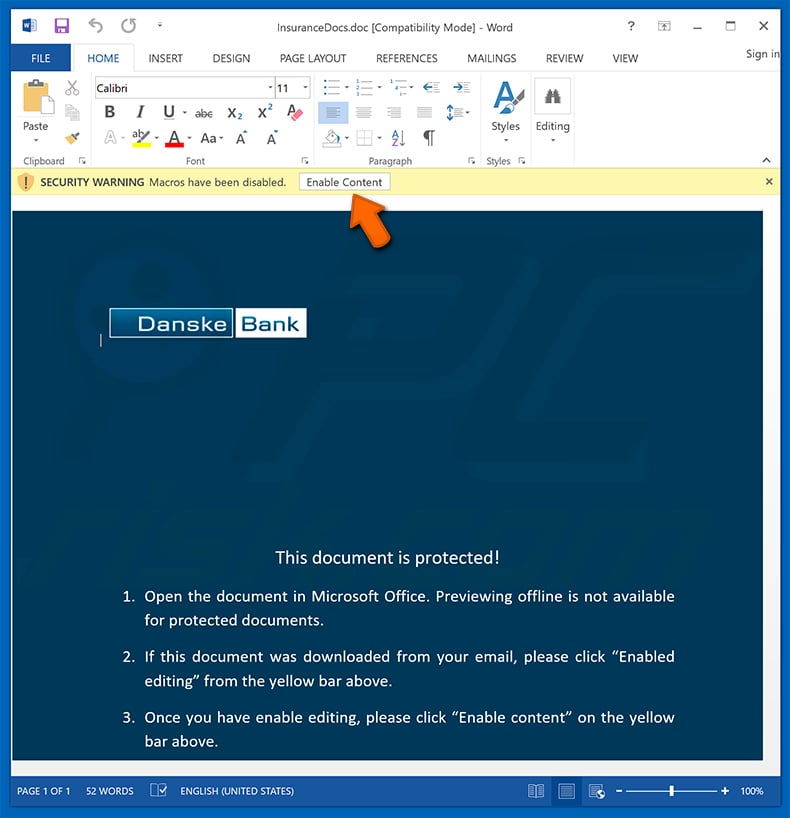
Macro Malware overview
Cyber criminals send thousands of deceptive emails containing messages encouraging users to open attached MS Office documents. To make these messages seem believable, criminals often claim to be employees of well-known companies, banks, and governmental agencies, and present attachments as bills, invoices, or other important documents.
Once opened, the attachment immediately delivers a message encouraging users to enable macro commands (otherwise the content supposedly will not be displayed properly), however, this allows attachments to run scripts that inject malware into the system.
Typically this tactic is used to proliferate trojan-type infections (e.g., TrickBot, FormBook, Adwind, Emotet, and many others). The presence of these infections can lead to various issues. Most infections distributed using MS Office macros gather sensitive data (e.g., logins/passwords, banking information, etc.).
Therefore, cyber criminals might steal victims' identities and funds within hijacked bank accounts. In some cases, proliferated viruses cause "chain infections" - these trojans infiltrate computers and continue to inject additional viruses (e.g., ransomware).
In summary, opening a malicious MS Office document can lead to serious privacy issues, significant financial/data loss, and permanent system damage. Therefore, if you have recently opened dubious files and allowed them to execute macros, immediately scan the system with reputable anti-virus/anti-spyware and eliminate all detected threats.
| Name | Macro virus |
| Threat Type | Trojan, Password stealing virus, Banking malware, Spyware |
| Detection Names | Combo Cleaner (Trojan.Vita.6), Cyren (XLSM/Downldr.A.aggr!Camelot), Fortinet (MSExcel/Sneaky.Q!tr), Kaspersky (HEUR:Trojan.MSOffice.Emotet.gen), Microsoft (TrojanDownloader:O97M/EncDoc.LSM!MTB), Full List Of Detections (VirusTotal) |
| Symptoms | Trojans are designed to stealthily infiltrate victim's computer and remain silent thus no particular symptoms are clearly visible on an infected machine. |
| Distribution methods | Infected email attachments, malicious online advertisements, social engineering, software cracks. |
| Damage | Stolen banking information, passwords, identity theft, victim's computer added to a botnet. |
| Malware Removal (Windows) |
To eliminate possible malware infections, scan your computer with legitimate antivirus software. Our security researchers recommend using Combo Cleaner. Download Combo CleanerTo use full-featured product, you have to purchase a license for Combo Cleaner. 7 days free trial available. Combo Cleaner is owned and operated by RCS LT, the parent company of PCRisk.com. |
Examples of spam campaigns used to spread malicious documents
There many spam campaigns used to proliferate malicious MS Office documents. For example, "USPS Email Virus", "Royal Bank Of Canada Email Virus", "Scotiabank Email Virus", "Love Letter Email Virus", etc. As mentioned above, criminals send messages encouraging users to open attached files. Unfortunately, many users fall for these tricks.
They often hope to obtain a product or service free of charge (especially when the message states that recipients have received package deliveries, or money has been transferred to their accounts, or similar). In this way, criminals abuse users' curiosity.
How did Macro Malware infiltrate my computer?
As mentioned above, malicious Microsoft Office documents (Word, Excel, Powerpoint, etc.) ask users to enable macro commands (in most cases, it is stated that the content will not be displayed until macros are enabled).
Once enabled, the macros are used to communicate with a remote server and download/install malware. Cyber criminals essentially abuse VBA (Visual Basic for Applications) programming implemented in Microsoft Office to proliferate infections and generate revenue.
How to avoid installation of malware?
To prevent this situation, be very cautious when browsing the internet. Never open email attachments (links/files) that are irrelevant or have been sent from suspicious/unrecognizable email addresses. Bear in mind that these emails are often delivered with deceptive messages insisting that you should open attached files/links. Check the sender's email address.
Some criminals use the so-called "spoofing" method, which allows them to falsify the sender's email address. They use this method to make it seem as if the recipient is also the sender of the email.
Criminals might also use hijacked emails and accounts on social networks (Facebook, Twitter, and others) or instant messaging applications (Skype, Messenger, etc.) to proliferate malicious MS Office files. Therefore, if you receive a dubious file from any contact, do not open anything without making sure that it is safe.
Use 2010 or newer versions of MS Office, since these have a "Protected View" mode implemented, which prevents malicious attachments from executing macros automatically.
Having a legitimate anti-virus/anti-spyware suite is also very useful, since they can detect and eliminate malware before the system is harmed. If you believe that your computer is already infected, we recommend running a scan with Combo Cleaner Antivirus for Windows to automatically eliminate infiltrated malware.
Examples of malicious Microsoft Office documents asking to enable macro commands:
Examples of spam email campaigns distributing malicious Microsoft Office attachments:
Instant automatic malware removal:
Manual threat removal might be a lengthy and complicated process that requires advanced IT skills. Combo Cleaner is a professional automatic malware removal tool that is recommended to get rid of malware. Download it by clicking the button below:
DOWNLOAD Combo CleanerBy downloading any software listed on this website you agree to our Privacy Policy and Terms of Use. To use full-featured product, you have to purchase a license for Combo Cleaner. 7 days free trial available. Combo Cleaner is owned and operated by RCS LT, the parent company of PCRisk.com.
Quick menu:
How to remove malware manually?
Manual malware removal is a complicated task - usually it is best to allow antivirus or anti-malware programs to do this automatically. To remove this malware we recommend using Combo Cleaner Antivirus for Windows.
If you wish to remove malware manually, the first step is to identify the name of the malware that you are trying to remove. Here is an example of a suspicious program running on a user's computer:

If you checked the list of programs running on your computer, for example, using task manager, and identified a program that looks suspicious, you should continue with these steps:
 Download a program called Autoruns. This program shows auto-start applications, Registry, and file system locations:
Download a program called Autoruns. This program shows auto-start applications, Registry, and file system locations:

 Restart your computer into Safe Mode:
Restart your computer into Safe Mode:
Windows XP and Windows 7 users: Start your computer in Safe Mode. Click Start, click Shut Down, click Restart, click OK. During your computer start process, press the F8 key on your keyboard multiple times until you see the Windows Advanced Option menu, and then select Safe Mode with Networking from the list.

Video showing how to start Windows 7 in "Safe Mode with Networking":
Windows 8 users: Start Windows 8 is Safe Mode with Networking - Go to Windows 8 Start Screen, type Advanced, in the search results select Settings. Click Advanced startup options, in the opened "General PC Settings" window, select Advanced startup.
Click the "Restart now" button. Your computer will now restart into the "Advanced Startup options menu". Click the "Troubleshoot" button, and then click the "Advanced options" button. In the advanced option screen, click "Startup settings".
Click the "Restart" button. Your PC will restart into the Startup Settings screen. Press F5 to boot in Safe Mode with Networking.

Video showing how to start Windows 8 in "Safe Mode with Networking":
Windows 10 users: Click the Windows logo and select the Power icon. In the opened menu click "Restart" while holding "Shift" button on your keyboard. In the "choose an option" window click on the "Troubleshoot", next select "Advanced options".
In the advanced options menu select "Startup Settings" and click on the "Restart" button. In the following window you should click the "F5" button on your keyboard. This will restart your operating system in safe mode with networking.

Video showing how to start Windows 10 in "Safe Mode with Networking":
 Extract the downloaded archive and run the Autoruns.exe file.
Extract the downloaded archive and run the Autoruns.exe file.

 In the Autoruns application, click "Options" at the top and uncheck "Hide Empty Locations" and "Hide Windows Entries" options. After this procedure, click the "Refresh" icon.
In the Autoruns application, click "Options" at the top and uncheck "Hide Empty Locations" and "Hide Windows Entries" options. After this procedure, click the "Refresh" icon.

 Check the list provided by the Autoruns application and locate the malware file that you want to eliminate.
Check the list provided by the Autoruns application and locate the malware file that you want to eliminate.
You should write down its full path and name. Note that some malware hides process names under legitimate Windows process names. At this stage, it is very important to avoid removing system files. After you locate the suspicious program you wish to remove, right click your mouse over its name and choose "Delete".

After removing the malware through the Autoruns application (this ensures that the malware will not run automatically on the next system startup), you should search for the malware name on your computer. Be sure to enable hidden files and folders before proceeding. If you find the filename of the malware, be sure to remove it.

Reboot your computer in normal mode. Following these steps should remove any malware from your computer. Note that manual threat removal requires advanced computer skills. If you do not have these skills, leave malware removal to antivirus and anti-malware programs.
These steps might not work with advanced malware infections. As always it is best to prevent infection than try to remove malware later. To keep your computer safe, install the latest operating system updates and use antivirus software. To be sure your computer is free of malware infections, we recommend scanning it with Combo Cleaner Antivirus for Windows.
Frequently Asked Questions (FAQ)
My computer is infected with Macro Malware, should I format my storage device to get rid of it?
Practically all malicious programs can be removed without resorting to such drastic measures. It is only in exceedingly rare cases that it necessitates formatting.
What are the biggest issues that Macro Malware can cause?
The threats posed by a piece of malicious software depend on its abilities and the cyber criminals' modus operandi. Macro commands are used to inject systems with a wide variety of malware; hence, the dangers posed are just as broad. Generally, malware infections can result in diminished system performance or failure, permanent data loss, hardware damage, severe privacy issues, financial losses, and identity theft.
What is the purpose of Macro Malware?
Most malware attacks occur for the single goal of generating revenue for the attackers. However, other potential reasons could be - the cyber criminals' amusement, political/geopolitical motivations, process disruption (e.g., websites, services, companies, etc.), personal grudges, and so on.
How did Macro Malware infiltrate my computer?
Virulent document files infect systems by executing malicious macro commands. This process occurs immediately once the document is opened in Microsoft Office versions released prior to 2010. Later versions have "Protected View" mode that prevents this automatic process; instead, users manually enable macros (i.e., allow editing/content). It is common for infectious documents to contain deceptive messages intended to trick users into enabling macro commands. The documents themselves are distributed variously. However, the most popular method is via spam campaigns. Scam emails/messages can contain such files as attachments or download them through linked websites.
Will Combo Cleaner protect me from malware?
Yes, Combo Cleaner can detect and eliminate most of the known malware infections. However, it must be emphasized that running a complete system scan is crucial - since high-end malicious programs usually hide deep within systems.
Share:

Tomas Meskauskas
Expert security researcher, professional malware analyst
I am passionate about computer security and technology. I have an experience of over 10 years working in various companies related to computer technical issue solving and Internet security. I have been working as an author and editor for pcrisk.com since 2010. Follow me on Twitter and LinkedIn to stay informed about the latest online security threats.
PCrisk security portal is brought by a company RCS LT.
Joined forces of security researchers help educate computer users about the latest online security threats. More information about the company RCS LT.
Our malware removal guides are free. However, if you want to support us you can send us a donation.
DonatePCrisk security portal is brought by a company RCS LT.
Joined forces of security researchers help educate computer users about the latest online security threats. More information about the company RCS LT.
Our malware removal guides are free. However, if you want to support us you can send us a donation.
Donate
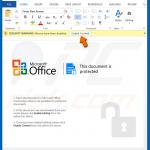

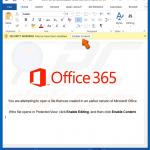
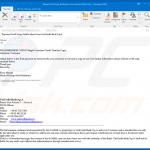
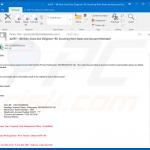
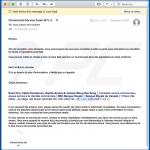
▼ Show Discussion