Get free scan and check if your device is infected.
Remove it nowTo use full-featured product, you have to purchase a license for Combo Cleaner. Seven days free trial available. Combo Cleaner is owned and operated by RCS LT, the parent company of PCRisk.com.
What is Cheetah keylogger?
Cheetah is a keylogger (keystroke logger), which is sold for $30/month, $65/three months, and $110/year. Software of this type records keys pressed on the keyboard (keyboard input).
Typically, cyber criminals attempt to trick people installing keyloggers on their computers so that they can steal their personal, sensitive information, which is then used to generate revenue in various ways. If you believe that Cheetah (or another program of this type) is installed on the operating system, remove it immediately.
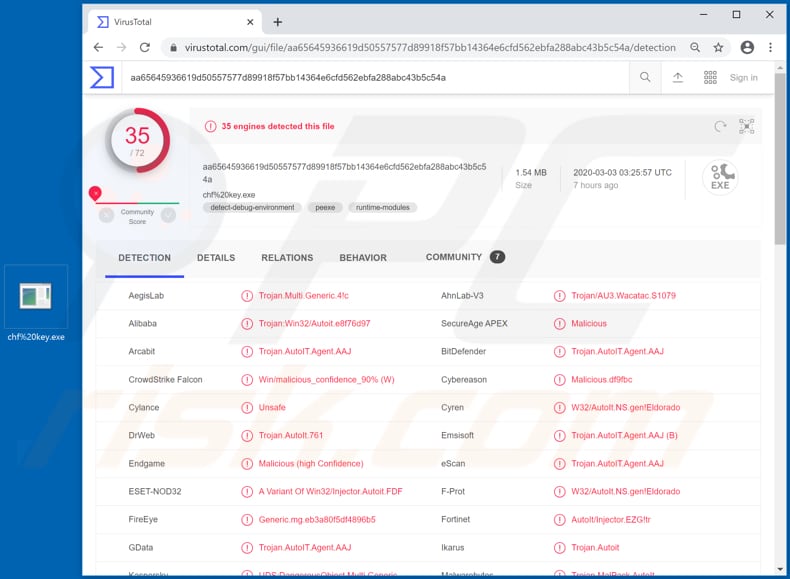
Cheetah malware overview
There are many keyloggers (including legitimate programs) on the internet, however, this software is often misused by cyber criminals to steal personal, sensitive information. For example, login credentials, passwords and other confidential details. Cyber criminals commonly target cryptocurrency wallets, banking, email, social media and other accounts, clipboard data, and so on.
Stolen information can be misused to make fraudulent purchases and transactions, hijack accounts to proliferate other malware (e.g., Trojans, ransomware), trick other people into transferring money, and so on.
A keylogger such as Cheetah is a serious threat to victims' personal data and can cause problems such as identity theft, monetary loss, serious privacy issues, and other issues. Unfortunately, victims are often unaware that they have a keylogger installed on the operating system and that their actions are being monitored.
Therefore, to prevent installation of software such as Cheetah, it is important to take certain precautions. If you suspect that this, or other, similar software is already installed on your computer, eliminate it immediately.
| Name | Cheetah malware |
| Threat Type | Keystroke logger/keylogger. |
| Detection Names | Avast (Script:SNH-gen [Trj]), BitDefender (Trojan.AutoIT.Agent.AAJ), ESET-NOD32 (A Variant Of Win32/Injector.Autoit.FDF), Kaspersky (UDS:DangerousObject.Multi.Generic), Full List (VirusTotal) |
| Malicious Process Name(s) | chf%20key.exe |
| Symptoms | Trojans are designed to stealthily infiltrate the victim's computer and remain silent, and thus no particular symptoms are clearly visible on an infected machine. |
| Distribution methods | Infected email attachments, malicious online advertisements, social engineering, software 'cracks'. |
| Damage | Stolen logins, passwords, banking information, identity theft, monetary loss, issues with privacy. |
| Malware Removal (Windows) |
To eliminate possible malware infections, scan your computer with legitimate antivirus software. Our security researchers recommend using Combo Cleaner. Download Combo CleanerTo use full-featured product, you have to purchase a license for Combo Cleaner. 7 days free trial available. Combo Cleaner is owned and operated by RCS LT, the parent company of PCRisk.com. |
Keylogger examples
Phoenix, SystemBC and Amadey are examples of other programs that operate as keystroke loggers. Cyber criminals attempt to trick people into installing this software so that they can generate as much revenue as possible. Common methods used to proliferate malicious programs (including keyloggers) are provided below.
How did Cheetah infiltrate my computer?
Typically, cyber criminals attempt to trick users into installing malware through spam campaigns, Trojans, untrusted software download sources, unofficial software activation tools and fake, third party updaters. One of the most common ways criminals proliferate malware is by sending emails that contain malicious attachments or web links that download malicious files.
Typically, cyber criminals send emails that have a malicious Microsoft Office document, PDF document, archive file (ZIP, RAR), executable file (.exe) or JavaScript file attached to them. They disguise their emails as important and official and hope that recipients open and execute the attached or downloaded file.
If opened, the file installs malicious software. Trojans are malicious programs that often cause chain infections. In summary, when a Trojan is installed, it is likely to install other malicious programs. By opening files downloaded through dubious sources/tools, users can cause installation of malware.
Examples of such channels are various free file hosting, freeware download websites, Peer-to-Peer networks (e.g, eMule, torrent clients), third party downloaders, unofficial websites, etc. Cyber criminals use these to host and distribute malicious files, which install malicious programs.
Fake software updaters can infect systems by exploiting bugs/flaws of outdated software that is installed on the computer, or by installing malware rather than fixes/updates. Software 'cracking' tools supposedly bypass activation of licensed software, however, they often proliferate and install malicious programs.
How to avoid installation of malware
Do not open attachments or web links that are included in irrelevant emails, especially if they are sent from unknown, suspicious addresses. These emails should be carefully studied. If there is reason to believe that an email might be sent by criminals, ignore it and leave it (and attachments) unopened.
All files and programs should be downloaded from official and trustworthy websites. Unofficial websites, various third party downloaders, installers and other channels (mentioned above) should not be used. Software must be updated and activated via implemented functions and tools designed by official developers.
Third party tools can infect computers with malware. Note that it is illegal to activate software with unofficial tools. Keep your computer safe by regularly scanning for threats with reputable antivirus or anti-spyware software and remove detected threats immediately.
If you believe that your computer is already infected, we recommend running a scan with Combo Cleaner Antivirus for Windows to automatically eliminate infiltrated malware.
Appearance of a website on which Cheetah can be purchased (GIF):

Malicious Cheetah process running in Task Manager as "chf%20key.exe":
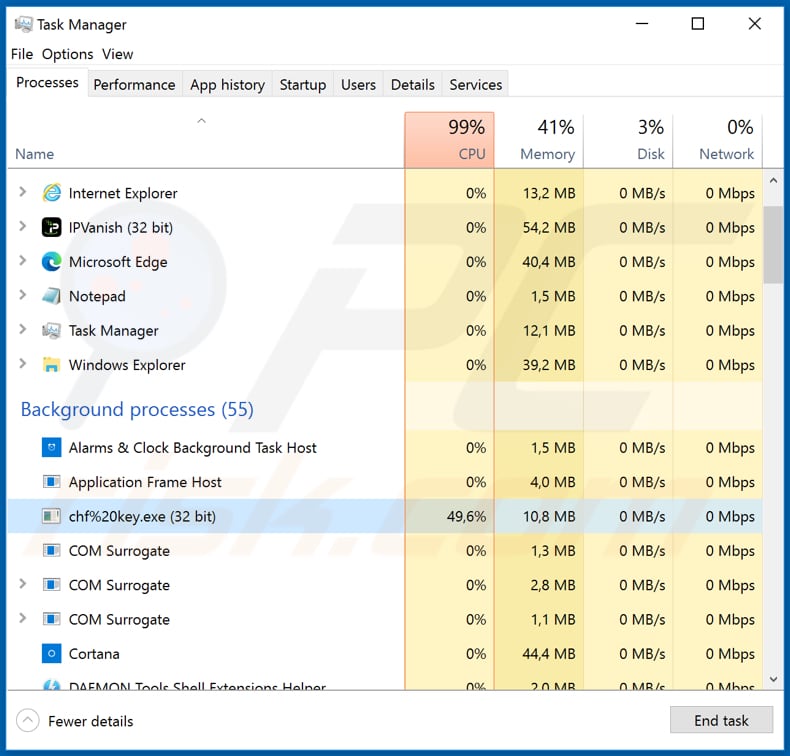
Instant automatic malware removal:
Manual threat removal might be a lengthy and complicated process that requires advanced IT skills. Combo Cleaner is a professional automatic malware removal tool that is recommended to get rid of malware. Download it by clicking the button below:
DOWNLOAD Combo CleanerBy downloading any software listed on this website you agree to our Privacy Policy and Terms of Use. To use full-featured product, you have to purchase a license for Combo Cleaner. 7 days free trial available. Combo Cleaner is owned and operated by RCS LT, the parent company of PCRisk.com.
Quick menu:
- What is Cheetah?
- STEP 1. Manual removal of Cheetah malware.
- STEP 2. Check if your computer is clean.
How to remove malware manually?
Manual malware removal is a complicated task - usually it is best to allow antivirus or anti-malware programs to do this automatically. To remove this malware we recommend using Combo Cleaner Antivirus for Windows.
If you wish to remove malware manually, the first step is to identify the name of the malware that you are trying to remove. Here is an example of a suspicious program running on a user's computer:

If you checked the list of programs running on your computer, for example, using task manager, and identified a program that looks suspicious, you should continue with these steps:
 Download a program called Autoruns. This program shows auto-start applications, Registry, and file system locations:
Download a program called Autoruns. This program shows auto-start applications, Registry, and file system locations:

 Restart your computer into Safe Mode:
Restart your computer into Safe Mode:
Windows XP and Windows 7 users: Start your computer in Safe Mode. Click Start, click Shut Down, click Restart, click OK. During your computer start process, press the F8 key on your keyboard multiple times until you see the Windows Advanced Option menu, and then select Safe Mode with Networking from the list.

Video showing how to start Windows 7 in "Safe Mode with Networking":
Windows 8 users: Start Windows 8 is Safe Mode with Networking - Go to Windows 8 Start Screen, type Advanced, in the search results select Settings. Click Advanced startup options, in the opened "General PC Settings" window, select Advanced startup.
Click the "Restart now" button. Your computer will now restart into the "Advanced Startup options menu". Click the "Troubleshoot" button, and then click the "Advanced options" button. In the advanced option screen, click "Startup settings".
Click the "Restart" button. Your PC will restart into the Startup Settings screen. Press F5 to boot in Safe Mode with Networking.

Video showing how to start Windows 8 in "Safe Mode with Networking":
Windows 10 users: Click the Windows logo and select the Power icon. In the opened menu click "Restart" while holding "Shift" button on your keyboard. In the "choose an option" window click on the "Troubleshoot", next select "Advanced options".
In the advanced options menu select "Startup Settings" and click on the "Restart" button. In the following window you should click the "F5" button on your keyboard. This will restart your operating system in safe mode with networking.

Video showing how to start Windows 10 in "Safe Mode with Networking":
 Extract the downloaded archive and run the Autoruns.exe file.
Extract the downloaded archive and run the Autoruns.exe file.

 In the Autoruns application, click "Options" at the top and uncheck "Hide Empty Locations" and "Hide Windows Entries" options. After this procedure, click the "Refresh" icon.
In the Autoruns application, click "Options" at the top and uncheck "Hide Empty Locations" and "Hide Windows Entries" options. After this procedure, click the "Refresh" icon.

 Check the list provided by the Autoruns application and locate the malware file that you want to eliminate.
Check the list provided by the Autoruns application and locate the malware file that you want to eliminate.
You should write down its full path and name. Note that some malware hides process names under legitimate Windows process names. At this stage, it is very important to avoid removing system files. After you locate the suspicious program you wish to remove, right click your mouse over its name and choose "Delete".

After removing the malware through the Autoruns application (this ensures that the malware will not run automatically on the next system startup), you should search for the malware name on your computer. Be sure to enable hidden files and folders before proceeding. If you find the filename of the malware, be sure to remove it.

Reboot your computer in normal mode. Following these steps should remove any malware from your computer. Note that manual threat removal requires advanced computer skills. If you do not have these skills, leave malware removal to antivirus and anti-malware programs.
These steps might not work with advanced malware infections. As always it is best to prevent infection than try to remove malware later. To keep your computer safe, install the latest operating system updates and use antivirus software. To be sure your computer is free of malware infections, we recommend scanning it with Combo Cleaner Antivirus for Windows.
Frequently Asked Questions (FAQ)
My computer is infected with Cheetah malware, should I format my storage device to get rid of it?
No, Cheetah can be removed without formatting.
What are the biggest issues that Cheetah malware can cause?
The dangers posed by an infection depend on the malicious program's abilities and the cyber criminals' goals. Cheetah is a keylogger – it records keystrokes (i.e., keyboard input). Malware of this kind is often used to target usernames/passwords, personally identifiable details, credit card numbers, etc. Generally, such infections can lead to severe privacy issues, financial losses, and even identity theft.
What is the purpose of Cheetah malware?
Malware is most commonly used for profit. However, malicious software can also be utilized to amuse the cyber criminals, carry out personal vendettas, disrupt processes (e.g., sites, services, companies, etc.), and even launch politically/geopolitically motivated attacks.
How did Cheetah malware infiltrate my computer?
The most widely used malware distribution methods include: drive-by downloads, spam emails/messages, online scams, malvertising, dubious download channels (e.g., freeware and free file-hosting websites, P2P sharing networks, etc.), illegal software activation tools ("cracks"), and fake updates. What is more, some malicious programs can self-proliferate through local networks and removable storage devices.
Will Combo Cleaner protect me from malware?
Yes, Combo Cleaner is capable of detecting and eliminating most of the known malware infections. It must be stressed that performing a full system scan is paramount since sophisticated malicious programs usually hide deep within systems.
Share:

Tomas Meskauskas
Expert security researcher, professional malware analyst
I am passionate about computer security and technology. I have an experience of over 10 years working in various companies related to computer technical issue solving and Internet security. I have been working as an author and editor for pcrisk.com since 2010. Follow me on Twitter and LinkedIn to stay informed about the latest online security threats.
PCrisk security portal is brought by a company RCS LT.
Joined forces of security researchers help educate computer users about the latest online security threats. More information about the company RCS LT.
Our malware removal guides are free. However, if you want to support us you can send us a donation.
DonatePCrisk security portal is brought by a company RCS LT.
Joined forces of security researchers help educate computer users about the latest online security threats. More information about the company RCS LT.
Our malware removal guides are free. However, if you want to support us you can send us a donation.
Donate
▼ Show Discussion