Get free scan and check if your device is infected.
Remove it nowTo use full-featured product, you have to purchase a license for Combo Cleaner. Seven days free trial available. Combo Cleaner is owned and operated by RCS LT, the parent company of PCRisk.com.
What is Phoenix?
Phoenix is the name of a malicious program that is classified as a 'keylogger' (keystroke logger). It is a new variant of Alpha keylogger. Typically, software of this type records keys pressed on the keyboard, thereby monitoring/recording keyboard input.
This particular malware is capable of downloading and executing files on an infected computer, taking screenshots, stealing credentials (including passwords), disabling installed antivirus software and terminating itself on virtual machines (VMs). To avoid serious problems that could be caused by Phoenix, uninstall it from the operating system immediately.
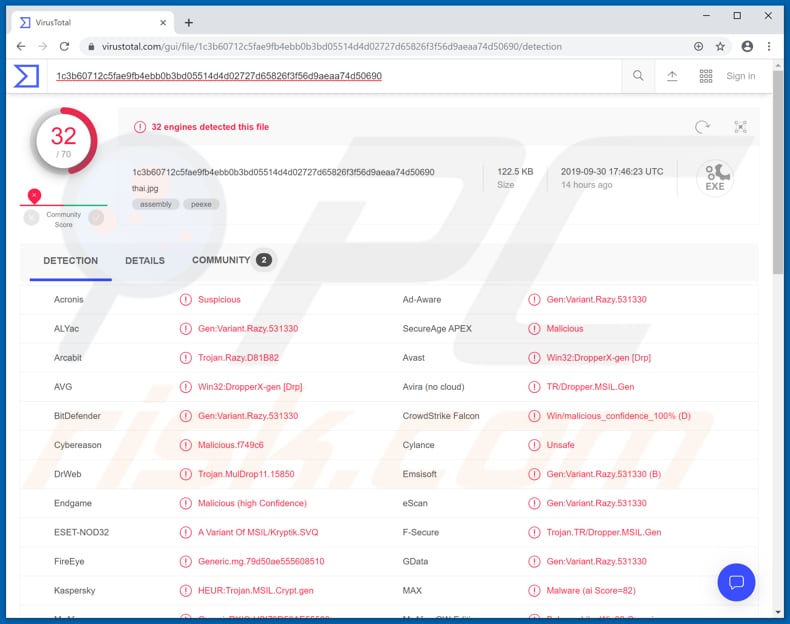
Generally, cyber criminals use keystroke loggers to steal data such as entered logins, passwords, and other confidential information. Recorded inputs can be used to steal various accounts, such as banking, email, social networking, cryptocurrency wallets, and others.
Cyber criminals then use the details to make transactions or purchases, trick other people into transferring money to them, proliferate malware, and so on. In any case, they might misuse stolen details to generate revenue in various ways.
Research shows that this malware can steal credentials from many browsers (including Chrome, Firefox, Opera) , mail clients like Thunderbird, Outlook, Seamonkey and Foxmail, Pidgin chat client and Filezilla FTP client. It sends stolen data to cyber criminals mostly via email, however, it is capable of doing that via Telegram too.
Also, Phoenix can steal data saved on victim's clipboard which might contain sensitive information as well. Phoenix can be used to download and execute certain files. It is likely that cyber criminals use this technique to proliferate other malicious software including, for example, ransomware.
Ransomware is high-risk malware designed to encrypt files stored on the computer so that cyber criminals can blackmail victims for release of their data. Another feature available on Phoenix is screenshot capturing. This is used to take screenshots so that cyber criminals can see actions performed by the victim on the computer.
For example, it could be used to take screenshots of opened personal documents or capture other confidential details.
Moreover, Phoenix is capable of disabling Windows tools such as CMD (Command Prompt), Registry, Task Manager, System Restore, and so on. In order to avoid being detected, it can disable Windows Defender (its AntiSpyware module) or a number of other security suites.
| Name | Phoenix malware |
| Threat Type | Keystroke Logger, Password-stealing virus, Banking malware, Spyware. |
| Detection Names | Avast (Win32:DropperX-gen [Drp]), BitDefender (Gen:Variant.Razy.531330), ESET-NOD32 (A Variant Of MSIL/Kryptik.SVQ), Kaspersky (HEUR:Trojan.MSIL.Crypt.gen), Full List (VirusTotal) |
| Payload | Phoenix can be used to download and execute various malware. |
| Symptoms | Trojans are designed to stealthily infiltrate the victim's computer and remain silent, and thus no particular symptoms are clearly visible on an infected machine. |
| Distribution methods | Infected email attachments, malicious online advertisements, social engineering, software 'cracks'. |
| Damage | Stolen banking information, passwords, identity theft, installations of additional malware. |
| Malware Removal (Windows) |
To eliminate possible malware infections, scan your computer with legitimate antivirus software. Our security researchers recommend using Combo Cleaner. Download Combo CleanerTo use full-featured product, you have to purchase a license for Combo Cleaner. 7 days free trial available. Combo Cleaner is owned and operated by RCS LT, the parent company of PCRisk.com. |
The cyber criminals who proliferate Phoenix aim to steal personal information that can be misused to generate revenue in fraudulent ways. Other examples of malware that operates as keystroke loggers are SystemBC, Amadey, and Torpig. Typically, these programs record keys pressed and steal personal, confidential information.
In most cases, cyber criminals use them to steal passwords. Victims might then experience problems relating to privacy, identity theft, monetary loss, and so on. Furthermore, people who have keystroke loggers installed on their systems are often unaware that their actions are being monitored.
How did Phoenix infiltrate my computer?
To proliferate malware, cyber criminals use spam campaigns, fake software updating tools/updaters, untrustworthy file or software download sources, unofficial activation ('cracking') tools and Trojans. They use spam campaigns to proliferate malware via emails that contain malicious attachments (or web links that download such files).
Some examples of the attachments are Microsoft Office or PDF documents, archive files (ZIP, RAR, and other files of this type), executable files such as .exe, JavaScript files, and so on. If opened, these attachments install a malicious program.
Fake software updaters usually download and install malicious programs rather than updating installed software, or they exploit bugs/flaws of outdated software that is already installed on the computer.
Peer-to-Peer networks (torrent clients, eMule) various free file hosting websites, freeware download websites, third party downloaders, and other similar channels are also used to proliferate malicious programs. To trick people into installing malware, cyber criminals present malicious files as legitimate.
If downloaded and opened, however, they infect systems with malware. Software 'cracking' tools infect systems when they install malicious software rather than activating paid (installed) software free of charge. Trojans are malicious programs that usually proliferate other programs of this type. If a Trojan is installed on the computer, it is likely to cause chain infections.
How to avoid installation of malware
Do not open attachments or web links included in irrelevant emails that are received from unknown, suspicious addresses. Typically, cyber criminals present their emails and attachments as important, official, etc. Unofficial activation/'cracking' tools often cause installation of malware.
It is illegal to use these tools and they should be avoided. Installed software should be updated using implemented functions or tools provided by the official software developers. Programs should be downloaded from official websites only, since other sources (mentioned above) can be used to distribute malicious programs.
Have reputable anti-virus or anti-spyware software installed and scan the operating system with it regularly. If you believe that your computer is already infected, we recommend running a scan with Combo Cleaner Antivirus for Windows to automatically eliminate infiltrated malware.
Phoenix download web page:
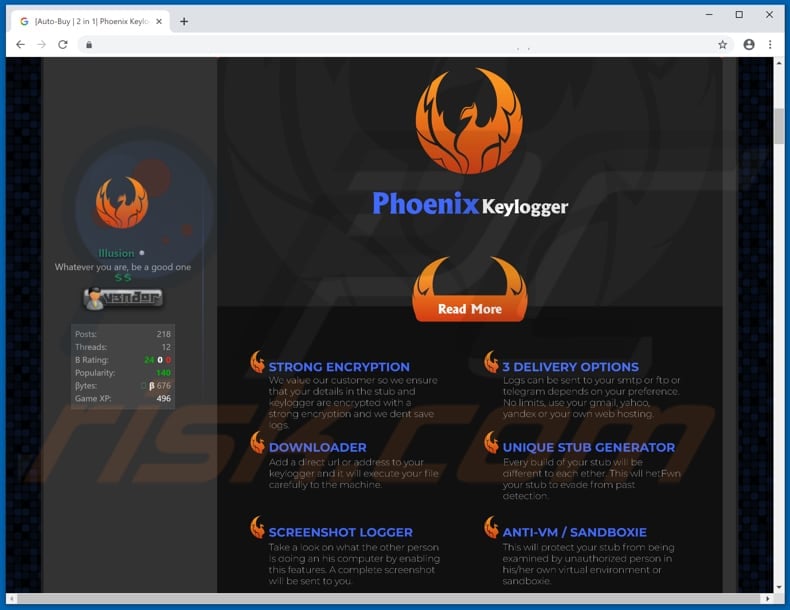
Subscription costs of Phoenix:
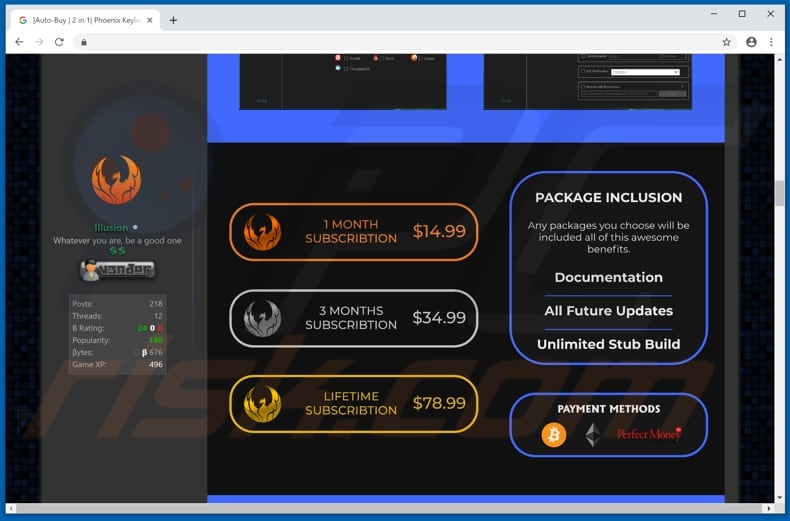
Instant automatic malware removal:
Manual threat removal might be a lengthy and complicated process that requires advanced IT skills. Combo Cleaner is a professional automatic malware removal tool that is recommended to get rid of malware. Download it by clicking the button below:
DOWNLOAD Combo CleanerBy downloading any software listed on this website you agree to our Privacy Policy and Terms of Use. To use full-featured product, you have to purchase a license for Combo Cleaner. 7 days free trial available. Combo Cleaner is owned and operated by RCS LT, the parent company of PCRisk.com.
Quick menu:
- What is Phoenix?
- STEP 1. Manual removal of Phoenix malware.
- STEP 2. Check if your computer is clean.
How to remove malware manually?
Manual malware removal is a complicated task - usually it is best to allow antivirus or anti-malware programs to do this automatically. To remove this malware we recommend using Combo Cleaner Antivirus for Windows.
If you wish to remove malware manually, the first step is to identify the name of the malware that you are trying to remove. Here is an example of a suspicious program running on a user's computer:

If you checked the list of programs running on your computer, for example, using task manager, and identified a program that looks suspicious, you should continue with these steps:
 Download a program called Autoruns. This program shows auto-start applications, Registry, and file system locations:
Download a program called Autoruns. This program shows auto-start applications, Registry, and file system locations:

 Restart your computer into Safe Mode:
Restart your computer into Safe Mode:
Windows XP and Windows 7 users: Start your computer in Safe Mode. Click Start, click Shut Down, click Restart, click OK. During your computer start process, press the F8 key on your keyboard multiple times until you see the Windows Advanced Option menu, and then select Safe Mode with Networking from the list.

Video showing how to start Windows 7 in "Safe Mode with Networking":
Windows 8 users: Start Windows 8 is Safe Mode with Networking - Go to Windows 8 Start Screen, type Advanced, in the search results select Settings. Click Advanced startup options, in the opened "General PC Settings" window, select Advanced startup.
Click the "Restart now" button. Your computer will now restart into the "Advanced Startup options menu". Click the "Troubleshoot" button, and then click the "Advanced options" button. In the advanced option screen, click "Startup settings".
Click the "Restart" button. Your PC will restart into the Startup Settings screen. Press F5 to boot in Safe Mode with Networking.

Video showing how to start Windows 8 in "Safe Mode with Networking":
Windows 10 users: Click the Windows logo and select the Power icon. In the opened menu click "Restart" while holding "Shift" button on your keyboard. In the "choose an option" window click on the "Troubleshoot", next select "Advanced options".
In the advanced options menu select "Startup Settings" and click on the "Restart" button. In the following window you should click the "F5" button on your keyboard. This will restart your operating system in safe mode with networking.

Video showing how to start Windows 10 in "Safe Mode with Networking":
 Extract the downloaded archive and run the Autoruns.exe file.
Extract the downloaded archive and run the Autoruns.exe file.

 In the Autoruns application, click "Options" at the top and uncheck "Hide Empty Locations" and "Hide Windows Entries" options. After this procedure, click the "Refresh" icon.
In the Autoruns application, click "Options" at the top and uncheck "Hide Empty Locations" and "Hide Windows Entries" options. After this procedure, click the "Refresh" icon.

 Check the list provided by the Autoruns application and locate the malware file that you want to eliminate.
Check the list provided by the Autoruns application and locate the malware file that you want to eliminate.
You should write down its full path and name. Note that some malware hides process names under legitimate Windows process names. At this stage, it is very important to avoid removing system files. After you locate the suspicious program you wish to remove, right click your mouse over its name and choose "Delete".

After removing the malware through the Autoruns application (this ensures that the malware will not run automatically on the next system startup), you should search for the malware name on your computer. Be sure to enable hidden files and folders before proceeding. If you find the filename of the malware, be sure to remove it.

Reboot your computer in normal mode. Following these steps should remove any malware from your computer. Note that manual threat removal requires advanced computer skills. If you do not have these skills, leave malware removal to antivirus and anti-malware programs.
These steps might not work with advanced malware infections. As always it is best to prevent infection than try to remove malware later. To keep your computer safe, install the latest operating system updates and use antivirus software. To be sure your computer is free of malware infections, we recommend scanning it with Combo Cleaner Antivirus for Windows.
Share:

Tomas Meskauskas
Expert security researcher, professional malware analyst
I am passionate about computer security and technology. I have an experience of over 10 years working in various companies related to computer technical issue solving and Internet security. I have been working as an author and editor for pcrisk.com since 2010. Follow me on Twitter and LinkedIn to stay informed about the latest online security threats.
PCrisk security portal is brought by a company RCS LT.
Joined forces of security researchers help educate computer users about the latest online security threats. More information about the company RCS LT.
Our malware removal guides are free. However, if you want to support us you can send us a donation.
DonatePCrisk security portal is brought by a company RCS LT.
Joined forces of security researchers help educate computer users about the latest online security threats. More information about the company RCS LT.
Our malware removal guides are free. However, if you want to support us you can send us a donation.
Donate
▼ Show Discussion