Get free scan and check if your device is infected.
Remove it nowTo use full-featured product, you have to purchase a license for Combo Cleaner. Seven days free trial available. Combo Cleaner is owned and operated by RCS LT, the parent company of PCRisk.com.
What is Oski?
Oski is a malicious program which operates as an information stealer. After infiltration, Oski attempts to access personal, sensitive information so that the cyber criminals responsible can misuse it to generate revenue in various ways. Research shows that this information stealer is distributed through deceptive web pages that are opened due to hijacked router DNS settings.
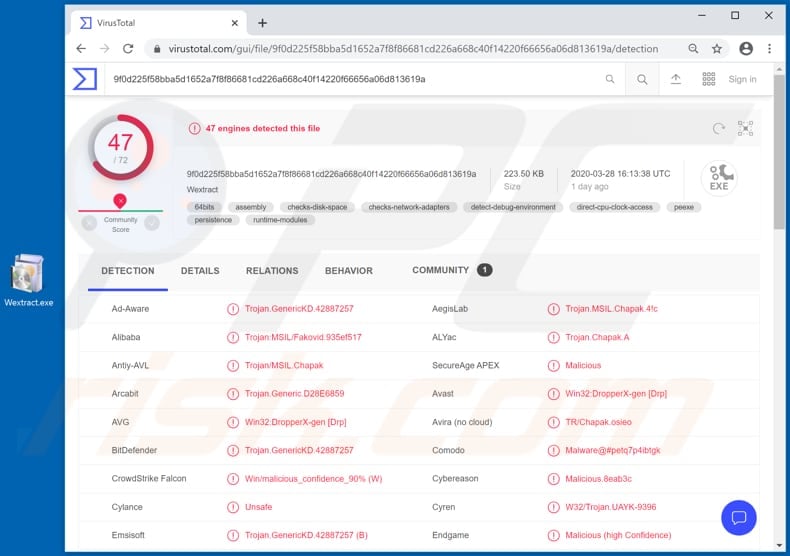
Cyber criminals attempt to trick users into installing Oski by hijacking router DNS settings so that browsers then open deceptive pages and pop-ups. These encourage visitors to install an application designed to deliver the latest information relating to the coronavirus (COVID-19).
In fact, the file that is downloaded through these malicious web pages installs Oski, a malicious program capable of stealing sensitive information. It targets data from browsers such as cookies and browsing history, autofill data, and saved login credentials.
It also attempts to steal databases that contain 2FA (two-factor authentication) data, cryptocurrency wallets, and text files, and can take screenshots of the victim's desktop and perform other dubious actions. In this way, cyber criminals behind Oski are able to hijack various accounts, including social media, email, cryptocurrency trading accounts, and so on.
Furthermore, they might be capable of hijacking accounts that have an additional layer of protection beyond passwords. Cyber criminals misuse stolen accounts to make fraudulent purchases and transactions, spread spam campaigns, trick other users into paying money to them, steal identities, etc.
The might also be able to access text and documents files containing confidential information, take screenshots when victim's open them, or capture other computing activities.
Victims of Oski attacks might thus suffer monetary loss, have their identities stolen, experience problems relating to online privacy, browsing safety and other serious issues. Therefore, this malware must be removed from infected systems immediately.
| Name | Oski malware |
| Threat Type | Trojan, password-stealing virus, banking malware, spyware. |
| Detection Names | Avast (Win32:DropperX-gen [Drp]), BitDefender (Trojan.GenericKD.42887257), ESET-NOD32 (A Variant Of MSIL/TrojanDownloader.Small.CCK), Kaspersky (HEUR:Trojan.MSIL.Chapak.gen), Full List (VirusTotal) |
| Symptoms | Information stealing Trojans like Oski are designed to stealthily infiltrate the victim's computer and remain silent, and thus no particular symptoms are clearly visible on an infected machine. |
| Distribution methods | Infected email attachments, malicious online advertisements, social engineering, software 'cracks'. |
| Damage | Stolen passwords and banking information, identity theft, the victim's computer added to a botnet. |
| Malware Removal (Windows) |
To eliminate possible malware infections, scan your computer with legitimate antivirus software. Our security researchers recommend using Combo Cleaner. Download Combo CleanerTo use full-featured product, you have to purchase a license for Combo Cleaner. 7 days free trial available. Combo Cleaner is owned and operated by RCS LT, the parent company of PCRisk.com. |
There are many information stealers on the internet including, for example, ArkeiStealer, RedLineStealer and CStealer. Generally, programs of this type steal a range of sensitive information that could be misused to generate revenue. Cyber criminals commonly target banking-related details, however, they often seek to steal other sensitive information as well.
How did Oski infiltrate my computer?
Research shows that cyber criminals attempt to trick users into infecting computers with Oski through a deceptive web page - this offers download and installation of an application designed to deliver the latest updates about COVID-19. The web page is opened when the router's DNS settings (pertaining to the targeted user) are hijacked by cyber criminals.
I.e., when the settings are configured to use DNS servers operated by the attackers/cyber criminals. The servers redirect victims to an address displaying a web page encouraging them to download and install Oski, which is disguised as a legitimate app from the World Health Organization (WHO).
How to avoid installation of malware
Software and files should never be downloaded from unofficial pages. Other channels such as third party downloaders (and installers), Peer-to-Peer networks (e.g., torrent clients, eMule), freeware download pages, should not be used. The safest way to download files and programs is using official websites and direct links.
Attachments and website links in irrelevant emails should not be trusted or opened, especially if such emails are sent from unknown, suspicious addresses. In summary, email contents should be opened only when you are certain it will not cause installation of malware or other damage.
Installed software should be updated and activated with tools/functions that are designed by official developers. Both third party activation and updating tools can be designed to spread malware. Furthermore, it is illegal to use tools that supposedly activate licensed programs free of charge.
Operating systems should be regularly scanned for threats with reputable antivirus or anti-spyware software, and detected threats must be eliminated immediately. If you believe that your computer is already infected, we recommend running a scan with Combo Cleaner Antivirus for Windows to automatically eliminate infiltrated malware.
Screenshot of a deceptive website inviting visitors to install an application that supposedly delivers the latest updates about COVID-19:
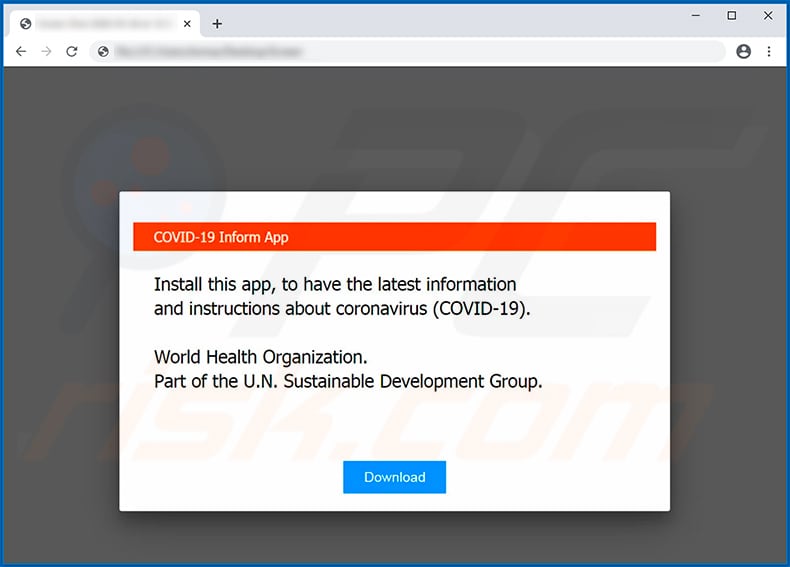
Text presented within this site:
COVID-19 Inform App
Install this app, to have the latest information and instructions about coronavirus (COVID-19).
World Health Organization.
Part of the U.N. Sustainable Development Group.
Update 13 May 2020 - Cyber criminals have recently started spreading Oski Stealer via fake hacking tools, which supposedly allow them to perform various illegal actions in the Counter Strike: Global Offensive (CS:GO) video game. Such tools are often promoted via YouTube videos.
The videos display how the tool supposedly works and provide download links within the video description. Once an unsuspecting user executes the fake hacking tool, Oski Stealer immediately infiltrates the system. CS:GO might not be the only targeted video game - cyber criminals commonly seek wider audiences.
Instant automatic malware removal:
Manual threat removal might be a lengthy and complicated process that requires advanced IT skills. Combo Cleaner is a professional automatic malware removal tool that is recommended to get rid of malware. Download it by clicking the button below:
DOWNLOAD Combo CleanerBy downloading any software listed on this website you agree to our Privacy Policy and Terms of Use. To use full-featured product, you have to purchase a license for Combo Cleaner. 7 days free trial available. Combo Cleaner is owned and operated by RCS LT, the parent company of PCRisk.com.
Quick menu:
How to remove malware manually?
Manual malware removal is a complicated task - usually it is best to allow antivirus or anti-malware programs to do this automatically. To remove this malware we recommend using Combo Cleaner Antivirus for Windows.
If you wish to remove malware manually, the first step is to identify the name of the malware that you are trying to remove. Here is an example of a suspicious program running on a user's computer:

If you checked the list of programs running on your computer, for example, using task manager, and identified a program that looks suspicious, you should continue with these steps:
 Download a program called Autoruns. This program shows auto-start applications, Registry, and file system locations:
Download a program called Autoruns. This program shows auto-start applications, Registry, and file system locations:

 Restart your computer into Safe Mode:
Restart your computer into Safe Mode:
Windows XP and Windows 7 users: Start your computer in Safe Mode. Click Start, click Shut Down, click Restart, click OK. During your computer start process, press the F8 key on your keyboard multiple times until you see the Windows Advanced Option menu, and then select Safe Mode with Networking from the list.

Video showing how to start Windows 7 in "Safe Mode with Networking":
Windows 8 users: Start Windows 8 is Safe Mode with Networking - Go to Windows 8 Start Screen, type Advanced, in the search results select Settings. Click Advanced startup options, in the opened "General PC Settings" window, select Advanced startup.
Click the "Restart now" button. Your computer will now restart into the "Advanced Startup options menu". Click the "Troubleshoot" button, and then click the "Advanced options" button. In the advanced option screen, click "Startup settings".
Click the "Restart" button. Your PC will restart into the Startup Settings screen. Press F5 to boot in Safe Mode with Networking.

Video showing how to start Windows 8 in "Safe Mode with Networking":
Windows 10 users: Click the Windows logo and select the Power icon. In the opened menu click "Restart" while holding "Shift" button on your keyboard. In the "choose an option" window click on the "Troubleshoot", next select "Advanced options".
In the advanced options menu select "Startup Settings" and click on the "Restart" button. In the following window you should click the "F5" button on your keyboard. This will restart your operating system in safe mode with networking.

Video showing how to start Windows 10 in "Safe Mode with Networking":
 Extract the downloaded archive and run the Autoruns.exe file.
Extract the downloaded archive and run the Autoruns.exe file.

 In the Autoruns application, click "Options" at the top and uncheck "Hide Empty Locations" and "Hide Windows Entries" options. After this procedure, click the "Refresh" icon.
In the Autoruns application, click "Options" at the top and uncheck "Hide Empty Locations" and "Hide Windows Entries" options. After this procedure, click the "Refresh" icon.

 Check the list provided by the Autoruns application and locate the malware file that you want to eliminate.
Check the list provided by the Autoruns application and locate the malware file that you want to eliminate.
You should write down its full path and name. Note that some malware hides process names under legitimate Windows process names. At this stage, it is very important to avoid removing system files. After you locate the suspicious program you wish to remove, right click your mouse over its name and choose "Delete".

After removing the malware through the Autoruns application (this ensures that the malware will not run automatically on the next system startup), you should search for the malware name on your computer. Be sure to enable hidden files and folders before proceeding. If you find the filename of the malware, be sure to remove it.

Reboot your computer in normal mode. Following these steps should remove any malware from your computer. Note that manual threat removal requires advanced computer skills. If you do not have these skills, leave malware removal to antivirus and anti-malware programs.
These steps might not work with advanced malware infections. As always it is best to prevent infection than try to remove malware later. To keep your computer safe, install the latest operating system updates and use antivirus software. To be sure your computer is free of malware infections, we recommend scanning it with Combo Cleaner Antivirus for Windows.
Share:

Tomas Meskauskas
Expert security researcher, professional malware analyst
I am passionate about computer security and technology. I have an experience of over 10 years working in various companies related to computer technical issue solving and Internet security. I have been working as an author and editor for pcrisk.com since 2010. Follow me on Twitter and LinkedIn to stay informed about the latest online security threats.
PCrisk security portal is brought by a company RCS LT.
Joined forces of security researchers help educate computer users about the latest online security threats. More information about the company RCS LT.
Our malware removal guides are free. However, if you want to support us you can send us a donation.
DonatePCrisk security portal is brought by a company RCS LT.
Joined forces of security researchers help educate computer users about the latest online security threats. More information about the company RCS LT.
Our malware removal guides are free. However, if you want to support us you can send us a donation.
Donate
▼ Show Discussion