Get free scan and check if your device is infected.
Remove it nowTo use full-featured product, you have to purchase a license for Combo Cleaner. Seven days free trial available. Combo Cleaner is owned and operated by RCS LT, the parent company of PCRisk.com.
What is CStealer?
Discovered by MalwareHunterTeam and further researched by James, CStealer is malicious software classified as a trojan. This malware is designed to steal passwords stored in Google Chrome browsers. Trojan infections are high-risk and can lead to a number of significant issues.
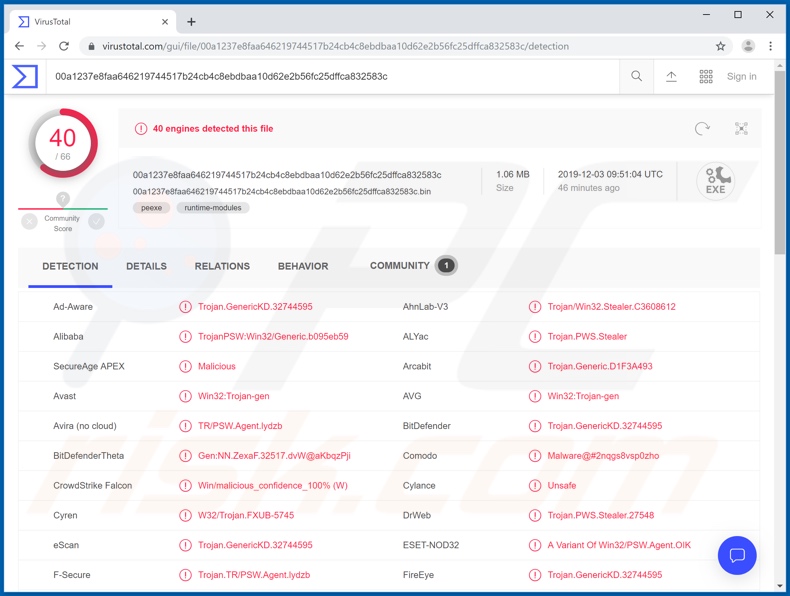
More about CStealer
Trojan-type malware has an array of dangerous capabilities. The password-stealing type are by no means unique or uncommon. They typically operate by collating stolen credentials into a file and then sending it to a command and control server (C&C/C2), a device that issues commands and can essentially control infected systems.
As is the case with information gathering trojans, C2 servers can also receive data, however, the CStealer mode of operation is different. This malicious program directly connects to a remote MongoDB database on which it stores the stolen information. CStealer achieves this by having MongoDB database account credentials hard-coded into it.
The trojan then employs MongoDB C Driver as a client library to connect to the database. After the victim's logins/passwords stored in their Chrome browsers are sent to the MongoDB database, the CStealer developers can access them at any time. It is also possible that the database can be accessed by other cyber criminals.
The information kept therein can also be sold to profit-seeking third parties. The stolen accounts can be used for various purposes. For example, to make monetary transfers, online purchases, assume users' identities, further infect the system, proliferate malware via contacts lists, and so on.
To summarize, the presence of credentials-stealing trojans can lead to financial loss, serious privacy issues, identity theft, system infiltration and infections. To ensure device and user safety, CStealer must be removed immediately.
| Name | CStealer malware |
| Threat Type | Trojan, password-stealing virus, banking malware, spyware. |
| Detection Names | Avast (Win32:Trojan-gen), BitDefender (Trojan.GenericKD.32744595), ESET-NOD32 (A Variant Of Win32/PSW.Agent.OIK), DrWeb (Trojan.PWS.Stealer.27548), Full List (VirusTotal) |
| Symptoms | Trojans are designed to stealthily infiltrate the victim's computer and remain silent, and thus no particular symptoms are clearly visible on an infected machine. |
| Distribution methods | Infected email attachments, malicious online advertisements, social engineering, software 'cracks'. |
| Damage | Stolen passwords and banking information, identity theft, the victim's computer added to a botnet. |
| Malware Removal (Windows) |
To eliminate possible malware infections, scan your computer with legitimate antivirus software. Our security researchers recommend using Combo Cleaner. Download Combo CleanerTo use full-featured product, you have to purchase a license for Combo Cleaner. 7 days free trial available. Combo Cleaner is owned and operated by RCS LT, the parent company of PCRisk.com. |
More examples of Trojans
Mispadu, Tinynuke, and FormBook are some examples of other data-stealing trojans. Malware within this classification can have different capabilities. For example, it can track data, cause chain infections, mine cryptocurrency, etc. All have one goal: to generate revenue for the cyber criminals behind them. All trojans directly threaten device and user safety.
How did CStealer infiltrate my computer?
Trojans and other malicious content mainly proliferates through spam campaigns, untrustworthy download sources, illegal software activation ("cracking") tools and fake updaters. Spam campaigns are used to send emails on a mass scale. Deceptive emails are used to proliferate malware.
The messages are disguised as "official", "important", "urgent", "priority" and so on. The emails contain infectious files (or links leading to them). The attachments can be archive (ZIP, RAR) and executable (.exe, .run) files, PDF and Microsoft Office documents, JavaScript, etc.
When these dangerous files are run, executed or otherwise opened, they are triggered to initiate the infection process (i.e., they start downloading/installing malware).
Untrustworthy download sources such as P2P sharing networks (BitTorrent, eMule, Gnutella, etc.), unofficial and free file-hosting sites, third party downloaders and similar can offer malicious content (e.g. presented as normal programs and/or bundled with them).
Rather than activating licensed products, illegal activation tools ("cracks") can download/install malicious software. Fake updaters cause infections by exploiting flaws in outdated programs or simply by installing malware rather than the promised updates.
How to avoid installation of malware
Do not open suspicious/irrelevant emails, especially those received from unknown senders (addresses). All attachments and links present in dubious mail should remain unopened, as these files are the source of a potential infection. You are advised to use Microsoft Office versions released after 2010.
Newer versions have "Protected View" mode, which stops malicious macro commands from automatically downloading/installing malware when the document is opened. Use only official and verified download channels. Software should be activated and updated with tools/functions provided by legitimate developers.
Illegal activation ("cracking") tools and third party updaters carry a high risk of malware installation. Have a reputable anti-virus/anti-spyware suite installed and kept up-to-date. These programs are to be used to perform regular system scans and for the removal of detected threats/issues.
If you believe that your computer is already infected, we recommend running a scan with Combo Cleaner Antivirus for Windows to automatically eliminate infiltrated malware.
Screenshot of a Telegram account used to promote CStealer:
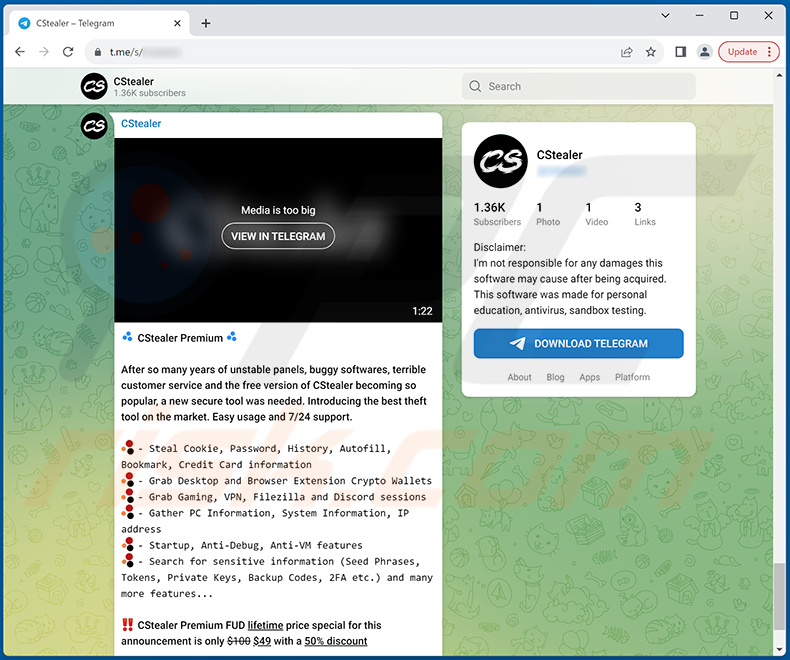
Instant automatic malware removal:
Manual threat removal might be a lengthy and complicated process that requires advanced IT skills. Combo Cleaner is a professional automatic malware removal tool that is recommended to get rid of malware. Download it by clicking the button below:
DOWNLOAD Combo CleanerBy downloading any software listed on this website you agree to our Privacy Policy and Terms of Use. To use full-featured product, you have to purchase a license for Combo Cleaner. 7 days free trial available. Combo Cleaner is owned and operated by RCS LT, the parent company of PCRisk.com.
Quick menu:
- What is CStealer?
- STEP 1. Manual removal of CStealer malware.
- STEP 2. Check if your computer is clean.
How to remove malware manually?
Manual malware removal is a complicated task - usually it is best to allow antivirus or anti-malware programs to do this automatically. To remove this malware we recommend using Combo Cleaner Antivirus for Windows.
If you wish to remove malware manually, the first step is to identify the name of the malware that you are trying to remove. Here is an example of a suspicious program running on a user's computer:

If you checked the list of programs running on your computer, for example, using task manager, and identified a program that looks suspicious, you should continue with these steps:
 Download a program called Autoruns. This program shows auto-start applications, Registry, and file system locations:
Download a program called Autoruns. This program shows auto-start applications, Registry, and file system locations:

 Restart your computer into Safe Mode:
Restart your computer into Safe Mode:
Windows XP and Windows 7 users: Start your computer in Safe Mode. Click Start, click Shut Down, click Restart, click OK. During your computer start process, press the F8 key on your keyboard multiple times until you see the Windows Advanced Option menu, and then select Safe Mode with Networking from the list.

Video showing how to start Windows 7 in "Safe Mode with Networking":
Windows 8 users: Start Windows 8 is Safe Mode with Networking - Go to Windows 8 Start Screen, type Advanced, in the search results select Settings. Click Advanced startup options, in the opened "General PC Settings" window, select Advanced startup.
Click the "Restart now" button. Your computer will now restart into the "Advanced Startup options menu". Click the "Troubleshoot" button, and then click the "Advanced options" button. In the advanced option screen, click "Startup settings".
Click the "Restart" button. Your PC will restart into the Startup Settings screen. Press F5 to boot in Safe Mode with Networking.

Video showing how to start Windows 8 in "Safe Mode with Networking":
Windows 10 users: Click the Windows logo and select the Power icon. In the opened menu click "Restart" while holding "Shift" button on your keyboard. In the "choose an option" window click on the "Troubleshoot", next select "Advanced options".
In the advanced options menu select "Startup Settings" and click on the "Restart" button. In the following window you should click the "F5" button on your keyboard. This will restart your operating system in safe mode with networking.

Video showing how to start Windows 10 in "Safe Mode with Networking":
 Extract the downloaded archive and run the Autoruns.exe file.
Extract the downloaded archive and run the Autoruns.exe file.

 In the Autoruns application, click "Options" at the top and uncheck "Hide Empty Locations" and "Hide Windows Entries" options. After this procedure, click the "Refresh" icon.
In the Autoruns application, click "Options" at the top and uncheck "Hide Empty Locations" and "Hide Windows Entries" options. After this procedure, click the "Refresh" icon.

 Check the list provided by the Autoruns application and locate the malware file that you want to eliminate.
Check the list provided by the Autoruns application and locate the malware file that you want to eliminate.
You should write down its full path and name. Note that some malware hides process names under legitimate Windows process names. At this stage, it is very important to avoid removing system files. After you locate the suspicious program you wish to remove, right click your mouse over its name and choose "Delete".

After removing the malware through the Autoruns application (this ensures that the malware will not run automatically on the next system startup), you should search for the malware name on your computer. Be sure to enable hidden files and folders before proceeding. If you find the filename of the malware, be sure to remove it.

Reboot your computer in normal mode. Following these steps should remove any malware from your computer. Note that manual threat removal requires advanced computer skills. If you do not have these skills, leave malware removal to antivirus and anti-malware programs.
These steps might not work with advanced malware infections. As always it is best to prevent infection than try to remove malware later. To keep your computer safe, install the latest operating system updates and use antivirus software. To be sure your computer is free of malware infections, we recommend scanning it with Combo Cleaner Antivirus for Windows.
Frequently Asked Questions (FAQ)
My computer is infected with CStealer malware, should I format my storage device to get rid of it?
If your computer is infected with CStealer malware, formatting your storage device is one potential solution to remove the malware. However, formatting your storage device will erase all data stored on it. It is recommended to use reputable security software to scan your system before taking drastic steps.
What are the biggest issues that malware can cause?
The impact of malware varies depending on its type, potentially resulting in severe consequences such as identity theft, financial losses, decreased computer performance, further infections, data encryption, or other issues.
What is the purpose of CStealer?
CStealer malware directly accesses a remote MongoDB database to store stolen login credentials, facilitating unauthorized access for cybercriminals. CStealer can retrieve victims' Chrome browser logins and passwords by embedding hardcoded MongoDB account credentials.
How did a malware infiltrate my computer?
Trojans and other malware spread through spam emails, untrustworthy downloads, malicious ads, vulnerabilities in outdated software, illegal software activation tools, and fake updaters. Deceptive emails contain infectious attachments or links, triggering malware installation when opened. Untrustworthy sources like P2P networks and unofficial sites may offer malicious content, while illegal activation tools and fake updaters can download malware instead of legitimate software updates.
Will Combo Cleaner protect me from malware?
Combo Cleaner can detect and remove nearly all known malware infections. Sophisticated malware often hides deeply within the system. Therefore, a full system scan is essential to ensure comprehensive detection and malware removal.
Share:

Tomas Meskauskas
Expert security researcher, professional malware analyst
I am passionate about computer security and technology. I have an experience of over 10 years working in various companies related to computer technical issue solving and Internet security. I have been working as an author and editor for pcrisk.com since 2010. Follow me on Twitter and LinkedIn to stay informed about the latest online security threats.
PCrisk security portal is brought by a company RCS LT.
Joined forces of security researchers help educate computer users about the latest online security threats. More information about the company RCS LT.
Our malware removal guides are free. However, if you want to support us you can send us a donation.
DonatePCrisk security portal is brought by a company RCS LT.
Joined forces of security researchers help educate computer users about the latest online security threats. More information about the company RCS LT.
Our malware removal guides are free. However, if you want to support us you can send us a donation.
Donate
▼ Show Discussion