Get free scan and check if your device is infected.
Remove it nowTo use full-featured product, you have to purchase a license for Combo Cleaner. Seven days free trial available. Combo Cleaner is owned and operated by RCS LT, the parent company of PCRisk.com.
What is Luminosity?
Luminosity (also known as LuminosityLink) is a Remote Access Trojan (RAT), which was developed some years ago. At that time, cyber criminals could purchase Luminosity from its developers for $40, however, this RAT is no longer for sale. Note that many cyber criminals still use its 'cracked' versions.
RATs such as Luminosity are employed by cyber criminals with malicious intent to infect systems with other malware, steal sensitive information by logging keystrokes, and so on.
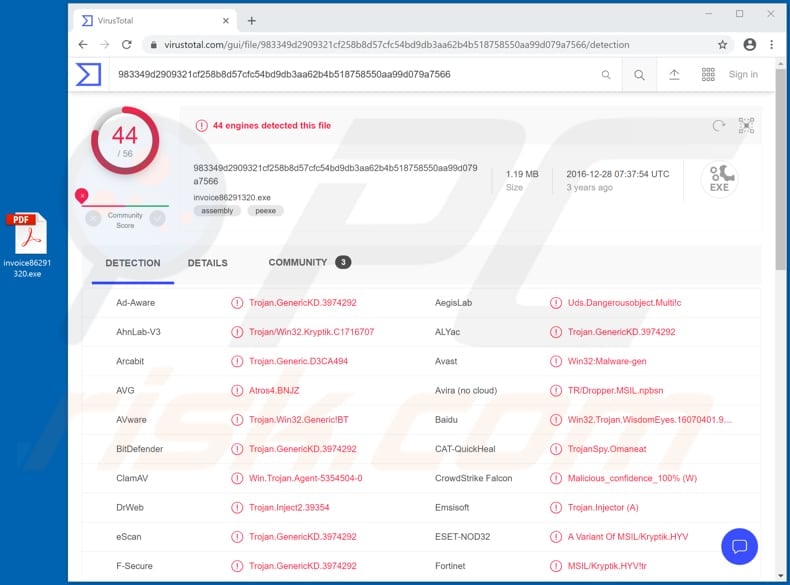
When installed, Luminosity allows cyber criminals to take control over the infected computer remotely. Therefore, the criminals responsible can access files, cameras, turn off and restart a computer, download and execute various files, log keystrokes and perform other actions.
Research shows that most cyber criminals use Luminosity to log keystrokes and install additional malware. The keystroke logging feature allows them to record keyboard input and use it to steal any data that users enter via the keyboard. In most cases, this feature is used to steal passwords, credit card details and/or other information of this kind.
They use the details to steal identities, make fraudulent purchases and transactions, or they sell it to third parties (other criminals). People might then become victims of identity theft, suffer monetary loss, experience serious online privacy issues and other problems.
Furthermore, Luminosity is also used to spread malware. Cyber criminals can infect the user's computer with other malicious programs such as Trojans, ransomware or high-risk malware. If there is any reason to believe that Luminosity might be installed on the operating system, it should be eliminated immediately.
| Name | LuminosityLink Remote Access Trojan |
| Threat Type | Remote Access Trojan, spyware. |
| Detection Names | Avast (Win32:Malware-gen), BitDefender (Trojan.GenericKD.3974292), ESET-NOD32 (A Variant Of MSIL/Kryptik.HYV), Kaspersky (Trojan.Win32.Agent.neyjtd), Full List (VirusTotal) |
| Malicious Process Name(s) | Program Viewer |
| Payload | This RAT could be used to install a variety of other malicious programs |
| Symptoms | Remote Administration (Access) Trojans are designed to stealthily infiltrate the victim's computer and remain silent, and thus no particular symptoms are clearly visible on an infected machine. |
| Distribution methods | Infected email attachments, malicious online advertisements, social engineering, software 'cracks'. |
| Damage | Stolen passwords and banking information, identity theft, the victim's computer added to a botnet. |
| Malware Removal (Windows) |
To eliminate possible malware infections, scan your computer with legitimate antivirus software. Our security researchers recommend using Combo Cleaner. Download Combo CleanerTo use full-featured product, you have to purchase a license for Combo Cleaner. 7 days free trial available. Combo Cleaner is owned and operated by RCS LT, the parent company of PCRisk.com. |
There are many legitimate Remote Administration/Access Tools, however, even they can be used with malicious intent. Typically, cyber criminals use this software to steal as much sensitive information as possible and infect computers with other malware, which enables them to generate revenue in various ways. Some examples of other RATs are PoetRAT, Pekraut and FireBird.
How did Luminosity infiltrate my computer?
It is very likely that cyber criminals attempt to trick users into installing Luminosity through spam campaigns, untrusted software download channels, unofficial updating tools or software activation ('cracking') tools. One of the most common ways to deceive visitors into installing malicious software is to send emails that contain malicious attachments.
If opened, these attachments install malicious software. Files that cyber criminals tend to attach include Microsoft Office documents, PDF documents, archive files such as RAR, executables (.exe) and JavaScript files. They also send emails that contain links designed to download malicious files.
Furthermore, malicious programs can be proliferated through Peer-to-Peer networks such as torrents, eMule, freeware download websites, free file hosting websites, third party downloaders and other similar channels and sources. People who use such channels to download files and programs risk downloading malicious files that are disguised as harmless.
When opened, the files infect systems with malware. Fake/unofficial updaters can infect computers by exploiting bugs/flaws of outdated software, or by downloading and installing malicious software rather than updates and fixes.
Various unofficial activation tools (also known as 'cracking' tools) are used to distribute malicious programs. People who use them often install malware rather than activating any licensed software.
How to avoid installation of malware
Attachments or web links that are included in irrelevant emails should not be trusted or opened, especially if the emails are sent from unknown, suspicious addresses. All programs and files should be downloaded from official, trustworthy websites. It is not safe to use other channels.
Software must be updated through tools/functions that are designed by official developers. The same applies to software activation. Various 'cracking' unofficial activation tools often infect systems with malicious programs.
Furthermore, it is illegal to activate any licensed software with them. Keep computers safe by regularly scanning them with a reputable antivirus or anti-spyware suite and ensure that this security software is up to date. If you believe that your computer is already infected, we recommend running a scan with Combo Cleaner Antivirus for Windows to automatically eliminate infiltrated malware.
Luminosity running in Task Manager as "Program Viewer":
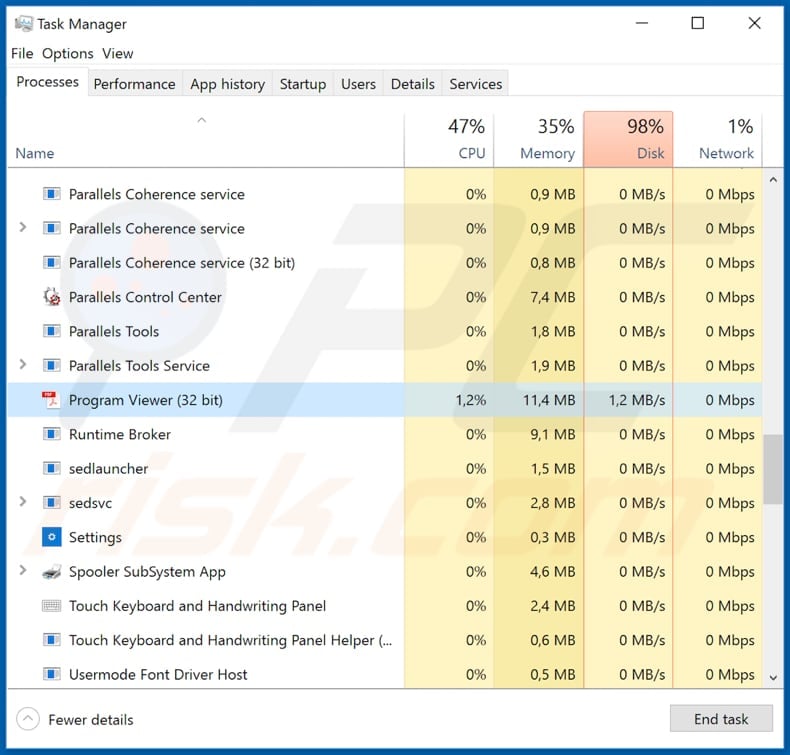
Instant automatic malware removal:
Manual threat removal might be a lengthy and complicated process that requires advanced IT skills. Combo Cleaner is a professional automatic malware removal tool that is recommended to get rid of malware. Download it by clicking the button below:
DOWNLOAD Combo CleanerBy downloading any software listed on this website you agree to our Privacy Policy and Terms of Use. To use full-featured product, you have to purchase a license for Combo Cleaner. 7 days free trial available. Combo Cleaner is owned and operated by RCS LT, the parent company of PCRisk.com.
Quick menu:
- What is Luminosity?
- STEP 1. Manual removal of Luminosity malware.
- STEP 2. Check if your computer is clean.
How to remove malware manually?
Manual malware removal is a complicated task - usually it is best to allow antivirus or anti-malware programs to do this automatically. To remove this malware we recommend using Combo Cleaner Antivirus for Windows.
If you wish to remove malware manually, the first step is to identify the name of the malware that you are trying to remove. Here is an example of a suspicious program running on a user's computer:

If you checked the list of programs running on your computer, for example, using task manager, and identified a program that looks suspicious, you should continue with these steps:
 Download a program called Autoruns. This program shows auto-start applications, Registry, and file system locations:
Download a program called Autoruns. This program shows auto-start applications, Registry, and file system locations:

 Restart your computer into Safe Mode:
Restart your computer into Safe Mode:
Windows XP and Windows 7 users: Start your computer in Safe Mode. Click Start, click Shut Down, click Restart, click OK. During your computer start process, press the F8 key on your keyboard multiple times until you see the Windows Advanced Option menu, and then select Safe Mode with Networking from the list.

Video showing how to start Windows 7 in "Safe Mode with Networking":
Windows 8 users: Start Windows 8 is Safe Mode with Networking - Go to Windows 8 Start Screen, type Advanced, in the search results select Settings. Click Advanced startup options, in the opened "General PC Settings" window, select Advanced startup.
Click the "Restart now" button. Your computer will now restart into the "Advanced Startup options menu". Click the "Troubleshoot" button, and then click the "Advanced options" button. In the advanced option screen, click "Startup settings".
Click the "Restart" button. Your PC will restart into the Startup Settings screen. Press F5 to boot in Safe Mode with Networking.

Video showing how to start Windows 8 in "Safe Mode with Networking":
Windows 10 users: Click the Windows logo and select the Power icon. In the opened menu click "Restart" while holding "Shift" button on your keyboard. In the "choose an option" window click on the "Troubleshoot", next select "Advanced options".
In the advanced options menu select "Startup Settings" and click on the "Restart" button. In the following window you should click the "F5" button on your keyboard. This will restart your operating system in safe mode with networking.

Video showing how to start Windows 10 in "Safe Mode with Networking":
 Extract the downloaded archive and run the Autoruns.exe file.
Extract the downloaded archive and run the Autoruns.exe file.

 In the Autoruns application, click "Options" at the top and uncheck "Hide Empty Locations" and "Hide Windows Entries" options. After this procedure, click the "Refresh" icon.
In the Autoruns application, click "Options" at the top and uncheck "Hide Empty Locations" and "Hide Windows Entries" options. After this procedure, click the "Refresh" icon.

 Check the list provided by the Autoruns application and locate the malware file that you want to eliminate.
Check the list provided by the Autoruns application and locate the malware file that you want to eliminate.
You should write down its full path and name. Note that some malware hides process names under legitimate Windows process names. At this stage, it is very important to avoid removing system files. After you locate the suspicious program you wish to remove, right click your mouse over its name and choose "Delete".

After removing the malware through the Autoruns application (this ensures that the malware will not run automatically on the next system startup), you should search for the malware name on your computer. Be sure to enable hidden files and folders before proceeding. If you find the filename of the malware, be sure to remove it.

Reboot your computer in normal mode. Following these steps should remove any malware from your computer. Note that manual threat removal requires advanced computer skills. If you do not have these skills, leave malware removal to antivirus and anti-malware programs.
These steps might not work with advanced malware infections. As always it is best to prevent infection than try to remove malware later. To keep your computer safe, install the latest operating system updates and use antivirus software. To be sure your computer is free of malware infections, we recommend scanning it with Combo Cleaner Antivirus for Windows.
Share:

Tomas Meskauskas
Expert security researcher, professional malware analyst
I am passionate about computer security and technology. I have an experience of over 10 years working in various companies related to computer technical issue solving and Internet security. I have been working as an author and editor for pcrisk.com since 2010. Follow me on Twitter and LinkedIn to stay informed about the latest online security threats.
PCrisk security portal is brought by a company RCS LT.
Joined forces of security researchers help educate computer users about the latest online security threats. More information about the company RCS LT.
Our malware removal guides are free. However, if you want to support us you can send us a donation.
DonatePCrisk security portal is brought by a company RCS LT.
Joined forces of security researchers help educate computer users about the latest online security threats. More information about the company RCS LT.
Our malware removal guides are free. However, if you want to support us you can send us a donation.
Donate
▼ Show Discussion