Get free scan and check if your device is infected.
Remove it nowTo use full-featured product, you have to purchase a license for Combo Cleaner. Seven days free trial available. Combo Cleaner is owned and operated by RCS LT, the parent company of PCRisk.com.
What is PoetRAT?
PoetRAT is the name of a Remote Access Trojan (RAT). This type of malware allows cyber criminals to monitor and control the victim's computer. In most cases, RATs such as PoetRAT are distributed to infect computers with other malware and/or steal sensitive information.
This particular malware can be used to log keystrokes, steal passwords, access victims' webcams, manage files, upload files from a Command & Control server and perform other similar actions.
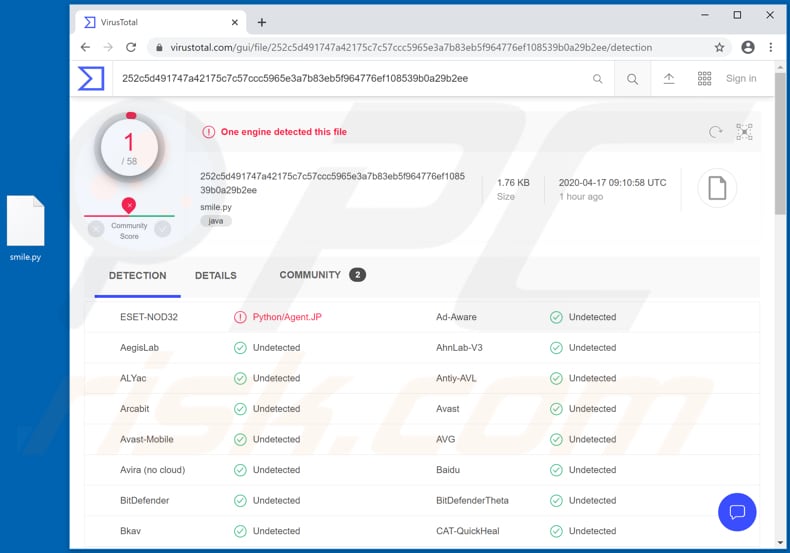
Like many Remote Access Trojans, PoetRAT can be used to record (log) keystrokes. I.e., to record keyboard input (log pressed keys). Gathered keystrokes could contain banking-related information (such as credit card details), login credentials (including passwords), private conversations and other sensitive data.
These information could be misused to hijack various accounts, make fraudulent purchases and transactions, steal the victim's identity, spread this (or other) malware further via email or other accounts, and so on. PoetRAT can also be used to transfer files from Command & Control servers controlled by cyber criminals to the victim's computer.
Therefore, cyber criminals could place additional malware (such as ransomware) onto an infected computer. Additionally, PoetRAT can be used to copy, move, compress and manage files that are stored on a computer, terminate running processes, make changes to the system's registry, collect system information, and take screenshots using the installed webcam.
Research shows that cyber criminals behind this RAT install additional tools that monitor hard drive paths and extract data via an email account or FTP client, steal browser credentials, and scan the network. Cyber criminals attempt to infect computers with malware such as PoetRAT so that they can steal data, which is then used to generate revenue in various ways.
In most cases, users of infected computers suffer monetary loss, become victims of identity theft, lose access to personal accounts, have systems infected with additional malware, experience problems relating to online privacy, browsing safety and other issues. Note that RATs infect systems and operate stealthily, and thus can go unnoticed for a long time.
| Name | PoetRAT virus |
| Threat Type | Remote Administration Trojan, password-stealing virus, banking malware, spyware. |
| Detection Names | AhnLab-V3 (Trojan/Python.Poetrat), ESET-NOD32 (Python/Agent.JP), Kaspersky (Trojan.Python.Agent.bi), ZoneAlarm by Check Point (Trojan.Python.Agent.bi), Full List (VirusTotal) |
| Related Domains | dellgenius.hopto[.]org, gov-az.herokuapp[.]com, govaz.herokuapp[.]com |
| Payload | Research shows that threat actors use PoetRAT to drop additional credential stealers and web cam recorders. |
| Symptoms | Remote Access Trojans are designed to stealthily infiltrate the victim's computer and remain silent, and thus no particular symptoms are clearly visible on an infected machine. |
| Distribution methods | Infected email attachments, malicious online advertisements, social engineering, software 'cracks'. |
| Damage | Stolen passwords and banking information, identity theft, the victim's computer added to a botnet. |
| Malware Removal (Windows) |
To eliminate possible malware infections, scan your computer with legitimate antivirus software. Our security researchers recommend using Combo Cleaner. Download Combo CleanerTo use full-featured product, you have to purchase a license for Combo Cleaner. 7 days free trial available. Combo Cleaner is owned and operated by RCS LT, the parent company of PCRisk.com. |
There are many RATs available, however, most are used for the same purpose: to spread other malware and/or steal sensitive information. Some examples of other RATs: Pekraut, FireBird and Cardinal. Note that there are many legitimate Remote Administration Tools available, however, cyber criminals often use them for malicious purposes.
How did PoetRAT infiltrate my computer?
Research shows that PoetRAT is distributed through malicious Microsoft Office documents that are disguised as official documents written by organizations such as the Defense R&G Organisation of the Ministry of Defense of India, and Azerbaijan government.
It is unknown exactly how cyber criminals spread these documents, however, it is very likely that they send them via email or messaging clients. These malicious documents infect systems when users open them and enable macros commands (editing/content).
Cyber criminals commonly spread malware through MS Office documents (or other files such as PDF documents, executable files, archive files [RAR, ZIP] and JavaScript files) and through fake updaters, unofficial activation tools and dubious download channels.
Fake software updating tools can infect systems by installing malware rather than updating installed software, or by exploiting bugs/flaws of outdated software. Unofficial software activation ('cracking') tools supposedly illegally activate licensed software free of charge, however, they are often designed install malicious programs instead.
Examples of dubious download channels are Peer-to-Peer networks (e.g., torrent clients, eMule), free file hosting websites, third party downloaders, freeware download pages, unofficial websites, and so on. These channels can be used to distribute and host malicious files that, if downloaded and opened, infect systems with malware.
How to avoid installation of malware
Software and files should not be downloaded through third party downloaders, Peer-to-Peer networks, unofficial pages, etc. or installed through third party installers. Software should be downloaded from official, trustworthy websites and direct download links.
Attachments (or web links) in irrelevant emails that are received from unknown, suspicious addresses should not be opened. Open email contents only if you are sure that it is safe to do so. Installed software should be updated and activated properly using tools and functions that are designed by official software developers.
Avoid third party updaters/activators. Furthermore, it is illegal to use third party tools to bypass activation of licensed software. Keep operating systems safe by regularly scanning them for threats with a reputable antivirus or anti-spyware suite. Keep this software up to date.
If you believe that your computer is already infected, we recommend running a scan with Combo Cleaner Antivirus for Windows to automatically eliminate infiltrated malware.
Malicious attachment distributing PoetRAT ("docer.doc") in GIF:
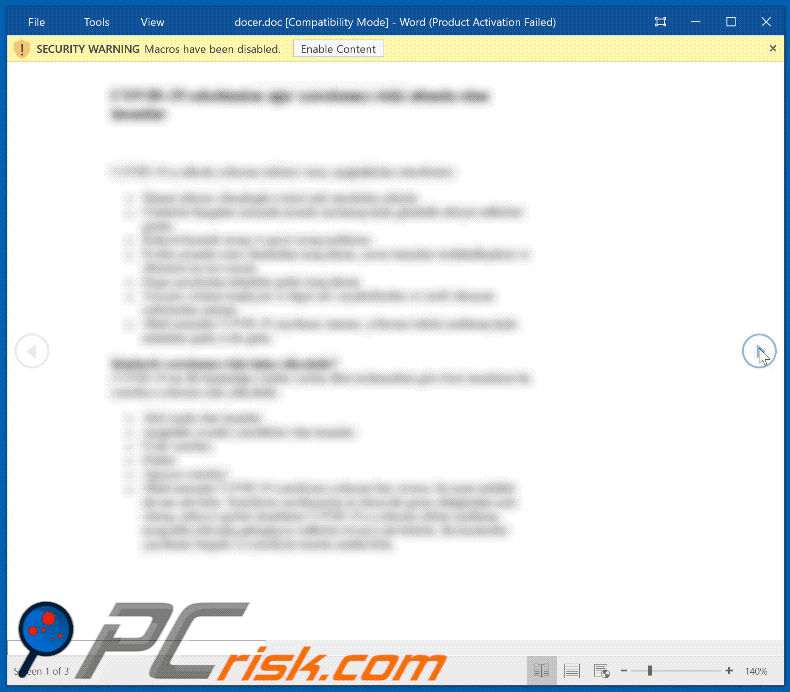
Malicious attachment distributing PoetRAT ("C19.docx") in GIF:
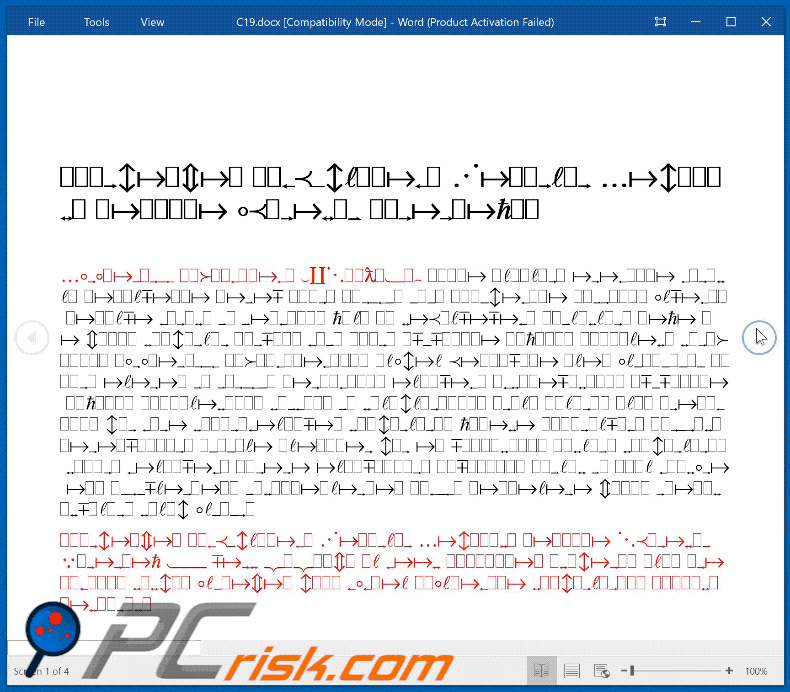
Malicious attachment distributing PoetRAT ("section_policies.docx") in GIF:
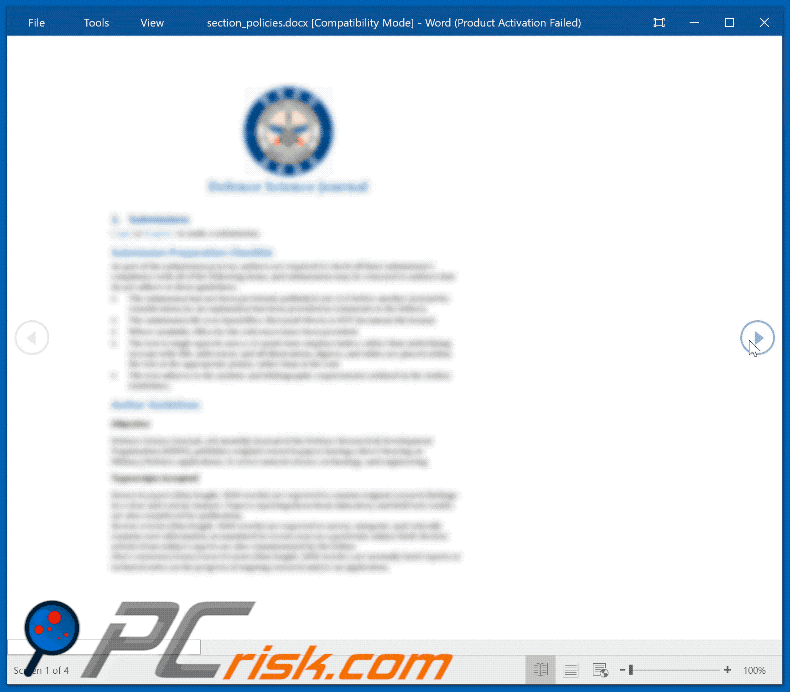
Instant automatic malware removal:
Manual threat removal might be a lengthy and complicated process that requires advanced IT skills. Combo Cleaner is a professional automatic malware removal tool that is recommended to get rid of malware. Download it by clicking the button below:
DOWNLOAD Combo CleanerBy downloading any software listed on this website you agree to our Privacy Policy and Terms of Use. To use full-featured product, you have to purchase a license for Combo Cleaner. 7 days free trial available. Combo Cleaner is owned and operated by RCS LT, the parent company of PCRisk.com.
Quick menu:
- What is PoetRAT?
- STEP 1. Manual removal of PoetRAT malware.
- STEP 2. Check if your computer is clean.
How to remove malware manually?
Manual malware removal is a complicated task - usually it is best to allow antivirus or anti-malware programs to do this automatically. To remove this malware we recommend using Combo Cleaner Antivirus for Windows.
If you wish to remove malware manually, the first step is to identify the name of the malware that you are trying to remove. Here is an example of a suspicious program running on a user's computer:

If you checked the list of programs running on your computer, for example, using task manager, and identified a program that looks suspicious, you should continue with these steps:
 Download a program called Autoruns. This program shows auto-start applications, Registry, and file system locations:
Download a program called Autoruns. This program shows auto-start applications, Registry, and file system locations:

 Restart your computer into Safe Mode:
Restart your computer into Safe Mode:
Windows XP and Windows 7 users: Start your computer in Safe Mode. Click Start, click Shut Down, click Restart, click OK. During your computer start process, press the F8 key on your keyboard multiple times until you see the Windows Advanced Option menu, and then select Safe Mode with Networking from the list.

Video showing how to start Windows 7 in "Safe Mode with Networking":
Windows 8 users: Start Windows 8 is Safe Mode with Networking - Go to Windows 8 Start Screen, type Advanced, in the search results select Settings. Click Advanced startup options, in the opened "General PC Settings" window, select Advanced startup.
Click the "Restart now" button. Your computer will now restart into the "Advanced Startup options menu". Click the "Troubleshoot" button, and then click the "Advanced options" button. In the advanced option screen, click "Startup settings".
Click the "Restart" button. Your PC will restart into the Startup Settings screen. Press F5 to boot in Safe Mode with Networking.

Video showing how to start Windows 8 in "Safe Mode with Networking":
Windows 10 users: Click the Windows logo and select the Power icon. In the opened menu click "Restart" while holding "Shift" button on your keyboard. In the "choose an option" window click on the "Troubleshoot", next select "Advanced options".
In the advanced options menu select "Startup Settings" and click on the "Restart" button. In the following window you should click the "F5" button on your keyboard. This will restart your operating system in safe mode with networking.

Video showing how to start Windows 10 in "Safe Mode with Networking":
 Extract the downloaded archive and run the Autoruns.exe file.
Extract the downloaded archive and run the Autoruns.exe file.

 In the Autoruns application, click "Options" at the top and uncheck "Hide Empty Locations" and "Hide Windows Entries" options. After this procedure, click the "Refresh" icon.
In the Autoruns application, click "Options" at the top and uncheck "Hide Empty Locations" and "Hide Windows Entries" options. After this procedure, click the "Refresh" icon.

 Check the list provided by the Autoruns application and locate the malware file that you want to eliminate.
Check the list provided by the Autoruns application and locate the malware file that you want to eliminate.
You should write down its full path and name. Note that some malware hides process names under legitimate Windows process names. At this stage, it is very important to avoid removing system files. After you locate the suspicious program you wish to remove, right click your mouse over its name and choose "Delete".

After removing the malware through the Autoruns application (this ensures that the malware will not run automatically on the next system startup), you should search for the malware name on your computer. Be sure to enable hidden files and folders before proceeding. If you find the filename of the malware, be sure to remove it.

Reboot your computer in normal mode. Following these steps should remove any malware from your computer. Note that manual threat removal requires advanced computer skills. If you do not have these skills, leave malware removal to antivirus and anti-malware programs.
These steps might not work with advanced malware infections. As always it is best to prevent infection than try to remove malware later. To keep your computer safe, install the latest operating system updates and use antivirus software. To be sure your computer is free of malware infections, we recommend scanning it with Combo Cleaner Antivirus for Windows.
Share:

Tomas Meskauskas
Expert security researcher, professional malware analyst
I am passionate about computer security and technology. I have an experience of over 10 years working in various companies related to computer technical issue solving and Internet security. I have been working as an author and editor for pcrisk.com since 2010. Follow me on Twitter and LinkedIn to stay informed about the latest online security threats.
PCrisk security portal is brought by a company RCS LT.
Joined forces of security researchers help educate computer users about the latest online security threats. More information about the company RCS LT.
Our malware removal guides are free. However, if you want to support us you can send us a donation.
DonatePCrisk security portal is brought by a company RCS LT.
Joined forces of security researchers help educate computer users about the latest online security threats. More information about the company RCS LT.
Our malware removal guides are free. However, if you want to support us you can send us a donation.
Donate
▼ Show Discussion