Get free scan and check if your device is infected.
Remove it nowTo use full-featured product, you have to purchase a license for Combo Cleaner. Seven days free trial available. Combo Cleaner is owned and operated by RCS LT, the parent company of PCRisk.com.
What is Taurus?
Taurus (also known as Taurus Project) is the name of a stealer created by a team of cyber criminals called Predator The Thief team. This information-stealing malware is sold on hacker forums for US$100.
It is capable of accessing and stealing sensitive information from certain browsers, cryptocurrency wallets, FTP, email clients, various apps and collecting details about the victim's computer. Therefore, it is quite powerful malware, which should be eliminated from infected computers immediately.
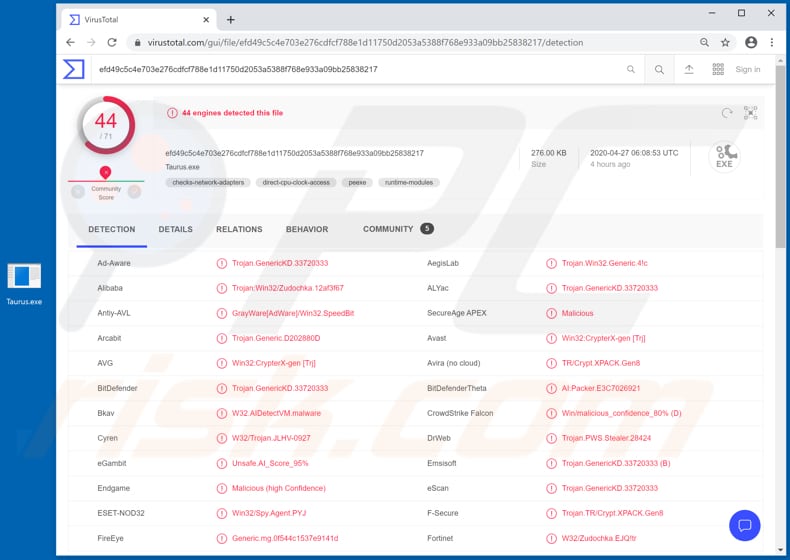
Taurus seller claims that this malware can steal passwords, cookies, autofill forms, and histories from most Chromium-based and Gecko-based browsers.
It can also steal data from cold cryptocurrency wallets such as Bitcoin, Monero, Liberty, Dash Core, LiteCoin, Electrum, Multibit, Ethereum, Jaxx, Bytecoin, Atomic, Exodus, FTP clients such as FileZilla, WinFtp, WinSCP, email clients such as Foxmail and Outlook.
Furthermore, Taurus can steal data (session files) from applications such as Discord, Steam, Telegram, Authy, NordVPN, collect Battle.net account data, Skype conversations, data from Jabber, Psi, Psi + clients.
Through stealing such data, cyber criminals behind Taurus may sell all collected data to other cyber criminals, steal various accounts, identities, make fraudulent transactions, purchases, etc. Furthermore, Taurus can collect system information such as IP address, computer, processor, motherboard name, username, keyboard layout, list of installed software, and other details.
This malware can also be used to take desktop screenshots, and upload and execute various files. Therefore, victims might inadvertently infect their computers with additional malware (such as a Trojan, ransomware, or other malicious software).
In summary, victims of Taurus stealer could become victims of identity theft, lose access to various account, experience serious online privacy issues, suffer monetary, data loss, have their computers infected with other malware and other problems. If there is any reason to suspect that Taurus is installed on the operating system, remove this malware immediately.
| Name | Taurus Project stealer |
| Threat Type | Password-stealing virus, banking malware, spyware. |
| Detection Names | Avast (Win32:CrypterX-gen [Trj]), BitDefender (Trojan.GenericKD.33720333), ESET-NOD32 (Win32/Spy.Agent.PYJ), Kaspersky (Trojan.Win32.Zudochka.ejq), Full List (VirusTotal). |
| Symptoms | Information stealers like Taurus are designed to stealthily infiltrate the victim's computer and remain silent, and thus no particular symptoms are clearly visible on an infected machine. |
| Distribution methods | Infected email attachments, malicious online advertisements, social engineering, software 'cracks'. |
| Damage | Stolen passwords and banking information, identity theft, the victim's computer added to a botnet. |
| Malware Removal (Windows) |
To eliminate possible malware infections, scan your computer with legitimate antivirus software. Our security researchers recommend using Combo Cleaner. Download Combo CleanerTo use full-featured product, you have to purchase a license for Combo Cleaner. 7 days free trial available. Combo Cleaner is owned and operated by RCS LT, the parent company of PCRisk.com. |
Some more examples of malware programs designed to steal various information include AnarchyGrabber, Sorano and Oski. In most cases, programs of this type target information which can be misused to generate revenue.
The most common problems that victims experience are monetary/data loss and identity theft. Note that at the time of research, Taurus was not working on computers in Russia, Armenia, Belarus, Georgia, Kazakhstan, Tajikistan, Uzbekistan and Ukraine.
How did Taurus infiltrate my computer?
Malware is distributed using the following methods: spam campaigns, Trojans, dubious software download channels, software 'cracking' tools and fake updaters. One of the most common ways to spread malware is to send emails that contain malicious attachments (or web links that download malicious files).
Some examples of files that cyber criminals attach to their emails are Microsoft Office documents, archive files (ZIP, RAR), executable files (.exe), PDF documents or JavaScript files. When opened/executed, these files infect computers with specific malware (in this case, Taurus).
Trojans are malicious programs that infect computers, but only if they are already installed. They then open backdoors for other malware. In this way, Trojans can cause chain infections.
Examples of untrusted software download channels are free file hosting, freeware download websites, Peer-to-Peer networks (e.g., torrent clients, eMule), unofficial websites, third party downloaders, amongst others. Cyber criminals use these channels to host and distribute malicious files.
Users who open files that were downloaded through these channels often cause installation of malware. Software 'cracking'/unofficial activation tools are programs that supposedly activate licensed software free of charge (bypass activation), however, they often install malware instead.
Fake, unofficial software updaters cause damage by exploiting vulnerabilities of outdated software that is installed on the victim's operating system or by installing malicious software rather than updates/fixes.
How to avoid installation of malware
Do not open emails received from suspicious, unknown addresses, especially if they seem irrelevant and contain an attachment or website link. These emails are commonly sent by cyber criminals and can lead to installation of malware. All software should be downloaded from official web pages and via direct download links.
Peer-to-Peer networks, third party downloaders, unofficial pages, third party installers, etc., should not be trusted, since they can proliferate malicious files and programs. Installed software must be updated and activated (if necessary) through implemented functions and/or tools that are provided by official developers.
Note that it is illegal to activate licensed software with third party, unofficial tools. Finally, scan your computer regularly for threats with a reputable antivirus or anti-spyware suite. Keep this software up to date. If you believe that your computer is already infected, we recommend running a scan with Combo Cleaner Antivirus for Windows to automatically eliminate infiltrated malware.
Screenshot of Taurus for sale on hacker forum:
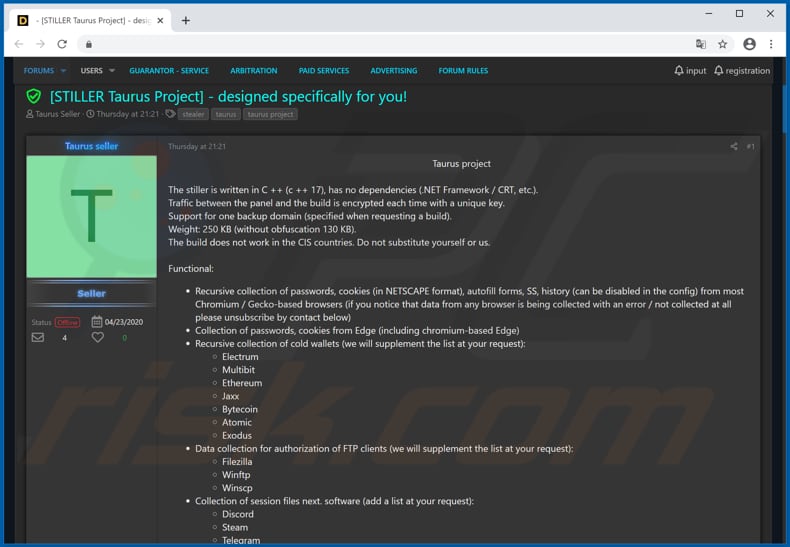
Screenshots of Taurus administration panel:
Update 19 May 2020 - Cyber criminals have recently released an updated version of Taurus Stealer. The malware control panel has been re-designed. Moreover, it has been implemented with several features (e.g., log download, log filtering, etc.), which significantly simplifies usage.
Instant automatic malware removal:
Manual threat removal might be a lengthy and complicated process that requires advanced IT skills. Combo Cleaner is a professional automatic malware removal tool that is recommended to get rid of malware. Download it by clicking the button below:
DOWNLOAD Combo CleanerBy downloading any software listed on this website you agree to our Privacy Policy and Terms of Use. To use full-featured product, you have to purchase a license for Combo Cleaner. 7 days free trial available. Combo Cleaner is owned and operated by RCS LT, the parent company of PCRisk.com.
Quick menu:
How to remove malware manually?
Manual malware removal is a complicated task - usually it is best to allow antivirus or anti-malware programs to do this automatically. To remove this malware we recommend using Combo Cleaner Antivirus for Windows.
If you wish to remove malware manually, the first step is to identify the name of the malware that you are trying to remove. Here is an example of a suspicious program running on a user's computer:

If you checked the list of programs running on your computer, for example, using task manager, and identified a program that looks suspicious, you should continue with these steps:
 Download a program called Autoruns. This program shows auto-start applications, Registry, and file system locations:
Download a program called Autoruns. This program shows auto-start applications, Registry, and file system locations:

 Restart your computer into Safe Mode:
Restart your computer into Safe Mode:
Windows XP and Windows 7 users: Start your computer in Safe Mode. Click Start, click Shut Down, click Restart, click OK. During your computer start process, press the F8 key on your keyboard multiple times until you see the Windows Advanced Option menu, and then select Safe Mode with Networking from the list.

Video showing how to start Windows 7 in "Safe Mode with Networking":
Windows 8 users: Start Windows 8 is Safe Mode with Networking - Go to Windows 8 Start Screen, type Advanced, in the search results select Settings. Click Advanced startup options, in the opened "General PC Settings" window, select Advanced startup.
Click the "Restart now" button. Your computer will now restart into the "Advanced Startup options menu". Click the "Troubleshoot" button, and then click the "Advanced options" button. In the advanced option screen, click "Startup settings".
Click the "Restart" button. Your PC will restart into the Startup Settings screen. Press F5 to boot in Safe Mode with Networking.

Video showing how to start Windows 8 in "Safe Mode with Networking":
Windows 10 users: Click the Windows logo and select the Power icon. In the opened menu click "Restart" while holding "Shift" button on your keyboard. In the "choose an option" window click on the "Troubleshoot", next select "Advanced options".
In the advanced options menu select "Startup Settings" and click on the "Restart" button. In the following window you should click the "F5" button on your keyboard. This will restart your operating system in safe mode with networking.

Video showing how to start Windows 10 in "Safe Mode with Networking":
 Extract the downloaded archive and run the Autoruns.exe file.
Extract the downloaded archive and run the Autoruns.exe file.

 In the Autoruns application, click "Options" at the top and uncheck "Hide Empty Locations" and "Hide Windows Entries" options. After this procedure, click the "Refresh" icon.
In the Autoruns application, click "Options" at the top and uncheck "Hide Empty Locations" and "Hide Windows Entries" options. After this procedure, click the "Refresh" icon.

 Check the list provided by the Autoruns application and locate the malware file that you want to eliminate.
Check the list provided by the Autoruns application and locate the malware file that you want to eliminate.
You should write down its full path and name. Note that some malware hides process names under legitimate Windows process names. At this stage, it is very important to avoid removing system files. After you locate the suspicious program you wish to remove, right click your mouse over its name and choose "Delete".

After removing the malware through the Autoruns application (this ensures that the malware will not run automatically on the next system startup), you should search for the malware name on your computer. Be sure to enable hidden files and folders before proceeding. If you find the filename of the malware, be sure to remove it.

Reboot your computer in normal mode. Following these steps should remove any malware from your computer. Note that manual threat removal requires advanced computer skills. If you do not have these skills, leave malware removal to antivirus and anti-malware programs.
These steps might not work with advanced malware infections. As always it is best to prevent infection than try to remove malware later. To keep your computer safe, install the latest operating system updates and use antivirus software. To be sure your computer is free of malware infections, we recommend scanning it with Combo Cleaner Antivirus for Windows.
Share:

Tomas Meskauskas
Expert security researcher, professional malware analyst
I am passionate about computer security and technology. I have an experience of over 10 years working in various companies related to computer technical issue solving and Internet security. I have been working as an author and editor for pcrisk.com since 2010. Follow me on Twitter and LinkedIn to stay informed about the latest online security threats.
PCrisk security portal is brought by a company RCS LT.
Joined forces of security researchers help educate computer users about the latest online security threats. More information about the company RCS LT.
Our malware removal guides are free. However, if you want to support us you can send us a donation.
DonatePCrisk security portal is brought by a company RCS LT.
Joined forces of security researchers help educate computer users about the latest online security threats. More information about the company RCS LT.
Our malware removal guides are free. However, if you want to support us you can send us a donation.
Donate
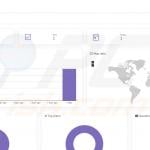
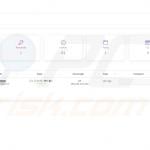
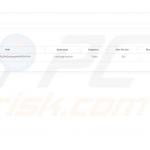
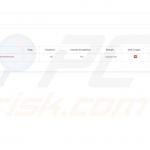
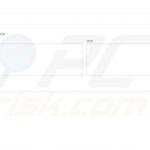
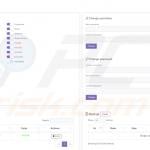
▼ Show Discussion