Get free scan and check if your device is infected.
Remove it nowTo use full-featured product, you have to purchase a license for Combo Cleaner. Seven days free trial available. Combo Cleaner is owned and operated by RCS LT, the parent company of PCRisk.com.
What is Bunitu?
Bunitu is a Trojan, which turns infected computers into proxies for remote clients. It can reduce network traffic and be used to reroute IP addresses of infected computers and misuse them for malicious purposes. If there is any reason to believe that your computer is infected with this proxy Trojan, it should be uninstalled from the operating system immediately.
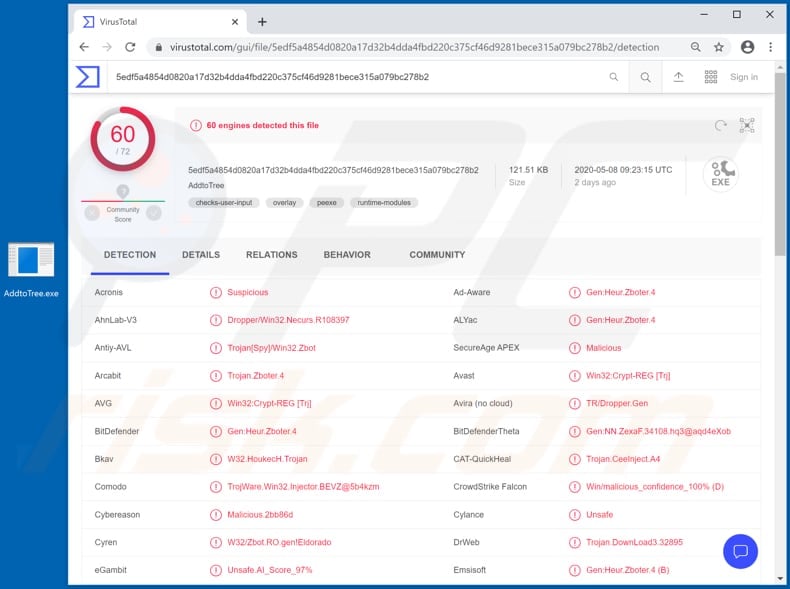
Once a computer is infected with Bunitu, this malicious program opens ports for remote connections, registers itself on the remote server, and accepts connections on the exposed ports.
As mentioned, the presence of Bunitu can reduce network traffic, however, victims might also be falsely held responsible for illegal online activities (since the IP address acts as an identifier to access the web and is visible during those activities).
Commonly, users protect IP addresses with Virtual Private Network (VPN) clients, however, research shows that Bunitu is connected with a VPN service called VIP72 and its operators have direct access to the Bunitu botnet server and use infected internet-connected devices (computers) as proxies for their service.
Note that the aforementioned VPN provider is not the only provider tied to the Bunitu botnet.
| Name | Bunitu malware |
| Threat Type | Trojan, password-stealing virus, banking malware, spyware. |
| Detection Names | Avast (Win32:Crypt-REG [Trj]), BitDefender (Gen:Heur.Zboter.4), ESET-NOD32 (Win32/Injector.BEVZ), Kaspersky (HEUR:Trojan.Win32.Generic), Full List (VirusTotal). |
| Malicious Process Name(s) | Alignment (its name might vary). |
| Symptoms | Trojans are designed to stealthily infiltrate the victim's computer and remain silent, and thus no particular symptoms are clearly visible on an infected machine. |
| Distribution methods | Neutrino exploit kit, Infected email attachments, malicious online advertisements, social engineering, software 'cracks'. |
| Damage | Stolen passwords and banking information, identity theft, the victim's computer added to a botnet. |
| Malware Removal (Windows) |
To eliminate possible malware infections, scan your computer with legitimate antivirus software. Our security researchers recommend using Combo Cleaner. Download Combo CleanerTo use full-featured product, you have to purchase a license for Combo Cleaner. 7 days free trial available. Combo Cleaner is owned and operated by RCS LT, the parent company of PCRisk.com. |
It is likely that the operators of the Bunitu botnet monetize it by selling access to infected proxy bots. Users of certain VPN services (such as the aforementioned VIP72) are often unaware that the operators are using connected computers around the world for malicious purposes.
How did Bunitu infiltrate my computer?
Research shows that Bunitu was distributed via the Neutrino exploit kit (a tool designed to exploit vulnerabilities on computers while browsing the web). Preciously, it was popular to use this exploit kit to spread various malware through compromised sites and malvertising, however, Bunitu might now be distributed in other ways.
For example, via spam campaigns, fake (unofficial) software updaters, untrustworthy software download channels and unofficial software 'cracking' (activation) tools. Spam campaigns are used to spread malware via attachments (or web links that are designed to download malicious files).
Cyber criminals send emails that contain malicious files and hope that recipients will execute them. The files then install malware. Examples of files that cyber criminals often use to distribute this software include Microsoft Office documents, JavaScript files, archives (ZIP, RAR), PDF documents, executables (.exe files), etc.
Fake (unofficial) software updates are designed to spread malicious programs by installing them instead of updates/fixes, or by exploiting bugs/flaws of outdated software that is already installed the operating system.
Third party downloaders, free file hosting, freeware download websites, Peer-to-Peer networks (like torrent clients, eMule, etc.) and other download channels of this kind are often used to distribute malware. This is done by using these channels to host malicious files disguised as harmless or legitimate.
When users download and execute (open) them, they cause installation of high-risk malware. Software 'cracking' tools are programs that supposedly activate licensed software free of charge (they bypass its activation), however, in most cases they install malicious software instead.
How to avoid installation of malware
You are advised to download all software only from official websites and direct links. Other channels can be used to distribute malware/malicious files. Installed programs must be updated and activated only through tools or implemented functions that are designed by official developers.
Note that it is illegal to activate any licensed software with third party ('cracking') tools. Do not open files or website links within irrelevant emails, especially if the emails are received from unknown, suspicious addresses. Study all emails that contain attachments or website links before opening the contents.
Operating systems should be regularly scanned for threats with a reputable antivirus or anti-spyware suite. Keep this software up to date. If you believe that your computer is already infected, we recommend running a scan with Combo Cleaner Antivirus for Windows to automatically eliminate infiltrated malware.
Bunitu running in Task Manager as "Alignment":
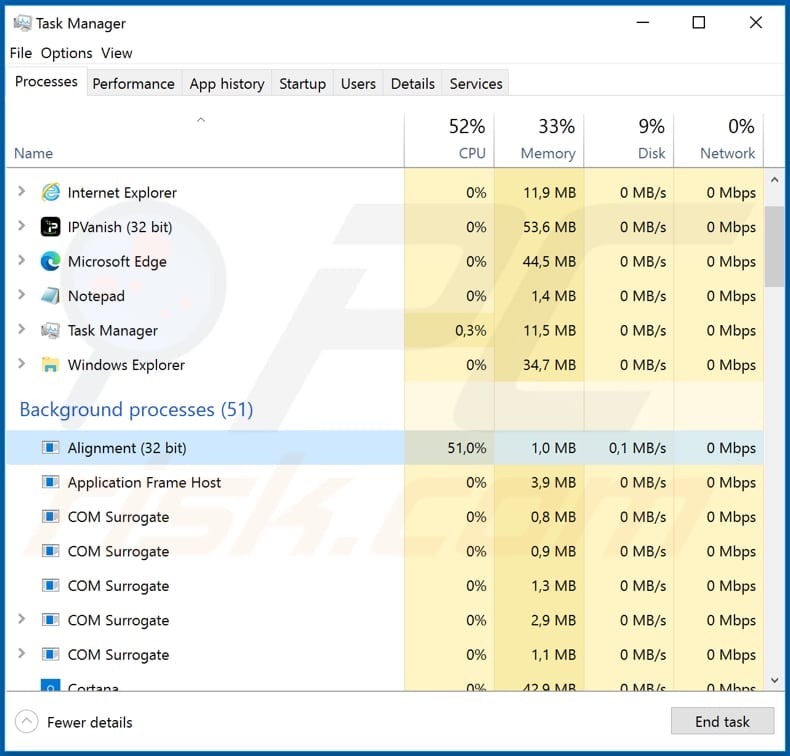
Instant automatic malware removal:
Manual threat removal might be a lengthy and complicated process that requires advanced IT skills. Combo Cleaner is a professional automatic malware removal tool that is recommended to get rid of malware. Download it by clicking the button below:
DOWNLOAD Combo CleanerBy downloading any software listed on this website you agree to our Privacy Policy and Terms of Use. To use full-featured product, you have to purchase a license for Combo Cleaner. 7 days free trial available. Combo Cleaner is owned and operated by RCS LT, the parent company of PCRisk.com.
Quick menu:
How to remove malware manually?
Manual malware removal is a complicated task - usually it is best to allow antivirus or anti-malware programs to do this automatically. To remove this malware we recommend using Combo Cleaner Antivirus for Windows.
If you wish to remove malware manually, the first step is to identify the name of the malware that you are trying to remove. Here is an example of a suspicious program running on a user's computer:

If you checked the list of programs running on your computer, for example, using task manager, and identified a program that looks suspicious, you should continue with these steps:
 Download a program called Autoruns. This program shows auto-start applications, Registry, and file system locations:
Download a program called Autoruns. This program shows auto-start applications, Registry, and file system locations:

 Restart your computer into Safe Mode:
Restart your computer into Safe Mode:
Windows XP and Windows 7 users: Start your computer in Safe Mode. Click Start, click Shut Down, click Restart, click OK. During your computer start process, press the F8 key on your keyboard multiple times until you see the Windows Advanced Option menu, and then select Safe Mode with Networking from the list.

Video showing how to start Windows 7 in "Safe Mode with Networking":
Windows 8 users: Start Windows 8 is Safe Mode with Networking - Go to Windows 8 Start Screen, type Advanced, in the search results select Settings. Click Advanced startup options, in the opened "General PC Settings" window, select Advanced startup.
Click the "Restart now" button. Your computer will now restart into the "Advanced Startup options menu". Click the "Troubleshoot" button, and then click the "Advanced options" button. In the advanced option screen, click "Startup settings".
Click the "Restart" button. Your PC will restart into the Startup Settings screen. Press F5 to boot in Safe Mode with Networking.

Video showing how to start Windows 8 in "Safe Mode with Networking":
Windows 10 users: Click the Windows logo and select the Power icon. In the opened menu click "Restart" while holding "Shift" button on your keyboard. In the "choose an option" window click on the "Troubleshoot", next select "Advanced options".
In the advanced options menu select "Startup Settings" and click on the "Restart" button. In the following window you should click the "F5" button on your keyboard. This will restart your operating system in safe mode with networking.

Video showing how to start Windows 10 in "Safe Mode with Networking":
 Extract the downloaded archive and run the Autoruns.exe file.
Extract the downloaded archive and run the Autoruns.exe file.

 In the Autoruns application, click "Options" at the top and uncheck "Hide Empty Locations" and "Hide Windows Entries" options. After this procedure, click the "Refresh" icon.
In the Autoruns application, click "Options" at the top and uncheck "Hide Empty Locations" and "Hide Windows Entries" options. After this procedure, click the "Refresh" icon.

 Check the list provided by the Autoruns application and locate the malware file that you want to eliminate.
Check the list provided by the Autoruns application and locate the malware file that you want to eliminate.
You should write down its full path and name. Note that some malware hides process names under legitimate Windows process names. At this stage, it is very important to avoid removing system files. After you locate the suspicious program you wish to remove, right click your mouse over its name and choose "Delete".

After removing the malware through the Autoruns application (this ensures that the malware will not run automatically on the next system startup), you should search for the malware name on your computer. Be sure to enable hidden files and folders before proceeding. If you find the filename of the malware, be sure to remove it.

Reboot your computer in normal mode. Following these steps should remove any malware from your computer. Note that manual threat removal requires advanced computer skills. If you do not have these skills, leave malware removal to antivirus and anti-malware programs.
These steps might not work with advanced malware infections. As always it is best to prevent infection than try to remove malware later. To keep your computer safe, install the latest operating system updates and use antivirus software. To be sure your computer is free of malware infections, we recommend scanning it with Combo Cleaner Antivirus for Windows.
Share:

Tomas Meskauskas
Expert security researcher, professional malware analyst
I am passionate about computer security and technology. I have an experience of over 10 years working in various companies related to computer technical issue solving and Internet security. I have been working as an author and editor for pcrisk.com since 2010. Follow me on Twitter and LinkedIn to stay informed about the latest online security threats.
PCrisk security portal is brought by a company RCS LT.
Joined forces of security researchers help educate computer users about the latest online security threats. More information about the company RCS LT.
Our malware removal guides are free. However, if you want to support us you can send us a donation.
DonatePCrisk security portal is brought by a company RCS LT.
Joined forces of security researchers help educate computer users about the latest online security threats. More information about the company RCS LT.
Our malware removal guides are free. However, if you want to support us you can send us a donation.
Donate
▼ Show Discussion