Get free scan and check if your device is infected.
Remove it nowTo use full-featured product, you have to purchase a license for Combo Cleaner. Seven days free trial available. Combo Cleaner is owned and operated by RCS LT, the parent company of PCRisk.com.
What kind of malware is Qwizzserial?
Qwizzserial is a malicious program written in the Kotlin programming language that targets Android devices. This malware is a stealer – a type of software intended to steal vulnerable information from infected systems. It seeks to steal text messages (SMSes) and other sensitive data.
Qwizzserial is run by a large threat actor group. It has been spread through many campaigns, largely targeting users in Uzbekistan. These campaigns have over 100,000 confirmed infections.
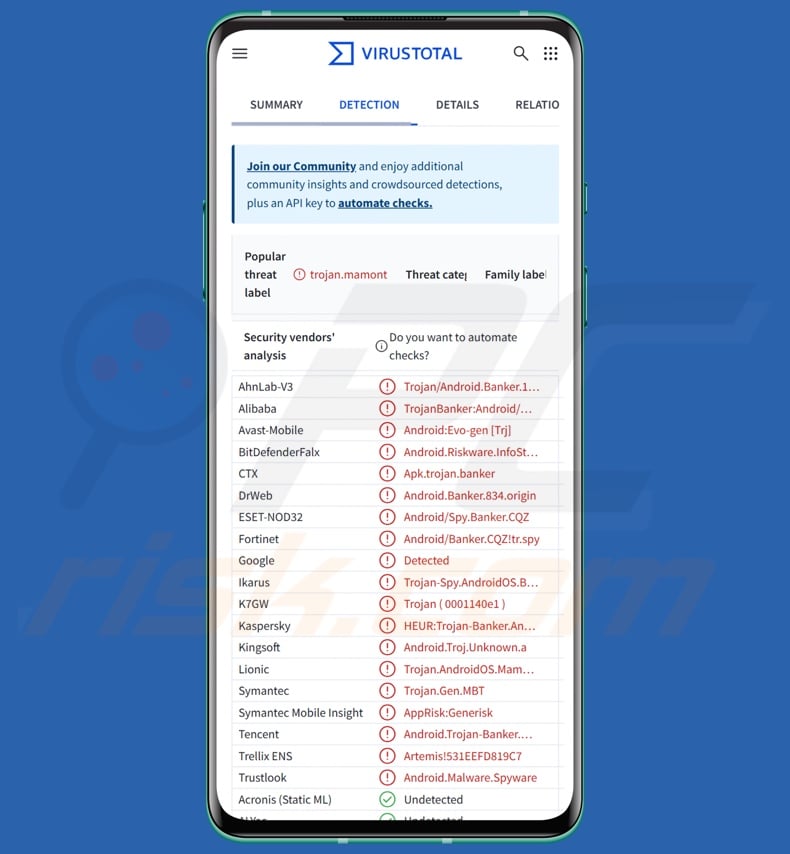
Qwizzserial malware overview
There are multiple variants of Qwizzserial malware. The initial versions included no obfuscated code; later ones not only used obfuscation but also utilized improved persistence-ensuring mechanisms. These iterations requested the user to grant permission for exception to battery optimization, which is used to ensure continuous operation in the background.
The development of Qwizzserial variants relies heavily on Telegram bots. Basically, operators from the threat actor group provide data (such as an image and name for the APK file), and the bot generates a malicious app. Therefore, Qwizzserial may wear numerous disguises.
However, the core functionality of this stealer remains the same – to steal SMSes. This is also the reason why the Qwizzserial group has so heavily targeted Uzbekistan, because 2FA (Two-Factor Authentication) is primarily done through text messages in this country. Hence, Uzbek users are particularly vulnerable to this malware stealing their 2FA codes for debit/credit card payment option addition to apps, online payments, monetary transfers, etc.
Some of the older Qwizzserial versions asked for multiple permissions upon first launch, including those centered on phone states, calls, and SMSes. The permission request would reappear continuously until it was granted.
Afterward, Qwizzserial displayed a screen asking the victim to enter two phone numbers and their debit/credit card details. Once this information was grabbed, the stealer showed a fake screen claiming the application was successfully set up (for example, an app for receiving financial assistance).
Some of the later apps forwent recording card data through a phishing screen, and instead displayed an infinite loading screen with a "Continue" button (in Uzbek).
Qwizzserial aims to obtain a list of installed applications (like targeted Uzbek apps), mobile service provider details, SIM card info (e.g., state, country codes, phone numbers, etc.), and text messages. The stealer can search for SMSes containing data of interest, such as those relating to finances or larger sums.
It is noteworthy that while Qwizzserial has not been used in this manner, it could be utilized as Toll Fraud malware. It is likewise worth mentioning that the developers of malicious software often improve their tools and methodologies. Hence, potential future iterations of Qwizzserial could have additional/different capabilities. Furthermore, the likelihood of this being the case is increased considering the scope of the group behind this stealer.
To summarize, the presence of malware like Qwizzserial on devices can lead to severe privacy issues, financial losses, and identity theft.
| Name | Qwizzserial stealer |
| Threat Type | Android malware, malicious application, stealer. |
| Detection Names | Avast-Mobile (Android:Evo-gen [Trj]), Combo Cleaner (Android.Riskware.InfoStealer.BX), ESET-NOD32 (Android/Spy.Banker.CQZ), Kaspersky (HEUR:Trojan-Banker.AndroidOS.Mamont.ak), Full List (VirusTotal) |
| Symptoms | The device is running slow, system settings are modified without user's permission, questionable applications appear, data and battery usage is increased significantly. |
| Distribution methods | Infected email attachments, malicious online advertisements, social engineering, deceptive applications, scam websites. |
| Damage | Stolen personal information (private messages, logins/passwords, etc.), decreased device performance, battery is drained quickly, decreased Internet speed, huge data losses, monetary losses, stolen identity (malicious apps might abuse communication apps). |
| Malware Removal (Windows) |
To eliminate possible malware infections, scan your computer with legitimate antivirus software. Our security researchers recommend using Combo Cleaner. Download Combo CleanerTo use full-featured product, you have to purchase a license for Combo Cleaner. 7 days free trial available. Combo Cleaner is owned and operated by RCS LT, the parent company of PCRisk.com. |
Stealer-type malware examples
We have written about countless malicious programs; SuperCard X, Salvador, Tria stealer, and NativeWorm are just some of our newest articles on Android stealers.
Data-stealing malware can target specific information (like SMSes) or a broad range of data. What is more, stealers are commonly used in combination with other programs like trojans or ransomware.
Remember that regardless of how a piece of malicious software operates – its presence on a system endangers device integrity and user safety. Therefore, all threats must be removed immediately upon detection.
How did Qwizzserial infiltrate my device?
Qwizzserial has been spread through numerous campaigns targeting users in Uzbekistan. Malicious apps under various disguises were proliferated through Telegram. The software was observed under guises of finance-related applications (e.g., financial assistance from the government), existing banking and governmental services, as well as a multitude of lures intended to evoke user curiosity or alarm.
Different disguises are likely and other distribution techniques are possible. Generally, phishing and social engineering tactics are used in malware proliferation. Malicious programs are typically disguised as or bundled with regular content.
The most widespread malware distribution methods include: drive-by (stealthy/deceptive) downloads, malvertising, online scams, malicious attachments/links in spam (e.g., SMSes, emails, PMs/DMs, social media posts, etc.), dubious download channels (e.g., freeware and free file-hosting websites, Peer-to-Peer sharing networks, third-party app stores, etc.), fake updates, and illegal software activation tools ("cracks").
Some malicious programs can self-proliferate via local networks and removable storage devices (e.g., external hard drives, USB flash drives, etc.).
How to avoid installation of malware?
We strongly recommend vigilance when browsing since the Internet is full of deceptive and malicious content. Incoming communications have to be approached with care; attachments or links found in suspicious emails and other messages must not be opened, as they can be infectious.
Another recommendation is to download only from official and verified sources. Additionally, all programs must be activated and updated using functions/tools provided by legitimate developers, as illegal activation ("cracking") tools and third-party updates can contain malware.
It is paramount to have a dependable antivirus installed and kept up-to-date. Security software must be used to run regular system scans and to remove detected threats.
Appearance of a screen targeting card details displayed by a variant of Qwizzserial malware (image source – Group-IB):
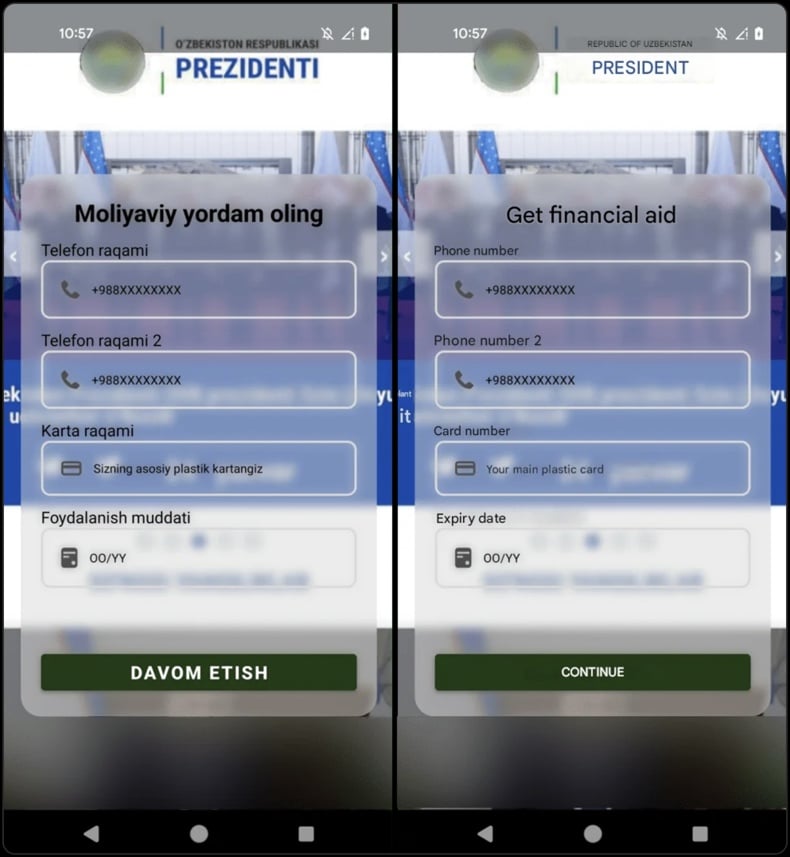
Appearance of a "successful setup" screen displayed after the phishing screen above (image source – Group-IB):
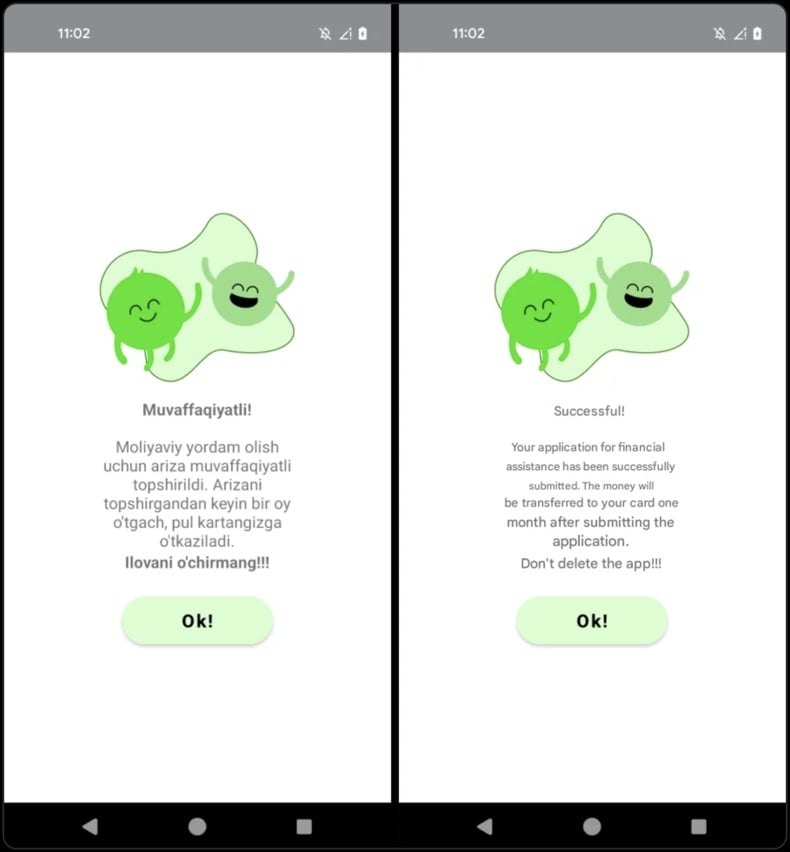
Quick menu:
- Introduction
- How to delete browsing history from the Chrome web browser?
- How to disable browser notifications in the Chrome web browser?
- How to reset the Chrome web browser?
- How to delete browsing history from the Firefox web browser?
- How to disable browser notifications in the Firefox web browser?
- How to reset the Firefox web browser?
- How to uninstall potentially unwanted and/or malicious applications?
- How to boot the Android device in "Safe Mode"?
- How to check the battery usage of various applications?
- How to check the data usage of various applications?
- How to install the latest software updates?
- How to reset the system to its default state?
- How to disable applications that have administrator privileges?
Delete browsing history from the Chrome web browser:

Tap the "Menu" button (three dots on the right-upper corner of the screen) and select "History" in the opened dropdown menu.

Tap "Clear browsing data", select "ADVANCED" tab, choose the time range and data types you want to delete and tap "Clear data".
Disable browser notifications in the Chrome web browser:

Tap the "Menu" button (three dots on the right-upper corner of the screen) and select "Settings" in the opened dropdown menu.

Scroll down until you see "Site settings" option and tap it. Scroll down until you see "Notifications" option and tap it.

Find the websites that deliver browser notifications, tap on them and click "Clear & reset". This will remove permissions granted for these websites to deliver notifications. However, once you visit the same site again, it may ask for a permission again. You can choose whether to give these permissions or not (if you choose to decline the website will go to "Blocked" section and will no longer ask you for the permission).
Reset the Chrome web browser:

Go to "Settings", scroll down until you see "Apps" and tap it.

Scroll down until you find "Chrome" application, select it and tap "Storage" option.

Tap "MANAGE STORAGE", then "CLEAR ALL DATA" and confirm the action by taping "OK". Note that resetting the browser will eliminate all data stored within. This means that all saved logins/passwords, browsing history, non-default settings and other data will be deleted. You will also have to re-login into all websites as well.
Delete browsing history from the Firefox web browser:

Tap the "Menu" button (three dots on the right-upper corner of the screen) and select "History" in the opened dropdown menu.

Scroll down until you see "Clear private data" and tap it. Select data types you want to remove and tap "CLEAR DATA".
Disable browser notifications in the Firefox web browser:

Visit the website that is delivering browser notifications, tap the icon displayed on the left of URL bar (the icon will not necessarily be a "Lock") and select "Edit Site Settings".

In the opened pop-up opt-in the "Notifications" option and tap "CLEAR".
Reset the Firefox web browser:

Go to "Settings", scroll down until you see "Apps" and tap it.

Scroll down until you find "Firefox" application, select it and tap "Storage" option.

Tap "CLEAR DATA" and confirm the action by taping "DELETE". Note that resetting the browser will eliminate all data stored within. This means that all saved logins/passwords, browsing history, non-default settings and other data will be deleted. You will also have to re-login into all websites as well.
Uninstall potentially unwanted and/or malicious applications:

Go to "Settings", scroll down until you see "Apps" and tap it.

Scroll down until you see a potentially unwanted and/or malicious application, select it and tap "Uninstall". If, for some reason, you are unable to remove the selected app (e.g., you are prompted with an error message), you should try using the "Safe Mode".
Boot the Android device in "Safe Mode":
The "Safe Mode" in Android operating system temporarily disables all third-party applications from running. Using this mode is a good way to diagnose and solve various issues (e.g., remove malicious applications that prevent users you from doing so when the device is running "normally").

Push the "Power" button and hold it until you see the "Power off" screen. Tap the "Power off" icon and hold it. After a few seconds the "Safe Mode" option will appear and you'll be able run it by restarting the device.
Check the battery usage of various applications:

Go to "Settings", scroll down until you see "Device maintenance" and tap it.

Tap "Battery" and check the usage of each application. Legitimate/genuine applications are designed to use as low energy as possible in order to provide the best user experience and to save power. Therefore, high battery usage may indicate that the application is malicious.
Check the data usage of various applications:

Go to "Settings", scroll down until you see "Connections" and tap it.

Scroll down until you see "Data usage" and select this option. As with battery, legitimate/genuine applications are designed to minimize data usage as much as possible. This means that huge data usage may indicate presence of malicious application. Note that some malicious applications might be designed to operate when the device is connected to wireless network only. For this reason, you should check both Mobile and Wi-Fi data usage.

If you find an application that uses a lot of data even though you never use it, then we strongly advise you to uninstall it as soon as possible.
Install the latest software updates:
Keeping the software up-to-date is a good practice when it comes to device safety. The device manufacturers are continually releasing various security patches and Android updates in order to fix errors and bugs that can be abused by cyber criminals. An outdated system is way more vulnerable, which is why you should always be sure that your device's software is up-to-date.

Go to "Settings", scroll down until you see "Software update" and tap it.

Tap "Download updates manually" and check if there are any updates available. If so, install them immediately. We also recommend to enable the "Download updates automatically" option - it will enable the system to notify you once an update is released and/or install it automatically.
Reset the system to its default state:
Performing a "Factory Reset" is a good way to remove all unwanted applications, restore system's settings to default and clean the device in general. However, you must keep in mind that all data within the device will be deleted, including photos, video/audio files, phone numbers (stored within the device, not the SIM card), SMS messages, and so forth. In other words, the device will be restored to its primal state.
You can also restore the basic system settings and/or simply network settings as well.

Go to "Settings", scroll down until you see "About phone" and tap it.

Scroll down until you see "Reset" and tap it. Now choose the action you want to perform:
"Reset settings" - restore all system settings to default;
"Reset network settings" - restore all network-related settings to default;
"Factory data reset" - reset the entire system and completely delete all stored data;
Disable applications that have administrator privileges:
If a malicious application gets administrator-level privileges it can seriously damage the system. To keep the device as safe as possible you should always check what apps have such privileges and disable the ones that shouldn't.

Go to "Settings", scroll down until you see "Lock screen and security" and tap it.

Scroll down until you see "Other security settings", tap it and then tap "Device admin apps".

Identify applications that should not have administrator privileges, tap them and then tap "DEACTIVATE".
Frequently Asked Questions (FAQ)
My Android device is infected with Qwizzserial malware, should I format my storage device to get rid of it?
No, malware removal rarely requires formatting.
What are the biggest issues that Qwizzserial malware can cause?
The threats associated with an infection depend on the malware's capabilities and the cyber criminals' goals. Qwizzserial is a stealer that targets SMSes, especially 2FA codes delivered through them. Generally, software of this kind can cause serious privacy issues, financial losses, and identity theft.
What is the purpose of Qwizzserial malware?
Malware is primarily used to generate revenue. However, cyber criminals can also use malicious software to amuse themselves, carry out personal vendettas, disrupt processes (e.g., sites, services, companies, etc.), engage in hacktivism, and launch politically/geopolitically motivated attacks.
How did Qwizzserial malware infiltrate my Android device?
Qwizzserial has been distributed through Telegram under the guise of various applications (primarily those focused on finances). Other disguises and proliferation techniques are possible.
In general, malware is spread via spam mail, malvertising, online scams, untrustworthy download sources (e.g., freeware and third-party sites, P2P haring networks, etc.), illegal software activation tools ("cracks"), and fake updates. Furthermore, some malicious programs can self-spread through local networks and removable storage devices.
Will Combo Cleaner protect me from malware?
Yes, Combo Cleaner is capable of detecting and eliminating nearly all known malware infections. Note that running a full system scan is paramount since sophisticated malicious software typically hides deep within systems.
Share:

Tomas Meskauskas
Expert security researcher, professional malware analyst
I am passionate about computer security and technology. I have an experience of over 10 years working in various companies related to computer technical issue solving and Internet security. I have been working as an author and editor for pcrisk.com since 2010. Follow me on Twitter and LinkedIn to stay informed about the latest online security threats.
PCrisk security portal is brought by a company RCS LT.
Joined forces of security researchers help educate computer users about the latest online security threats. More information about the company RCS LT.
Our malware removal guides are free. However, if you want to support us you can send us a donation.
DonatePCrisk security portal is brought by a company RCS LT.
Joined forces of security researchers help educate computer users about the latest online security threats. More information about the company RCS LT.
Our malware removal guides are free. However, if you want to support us you can send us a donation.
Donate
▼ Show Discussion