Uninstall software that has infiltrated through a fake Microsoft Lync installer
TrojanAlso Known As: Microsoft Lync malware
Get free scan and check if your device is infected.
Remove it nowTo use full-featured product, you have to purchase a license for Combo Cleaner. Seven days free trial available. Combo Cleaner is owned and operated by RCS LT, the parent company of PCRisk.com.
What is Microsoft Lync?
Microsoft Lync (and Office Communicator) is a former name of Skype for Business, a popular instant messaging application. Research shows that there are a number of fake, deceptive Microsoft Lync installers designed to distribute unwanted, malicious applications.
This is not the first time cyber criminals have used the name of well-known, legitimate products or services for malicious purposes. If the installer for Microsoft Lync/Skype for Business is promoted on an unofficial website, this is not the legitimate Microsoft product and is likely to be potentially unwanted or even malicious software.
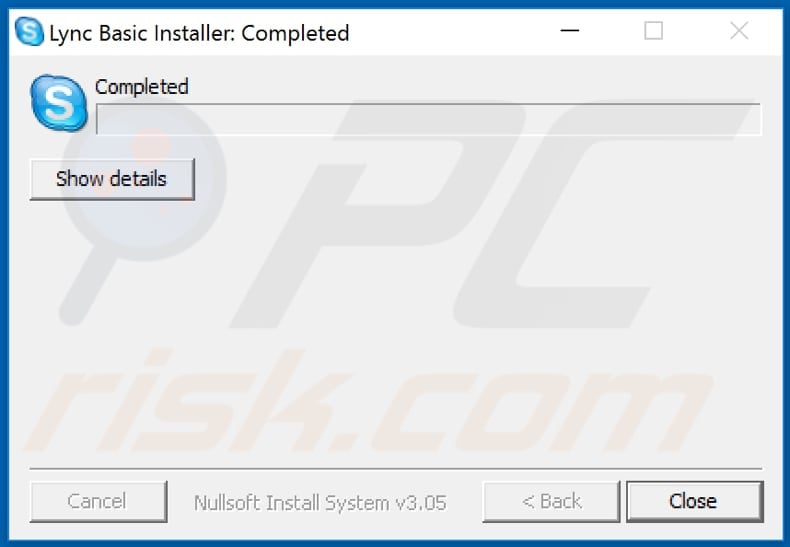
"Lync Basic Installer" is a deceptive installer used to infiltrate potentially unwanted, or even malicious software. Cyber criminals often use these installers to distribute potentially unwanted apps (PUAs) such as browser hijackers, adware-type apps or even malicious software including ransomware, Trojan-type malware, cryptocurrency miners, and other programs of this kind.
People who are tricked to install these programs can suffer monetary/data loss, become victims of identity theft, lose access to personal accounts, experience problems relating to browsing safety, online privacy, or experience other problems.
Deceptive installers (including the fake Microsoft Lync installer) are never promoted on official web pages (screenshot of an official Microsoft Lync download web page is below). Generally, the rogue software is downloaded from unofficial, dubious websites.
Note that these dangerous pages can also be used for phishing purposes. For example, to steal Microsoft Lync/Skype for Business accounts, credit card details, emails, and other personal, sensitive information.
Therefore, if Microsoft Lync/Skype for Business or other similar software is promoted on an unofficial website, there is a high probability that the downloaded installer will install an unwanted, potentially malicious program. If rogue software was downloaded from an unofficial page and is already installed on the browser/computer, remove it immediately.
| Name | Microsoft Lync malware |
| Threat Type | Trojan, ransomware, password-stealing virus, banking malware, spyware. |
| Detection Names | Avast (Win32:Vitro), BitDefender (Win32.Virtob.Gen.12), ESET-NOD32 (Win32/Virut.NBP), Kaspersky (Virus.Win32.Virut.ce), Full List (VirusTotal). |
| Payload | Deceptive Microsoft Lync installer can be designed to distribute various unwanted, malicious programs. |
| Symptoms | Trojans are designed to stealthily infiltrate the victim's computer and remain silent, and thus no particular symptoms are clearly visible on an infected machine. |
| Distribution methods | Infected email attachments, malicious online advertisements, social engineering, software 'cracks'. |
| Damage | Stolen passwords and banking information, identity theft, the victim's computer added to a botnet. |
| Malware Removal (Windows) |
To eliminate possible malware infections, scan your computer with legitimate antivirus software. Our security researchers recommend using Combo Cleaner. Download Combo CleanerTo use full-featured product, you have to purchase a license for Combo Cleaner. 7 days free trial available. Combo Cleaner is owned and operated by RCS LT, the parent company of PCRisk.com. |
Microsoft Lync is not the only name exploited to disguise deceptive installers that distribute unwanted, malicious software. Some cyber criminals use Zoom (video, web conferencing software) and names of other legitimate programs for the same purpose.
Their main goal is to deceive people into downloading and using an installer, which then installs various unwanted software rather than any official programs. This enables them to generate revenue in various ways.
How did Microsoft Lync infiltrate my computer?
Typically, fake, deceptive installers are distributed through unofficial websites, free file hosting pages, Peer-to-Peer networks (torrent clients, eMule), freeware download pages and other channels of this kind. These installers distribute potentially unwanted apps or malicious programs.
In any case, it is never safe to use them. Note that cyber criminals distribute malware in other ways too. For example, through spam campaigns, unofficial software activation, updating tools and Trojans. They often send emails that contain a website link that downloads a malicious file, or a file malicious file attached directly to the email.
In any case, their main goal is to deceive recipients into opening the malicious file, which, when opened/executed, infects the computer with malware. Some examples of files that they attach to their emails are PDF documents, JavaScript files, archive files (ZIP, RAR), and executable files .exe.
Unofficial activation ('cracking') tools simply install malware rather than bypassing activation of any useful software. The same applies to fake updaters, however, they can also infect computers by exploiting bugs/flaws of outdated software that is installed on the operating system.
Trojans are malicious programs that can cause damage, but only when they are already installed on the computer. Once installed, they cause installation of additional malware (leading to chain infections).
How to avoid installation of malware
Software should not be downloaded or installed through third party downloaders, installers, unofficial sites or the other channels mentioned above. Files and programs should be downloaded only from official websites and via direct links. Irrelevant emails that contain attachments, web links and are received from unknown, suspicious addresses should be studied carefully.
Do not open the contents of these emails, unless you are sure that it is safe to do so. Installed programs must be activated (if necessary) and updated through tools that are designed by official developers. Third party, unofficial tools often distribute malware.
Furthermore, it is illegal to activate licensed software with unofficial tools. Regularly scan the computer for threats with a reputable antivirus or anti-spyware suite and keep it up to date. If you believe that your computer is already infected, we recommend running a scan with Combo Cleaner Antivirus for Windows to automatically eliminate infiltrated malware.
Fake Microsoft Lync installer detected as a threat by multiple engines in Virustotal:
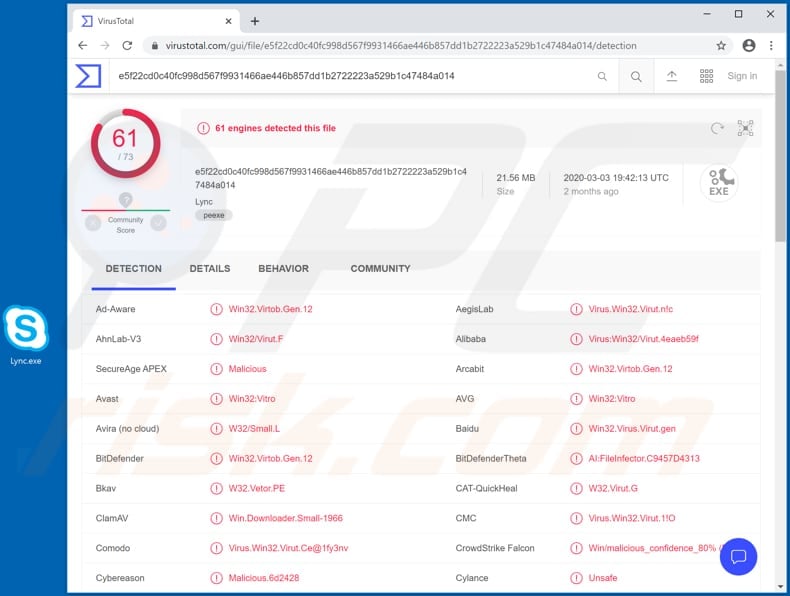
Screenshot of the official Microsoft Lync download website:
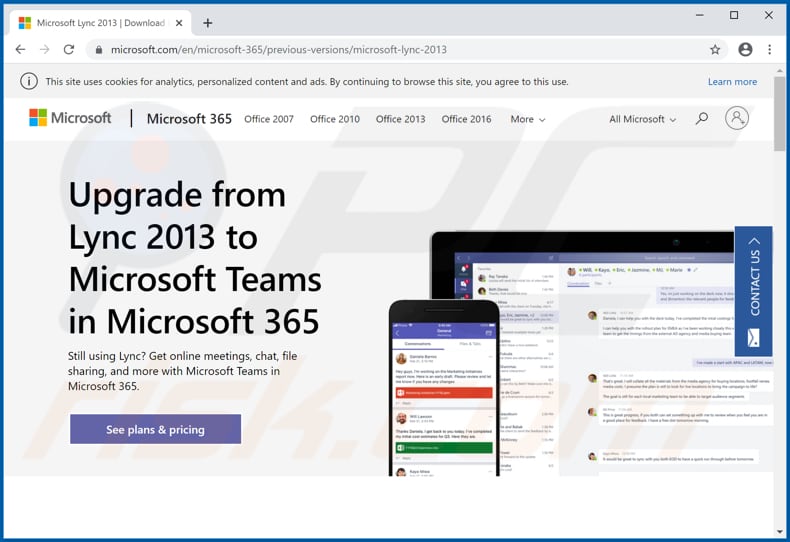
Instant automatic malware removal:
Manual threat removal might be a lengthy and complicated process that requires advanced IT skills. Combo Cleaner is a professional automatic malware removal tool that is recommended to get rid of malware. Download it by clicking the button below:
DOWNLOAD Combo CleanerBy downloading any software listed on this website you agree to our Privacy Policy and Terms of Use. To use full-featured product, you have to purchase a license for Combo Cleaner. 7 days free trial available. Combo Cleaner is owned and operated by RCS LT, the parent company of PCRisk.com.
Quick menu:
- What is Microsoft Lync?
- STEP 1. Manual removal of Microsoft Lync malware.
- STEP 2. Check if your computer is clean.
How to remove malware manually?
Manual malware removal is a complicated task - usually it is best to allow antivirus or anti-malware programs to do this automatically. To remove this malware we recommend using Combo Cleaner Antivirus for Windows.
If you wish to remove malware manually, the first step is to identify the name of the malware that you are trying to remove. Here is an example of a suspicious program running on a user's computer:

If you checked the list of programs running on your computer, for example, using task manager, and identified a program that looks suspicious, you should continue with these steps:
 Download a program called Autoruns. This program shows auto-start applications, Registry, and file system locations:
Download a program called Autoruns. This program shows auto-start applications, Registry, and file system locations:

 Restart your computer into Safe Mode:
Restart your computer into Safe Mode:
Windows XP and Windows 7 users: Start your computer in Safe Mode. Click Start, click Shut Down, click Restart, click OK. During your computer start process, press the F8 key on your keyboard multiple times until you see the Windows Advanced Option menu, and then select Safe Mode with Networking from the list.

Video showing how to start Windows 7 in "Safe Mode with Networking":
Windows 8 users: Start Windows 8 is Safe Mode with Networking - Go to Windows 8 Start Screen, type Advanced, in the search results select Settings. Click Advanced startup options, in the opened "General PC Settings" window, select Advanced startup.
Click the "Restart now" button. Your computer will now restart into the "Advanced Startup options menu". Click the "Troubleshoot" button, and then click the "Advanced options" button. In the advanced option screen, click "Startup settings".
Click the "Restart" button. Your PC will restart into the Startup Settings screen. Press F5 to boot in Safe Mode with Networking.

Video showing how to start Windows 8 in "Safe Mode with Networking":
Windows 10 users: Click the Windows logo and select the Power icon. In the opened menu click "Restart" while holding "Shift" button on your keyboard. In the "choose an option" window click on the "Troubleshoot", next select "Advanced options".
In the advanced options menu select "Startup Settings" and click on the "Restart" button. In the following window you should click the "F5" button on your keyboard. This will restart your operating system in safe mode with networking.

Video showing how to start Windows 10 in "Safe Mode with Networking":
 Extract the downloaded archive and run the Autoruns.exe file.
Extract the downloaded archive and run the Autoruns.exe file.

 In the Autoruns application, click "Options" at the top and uncheck "Hide Empty Locations" and "Hide Windows Entries" options. After this procedure, click the "Refresh" icon.
In the Autoruns application, click "Options" at the top and uncheck "Hide Empty Locations" and "Hide Windows Entries" options. After this procedure, click the "Refresh" icon.

 Check the list provided by the Autoruns application and locate the malware file that you want to eliminate.
Check the list provided by the Autoruns application and locate the malware file that you want to eliminate.
You should write down its full path and name. Note that some malware hides process names under legitimate Windows process names. At this stage, it is very important to avoid removing system files. After you locate the suspicious program you wish to remove, right click your mouse over its name and choose "Delete".

After removing the malware through the Autoruns application (this ensures that the malware will not run automatically on the next system startup), you should search for the malware name on your computer. Be sure to enable hidden files and folders before proceeding. If you find the filename of the malware, be sure to remove it.

Reboot your computer in normal mode. Following these steps should remove any malware from your computer. Note that manual threat removal requires advanced computer skills. If you do not have these skills, leave malware removal to antivirus and anti-malware programs.
These steps might not work with advanced malware infections. As always it is best to prevent infection than try to remove malware later. To keep your computer safe, install the latest operating system updates and use antivirus software. To be sure your computer is free of malware infections, we recommend scanning it with Combo Cleaner Antivirus for Windows.
Share:

Tomas Meskauskas
Expert security researcher, professional malware analyst
I am passionate about computer security and technology. I have an experience of over 10 years working in various companies related to computer technical issue solving and Internet security. I have been working as an author and editor for pcrisk.com since 2010. Follow me on Twitter and LinkedIn to stay informed about the latest online security threats.
PCrisk security portal is brought by a company RCS LT.
Joined forces of security researchers help educate computer users about the latest online security threats. More information about the company RCS LT.
Our malware removal guides are free. However, if you want to support us you can send us a donation.
DonatePCrisk security portal is brought by a company RCS LT.
Joined forces of security researchers help educate computer users about the latest online security threats. More information about the company RCS LT.
Our malware removal guides are free. However, if you want to support us you can send us a donation.
Donate
▼ Show Discussion