Get free scan and check if your device is infected.
Remove it nowTo use full-featured product, you have to purchase a license for Combo Cleaner. Seven days free trial available. Combo Cleaner is owned and operated by RCS LT, the parent company of PCRisk.com.
What is Ramsay?
Ramsay is malware capable of scanning computers, removable drives and network shares/drives, which are isolated from unsecured networks (such as public internet, unsecured local area networks), for files such as Microsoft Office documents, PDF documents and ZIP archives.
In this way, it can steal files from compromised devices. Research shows that Ramsay is capable of spreading itself onto other computers as well.
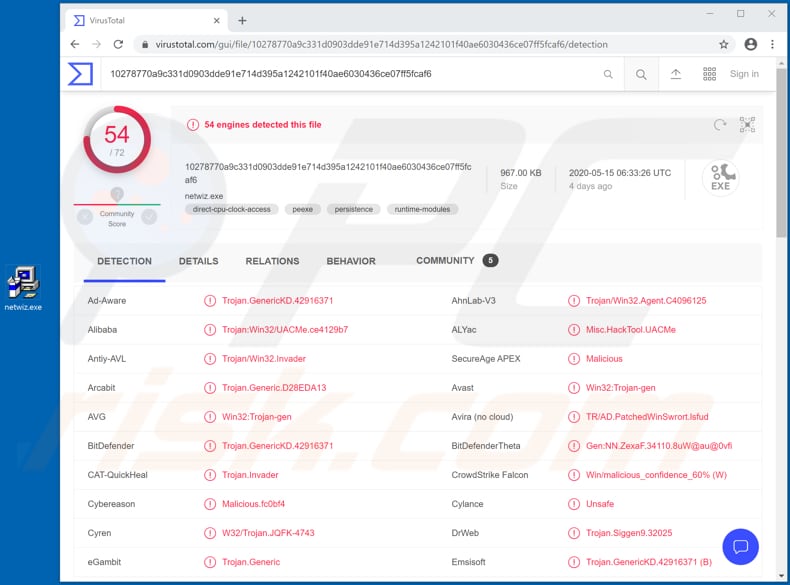
It is likely that Ramsay exfiltrates stolen files through file components, which it drops onto a network share, removable drive and/or local system. These components contain certain instructions from the cyber criminals behind this malware. Once an infected drive is connected to a computer with an internet connection, Ramsay exfiltrates the stolen files.
Research shows that there are at least three versions of Ramsay, two of which can spread themselves further. The damage that can be caused through Ramsay depends on the data stored within the stolen files (Microsoft Office documents, PDF documents and ZIP archives).
For example, if stolen files contain information/data such as login credentials (usernames, passwords), credit card details, email addresses, then users might become victims of identity theft, lose access to various accounts, suffer monetary loss, experience problems relating to online privacy/browsing safety and other issues.
In any case, if there is reason to believe that Ramsay has infiltrated your device, eliminate it immediately.
| Name | Ramsay virus |
| Threat Type | File stealer |
| Detection Names (netwiz.exe) | Avast (Win32:Trojan-gen), BitDefender (Trojan.GenericKD.42916371), ESET-NOD32 (A Variant Of Win32/Ramsay.D), Kaspersky (HEUR:Trojan.Win32.Generic), Full List (VirusTotal). |
| Symptoms | Ramsay is designed to stealthily infiltrate the victim's computer and remain silent, and thus no particular symptoms are clearly visible on an infected machine. |
| Distribution methods | Exploits for Word vulnerabilities, malicious RTF files, infected email attachments, malicious online advertisements, social engineering, software 'cracks'. |
| Damage | Stolen passwords and banking information, identity theft, the victim's computer added to a botnet. |
| Malware Removal (Windows) |
To eliminate possible malware infections, scan your computer with legitimate antivirus software. Our security researchers recommend using Combo Cleaner. Download Combo CleanerTo use full-featured product, you have to purchase a license for Combo Cleaner. 7 days free trial available. Combo Cleaner is owned and operated by RCS LT, the parent company of PCRisk.com. |
It is likely that Ramsay is still in a development state and might be upgraded into a more powerful, complex malware with more capabilities in future. Nevertheless, users with devices currently infected with this malware should take action. Note also that Ramsay hides files prepared for exfiltration on the system.
How did Ramsay infiltrate my computer?
Research shows that Ramsay lands on computers through exploits for Word vulnerabilities from 2017 and malicious RTF files. It is very likely that malicious documents designed to proliferate this malware are distributed via spam campaigns. Cyber criminals commonly attempt to trick users into installing malicious software through attachments or website links that they send via email.
More examples of files that cyber criminals often attach to their emails are PDF documents, executable files, archives (ZIP, RAR). Users are often tricked into installing malware when cyber criminals distribute it through untrusted software download channels, unofficial activation ('cracking') tools, fake updaters and Trojans.
Peer-to-Peer networks (torrent clients, eMule), third party downloaders, from free file hosting websites, and freeware download pages are also used to distribute malware by disguising malicious files as legitimate and harmless. People who open files downloaded through these channels risk installing malware.
Various unofficial activation ('cracking') tools, which supposedly illegally activate software free of charge, often infect systems with malware. Fake software updaters usually infect systems by installing malicious programs rather than updating installed software, or by exploiting bugs/flaws of outdated software.
Trojans are malicious programs that can do damage, but only when they are already installed on the operating system. Commonly, Trojan-type programs install additional malware (e.g., ransomware).
How to avoid installation of malware
Attachments and website links in irrelevant emails sent from unknown, suspicious addresses should not be opened. Files and programs should be downloaded only from official websites and via direct download links. The other channels (mentioned above) are often used to distribute unwanted, malicious programs.
Installed software must be activated and updated only through tools or implemented functions that are designed by official software developers. Note that activating software with third party tools is illegal. Finally, operating systems should be regularly scanned for threats with a reputable antivirus or anti-spyware suite, and any detected threats should be removed immediately.
All security software should be kept up to date. If you believe that your computer is already infected, we recommend running a scan with Combo Cleaner Antivirus for Windows to automatically eliminate infiltrated malware.
Instant automatic malware removal:
Manual threat removal might be a lengthy and complicated process that requires advanced IT skills. Combo Cleaner is a professional automatic malware removal tool that is recommended to get rid of malware. Download it by clicking the button below:
DOWNLOAD Combo CleanerBy downloading any software listed on this website you agree to our Privacy Policy and Terms of Use. To use full-featured product, you have to purchase a license for Combo Cleaner. 7 days free trial available. Combo Cleaner is owned and operated by RCS LT, the parent company of PCRisk.com.
Quick menu:
How to remove malware manually?
Manual malware removal is a complicated task - usually it is best to allow antivirus or anti-malware programs to do this automatically. To remove this malware we recommend using Combo Cleaner Antivirus for Windows.
If you wish to remove malware manually, the first step is to identify the name of the malware that you are trying to remove. Here is an example of a suspicious program running on a user's computer:

If you checked the list of programs running on your computer, for example, using task manager, and identified a program that looks suspicious, you should continue with these steps:
 Download a program called Autoruns. This program shows auto-start applications, Registry, and file system locations:
Download a program called Autoruns. This program shows auto-start applications, Registry, and file system locations:

 Restart your computer into Safe Mode:
Restart your computer into Safe Mode:
Windows XP and Windows 7 users: Start your computer in Safe Mode. Click Start, click Shut Down, click Restart, click OK. During your computer start process, press the F8 key on your keyboard multiple times until you see the Windows Advanced Option menu, and then select Safe Mode with Networking from the list.

Video showing how to start Windows 7 in "Safe Mode with Networking":
Windows 8 users: Start Windows 8 is Safe Mode with Networking - Go to Windows 8 Start Screen, type Advanced, in the search results select Settings. Click Advanced startup options, in the opened "General PC Settings" window, select Advanced startup.
Click the "Restart now" button. Your computer will now restart into the "Advanced Startup options menu". Click the "Troubleshoot" button, and then click the "Advanced options" button. In the advanced option screen, click "Startup settings".
Click the "Restart" button. Your PC will restart into the Startup Settings screen. Press F5 to boot in Safe Mode with Networking.

Video showing how to start Windows 8 in "Safe Mode with Networking":
Windows 10 users: Click the Windows logo and select the Power icon. In the opened menu click "Restart" while holding "Shift" button on your keyboard. In the "choose an option" window click on the "Troubleshoot", next select "Advanced options".
In the advanced options menu select "Startup Settings" and click on the "Restart" button. In the following window you should click the "F5" button on your keyboard. This will restart your operating system in safe mode with networking.

Video showing how to start Windows 10 in "Safe Mode with Networking":
 Extract the downloaded archive and run the Autoruns.exe file.
Extract the downloaded archive and run the Autoruns.exe file.

 In the Autoruns application, click "Options" at the top and uncheck "Hide Empty Locations" and "Hide Windows Entries" options. After this procedure, click the "Refresh" icon.
In the Autoruns application, click "Options" at the top and uncheck "Hide Empty Locations" and "Hide Windows Entries" options. After this procedure, click the "Refresh" icon.

 Check the list provided by the Autoruns application and locate the malware file that you want to eliminate.
Check the list provided by the Autoruns application and locate the malware file that you want to eliminate.
You should write down its full path and name. Note that some malware hides process names under legitimate Windows process names. At this stage, it is very important to avoid removing system files. After you locate the suspicious program you wish to remove, right click your mouse over its name and choose "Delete".

After removing the malware through the Autoruns application (this ensures that the malware will not run automatically on the next system startup), you should search for the malware name on your computer. Be sure to enable hidden files and folders before proceeding. If you find the filename of the malware, be sure to remove it.

Reboot your computer in normal mode. Following these steps should remove any malware from your computer. Note that manual threat removal requires advanced computer skills. If you do not have these skills, leave malware removal to antivirus and anti-malware programs.
These steps might not work with advanced malware infections. As always it is best to prevent infection than try to remove malware later. To keep your computer safe, install the latest operating system updates and use antivirus software. To be sure your computer is free of malware infections, we recommend scanning it with Combo Cleaner Antivirus for Windows.
Share:

Tomas Meskauskas
Expert security researcher, professional malware analyst
I am passionate about computer security and technology. I have an experience of over 10 years working in various companies related to computer technical issue solving and Internet security. I have been working as an author and editor for pcrisk.com since 2010. Follow me on Twitter and LinkedIn to stay informed about the latest online security threats.
PCrisk security portal is brought by a company RCS LT.
Joined forces of security researchers help educate computer users about the latest online security threats. More information about the company RCS LT.
Our malware removal guides are free. However, if you want to support us you can send us a donation.
DonatePCrisk security portal is brought by a company RCS LT.
Joined forces of security researchers help educate computer users about the latest online security threats. More information about the company RCS LT.
Our malware removal guides are free. However, if you want to support us you can send us a donation.
Donate
▼ Show Discussion