Get free scan and check if your device is infected.
Remove it nowTo use full-featured product, you have to purchase a license for Combo Cleaner. Seven days free trial available. Combo Cleaner is owned and operated by RCS LT, the parent company of PCRisk.com.
What is suprotok.xyz?
suprotok[.]xyz is an untrusted website designed by scammers who seek to deceive visitors into believing that their iPhones are infected with viruses and installing a potentially unwanted application (PUA). This app supposedly removes the viruses. Commonly, these sites are opened through dubious ads, websites, or by PUAs already installed on the system.
In any case, users do not often visit web pages such as suprotok[.]xyz intentionally.
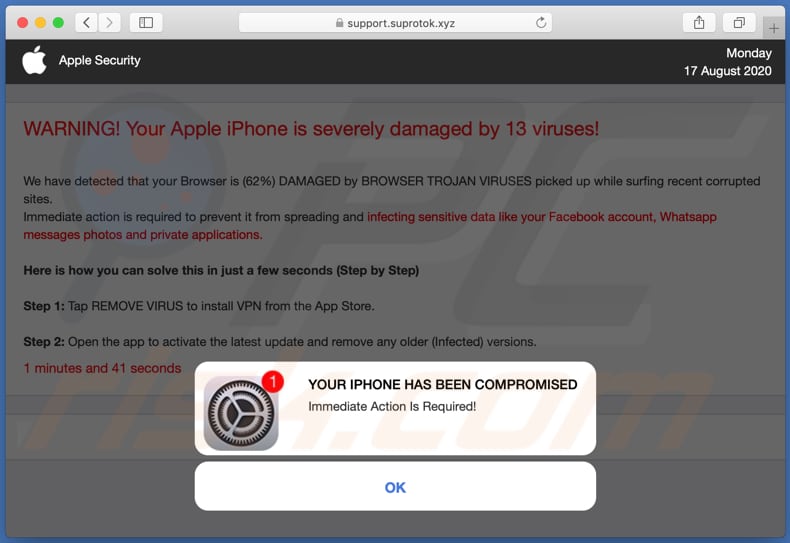
There are at least three versions of the suprotok[.]xyz website: English, Russian and Thai. When visited, suprotok[.]xyz displays a fake notification claiming that the iPhone is infected with a number of viruses.
Visitors are warned that detected viruses must be removed immediately, otherwise they will damage sensitive data (such as Facebook accounts, WhatsApp messages, installed applications and saved photos). Note that suprotok[.]xyz opens a download page for an app called Super protect 360 - Storm VPN.
It might also be used to promote other apps. All software should be downloaded only from official pages and never through deceptive websites such as suprotok[.]xyz. It is possible that these pages may be used to promote PUAs and malicious programs.
Commonly, addresses such as suprotok[.]xyz are opened by browsers when they have PUAs installed on them. This is not the only problem with apps of this type. PUAs can be designed to collect data relating to users' browsing habits. For example, IP addresses, entered search queries, addresses of visited websites, geolocation, etc.
In some cases, they are capable of accessing personal, sensitive details. Developers sell the data to third parties (potentially, cyber criminals) or misuse it to generate revenue in other ways. These actions can cause problems relating to browsing safety, online privacy or users might even become victims identity theft.
PUAs can serve various intrusive advertisements such as coupons, banners, surveys, pop-ups, and others. Commonly, these ads open dubious websites or even download and install unwanted applications by executing certain scripts.
| Name | suprotok.xyz pop-up |
| Threat Type | Phishing, Scam, Mac malware, Mac virus. |
| Fake Claim | iPhone is infected with a number of viruses. |
| Detection Names | Cyan (Malicious), Forcepoint ThreatSeeker (Suspicious), Full List (VirusTotal). |
| Serving IP Address | 116.202.171.47 |
| Promoted Unwanted Application | Super protect 360 - Storm VPN |
| Symptoms | Your Mac becomes slower than normal, you see unwanted pop-up ads, you are redirected to dubious websites. |
| Distribution methods | Deceptive pop-up ads, free software installers (bundling), fake Flash Player installers, torrent file downloads. |
| Damage | Internet browser tracking (potential privacy issues), display of unwanted ads, redirects to dubious websites, loss of private information. |
| Malware Removal (Windows) |
To eliminate possible malware infections, scan your computer with legitimate antivirus software. Our security researchers recommend using Combo Cleaner. Download Combo CleanerTo use full-featured product, you have to purchase a license for Combo Cleaner. 7 days free trial available. Combo Cleaner is owned and operated by RCS LT, the parent company of PCRisk.com. |
More examples of deceptive websites similar to suprotok[.]xyz are ivpnconfig[.]com, paluns[.]xyz and apps-notification[.]com. In most cases, they display fake notifications claiming that the device is infected and hacked, and encourage users to install an application, which will supposedly remove viruses and protect the device from other threats.
Websites of this type cannot be trusted or used to download software. If a browser opens these pages often, PUAs are likely to be installed.
How did potentially unwanted applications install on my computer?
In most cases, users download and install unwanted apps with other programs - when PUAs are included into the set-ups as 'additional offers'. Typically, offers to download and install included apps can be declined in "Advanced", "Custom" or other settings of the download/installation set-ups.
Many users fail to check and change these settings, thereby allowing PUAs to infiltrate with other, regular software. Downloads and installations of PUAs are caused by clicking deceptive advertisements that execute certain scripts.
How to avoid installation of potentially unwanted applications
You are advised to download programs and files only from official websites and via direct links. Other channels/tools such as third party downloaders, installers, Peer-to-Peer networks (e.g, torrent clients, eMule), unofficial websites, etc., can be used to distribute unwanted, even malicious apps.
Check all "Advanced", "Custom" and other similar settings of the download/installation setup and decline offers to download or install unwanted applications. Do not click intrusive ads that appear on dubious web pages, since they can open untrusted websites or even cause unwanted downloads and installations.
Remove any unknown, unwanted/suspicious apps (extensions, plug-ins, add-ons) installed on the browser. Programs of this kind that are installed on the operating system should also be uninstalled. If your computer is already infected with PUAs, we recommend running a scan with Combo Cleaner Antivirus for Windows to automatically eliminate them.
Text in a deceptive pop-up window displayed on suprotok[.]xyz (see screenshot above):
YOUR IPHONE HAS BEEN COMPROMISED
Immediate Action Is Required!
OK
Screenshot of a mobile version of this suprotok[.]xyz page:
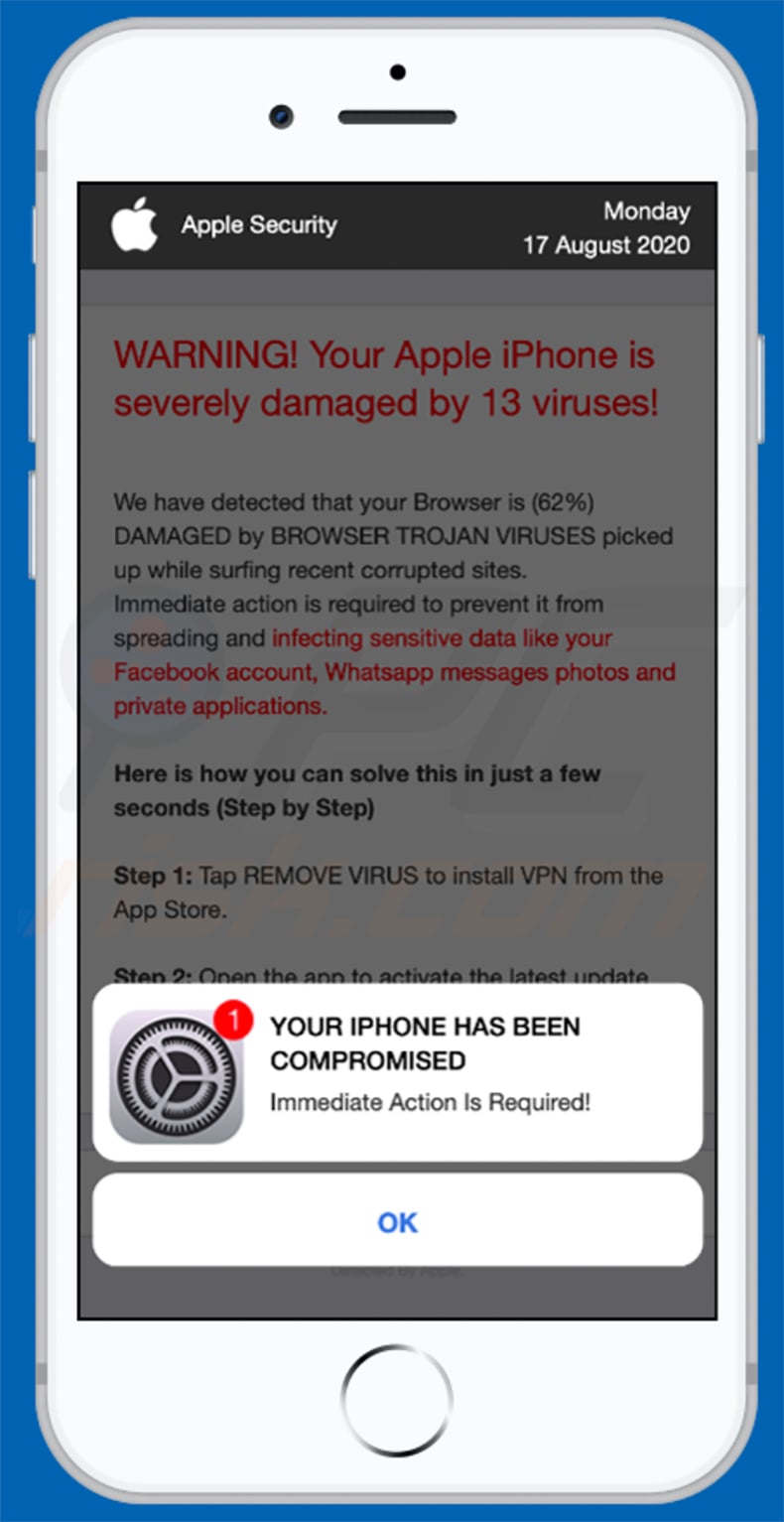
Screenshot of the English version of the suprotok[.]xyz page:
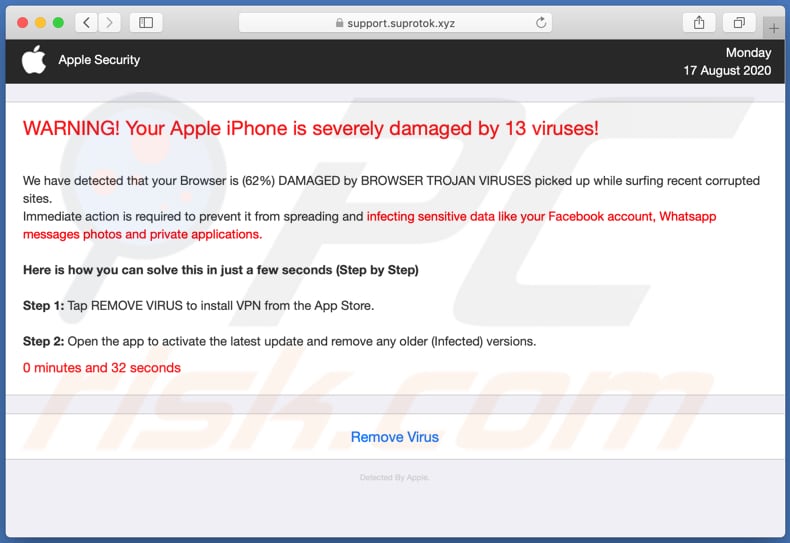
Screenshot of a mobile version of this page:
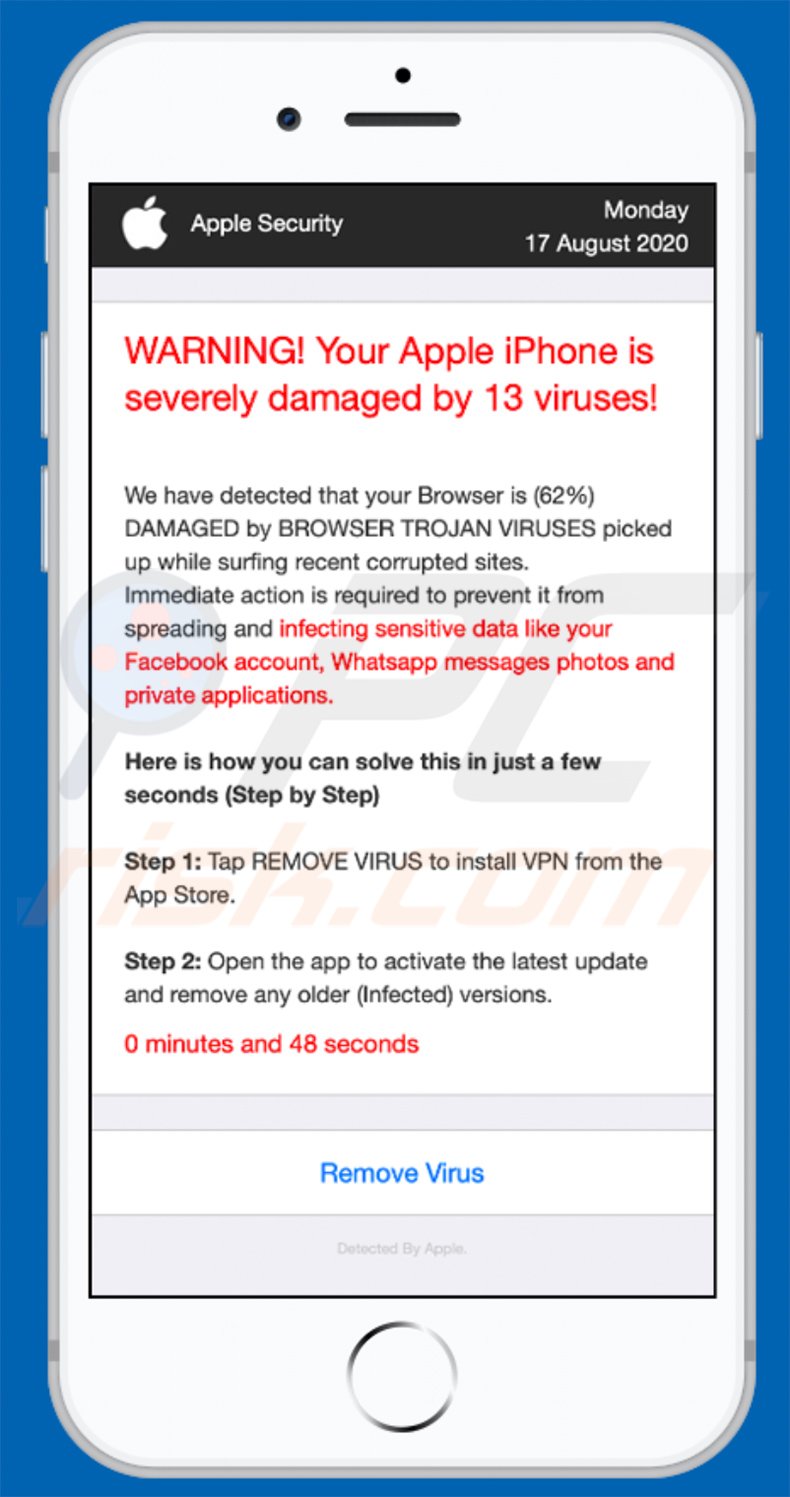
Text in both mobile and desktop versions:
Apple SecurityMonday
17 August 2020WARNING! Your Apple iPhone is severely damaged by 13 viruses!
We have detected that your Browser is (62%) DAMAGED by BROWSER TROJAN VIRUSES picked up while surfing recent corrupted sites.
Immediate action is required to prevent it from spreading and infecting sensitive data like your Facebook account, Whatsapp messages photos and private applications.
Here is how you can solve this in just a few seconds (Step by Step)
Step 1: Tap REMOVE VIRUS to install VPN from the App Store.
Step 2: Open the app to activate the latest update and remove any older (Infected) versions.
1 minutes and 37 seconds
Remove Virus
Detected By Apple.
Screenshot of the Russian suprotok[.]xyz version:
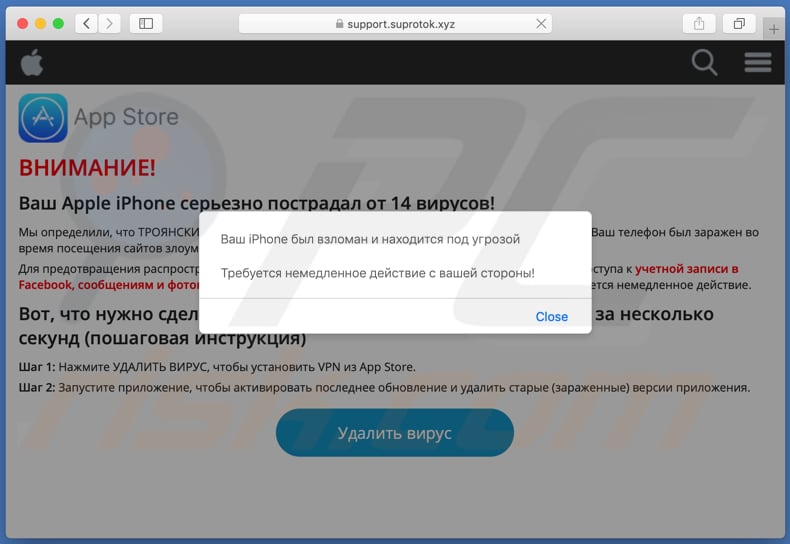
Text in a pop-up:
Ваш iPhone был взломан и находится под угрозой
Требуется немедленное действие с вашей стороны!
Background page of the Russian version:
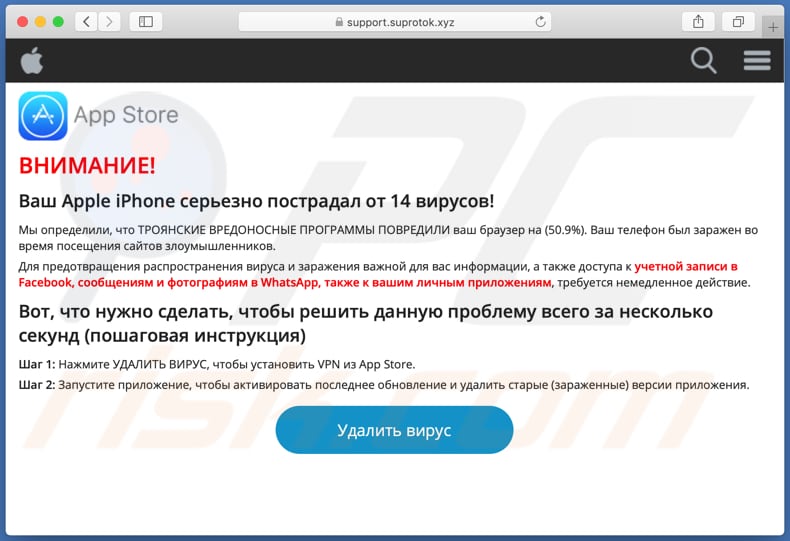
Text in the backrgound page:
ВНИМАНИЕ!
Ваш Apple iPhone серьезно пострадал от 14 вирусов!
Мы определили, что ТРОЯНСКИЕ ВРЕДОНОСНЫЕ ПРОГРАММЫ ПОВРЕДИЛИ ваш браузер на (50.9%). Ваш телефон был заражен во время посещения сайтов злоумышленников.
Для предотвращения распространения вируса и заражения важной для вас информации, а также доступа к учетной записи в Facebook, сообщениям и фотографиям в WhatsApp, также к вашим личным приложениям, требуется немедленное действие.
Вот, что нужно сделать, чтобы решить данную проблему всего за несколько секунд (пошаговая инструкция)
Шаг 1: Нажмите УДАЛИТЬ ВИРУС, чтобы установить VPN из App Store.
Шаг 2: Запустите приложение, чтобы активировать последнее обновление и удалить старые (зараженные) версии приложения.
Удалить вирус
Screenshot of the pop-up in the Thai version:
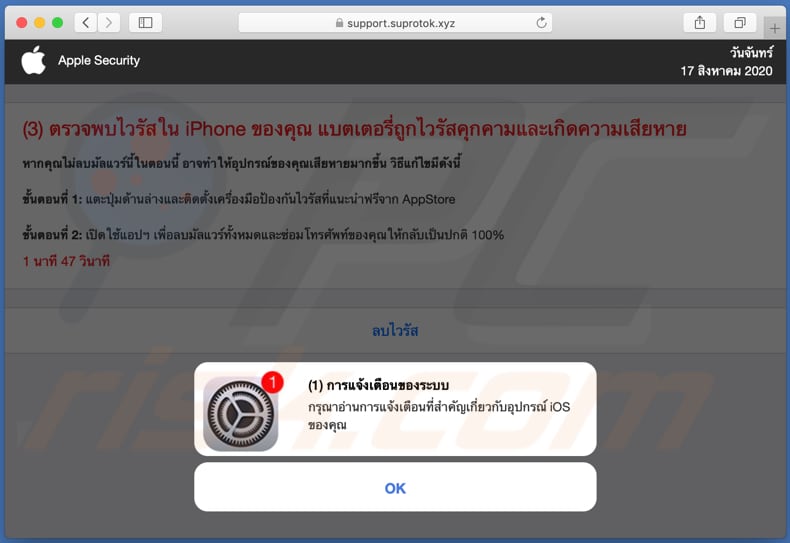
Text in a pop-up:
1) การแจ้งเตือนของระบบ
กรุณาอ่านการแจ้งเตือนที่สำคัญเกี่ยวกับอุปกรณ์ iOS ของคุณ
Screenshot of the background page:
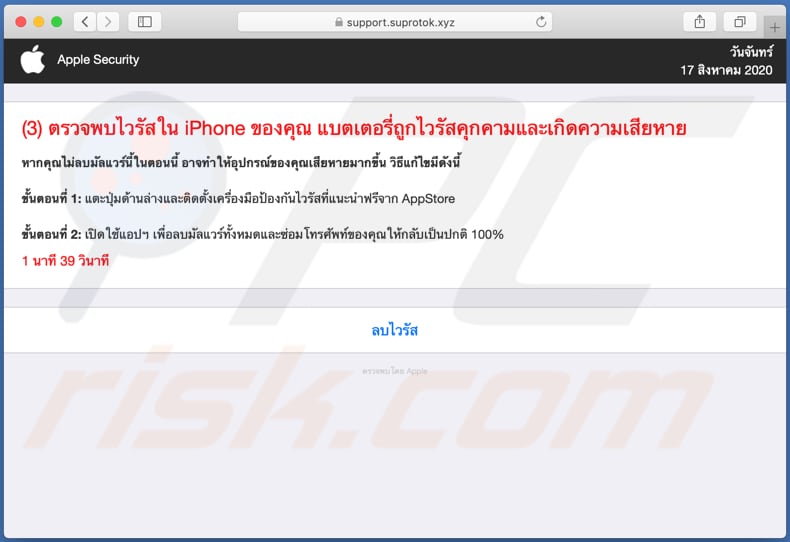
Text in the background page:
Apple Securityวันจันทร์
17 สิงหาคม 2020
(3) ตรวจพบไวรัสใน iPhone ของคุณ แบตเตอรี่ถูกไวรัสคุกคามและเกิดความเสียหาย
หากคุณไม่ลบมัลแวร์นี้ในตอนนี้ อาจทำให้อุปกรณ์ของคุณเสียหายมากขึ้น วิธีแก้ไขมีดังนี้
ขั้นตอนที่ 1: แตะปุ่มด้านล่างและติดตั้งเครื่องมือป้องกันไวรัสที่แนะนำฟรีจาก AppStore
ขั้นตอนที่ 2: เปิดใช้แอปฯ เพื่อลบมัลแวร์ทั้งหมดและซ่อมโทรศัพท์ของคุณให้กลับเป็นปกติ 100%
1 นาที 38 วินาที
ลบไวรัส
ตรวจพบโดย Apple
(1) การแจ้งเตือนของระบบ
กรุณาอ่านการแจ้งเตือนที่สำคัญเกี่ยวกับอุปกรณ์ iOS ของคุณ
OK
Another scam message delivered by suprotok[.]xyz website:
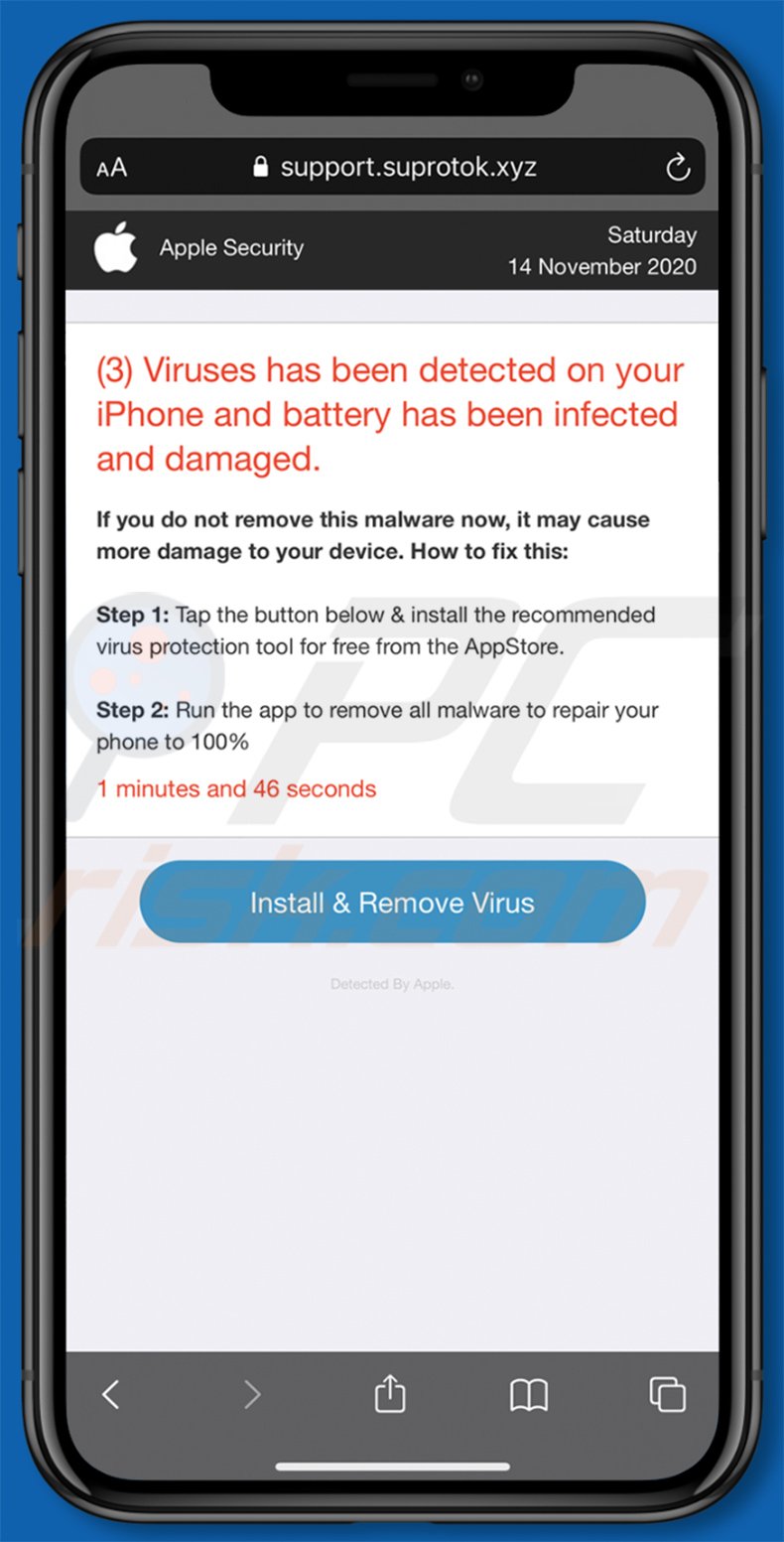
Text presented within:
(3) Viruses has been detected on your iPhone and battery has been infected and damaged.
If you do not remove this malware now, it may cause more damage to your device. How to fix this:
Step 1: Tap the button below & install the recommended virus protection tool for free from the AppStore.
Step 2: Run the app to remove all malware to repair your phone to 100%
Install & Remove Virus
Detected By Apple
Screenshot of the suprotok[.]xyz page claiming that a video is unavailable:
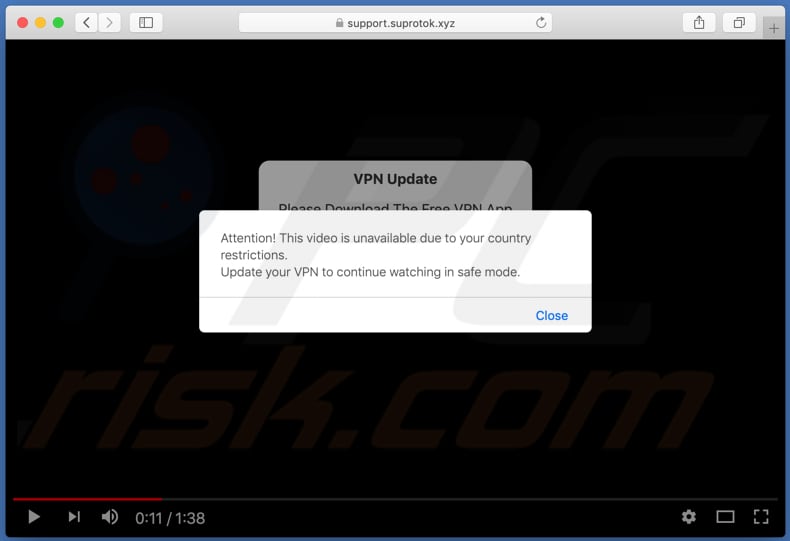
Text in a pop-up:
Attention! This video is unavailable due to your country restrictions.
Update your VPN to continue watching in safe mode.
Screenshot of a pop-up in the background of this page:
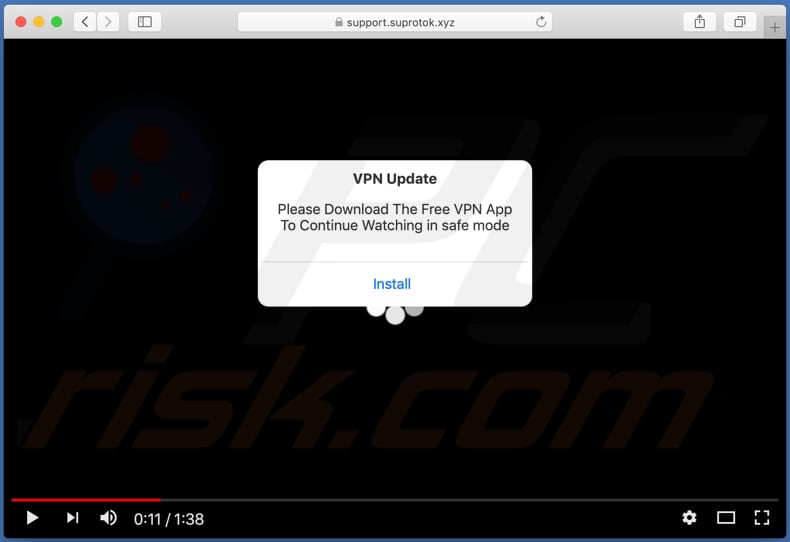
Text in a pop-up:
VPN Update
Please Download The Free VPN App To Continue Watching in safe mode
Screenshot of the download page for Super protect 360 - Storm VPN:
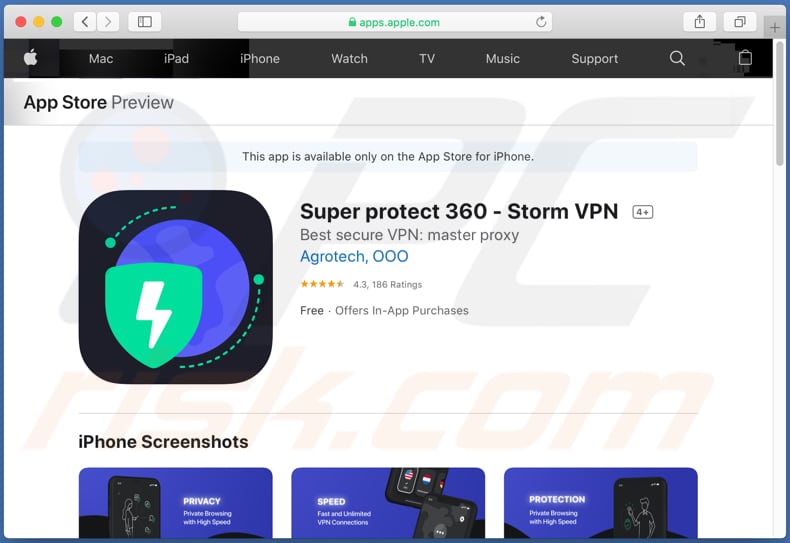
To enable pop-up blocking, fraudulent website warnings, and remove web browsing data in mobile Apple devices, follow these steps:
First, go to "Settings", and then scroll down to find and tap "Safari".

Check if the "Block Pop-ups" and "Fraudulent Website Warning" toggles are enabled. If not, enable them immediately. Then, scroll down and tap "Advanced".

Tap "Website Data" and then "Remove All Website Data".

Instant automatic malware removal:
Manual threat removal might be a lengthy and complicated process that requires advanced IT skills. Combo Cleaner is a professional automatic malware removal tool that is recommended to get rid of malware. Download it by clicking the button below:
DOWNLOAD Combo CleanerBy downloading any software listed on this website you agree to our Privacy Policy and Terms of Use. To use full-featured product, you have to purchase a license for Combo Cleaner. 7 days free trial available. Combo Cleaner is owned and operated by RCS LT, the parent company of PCRisk.com.
Quick menu:
- What is suprotok.xyz?
- STEP 1. Remove PUA related files and folders from OSX.
- STEP 2. Remove rogue extensions from Safari.
- STEP 3. Remove rogue add-ons from Google Chrome.
- STEP 4. Remove potentially unwanted plug-ins from Mozilla Firefox.
Video showing how to remove adware and browser hijackers from a Mac computer:
Potentially unwanted applications removal:
Remove potentially unwanted applications from your "Applications" folder:

Click the Finder icon. In the Finder window, select "Applications". In the applications folder, look for "MPlayerX", "NicePlayer", or other suspicious applications and drag them to the Trash. After removing the potentially unwanted application(s) that cause online ads, scan your Mac for any remaining unwanted components.
DOWNLOAD remover for malware infections
Combo Cleaner checks if your computer is infected with malware. To use full-featured product, you have to purchase a license for Combo Cleaner. 7 days free trial available. Combo Cleaner is owned and operated by RCS LT, the parent company of PCRisk.com.
Remove adware-related files and folders

Click the Finder icon, from the menu bar. Choose Go, and click Go to Folder...
 Check for adware generated files in the /Library/LaunchAgents/ folder:
Check for adware generated files in the /Library/LaunchAgents/ folder:

In the Go to Folder... bar, type: /Library/LaunchAgents/

In the "LaunchAgents" folder, look for any recently-added suspicious files and move them to the Trash. Examples of files generated by adware - "installmac.AppRemoval.plist", "myppes.download.plist", "mykotlerino.ltvbit.plist", "kuklorest.update.plist", etc. Adware commonly installs several files with the exact same string.
 Check for adware generated files in the ~/Library/Application Support/ folder:
Check for adware generated files in the ~/Library/Application Support/ folder:

In the Go to Folder... bar, type: ~/Library/Application Support/

In the "Application Support" folder, look for any recently-added suspicious folders. For example, "MplayerX" or "NicePlayer", and move these folders to the Trash.
 Check for adware generated files in the ~/Library/LaunchAgents/ folder:
Check for adware generated files in the ~/Library/LaunchAgents/ folder:

In the Go to Folder... bar, type: ~/Library/LaunchAgents/

In the "LaunchAgents" folder, look for any recently-added suspicious files and move them to the Trash. Examples of files generated by adware - "installmac.AppRemoval.plist", "myppes.download.plist", "mykotlerino.ltvbit.plist", "kuklorest.update.plist", etc. Adware commonly installs several files with the exact same string.
 Check for adware generated files in the /Library/LaunchDaemons/ folder:
Check for adware generated files in the /Library/LaunchDaemons/ folder:

In the "Go to Folder..." bar, type: /Library/LaunchDaemons/

In the "LaunchDaemons" folder, look for recently-added suspicious files. For example "com.aoudad.net-preferences.plist", "com.myppes.net-preferences.plist", "com.kuklorest.net-preferences.plist", "com.avickUpd.plist", etc., and move them to the Trash.
 Scan your Mac with Combo Cleaner:
Scan your Mac with Combo Cleaner:
If you have followed all the steps correctly, your Mac should be clean of infections. To ensure your system is not infected, run a scan with Combo Cleaner Antivirus. Download it HERE. After downloading the file, double click combocleaner.dmg installer. In the opened window, drag and drop the Combo Cleaner icon on top of the Applications icon. Now open your launchpad and click on the Combo Cleaner icon. Wait until Combo Cleaner updates its virus definition database and click the "Start Combo Scan" button.

Combo Cleaner will scan your Mac for malware infections. If the antivirus scan displays "no threats found" - this means that you can continue with the removal guide; otherwise, it's recommended to remove any found infections before continuing.

After removing files and folders generated by the adware, continue to remove rogue extensions from your Internet browsers.
Remove malicious extensions from Internet browsers
 Remove malicious Safari extensions:
Remove malicious Safari extensions:

Open the Safari browser, from the menu bar, select "Safari" and click "Preferences...".

In the preferences window, select "Extensions" and look for any recently-installed suspicious extensions. When located, click the "Uninstall" button next to it/them. Note that you can safely uninstall all extensions from your Safari browser - none are crucial for regular browser operation.
- If you continue to have problems with browser redirects and unwanted advertisements - Reset Safari.
 Remove malicious extensions from Google Chrome:
Remove malicious extensions from Google Chrome:

Click the Chrome menu icon ![]() (at the top right corner of Google Chrome), select "More Tools" and click "Extensions". Locate all recently-installed suspicious extensions, select these entries and click "Remove".
(at the top right corner of Google Chrome), select "More Tools" and click "Extensions". Locate all recently-installed suspicious extensions, select these entries and click "Remove".

- If you continue to have problems with browser redirects and unwanted advertisements - Reset Google Chrome.
 Remove malicious extensions from Mozilla Firefox:
Remove malicious extensions from Mozilla Firefox:

Click the Firefox menu ![]() (at the top right corner of the main window) and select "Add-ons and themes". Click "Extensions", in the opened window locate all recently-installed suspicious extensions, click on the three dots and then click "Remove".
(at the top right corner of the main window) and select "Add-ons and themes". Click "Extensions", in the opened window locate all recently-installed suspicious extensions, click on the three dots and then click "Remove".

- If you continue to have problems with browser redirects and unwanted advertisements - Reset Mozilla Firefox.
Share:

Tomas Meskauskas
Expert security researcher, professional malware analyst
I am passionate about computer security and technology. I have an experience of over 10 years working in various companies related to computer technical issue solving and Internet security. I have been working as an author and editor for pcrisk.com since 2010. Follow me on Twitter and LinkedIn to stay informed about the latest online security threats.
PCrisk security portal is brought by a company RCS LT.
Joined forces of security researchers help educate computer users about the latest online security threats. More information about the company RCS LT.
Our malware removal guides are free. However, if you want to support us you can send us a donation.
DonatePCrisk security portal is brought by a company RCS LT.
Joined forces of security researchers help educate computer users about the latest online security threats. More information about the company RCS LT.
Our malware removal guides are free. However, if you want to support us you can send us a donation.
Donate
▼ Show Discussion