Get free scan and check if your device is infected.
Remove it nowTo use full-featured product, you have to purchase a license for Combo Cleaner. Seven days free trial available. Combo Cleaner is owned and operated by RCS LT, the parent company of PCRisk.com.
What is AoBo?
AoBo (also known as OSX/ABK) is a keystroke logger, which can be purchased from a company called AoBo software. It is advertised as allowing people to monitor children and employees, however, research shows that AoBo opens shared AirPort access, records keystrokes and passwords and sends logs to a remote server.
If distributed by cyber criminals, this keylogger can be misused for malicious purposes.
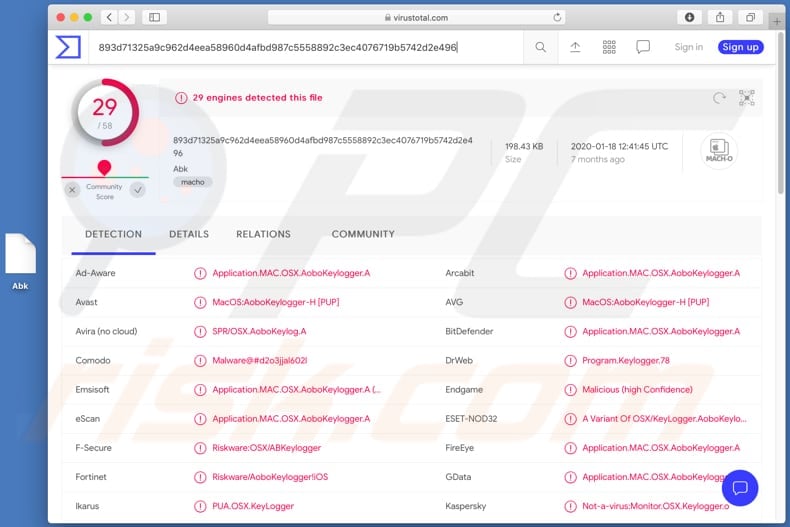
Keystroke loggers record keyboard input. I.e., they record data entered with the keyboard. Note that even legitimate keyloggers can be used for malicious purposes. Generally, cyber criminals use software of this type to steal sensitive information. For example, entered credit card details and login credentials (usernames/email addresses, passwords).
This information can be misused to steal identities, personal accounts (social media, email), and to make fraudulent transactions and purchases, etc. Additionally, AoBo can be used to open a shared AirPort access. Therefore, cyber criminals can connect to the stations that share the same network name, encryption setup and password.
Therefore, users tricked to install AoBo could become victims of identity theft, lose access to various accounts (depending on stolen login credentials), suffer monetary loss, have problems relating to online privacy, browsing safety, etc. If this software was not installed on your system intentionally, remove it immediately.
Since this keylogger sends recorded data to a remote server, it should never be trusted.
| Name | OSX/ABK keystroke logger |
| Threat Type | Keystroke logger. |
| Detection Names | Avast (MacOS:AoboKeylogger-H [PUP]), BitDefender (Application.MAC.OSX.AoboKeylogger.A), ESET-NOD32 (A Variant Of OSX/KeyLogger.AoboKeylogger.E), Kaspersky (Not-a-virus:Monitor.OSX.Keylogger.o), Full List (VirusTotal). |
| Symptoms | When distributed by cyber criminals, keystroke loggers stealthily infiltrate the victim's computer and remain silent, and thus no particular symptoms are clearly visible on an infected machine. |
| Distribution methods | Infected email attachments, malicious online advertisements, social engineering, software 'cracks'. |
| Damage | Stolen passwords, banking information, identity theft. |
| Malware Removal (Windows) |
To eliminate possible malware infections, scan your computer with legitimate antivirus software. Our security researchers recommend using Combo Cleaner. Download Combo CleanerTo use full-featured product, you have to purchase a license for Combo Cleaner. 7 days free trial available. Combo Cleaner is owned and operated by RCS LT, the parent company of PCRisk.com. |
In summary, keyloggers are used for both legitimate and malicious purposes. They are used to monitor users' computing activity by tracking keyboard input. When people install this software inadvertently, they may be unaware for an indefinite period of time.
Common methods employed by cyber criminals to trick users into installing keyloggers and various other malicious programs are described in the next paragraph.
How did malware install on my computer?
One of the most common ways to spread malicious programs is through emails (malspam campaigns). In such cases, cyber criminals send malicious files or website links designed to download them, and encourage recipients into executing the malicious file.
Typically, they attach Microsoft Office documents, PDF documents, executable files such as .exe, archive files (ZIP, RAR) or JavaScript files. Malware is also distributed by tricking users installing Trojans, some of which cause chain infections by installing other malicious software.
Fake software updating tools can infect systems by installing malware instead updating installed software, or by exploiting bugs/flaws of outdated programs. Untrusted software download sources such as freeware download websites, free file hosting websites, Peer-to-Peer networks (torrents, eMule), and various third party downloaders, are also used to distribute malware.
People infect their computers when they download and open the malicious files, which are often disguised as legitimate and regular. Malware is also spread through software 'cracking' (unofficial activation) tools. These programs supposedly activate licensed software (illegally), however, they often install malware instead.
How to avoid installation of malware
Software and files should be downloaded from official pages and via direct download links. Study all emails that contain files and/or website links before opening them, especially when the emails are sent from unknown, suspicious addresses. Installed programs must updated and activated with tools/implemented functions) provided by the official developers.
Note that it is illegal to use unofficial ('cracking') tools to activate any licensed software. Regularly scan your computer with reputable antivirus or anti-spyware software, which should be kept up to date. If your computer is already infected with PUAs, we recommend running a scan with Combo Cleaner Antivirus for Windows to automatically eliminate them.
Instant automatic malware removal:
Manual threat removal might be a lengthy and complicated process that requires advanced IT skills. Combo Cleaner is a professional automatic malware removal tool that is recommended to get rid of malware. Download it by clicking the button below:
DOWNLOAD Combo CleanerBy downloading any software listed on this website you agree to our Privacy Policy and Terms of Use. To use full-featured product, you have to purchase a license for Combo Cleaner. 7 days free trial available. Combo Cleaner is owned and operated by RCS LT, the parent company of PCRisk.com.
Quick menu:
- What is AoBo?
- STEP 1. Remove PUA related files and folders from OSX.
- STEP 2. Remove rogue extensions from Safari.
- STEP 3. Remove rogue add-ons from Google Chrome.
- STEP 4. Remove potentially unwanted plug-ins from Mozilla Firefox.
Video showing how to remove adware and browser hijackers from a Mac computer:
Potentially unwanted applications removal:
Remove potentially unwanted applications from your "Applications" folder:

Click the Finder icon. In the Finder window, select "Applications". In the applications folder, look for "MPlayerX", "NicePlayer", or other suspicious applications and drag them to the Trash. After removing the potentially unwanted application(s) that cause online ads, scan your Mac for any remaining unwanted components.
DOWNLOAD remover for malware infections
Combo Cleaner checks if your computer is infected with malware. To use full-featured product, you have to purchase a license for Combo Cleaner. 7 days free trial available. Combo Cleaner is owned and operated by RCS LT, the parent company of PCRisk.com.
Remove adware-related files and folders

Click the Finder icon, from the menu bar. Choose Go, and click Go to Folder...
 Check for adware generated files in the /Library/LaunchAgents/ folder:
Check for adware generated files in the /Library/LaunchAgents/ folder:

In the Go to Folder... bar, type: /Library/LaunchAgents/

In the "LaunchAgents" folder, look for any recently-added suspicious files and move them to the Trash. Examples of files generated by adware - "installmac.AppRemoval.plist", "myppes.download.plist", "mykotlerino.ltvbit.plist", "kuklorest.update.plist", etc. Adware commonly installs several files with the exact same string.
 Check for adware generated files in the ~/Library/Application Support/ folder:
Check for adware generated files in the ~/Library/Application Support/ folder:

In the Go to Folder... bar, type: ~/Library/Application Support/

In the "Application Support" folder, look for any recently-added suspicious folders. For example, "MplayerX" or "NicePlayer", and move these folders to the Trash.
 Check for adware generated files in the ~/Library/LaunchAgents/ folder:
Check for adware generated files in the ~/Library/LaunchAgents/ folder:

In the Go to Folder... bar, type: ~/Library/LaunchAgents/

In the "LaunchAgents" folder, look for any recently-added suspicious files and move them to the Trash. Examples of files generated by adware - "installmac.AppRemoval.plist", "myppes.download.plist", "mykotlerino.ltvbit.plist", "kuklorest.update.plist", etc. Adware commonly installs several files with the exact same string.
 Check for adware generated files in the /Library/LaunchDaemons/ folder:
Check for adware generated files in the /Library/LaunchDaemons/ folder:

In the "Go to Folder..." bar, type: /Library/LaunchDaemons/

In the "LaunchDaemons" folder, look for recently-added suspicious files. For example "com.aoudad.net-preferences.plist", "com.myppes.net-preferences.plist", "com.kuklorest.net-preferences.plist", "com.avickUpd.plist", etc., and move them to the Trash.
 Scan your Mac with Combo Cleaner:
Scan your Mac with Combo Cleaner:
If you have followed all the steps correctly, your Mac should be clean of infections. To ensure your system is not infected, run a scan with Combo Cleaner Antivirus. Download it HERE. After downloading the file, double click combocleaner.dmg installer. In the opened window, drag and drop the Combo Cleaner icon on top of the Applications icon. Now open your launchpad and click on the Combo Cleaner icon. Wait until Combo Cleaner updates its virus definition database and click the "Start Combo Scan" button.

Combo Cleaner will scan your Mac for malware infections. If the antivirus scan displays "no threats found" - this means that you can continue with the removal guide; otherwise, it's recommended to remove any found infections before continuing.

After removing files and folders generated by the adware, continue to remove rogue extensions from your Internet browsers.
Remove malicious extensions from Internet browsers
 Remove malicious Safari extensions:
Remove malicious Safari extensions:

Open the Safari browser, from the menu bar, select "Safari" and click "Preferences...".

In the preferences window, select "Extensions" and look for any recently-installed suspicious extensions. When located, click the "Uninstall" button next to it/them. Note that you can safely uninstall all extensions from your Safari browser - none are crucial for regular browser operation.
- If you continue to have problems with browser redirects and unwanted advertisements - Reset Safari.
 Remove malicious extensions from Google Chrome:
Remove malicious extensions from Google Chrome:

Click the Chrome menu icon ![]() (at the top right corner of Google Chrome), select "More Tools" and click "Extensions". Locate all recently-installed suspicious extensions, select these entries and click "Remove".
(at the top right corner of Google Chrome), select "More Tools" and click "Extensions". Locate all recently-installed suspicious extensions, select these entries and click "Remove".

- If you continue to have problems with browser redirects and unwanted advertisements - Reset Google Chrome.
 Remove malicious extensions from Mozilla Firefox:
Remove malicious extensions from Mozilla Firefox:

Click the Firefox menu ![]() (at the top right corner of the main window) and select "Add-ons and themes". Click "Extensions", in the opened window locate all recently-installed suspicious extensions, click on the three dots and then click "Remove".
(at the top right corner of the main window) and select "Add-ons and themes". Click "Extensions", in the opened window locate all recently-installed suspicious extensions, click on the three dots and then click "Remove".

- If you continue to have problems with browser redirects and unwanted advertisements - Reset Mozilla Firefox.
Share:

Tomas Meskauskas
Expert security researcher, professional malware analyst
I am passionate about computer security and technology. I have an experience of over 10 years working in various companies related to computer technical issue solving and Internet security. I have been working as an author and editor for pcrisk.com since 2010. Follow me on Twitter and LinkedIn to stay informed about the latest online security threats.
PCrisk security portal is brought by a company RCS LT.
Joined forces of security researchers help educate computer users about the latest online security threats. More information about the company RCS LT.
Our malware removal guides are free. However, if you want to support us you can send us a donation.
DonatePCrisk security portal is brought by a company RCS LT.
Joined forces of security researchers help educate computer users about the latest online security threats. More information about the company RCS LT.
Our malware removal guides are free. However, if you want to support us you can send us a donation.
Donate
▼ Show Discussion