How to uninstall CleanMyPC from computers
Potentially unwanted applicationAlso Known As: CleanMyPC potentially unwanted application
Get free scan and check if your device is infected.
Remove it nowTo use full-featured product, you have to purchase a license for Combo Cleaner. Seven days free trial available. Combo Cleaner is owned and operated by RCS LT, the parent company of PCRisk.com.
What is CleanMyPC?
CleanMyPC is advertised as a program which cleans and optimizes the operating system and improves computer performance. In fact, it is distributed by using dubious methods and, therefore, CleanMyPC is categorized as a potentially unwanted application (PUA). Users often download and install these apps inadvertently.
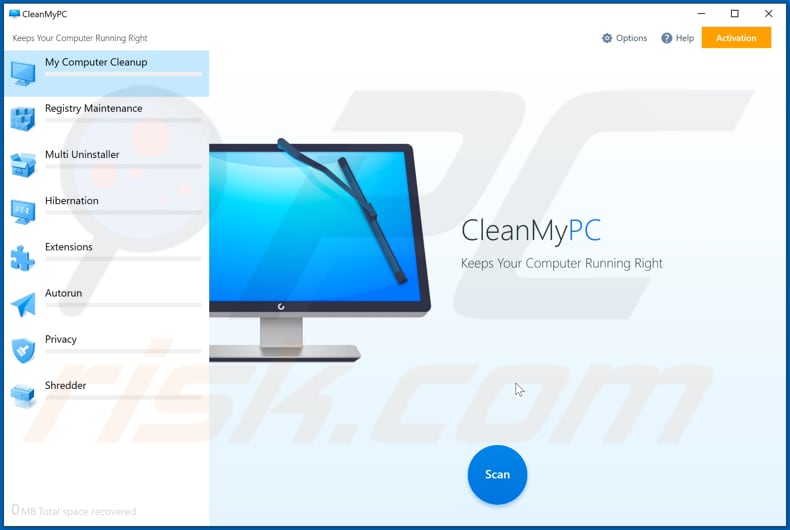
CleanMyPC supposedly cleans junk files, removes unwanted programs installed on the computer and extensions installed on the browser, cleans the system registry, and includes various other features. In fact, to use any 'features', users must pay for activation.
PUAs do not function as promised or fix any genuine issues - they provide fake scan results to trick people into paying for activation. It is unknown whether CleanMyPC functions in this way, however, there is a strong possibility that it does. Note that installers of apps such as CleanMyPC can also be used to distribute other PUAs (e.g., adware, browser hijackers).
Adware is a type of software that serves coupons, banners, surveys, pop-ups and other advertisements. The ads can promote (open) untrusted websites or even run scrips designed to download and install unwanted programs. Browser hijackers are PUAs that promote fake search engine addresses by changing certain browser settings.
Note that adware-type apps and browser hijackers often gather browsing data (e.g., IP addresses, geolocations, entered search queries, addresses of visited websites, and so on). Some apps of this type are capable of accessing sensitive information as well.
The data could be sold to third parties (potentially, cyber criminals) or misused to generate revenue in other ways. Therefore, remove all PUAs from browsers and operating systems immediately, including CleanMyPC.
| Name | CleanMyPC potentially unwanted application |
| Threat Type | PUP (potentially unwanted program), PUA (potentially unwanted application). |
| Supposed Functionality | PC cleaner |
| Detection Names | Avast (Win32:Adware-gen [Adw]), AVG (Win32:Adware-gen [Adw]), K7AntiVirus (Riskware ( Dec003b01 )), K7GW (Riskware ( Dec003b01 )), Full List Of Detections (VirusTotal). |
| Symptoms | A program that you do not recall installing suddenly appeared on your computer. A new application is performing computer scans and displays warning messages about 'found issues'. Asks for payment to eliminate the supposedly found errors. |
| Distribution Methods | Deceptive pop-up ads, free software installers (bundling), fake Flash Player installers. |
| Damage | Monetary loss (unnecessary purchase of fake software), unwanted warning pop-ups, slow computer performance. |
| Malware Removal (Windows) |
To eliminate possible malware infections, scan your computer with legitimate antivirus software. Our security researchers recommend using Combo Cleaner. Download Combo CleanerTo use full-featured product, you have to purchase a license for Combo Cleaner. 7 days free trial available. Combo Cleaner is owned and operated by RCS LT, the parent company of PCRisk.com. |
More examples of programs similar to CleanMyPC are Registry Life, RocketFixio and Perfect Optimizer. Do not trust any software that is distributed in dubious ways. PUAs do not fix any errors or issues, and can cause serious problems.
How did potentially unwanted applications install on my computer?
Browser hijackers, adware-type apps, and other types of PUAs are commonly distributed by integrating them into the download and/or installation set-ups of other programs, so that at a proportion of users inadvertently download and install them together with their chosen software.
This distribution method is known as "bundling". Offers to download and install additionally-included apps usually appear in "Advanced", "Custom" and other settings of the set-ups (where they can be declined). Many users fail to check and change these settings, thereby granting permission for PUAs to be downloaded and installed by default.
Unwanted downloads and installations are also sometimes caused by clicking deceptive advertisements capable of executing certain scripts.
How to avoid installation of potentially unwanted applications
Software and files should be downloaded from official sites and via direct download links. Other sources/tools such as third party downloaders, Peer-to-Peer networks (for example, torrent clients, eMule), unofficial websites should not be used, as they can download and/or install unwanted, malicious software.
Third party installers can also to distribute unwanted software. Check all "Advanced", "Custom" and other settings, and decline offers to download or install PUAs. Remove any unwanted, suspicious extensions, plug-ins, and add-ons that are already installed on the browser, and programs of this kind that are installed on the computer.
If your computer is already infected with PUAs, we recommend running a scan with Combo Cleaner Antivirus for Windows to automatically eliminate them.
Appearance of CleanMyPC application (GIF):
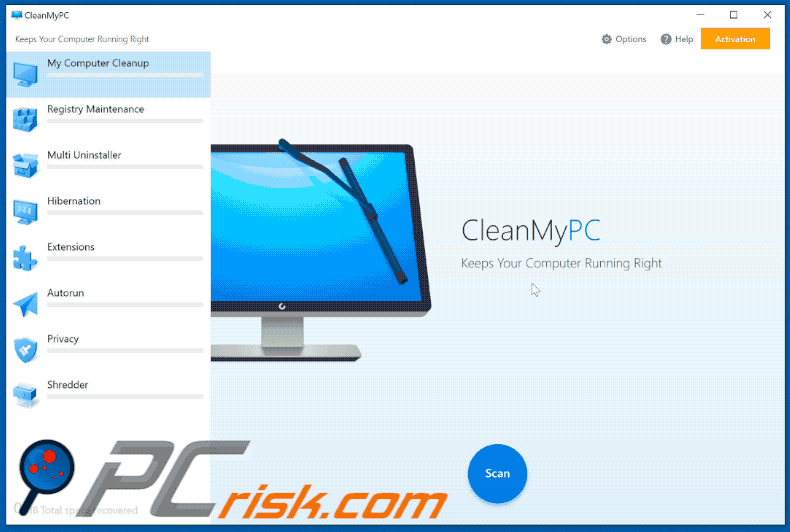
Installation setup of CleanMyPC:
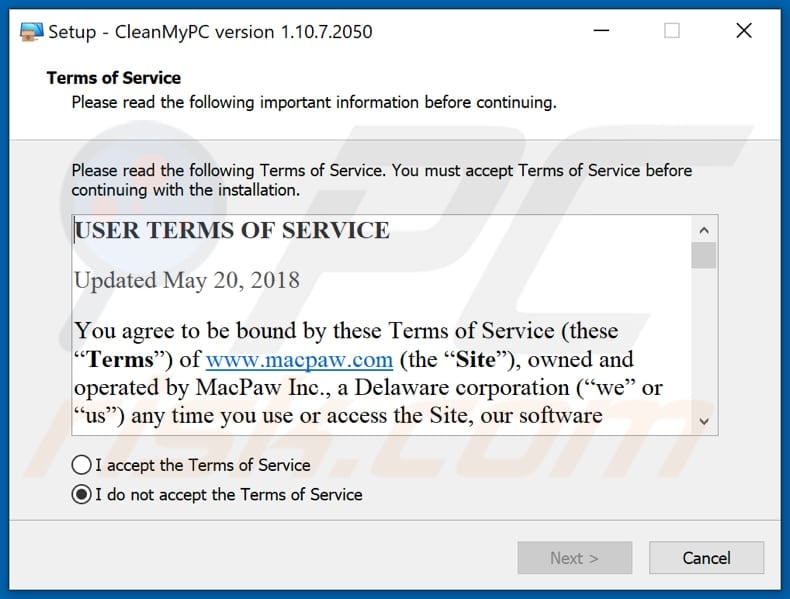
Website promoting CleanMyPC application:
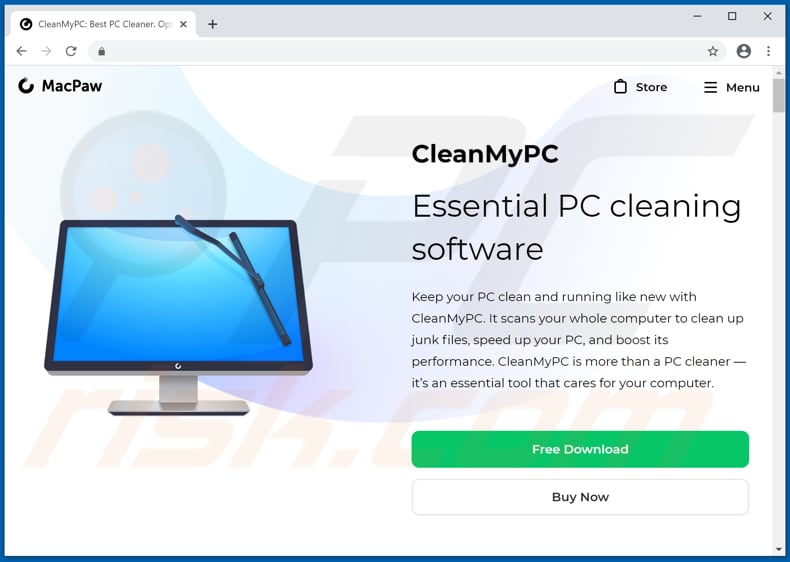
Instant automatic malware removal:
Manual threat removal might be a lengthy and complicated process that requires advanced IT skills. Combo Cleaner is a professional automatic malware removal tool that is recommended to get rid of malware. Download it by clicking the button below:
DOWNLOAD Combo CleanerBy downloading any software listed on this website you agree to our Privacy Policy and Terms of Use. To use full-featured product, you have to purchase a license for Combo Cleaner. 7 days free trial available. Combo Cleaner is owned and operated by RCS LT, the parent company of PCRisk.com.
Quick menu:
- What is CleanMyPC?
- STEP 1. Uninstall deceptive applications using Control Panel.
- STEP 2. Remove malicious plug-ins from Internet Explorer.
- STEP 3. Remove rogue extensions from Google Chrome.
- STEP 4. Remove potentially unwanted plug-ins from Mozilla Firefox.
- STEP 5. Remove rogue extensions from Safari.
- STEP 6. Remove rogue plug-ins from Microsoft Edge.
Removal of potentially unwanted applications:
Windows 11 users:

Right-click on the Start icon, select Apps and Features. In the opened window search for the application you want to uninstall, after locating it, click on the three vertical dots and select Uninstall.
Windows 10 users:

Right-click in the lower left corner of the screen, in the Quick Access Menu select Control Panel. In the opened window choose Programs and Features.
Windows 7 users:

Click Start (Windows Logo at the bottom left corner of your desktop), choose Control Panel. Locate Programs and click Uninstall a program.
macOS (OSX) users:

Click Finder, in the opened screen select Applications. Drag the app from the Applications folder to the Trash (located in your Dock), then right click the Trash icon and select Empty Trash.
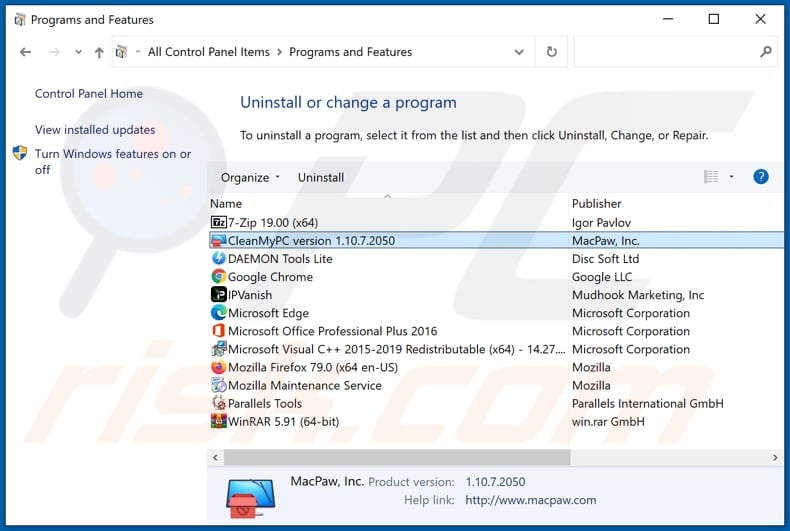
In the uninstall programs window, look for "CleanMyPC" and other suspicious/recently-installed applications, select these entries and click "Uninstall" or "Remove".
After uninstalling the potentially unwanted application, scan your computer for any remaining unwanted components or possible malware infections. To scan your computer, use recommended malware removal software.
DOWNLOAD remover for malware infections
Combo Cleaner checks if your computer is infected with malware. To use full-featured product, you have to purchase a license for Combo Cleaner. 7 days free trial available. Combo Cleaner is owned and operated by RCS LT, the parent company of PCRisk.com.
Remove rogue extensions from Internet browsers:
At time of research, CleanMyPC did not install any unwanted browser extensions, however, some unwanted applications can be installed together with adware and browser hijackers. If you experience unwanted ads or redirects when browsing the internet, continue with the removal guide below.
Video showing how to remove potentially unwanted browser add-ons:
 Remove malicious add-ons from Internet Explorer:
Remove malicious add-ons from Internet Explorer:
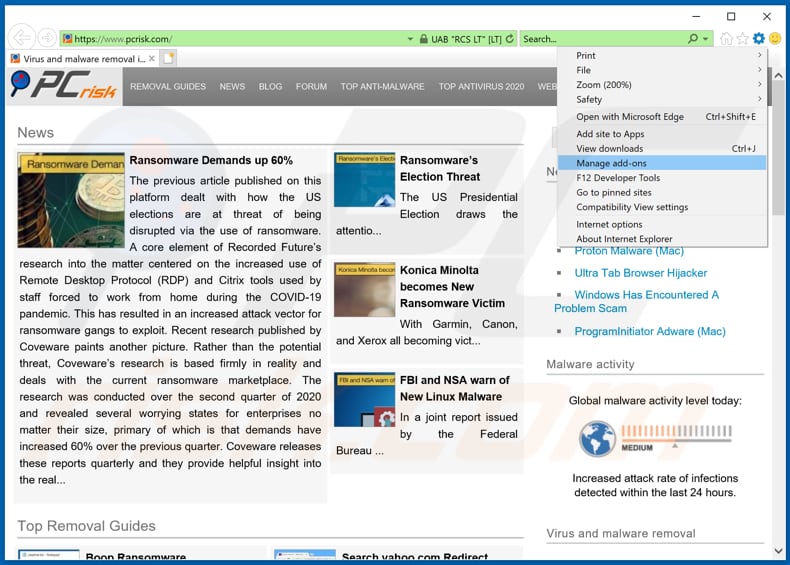
Click the "gear" icon ![]() (at the top right corner of Internet Explorer), select "Manage Add-ons". Look for any recently-installed suspicious browser extensions, select these entries and click "Remove".
(at the top right corner of Internet Explorer), select "Manage Add-ons". Look for any recently-installed suspicious browser extensions, select these entries and click "Remove".
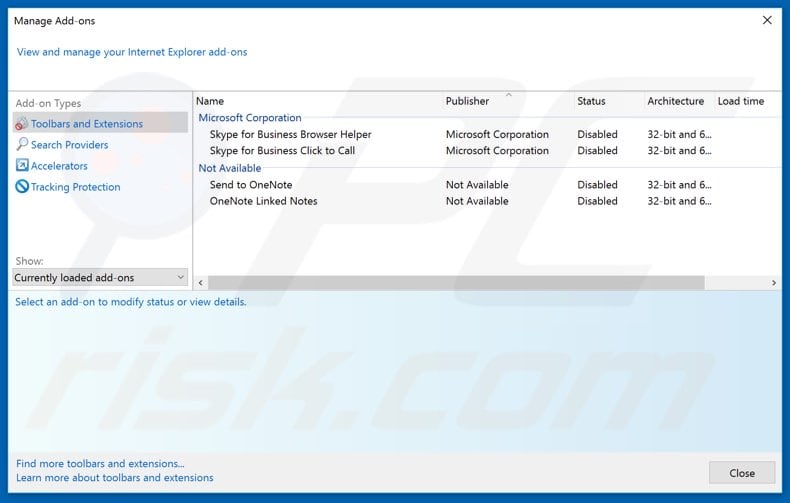
Optional method:
If you continue to have problems with removal of the cleanmypc potentially unwanted application, reset your Internet Explorer settings to default.
Windows XP users: Click Start, click Run, in the opened window type inetcpl.cpl In the opened window click the Advanced tab, then click Reset.

Windows Vista and Windows 7 users: Click the Windows logo, in the start search box type inetcpl.cpl and click enter. In the opened window click the Advanced tab, then click Reset.

Windows 8 users: Open Internet Explorer and click the gear icon. Select Internet Options.

In the opened window, select the Advanced tab.

Click the Reset button.

Confirm that you wish to reset Internet Explorer settings to default by clicking the Reset button.

 Remove malicious extensions from Google Chrome:
Remove malicious extensions from Google Chrome:
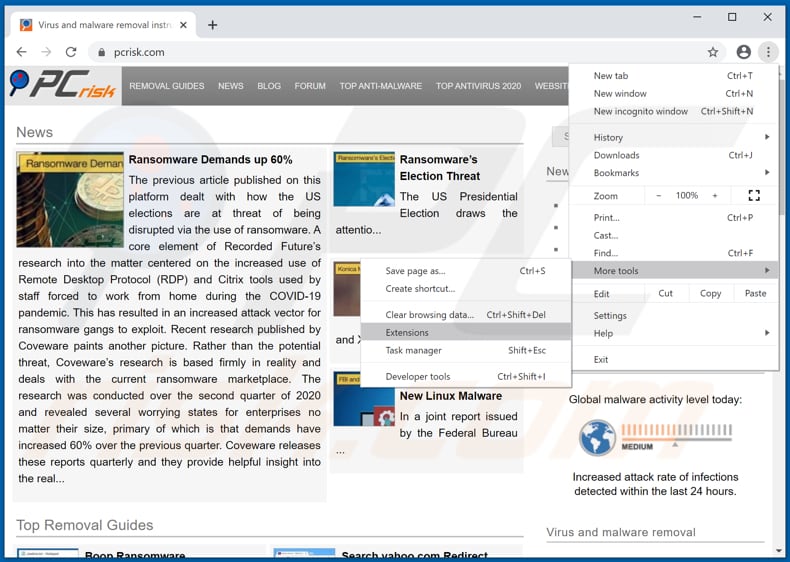
Click the Chrome menu icon ![]() (at the top right corner of Google Chrome), select "More tools" and click "Extensions". Locate all recently-installed suspicious browser add-ons and remove them.
(at the top right corner of Google Chrome), select "More tools" and click "Extensions". Locate all recently-installed suspicious browser add-ons and remove them.
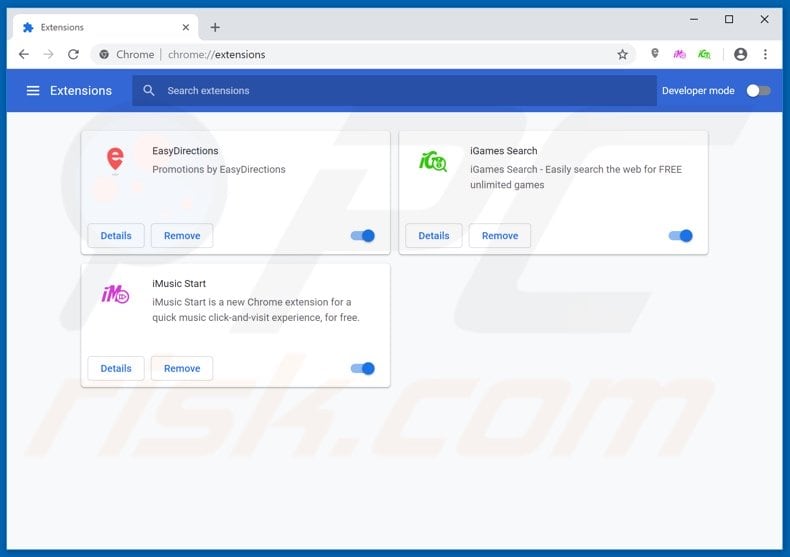
Optional method:
If you continue to have problems with removal of the cleanmypc potentially unwanted application, reset your Google Chrome browser settings. Click the Chrome menu icon ![]() (at the top right corner of Google Chrome) and select Settings. Scroll down to the bottom of the screen. Click the Advanced… link.
(at the top right corner of Google Chrome) and select Settings. Scroll down to the bottom of the screen. Click the Advanced… link.

After scrolling to the bottom of the screen, click the Reset (Restore settings to their original defaults) button.

In the opened window, confirm that you wish to reset Google Chrome settings to default by clicking the Reset button.

 Remove malicious plug-ins from Mozilla Firefox:
Remove malicious plug-ins from Mozilla Firefox:
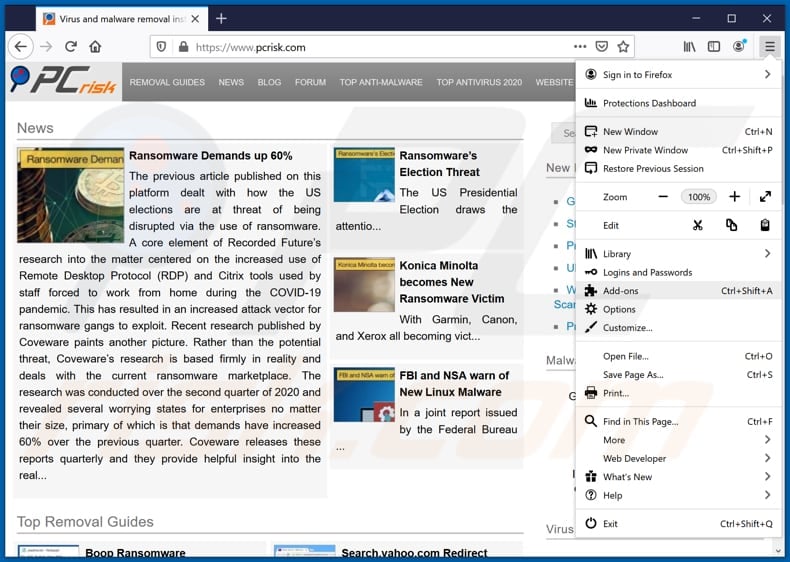
Click the Firefox menu ![]() (at the top right corner of the main window), select "Add-ons". Click on "Extensions", in the opened window remove all recently-installed suspicious browser plug-ins.
(at the top right corner of the main window), select "Add-ons". Click on "Extensions", in the opened window remove all recently-installed suspicious browser plug-ins.
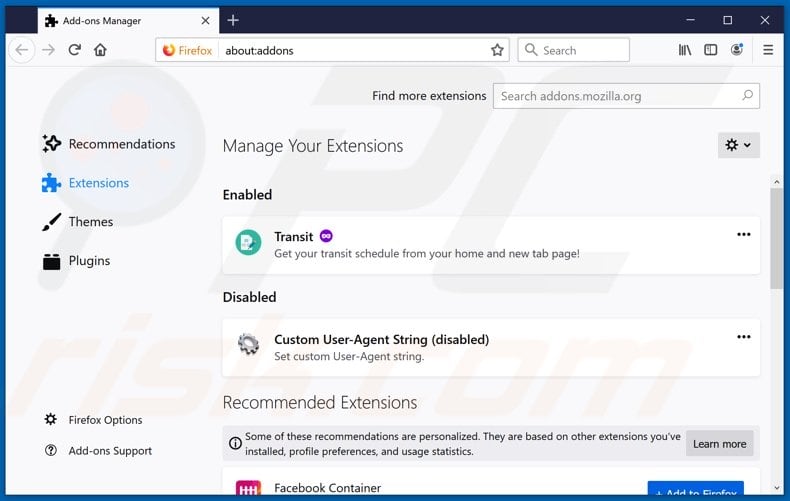
Optional method:
Computer users who have problems with cleanmypc potentially unwanted application removal can reset their Mozilla Firefox settings.
Open Mozilla Firefox, at the top right corner of the main window, click the Firefox menu, ![]() in the opened menu, click Help.
in the opened menu, click Help.

Select Troubleshooting Information.

In the opened window, click the Refresh Firefox button.

In the opened window, confirm that you wish to reset Mozilla Firefox settings to default by clicking the Refresh Firefox button.

 Remove malicious extensions from Safari:
Remove malicious extensions from Safari:

Make sure your Safari browser is active, click Safari menu, and select Preferences....

In the opened window click Extensions, locate any recently installed suspicious extension, select it and click Uninstall.
Optional method:
Make sure your Safari browser is active and click on Safari menu. From the drop down menu select Clear History and Website Data...

In the opened window select all history and click the Clear History button.

 Remove malicious extensions from Microsoft Edge:
Remove malicious extensions from Microsoft Edge:

Click the Edge menu icon ![]() (at the upper-right corner of Microsoft Edge), select "Extensions". Locate all recently-installed suspicious browser add-ons and click "Remove" below their names.
(at the upper-right corner of Microsoft Edge), select "Extensions". Locate all recently-installed suspicious browser add-ons and click "Remove" below their names.

Optional method:
If you continue to have problems with removal of the cleanmypc potentially unwanted application, reset your Microsoft Edge browser settings. Click the Edge menu icon ![]() (at the top right corner of Microsoft Edge) and select Settings.
(at the top right corner of Microsoft Edge) and select Settings.

In the opened settings menu select Reset settings.

Select Restore settings to their default values. In the opened window, confirm that you wish to reset Microsoft Edge settings to default by clicking the Reset button.

- If this did not help, follow these alternative instructions explaining how to reset the Microsoft Edge browser.
Summary:
 Commonly, adware or potentially unwanted applications infiltrate Internet browsers through free software downloads. Note that the safest source for downloading free software is via developers' websites only. To avoid installation of adware, be very attentive when downloading and installing free software. When installing previously-downloaded free programs, choose the custom or advanced installation options – this step will reveal any potentially unwanted applications listed for installation together with your chosen free program.
Commonly, adware or potentially unwanted applications infiltrate Internet browsers through free software downloads. Note that the safest source for downloading free software is via developers' websites only. To avoid installation of adware, be very attentive when downloading and installing free software. When installing previously-downloaded free programs, choose the custom or advanced installation options – this step will reveal any potentially unwanted applications listed for installation together with your chosen free program.
Post a comment:
If you have additional information on cleanmypc potentially unwanted application or it's removal please share your knowledge in the comments section below.
Share:

Tomas Meskauskas
Expert security researcher, professional malware analyst
I am passionate about computer security and technology. I have an experience of over 10 years working in various companies related to computer technical issue solving and Internet security. I have been working as an author and editor for pcrisk.com since 2010. Follow me on Twitter and LinkedIn to stay informed about the latest online security threats.
PCrisk security portal is brought by a company RCS LT.
Joined forces of security researchers help educate computer users about the latest online security threats. More information about the company RCS LT.
Our malware removal guides are free. However, if you want to support us you can send us a donation.
DonatePCrisk security portal is brought by a company RCS LT.
Joined forces of security researchers help educate computer users about the latest online security threats. More information about the company RCS LT.
Our malware removal guides are free. However, if you want to support us you can send us a donation.
Donate
▼ Show Discussion