Get free scan and check if your device is infected.
Remove it nowTo use full-featured product, you have to purchase a license for Combo Cleaner. Seven days free trial available. Combo Cleaner is owned and operated by RCS LT, the parent company of PCRisk.com.
What is Jeefo?
Jeefo is malware that infects Windows executable files (.exe extension) by injecting them with malicious code. It is possible that cyber criminals behind this malware use Jeefo to collect sensitive information (usernames, passwords, credit card details) or for other malicious purposes. Therefore, it this malware is installed on the operating system, it should be eliminated immediately.
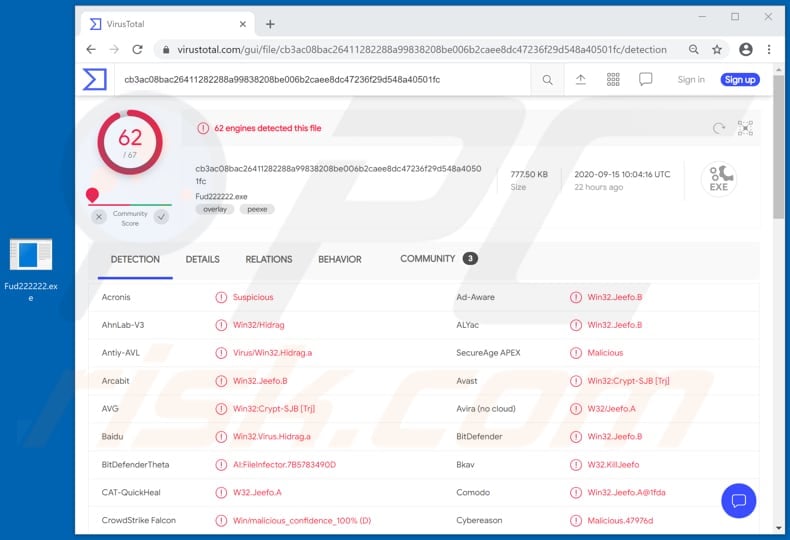
Jeefo malware overview
Cyber criminals commonly use malware such as Jeefo to inject malicious code into Windows executable, or other, files to steal sensitive information such as login credentials, credit card details, and other entered/saved data. Typically, they misuse the information to make fraudulent purchases and transactions, steal personal accounts (such as email, social media, banking), etc.
Users with computers infected by such malware might become victims of identity theft, suffer monetary loss, lose access to various personal accounts, experience problems relating to online privacy, browsing safety, etc. Additionally, Jeefo could be used to stop legitimate processes from running.
For example, prevent installed antivirus programs from detecting it. Jeefo might also be used to perform certain actions on the operating system such as, for example, to restart it, shut it down, or even run commands to infect the system with other malware. Therefore remove all malware including Jeefo from your computer immediately.
| Name | Jeefo virus |
| Threat Type | Password-stealing virus, banking malware, spyware. |
| Detection Names | Avast (Win32:Crypt-SJB [Trj]), BitDefender (Win32.Jeefo.B), ESET-NOD32 (Win32/Jeefo.A), Kaspersky (Virus.Win32.Hidrag.a), Full List (VirusTotal). |
| Detection Names (Malicious Excel document) | Avast (SNH:Script [Dropper]), BitDefender (Trojan.GenericKD.34528383), ESET-NOD32 (VBA/TrojanDownloader.Agent.TWJ), Kaspersky (HEUR:Trojan-Downloader.MSOffice.SLoad.gen), Full List (VirusTotal). |
| Malicious Process Name (its name may vary) | 1갥갂,갏[9갏8갃갌#갡2)갂0^갨 |
| Symptoms | In most cases, malware is designed to stealthily infiltrate the victim's computer and remain silent, and thus no particular symptoms are clearly visible on an infected machine. |
| Distribution methods | Infected email attachments, malicious online advertisements, social engineering, software 'cracks'. |
| Damage | Stolen passwords and banking information, identity theft, monetary loss. |
| Malware Removal (Windows) |
To eliminate possible malware infections, scan your computer with legitimate antivirus software. Our security researchers recommend using Combo Cleaner. Download Combo CleanerTo use full-featured product, you have to purchase a license for Combo Cleaner. 7 days free trial available. Combo Cleaner is owned and operated by RCS LT, the parent company of PCRisk.com. |
Data-stealing malware examples
More examples of malicious software that is used to steal sensitive data, or for other malicious purposes, include RedLine Stealer, KryptoCibule, ApocalypseClipper, and DarkStealer. How cyber criminals use malware depends on its capabilities, however, in most cases, it is used to perform actions to enable cyber criminals to generate revenue.
How did Jeefo infiltrate my computer?
Cyber criminals distribute Jeefo through a malicious Microsoft Excel document. Generally, these documents infect systems when people open them and enable content/editing (macros commands).
Malicious MS Office documents can infect systems automatically if they are opened with MS Office versions older than MS Office 2010, since these versions do not include "Protected View" mode, which prevents malicious documents from causing installation of malware without permission.
Typically, cyber criminals distribute malware through such documents by sending them via email. I.e., they use malspam campaigns. Some examples of other types of files that are attached to emails to proliferate malware include executables (.exe), PDF documents, JavaScript files, and archive files such as ZIP, RAR.
How to avoid installation of malware?
All software should be downloaded from official websites and via direct links. Third party downloaders and installers, torrent clients, eMule (and other Peer-to-Peer networks), unofficial pages, etc., should never be used, they are used by cyber criminals to distribute malicious files/programs.
Attachments and websites links in irrelevant emails that are received from unknown, suspicious addresses should not be opened, since they can cause installation of malware or other damage. Installed programs and operating systems must be activated and updated with tools/implemented functions provided by official developers.
Furthermore, it is illegal to activate licensed programs with 'cracking' tools (unofficial activators). Operating systems should be regularly scanned for threats with reputable antivirus or anti-spyware software, which should be kept up to date.
If you believe that your computer is already infected, we recommend running a scan with Combo Cleaner Antivirus for Windows to automatically eliminate infiltrated malware.
Malicious MS Excel document used to distribute Jeefo:
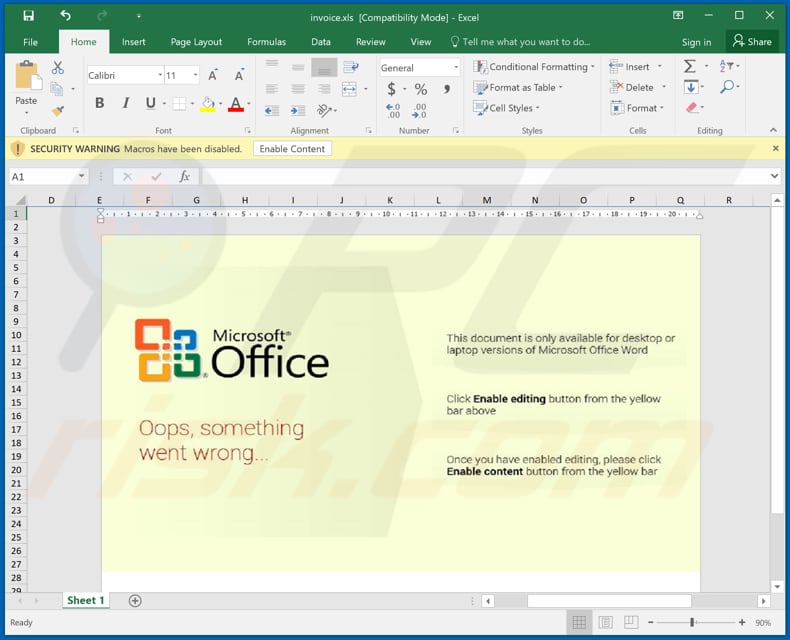
Jeefo running in Task Manager as "1갥갂,갏[9갏8갃갌#갡2)갂0^갨" (its name might vary):

Instant automatic malware removal:
Manual threat removal might be a lengthy and complicated process that requires advanced IT skills. Combo Cleaner is a professional automatic malware removal tool that is recommended to get rid of malware. Download it by clicking the button below:
DOWNLOAD Combo CleanerBy downloading any software listed on this website you agree to our Privacy Policy and Terms of Use. To use full-featured product, you have to purchase a license for Combo Cleaner. 7 days free trial available. Combo Cleaner is owned and operated by RCS LT, the parent company of PCRisk.com.
Quick menu:
How to remove malware manually?
Manual malware removal is a complicated task - usually it is best to allow antivirus or anti-malware programs to do this automatically. To remove this malware we recommend using Combo Cleaner Antivirus for Windows.
If you wish to remove malware manually, the first step is to identify the name of the malware that you are trying to remove. Here is an example of a suspicious program running on a user's computer:

If you checked the list of programs running on your computer, for example, using task manager, and identified a program that looks suspicious, you should continue with these steps:
 Download a program called Autoruns. This program shows auto-start applications, Registry, and file system locations:
Download a program called Autoruns. This program shows auto-start applications, Registry, and file system locations:

 Restart your computer into Safe Mode:
Restart your computer into Safe Mode:
Windows XP and Windows 7 users: Start your computer in Safe Mode. Click Start, click Shut Down, click Restart, click OK. During your computer start process, press the F8 key on your keyboard multiple times until you see the Windows Advanced Option menu, and then select Safe Mode with Networking from the list.

Video showing how to start Windows 7 in "Safe Mode with Networking":
Windows 8 users: Start Windows 8 is Safe Mode with Networking - Go to Windows 8 Start Screen, type Advanced, in the search results select Settings. Click Advanced startup options, in the opened "General PC Settings" window, select Advanced startup.
Click the "Restart now" button. Your computer will now restart into the "Advanced Startup options menu". Click the "Troubleshoot" button, and then click the "Advanced options" button. In the advanced option screen, click "Startup settings".
Click the "Restart" button. Your PC will restart into the Startup Settings screen. Press F5 to boot in Safe Mode with Networking.

Video showing how to start Windows 8 in "Safe Mode with Networking":
Windows 10 users: Click the Windows logo and select the Power icon. In the opened menu click "Restart" while holding "Shift" button on your keyboard. In the "choose an option" window click on the "Troubleshoot", next select "Advanced options".
In the advanced options menu select "Startup Settings" and click on the "Restart" button. In the following window you should click the "F5" button on your keyboard. This will restart your operating system in safe mode with networking.

Video showing how to start Windows 10 in "Safe Mode with Networking":
 Extract the downloaded archive and run the Autoruns.exe file.
Extract the downloaded archive and run the Autoruns.exe file.

 In the Autoruns application, click "Options" at the top and uncheck "Hide Empty Locations" and "Hide Windows Entries" options. After this procedure, click the "Refresh" icon.
In the Autoruns application, click "Options" at the top and uncheck "Hide Empty Locations" and "Hide Windows Entries" options. After this procedure, click the "Refresh" icon.

 Check the list provided by the Autoruns application and locate the malware file that you want to eliminate.
Check the list provided by the Autoruns application and locate the malware file that you want to eliminate.
You should write down its full path and name. Note that some malware hides process names under legitimate Windows process names. At this stage, it is very important to avoid removing system files. After you locate the suspicious program you wish to remove, right click your mouse over its name and choose "Delete".

After removing the malware through the Autoruns application (this ensures that the malware will not run automatically on the next system startup), you should search for the malware name on your computer. Be sure to enable hidden files and folders before proceeding. If you find the filename of the malware, be sure to remove it.

Reboot your computer in normal mode. Following these steps should remove any malware from your computer. Note that manual threat removal requires advanced computer skills. If you do not have these skills, leave malware removal to antivirus and anti-malware programs.
These steps might not work with advanced malware infections. As always it is best to prevent infection than try to remove malware later. To keep your computer safe, install the latest operating system updates and use antivirus software. To be sure your computer is free of malware infections, we recommend scanning it with Combo Cleaner Antivirus for Windows.
Frequently Asked Questions (FAQ)
My computer is infected with Jeefo malware, should I format my storage device to get rid of it?
Malware removal seldom necessitates formatting.
What are the biggest issues that Jeefo malware can cause?
The dangers posed by an infection depend on the malicious program's functionalities and the attackers' goals. Jeefo may be utilized to steal sensitive information. Infections of this kind can lead to severe privacy issues, financial losses, and identity theft.
What is the purpose of Jeefo malware?
In most cases, malware is used for profit. However, this software may also be used to amuse the attackers, carry out personal vendettas, disrupt processes (e.g., sites, services, etc.), engage in hacktivism, and launch politically/geopolitically motivated attacks.
How did Jeefo malware infiltrate my computer?
Malware is predominantly proliferated via drive-by downloads, untrustworthy download sources (e.g., freeware and third-party sites, Peer-to-Peer sharing networks, etc.), online scams, spam emails/messages, malvertising, illegal software activation tools ("cracks"), and fake updates. Some malicious programs can even self-spread through local networks and removable storage devices.
Will Combo Cleaner protect me from malware?
Yes, Combo Cleaner is designed to scan computers and eliminate all kinds of threats. It can detect and eliminate nearly all known malware infections. Note that performing a complete system scan is paramount since sophisticated malicious software typically hides deep within systems.
Share:

Tomas Meskauskas
Expert security researcher, professional malware analyst
I am passionate about computer security and technology. I have an experience of over 10 years working in various companies related to computer technical issue solving and Internet security. I have been working as an author and editor for pcrisk.com since 2010. Follow me on Twitter and LinkedIn to stay informed about the latest online security threats.
PCrisk security portal is brought by a company RCS LT.
Joined forces of security researchers help educate computer users about the latest online security threats. More information about the company RCS LT.
Our malware removal guides are free. However, if you want to support us you can send us a donation.
DonatePCrisk security portal is brought by a company RCS LT.
Joined forces of security researchers help educate computer users about the latest online security threats. More information about the company RCS LT.
Our malware removal guides are free. However, if you want to support us you can send us a donation.
Donate
▼ Show Discussion