Get free scan and check if your device is infected.
Remove it nowTo use full-featured product, you have to purchase a license for Combo Cleaner. Seven days free trial available. Combo Cleaner is owned and operated by RCS LT, the parent company of PCRisk.com.
What is ApocalypseClipper?
ApocalypseClipper is clipper malware that targets cryptocurrency wallet addresses. I.e., it hijacks cryptocurrency transactions by replacing wallet addresses entered by users with those owned by the cyber criminals behind ApocalypseClipper. This malware is for sale on a hacker forum and costs the equivalent of 549.99 rubles.
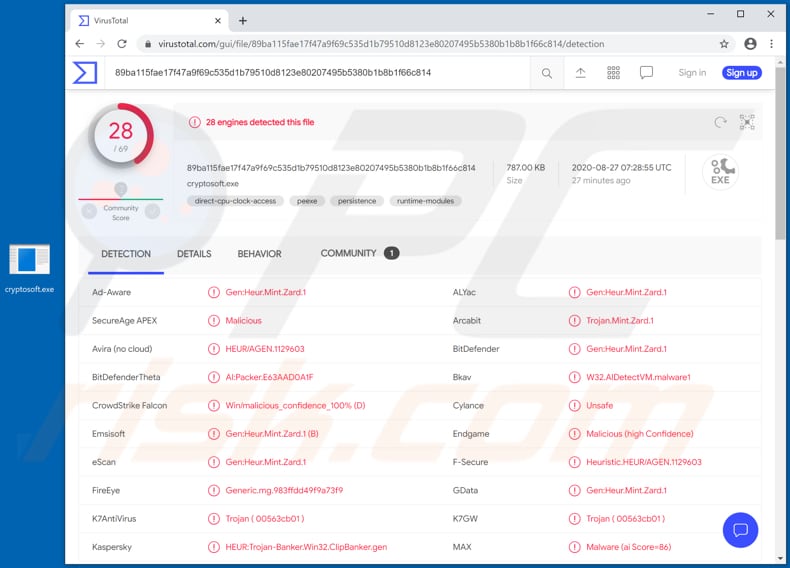
When ApocalypseClipper is installed on the operating system, it monitors the clipboard of the infected computer. When a user copies data, the computer saves it to a clipboard. ApocalypseClipper detects when copied data contains cryptocurrency wallet addresses and then replaces them with ones owned by the cyber criminals behind ApocalypseClipper.
Commonly, users do not enter wallet addresses manually, they copy and paste them, and this is when ApocalypseClipper serves its purpose. When unsuspecting users make transactions using wallet addresses swapped by this malware, they send cryptocurrency to cyber criminals.
In summary, users who have computers infected with this malware are exposed to risk of financial loss. Research shows that ApocalypseClipper does not use many system resources, and thus victims may be unaware that their computers are infected with it for long periods of time.
Its process in Task Manager is disguised as a system process. This malware is written in the C/C++ programming language and is supported in the Windows 7, 8, 10 x86/x64 operating systems. It is capable of hijacking cryptocurrency transactions in the following wallets: BTC, DASH, DOGE, ETH, LTC, NEO, YMONEY, PAYEER, Qiwi RU & UA, WMR, WMZ and XMR.
| Name | ApocalypseClipper clipper |
| Threat Type | Clipper malware. |
| Detection Names | AVG (FileRepMetagen [Malware]), BitDefender (Gen:Heur.Mint.Zard.1), Emsisoft (Gen:Heur.Mint.Zard.1 (B)), Kaspersky (HEUR:Trojan-Banker.Win32.ClipBanker.gen), Full List (VirusTotal). |
| Symptoms | Clippers are designed to stealthily infiltrate the victim's computer and remain silent, and thus no particular symptoms are clearly visible on an infected machine. |
| Distribution methods | Infected email attachments, malicious online advertisements, social engineering, software 'cracks'. |
| Damage | Stolen passwords and banking information, identity theft, the victim's computer added to a botnet. |
| Malware Removal (Windows) |
To eliminate possible malware infections, scan your computer with legitimate antivirus software. Our security researchers recommend using Combo Cleaner. Download Combo CleanerTo use full-featured product, you have to purchase a license for Combo Cleaner. 7 days free trial available. Combo Cleaner is owned and operated by RCS LT, the parent company of PCRisk.com. |
More examples of malicious programs that cyber criminals use to steal cryptocurrency from their victims are E-Clipper, ProstoClipper and BitCoin Clipper. Different clippers operate in different ways, though all are used for the same purpose: to generate revenue in an illegal, malicious ways.
It is unknown exactly how cyber criminals distribute ApocalypseClipper, however, they are likely to use one (or more) of the methods described below.
How did ApocalypseClipper infiltrate my computer?
Usually, cyber criminals try to trick users into infecting their computers with malware by using Trojans, malspam campaigns, dubious software, file download souces, unofficial software updating and activation tools. A Trojan is a type of malware that can install other software of this kind, however, it can only cause these chain infections when it is already installed on the computer.
Malicious programs are also spread by attaching malicious files to emails and sending them to many users. The main purpose of cyber criminals behind malspam campaigns is to deceive recipients into opening a file that installs malicious software.
Typically, they send malicious Microsoft Office, PDF documents, JavaScript files, archive files such as ZIP, RAR and executable files (.exe and other). Note that their emails can contain a malicious website link, which then downloads the malicious file.
Furthermore, malware can be installed via untrusted file and software download channels such as Peer-to-Peer networks (torrent clients, eMule, etc.), unofficial pages, free file hosting, freeware download websites, third party downloaders, etc. This happens when users download malicious files (typically, they are disguised as regular, legitimate) and open them.
Third party, unofficial software updating tools cause damage by installing malware rather than updates/fixes for installed programs, or by exploiting bugs/flaws of outdated software that is installed on the computer. Unofficial activation ('cracking' tools) infect systems by installing malware rather than activating installed, licensed software free of charge.
How to avoid installation of malware
Installed software must be updated and activated with implemented tools/functions designed by the official developers. Note that it is illegal to activate licensed software with unofficial tools. Do not open attachments or web links in received emails that are irrelevant, especially if they are received from unknown, suspicious email addresses.
Software should be downloaded only from official paged and via direct links. Unofficial pages, third party downloaders/installers and the other channels mentioned above should not be used. Keep your computer safe by regularly scanning it for threats with reputable anti-spyware or antivirus software.
If you believe that your computer is already infected, we recommend running a scan with Combo Cleaner Antivirus for Windows to automatically eliminate infiltrated malware.
Screenshot of a hacker forum used to promote ApocalypseClipper:
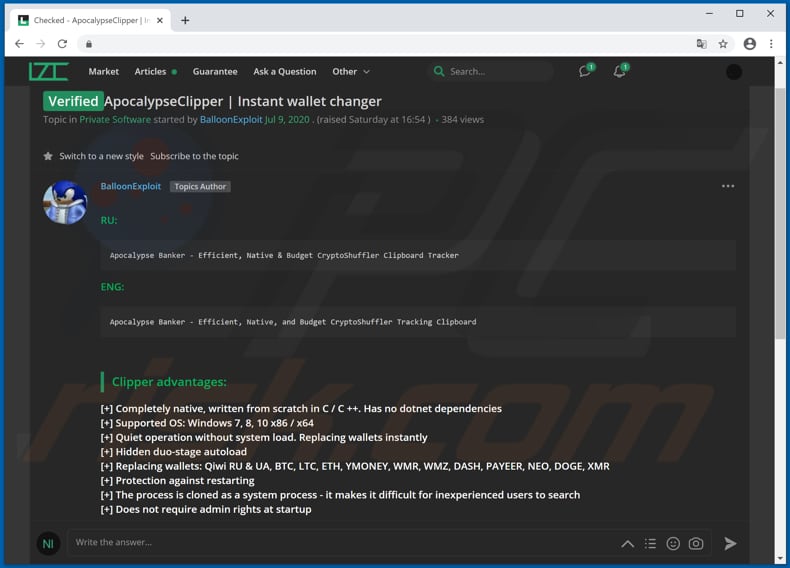
Instant automatic malware removal:
Manual threat removal might be a lengthy and complicated process that requires advanced IT skills. Combo Cleaner is a professional automatic malware removal tool that is recommended to get rid of malware. Download it by clicking the button below:
DOWNLOAD Combo CleanerBy downloading any software listed on this website you agree to our Privacy Policy and Terms of Use. To use full-featured product, you have to purchase a license for Combo Cleaner. 7 days free trial available. Combo Cleaner is owned and operated by RCS LT, the parent company of PCRisk.com.
Quick menu:
- What is ApocalypseClipper?
- STEP 1. Manual removal of ApocalypseClipper malware.
- STEP 2. Check if your computer is clean.
How to remove malware manually?
Manual malware removal is a complicated task - usually it is best to allow antivirus or anti-malware programs to do this automatically. To remove this malware we recommend using Combo Cleaner Antivirus for Windows.
If you wish to remove malware manually, the first step is to identify the name of the malware that you are trying to remove. Here is an example of a suspicious program running on a user's computer:

If you checked the list of programs running on your computer, for example, using task manager, and identified a program that looks suspicious, you should continue with these steps:
 Download a program called Autoruns. This program shows auto-start applications, Registry, and file system locations:
Download a program called Autoruns. This program shows auto-start applications, Registry, and file system locations:

 Restart your computer into Safe Mode:
Restart your computer into Safe Mode:
Windows XP and Windows 7 users: Start your computer in Safe Mode. Click Start, click Shut Down, click Restart, click OK. During your computer start process, press the F8 key on your keyboard multiple times until you see the Windows Advanced Option menu, and then select Safe Mode with Networking from the list.

Video showing how to start Windows 7 in "Safe Mode with Networking":
Windows 8 users: Start Windows 8 is Safe Mode with Networking - Go to Windows 8 Start Screen, type Advanced, in the search results select Settings. Click Advanced startup options, in the opened "General PC Settings" window, select Advanced startup.
Click the "Restart now" button. Your computer will now restart into the "Advanced Startup options menu". Click the "Troubleshoot" button, and then click the "Advanced options" button. In the advanced option screen, click "Startup settings".
Click the "Restart" button. Your PC will restart into the Startup Settings screen. Press F5 to boot in Safe Mode with Networking.

Video showing how to start Windows 8 in "Safe Mode with Networking":
Windows 10 users: Click the Windows logo and select the Power icon. In the opened menu click "Restart" while holding "Shift" button on your keyboard. In the "choose an option" window click on the "Troubleshoot", next select "Advanced options".
In the advanced options menu select "Startup Settings" and click on the "Restart" button. In the following window you should click the "F5" button on your keyboard. This will restart your operating system in safe mode with networking.

Video showing how to start Windows 10 in "Safe Mode with Networking":
 Extract the downloaded archive and run the Autoruns.exe file.
Extract the downloaded archive and run the Autoruns.exe file.

 In the Autoruns application, click "Options" at the top and uncheck "Hide Empty Locations" and "Hide Windows Entries" options. After this procedure, click the "Refresh" icon.
In the Autoruns application, click "Options" at the top and uncheck "Hide Empty Locations" and "Hide Windows Entries" options. After this procedure, click the "Refresh" icon.

 Check the list provided by the Autoruns application and locate the malware file that you want to eliminate.
Check the list provided by the Autoruns application and locate the malware file that you want to eliminate.
You should write down its full path and name. Note that some malware hides process names under legitimate Windows process names. At this stage, it is very important to avoid removing system files. After you locate the suspicious program you wish to remove, right click your mouse over its name and choose "Delete".

After removing the malware through the Autoruns application (this ensures that the malware will not run automatically on the next system startup), you should search for the malware name on your computer. Be sure to enable hidden files and folders before proceeding. If you find the filename of the malware, be sure to remove it.

Reboot your computer in normal mode. Following these steps should remove any malware from your computer. Note that manual threat removal requires advanced computer skills. If you do not have these skills, leave malware removal to antivirus and anti-malware programs.
These steps might not work with advanced malware infections. As always it is best to prevent infection than try to remove malware later. To keep your computer safe, install the latest operating system updates and use antivirus software. To be sure your computer is free of malware infections, we recommend scanning it with Combo Cleaner Antivirus for Windows.
Share:

Tomas Meskauskas
Expert security researcher, professional malware analyst
I am passionate about computer security and technology. I have an experience of over 10 years working in various companies related to computer technical issue solving and Internet security. I have been working as an author and editor for pcrisk.com since 2010. Follow me on Twitter and LinkedIn to stay informed about the latest online security threats.
PCrisk security portal is brought by a company RCS LT.
Joined forces of security researchers help educate computer users about the latest online security threats. More information about the company RCS LT.
Our malware removal guides are free. However, if you want to support us you can send us a donation.
DonatePCrisk security portal is brought by a company RCS LT.
Joined forces of security researchers help educate computer users about the latest online security threats. More information about the company RCS LT.
Our malware removal guides are free. However, if you want to support us you can send us a donation.
Donate
▼ Show Discussion