How to uninstall LuxNET malware from the operating system
TrojanAlso Known As: LuxNET remote access trojan
Get free scan and check if your device is infected.
Remove it nowTo use full-featured product, you have to purchase a license for Combo Cleaner. Seven days free trial available. Combo Cleaner is owned and operated by RCS LT, the parent company of PCRisk.com.
What is LuxNET?
LuxNET is a Remote Administration/Access Trojan (RAT), a piece of malware that cyber criminals use to control infected computers remotely. Generally, they use RATs to steal sensitive, confidential information and infect computers with other malicious software.
RATs are often difficult to detect, and therefore cyber criminals can use them for malicious purposes for an undetermined period of time.
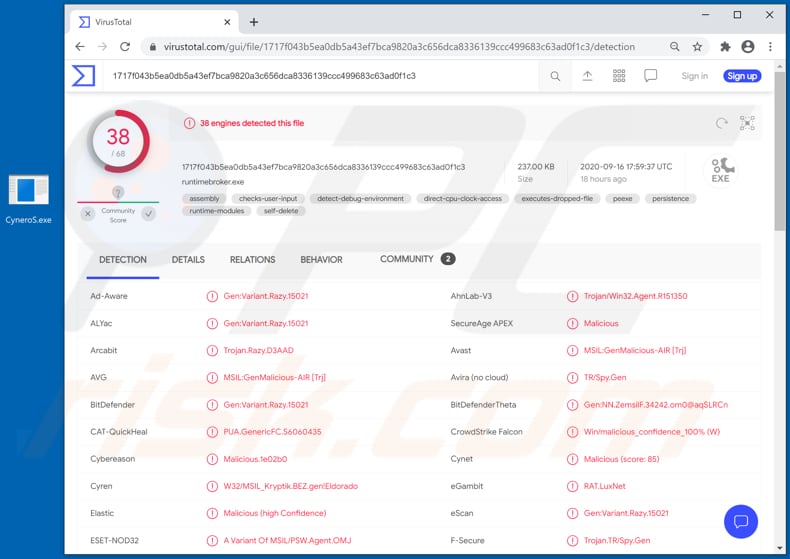
In many cases, cyber criminals use RATs such as LuxNET to access confidential, sensitive information such as credit card details, login credentials (usernames, email addresses, passwords), and other data of this kind. RATs steal this data by logging keystrokes (recording keyboard input) or by using other spying techniques/features.
RATs are often capable of enabling the system's webcam and/or microphone and recording video and audio. Cyber criminals commonly use recorded material to blackmail victims - they threaten do send it to other people, publish on a website, etc., unless a ransom is paid.
Note that malware of this type can be capable of taking screenshots as well. Furthermore, cyber criminals often use RATs to infect computers with other malware. For example, ransomware, Trojans. Many RATs also have file managing capabilities: they can be used to delete, modify, rename, and manage files in other ways.
Users with computers infected with LuxNET (or other RATs) can become victims of identity theft, suffer monetary/data loss, lose access to various personal accounts, have their computers infected with other malware, and experience other, serious problems.
| Name | LuxNET remote access trojan |
| Threat Type | Remote Adminitration Trojan, spyware. |
| Detection Names | Avast (MSIL:GenMalicious-AIR [Trj]), BitDefender (Gen:Variant.Razy.15021), ESET-NOD32 (A Variant Of MSIL/PSW.Agent.OMJ), Kaspersky (HEUR:Trojan.MSIL.SelfDel.gen), Full List (VirusTotal). |
| Symptoms | Remote Access Trojans are designed to stealthily infiltrate the victim's computer and remain silent, and thus no particular symptoms are clearly visible on an infected machine. |
| Distribution methods | Infected email attachments, malicious online advertisements, social engineering, software 'cracks'. |
| Damage | Stolen passwords and banking information, identity theft, the victim's computer added to a botnet. |
| Malware Removal (Windows) |
To eliminate possible malware infections, scan your computer with legitimate antivirus software. Our security researchers recommend using Combo Cleaner. Download Combo CleanerTo use full-featured product, you have to purchase a license for Combo Cleaner. 7 days free trial available. Combo Cleaner is owned and operated by RCS LT, the parent company of PCRisk.com. |
More examples of malicious programs that are classified as Remote Administration Trojans are ExpertRAT, SamoRAT, and XpertRAT. As mentioned, cyber criminals use RATs to steal sensitive information and/or install other malware onto the infected machines. This is simply to generate revenue.
Typically, users install this malware inadvertently, and examples of how this happens are described in the next paragraph.
How did LuxNET infiltrate my computer?
Typically, users become victims of malware attacks through malspam campaigns, untrusted file or software download channels, third party, fake software updating tools, Trojans and unofficial software activation ('cracking') tools. Using malspam, cyber criminals send emails that contain attachments or website links, and urge recipients to execute the downloaded malicious files.
Some examples of files that cyber criminals attach to their emails are Microsoft Office documents, PDF documents, archive files such as RAR, executables (.exe) and JavaScript files. Furthermore, malicious programs can be distributed through Peer-to-Peer networks such as torrents, eMule, freeware download websites, free file hosting websites and other similar download sources.
Computers become infected when users open malicious files that were downloaded using these sources. Usually, the files are disguised as harmless, regular.
When used to update programs, fake, third party updating tools infect systems by exploiting bugs/flaws of outdated software that is installed on the computer, or simply by installing malicious programs rather than updates/fixes for the installed software. Malware is also spread through Trojans.
When a Trojan is installed, this malware can cause chain infections/installation of other software of this kind. Users who try to activate licensed software with unofficial tools often cause installation of malware - they often distribute malware and do not activate any licensed software.
How to avoid installation of malware
Do not trust or open emails that are received from unknown, suspicious addresses, especially those with files attached or containing website links. Opening the files or links can cause installation of malicious software. Installed software must be updated and activated with implemented functions or tools that are provided by the official developers.
Third party, unofficial tools should never be used to update or activate software. Furthermore, it is illegal to use these tools to activate licensed programs. Files and programs should not downloaded via untrusted, unofficial websites, through third party downloaders, or other sources/tools of this kind.
The only safe way is to use official websites and direct links. Also avoid third party installers. Regularly scan computers with reputable anti-spyware or antivirus software, and keep it up to date. If you believe that your computer is already infected, we recommend running a scan with Combo Cleaner Antivirus for Windows to automatically eliminate infiltrated malware.
Instant automatic malware removal:
Manual threat removal might be a lengthy and complicated process that requires advanced IT skills. Combo Cleaner is a professional automatic malware removal tool that is recommended to get rid of malware. Download it by clicking the button below:
DOWNLOAD Combo CleanerBy downloading any software listed on this website you agree to our Privacy Policy and Terms of Use. To use full-featured product, you have to purchase a license for Combo Cleaner. 7 days free trial available. Combo Cleaner is owned and operated by RCS LT, the parent company of PCRisk.com.
Quick menu:
How to remove malware manually?
Manual malware removal is a complicated task - usually it is best to allow antivirus or anti-malware programs to do this automatically. To remove this malware we recommend using Combo Cleaner Antivirus for Windows.
If you wish to remove malware manually, the first step is to identify the name of the malware that you are trying to remove. Here is an example of a suspicious program running on a user's computer:

If you checked the list of programs running on your computer, for example, using task manager, and identified a program that looks suspicious, you should continue with these steps:
 Download a program called Autoruns. This program shows auto-start applications, Registry, and file system locations:
Download a program called Autoruns. This program shows auto-start applications, Registry, and file system locations:

 Restart your computer into Safe Mode:
Restart your computer into Safe Mode:
Windows XP and Windows 7 users: Start your computer in Safe Mode. Click Start, click Shut Down, click Restart, click OK. During your computer start process, press the F8 key on your keyboard multiple times until you see the Windows Advanced Option menu, and then select Safe Mode with Networking from the list.

Video showing how to start Windows 7 in "Safe Mode with Networking":
Windows 8 users: Start Windows 8 is Safe Mode with Networking - Go to Windows 8 Start Screen, type Advanced, in the search results select Settings. Click Advanced startup options, in the opened "General PC Settings" window, select Advanced startup.
Click the "Restart now" button. Your computer will now restart into the "Advanced Startup options menu". Click the "Troubleshoot" button, and then click the "Advanced options" button. In the advanced option screen, click "Startup settings".
Click the "Restart" button. Your PC will restart into the Startup Settings screen. Press F5 to boot in Safe Mode with Networking.

Video showing how to start Windows 8 in "Safe Mode with Networking":
Windows 10 users: Click the Windows logo and select the Power icon. In the opened menu click "Restart" while holding "Shift" button on your keyboard. In the "choose an option" window click on the "Troubleshoot", next select "Advanced options".
In the advanced options menu select "Startup Settings" and click on the "Restart" button. In the following window you should click the "F5" button on your keyboard. This will restart your operating system in safe mode with networking.

Video showing how to start Windows 10 in "Safe Mode with Networking":
 Extract the downloaded archive and run the Autoruns.exe file.
Extract the downloaded archive and run the Autoruns.exe file.

 In the Autoruns application, click "Options" at the top and uncheck "Hide Empty Locations" and "Hide Windows Entries" options. After this procedure, click the "Refresh" icon.
In the Autoruns application, click "Options" at the top and uncheck "Hide Empty Locations" and "Hide Windows Entries" options. After this procedure, click the "Refresh" icon.

 Check the list provided by the Autoruns application and locate the malware file that you want to eliminate.
Check the list provided by the Autoruns application and locate the malware file that you want to eliminate.
You should write down its full path and name. Note that some malware hides process names under legitimate Windows process names. At this stage, it is very important to avoid removing system files. After you locate the suspicious program you wish to remove, right click your mouse over its name and choose "Delete".

After removing the malware through the Autoruns application (this ensures that the malware will not run automatically on the next system startup), you should search for the malware name on your computer. Be sure to enable hidden files and folders before proceeding. If you find the filename of the malware, be sure to remove it.

Reboot your computer in normal mode. Following these steps should remove any malware from your computer. Note that manual threat removal requires advanced computer skills. If you do not have these skills, leave malware removal to antivirus and anti-malware programs.
These steps might not work with advanced malware infections. As always it is best to prevent infection than try to remove malware later. To keep your computer safe, install the latest operating system updates and use antivirus software. To be sure your computer is free of malware infections, we recommend scanning it with Combo Cleaner Antivirus for Windows.
Share:

Tomas Meskauskas
Expert security researcher, professional malware analyst
I am passionate about computer security and technology. I have an experience of over 10 years working in various companies related to computer technical issue solving and Internet security. I have been working as an author and editor for pcrisk.com since 2010. Follow me on Twitter and LinkedIn to stay informed about the latest online security threats.
PCrisk security portal is brought by a company RCS LT.
Joined forces of security researchers help educate computer users about the latest online security threats. More information about the company RCS LT.
Our malware removal guides are free. However, if you want to support us you can send us a donation.
DonatePCrisk security portal is brought by a company RCS LT.
Joined forces of security researchers help educate computer users about the latest online security threats. More information about the company RCS LT.
Our malware removal guides are free. However, if you want to support us you can send us a donation.
Donate
▼ Show Discussion