Get free scan and check if your device is infected.
Remove it nowTo use full-featured product, you have to purchase a license for Combo Cleaner. Seven days free trial available. Combo Cleaner is owned and operated by RCS LT, the parent company of PCRisk.com.
What is SamoRAT?
SamoRAT is a Remote Access Trojan (RAT), a type of malware that allows the cyber criminals responsible to monitor and control the infected computer. In most cases, RATs are used to steal sensitive information and/or install other malware onto the infected computer. In any case, RATs are used for malicious purposes and can be the reason behind serious problems.
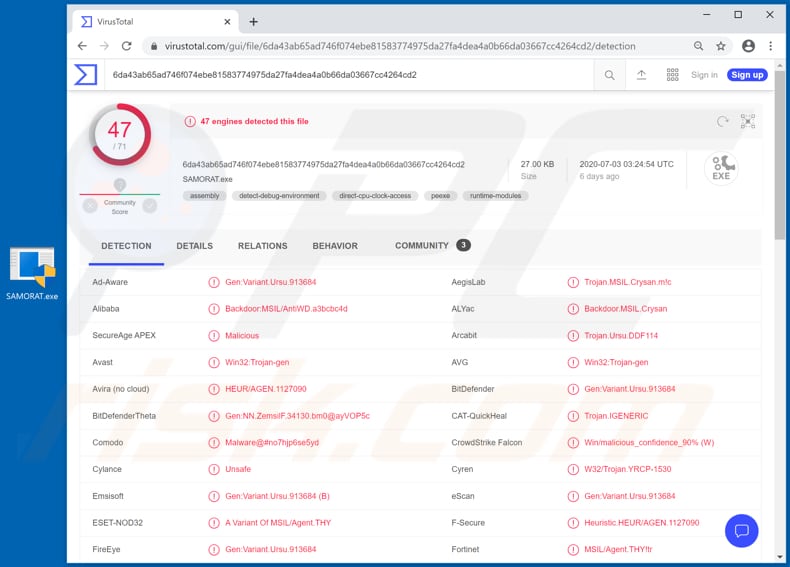
Research shows that SamoRAT allows cyber criminals to execute files stored on computers or downloaded from the internet, capture the screen, steal passwords saved on the Chrome browser, shutdown and restart computers, and open various websites.
SamoRAT can also be added to system startup, updated and uninstalled, and is capable of bypassing the User Account Control (UAC) mandatory access control enforcement facility. Additionally, this RAT can mine cryptocurrency.
Essentially, cyber criminals behind SamoRAT can use it to infect computers with other Trojans, ransomware, and other malicious software, which could be used to generate revenue in various ways.
By stealing passwords saved on Chrome, cyber criminals can misuse the information to hijack/steal various accounts (e.g., banking, email, social media and other accounts), which can then be misused to make fraudulent purchases and transactions, steal identities, spread malware, trick other people into making financial transactions, etc.
A cryptomining feature allows cyber criminals to mine cryptocurrency using infected computers' hardware (CPU, GPU). Therefore, infected machines might operate at reduced speed (or not respond at all), consume more electricity, etc. Therefore, users might experience unexpected shutdowns (which could result in loss of unsaved data) and receive higher electricity bills.
Furthermore, high CPU and/or GPU usage can cause hardware to overheat. These are the main issues with having computers infected with SamoRAT. If there is any reason to believe that this RAT is installed on your computer, remove this malware immediately.
| Name | SamoRAT remote access trojan |
| Threat Type | Remote Access Trojan. |
| Detection Names | Avast (Win32:Trojan-gen), BitDefender (Gen:Variant.Ursu.913684), ESET-NOD32 (A Variant Of MSIL/Agent.THY), Kaspersky (HEUR:Backdoor.MSIL.Crysan.gen), Full List (VirusTotal). |
| Payload | RATs can be used to install a variety of malicious programs. |
| Symptoms | Remote Administration Trojans are designed to stealthily infiltrate the victim's computer and remain silent, and thus no particular symptoms are clearly visible on an infected machine. |
| Distribution methods | Infected email attachments, malicious online advertisements, social engineering, software 'cracks'. |
| Damage | Stolen passwords and banking information, identity theft, the victim's computer added to a botnet. |
| Malware Removal (Windows) |
To eliminate possible malware infections, scan your computer with legitimate antivirus software. Our security researchers recommend using Combo Cleaner. Download Combo CleanerTo use full-featured product, you have to purchase a license for Combo Cleaner. 7 days free trial available. Combo Cleaner is owned and operated by RCS LT, the parent company of PCRisk.com. |
There are many other RATs on the internet. Some examples are XpertRAT, STRRAT and Bozok. As mentioned, cyber criminals attempt to infect users' computers with this malware to steal sensitive information and install additional malware. Having a computer infected with a RAT can cause serious problems.
Ways to avoid installation of RATs and other malware are described below.
How did SamoRAT infiltrate my computer?
Most cyber criminals attempt to proliferate malicious software through spam campaigns, Trojans, unofficial updaters, software 'cracking' tools (activators) and untrusted file/software download channels. They send emails that contain malicious attachments or website links.
For example, their emails contain malicious Microsoft Office documents or PDF documents, archive files such as ZIP, RAR, executable files (.exe) or JavaScript files. If opened, these files cause installation of malware. Trojans are malicious programs that often install other programs of this kind.
Therefore, when a computer is infected with a Trojan, it can become infected with other malware as well. Fake software updaters cause damage by installing malicious software rather than updates/fixes, or by exploiting bugs/flaws of outdated programs. Various unofficial activators, which supposedly activate licensed free of charge, often infect computers with malware instead.
Peer-to-peer (P2P) networks, free file hosting websites, freeware download pages, third party downloaders and other similar channels are also used to distribute malware. Cyber criminals disguise malicious files as regular/legitimate and wait for users to download and open them. When opened, they install high-risk malware onto users' computers.
How to avoid installation of malware
You are strongly advised to ignore irrelevant emails that contain attachments or web links, especially if they are received from unknown, suspicious addresses. Commonly, these emails are disguised as important, official, and so on. Do not download or install software/files through unofficial pages, third party downloaders (or installers) or the other tools/channels mentioned above.
All software and files should be downloaded from official websites and direct links. Update and activate installed software through implemented tools/functions provided by official developers. Other unofficial, third party tools should never be used. Furthermore, it is illegal to activate licensed software using unofficial activators ('cracking' tools).
Regularly scan your computer for threats with reputable anti-spyware or antivirus software. If you believe that your computer is already infected, we recommend running a scan with Combo Cleaner Antivirus for Windows to automatically eliminate infiltrated malware.
Screenshots of SamoRAT control panel (website):
Instant automatic malware removal:
Manual threat removal might be a lengthy and complicated process that requires advanced IT skills. Combo Cleaner is a professional automatic malware removal tool that is recommended to get rid of malware. Download it by clicking the button below:
DOWNLOAD Combo CleanerBy downloading any software listed on this website you agree to our Privacy Policy and Terms of Use. To use full-featured product, you have to purchase a license for Combo Cleaner. 7 days free trial available. Combo Cleaner is owned and operated by RCS LT, the parent company of PCRisk.com.
Quick menu:
- What is SamoRAT?
- STEP 1. Manual removal of SamoRAT malware.
- STEP 2. Check if your computer is clean.
How to remove malware manually?
Manual malware removal is a complicated task - usually it is best to allow antivirus or anti-malware programs to do this automatically. To remove this malware we recommend using Combo Cleaner Antivirus for Windows.
If you wish to remove malware manually, the first step is to identify the name of the malware that you are trying to remove. Here is an example of a suspicious program running on a user's computer:

If you checked the list of programs running on your computer, for example, using task manager, and identified a program that looks suspicious, you should continue with these steps:
 Download a program called Autoruns. This program shows auto-start applications, Registry, and file system locations:
Download a program called Autoruns. This program shows auto-start applications, Registry, and file system locations:

 Restart your computer into Safe Mode:
Restart your computer into Safe Mode:
Windows XP and Windows 7 users: Start your computer in Safe Mode. Click Start, click Shut Down, click Restart, click OK. During your computer start process, press the F8 key on your keyboard multiple times until you see the Windows Advanced Option menu, and then select Safe Mode with Networking from the list.

Video showing how to start Windows 7 in "Safe Mode with Networking":
Windows 8 users: Start Windows 8 is Safe Mode with Networking - Go to Windows 8 Start Screen, type Advanced, in the search results select Settings. Click Advanced startup options, in the opened "General PC Settings" window, select Advanced startup.
Click the "Restart now" button. Your computer will now restart into the "Advanced Startup options menu". Click the "Troubleshoot" button, and then click the "Advanced options" button. In the advanced option screen, click "Startup settings".
Click the "Restart" button. Your PC will restart into the Startup Settings screen. Press F5 to boot in Safe Mode with Networking.

Video showing how to start Windows 8 in "Safe Mode with Networking":
Windows 10 users: Click the Windows logo and select the Power icon. In the opened menu click "Restart" while holding "Shift" button on your keyboard. In the "choose an option" window click on the "Troubleshoot", next select "Advanced options".
In the advanced options menu select "Startup Settings" and click on the "Restart" button. In the following window you should click the "F5" button on your keyboard. This will restart your operating system in safe mode with networking.

Video showing how to start Windows 10 in "Safe Mode with Networking":
 Extract the downloaded archive and run the Autoruns.exe file.
Extract the downloaded archive and run the Autoruns.exe file.

 In the Autoruns application, click "Options" at the top and uncheck "Hide Empty Locations" and "Hide Windows Entries" options. After this procedure, click the "Refresh" icon.
In the Autoruns application, click "Options" at the top and uncheck "Hide Empty Locations" and "Hide Windows Entries" options. After this procedure, click the "Refresh" icon.

 Check the list provided by the Autoruns application and locate the malware file that you want to eliminate.
Check the list provided by the Autoruns application and locate the malware file that you want to eliminate.
You should write down its full path and name. Note that some malware hides process names under legitimate Windows process names. At this stage, it is very important to avoid removing system files. After you locate the suspicious program you wish to remove, right click your mouse over its name and choose "Delete".

After removing the malware through the Autoruns application (this ensures that the malware will not run automatically on the next system startup), you should search for the malware name on your computer. Be sure to enable hidden files and folders before proceeding. If you find the filename of the malware, be sure to remove it.

Reboot your computer in normal mode. Following these steps should remove any malware from your computer. Note that manual threat removal requires advanced computer skills. If you do not have these skills, leave malware removal to antivirus and anti-malware programs.
These steps might not work with advanced malware infections. As always it is best to prevent infection than try to remove malware later. To keep your computer safe, install the latest operating system updates and use antivirus software. To be sure your computer is free of malware infections, we recommend scanning it with Combo Cleaner Antivirus for Windows.
Share:

Tomas Meskauskas
Expert security researcher, professional malware analyst
I am passionate about computer security and technology. I have an experience of over 10 years working in various companies related to computer technical issue solving and Internet security. I have been working as an author and editor for pcrisk.com since 2010. Follow me on Twitter and LinkedIn to stay informed about the latest online security threats.
PCrisk security portal is brought by a company RCS LT.
Joined forces of security researchers help educate computer users about the latest online security threats. More information about the company RCS LT.
Our malware removal guides are free. However, if you want to support us you can send us a donation.
DonatePCrisk security portal is brought by a company RCS LT.
Joined forces of security researchers help educate computer users about the latest online security threats. More information about the company RCS LT.
Our malware removal guides are free. However, if you want to support us you can send us a donation.
Donate
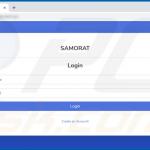
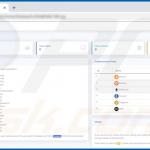
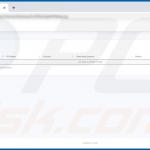
▼ Show Discussion