How to remove Cliptomaner miner from the system?
TrojanAlso Known As: Cliptomaner cryptocurrency miner
Get free scan and check if your device is infected.
Remove it nowTo use full-featured product, you have to purchase a license for Combo Cleaner. Seven days free trial available. Combo Cleaner is owned and operated by RCS LT, the parent company of PCRisk.com.
What is Cliptomaner?
Cliptomaner is the name of a cryptocurrency miner which uses XMRig to mine Monero. It is known that is written in the AutoIT scripting language and distributed via the installer which is disguised as the installer for Realtek audio equipment. Cliptomaner is designed not only to mine cryptocurrency but also to replace cryptowallet addresses saved on the operating system clipboard.
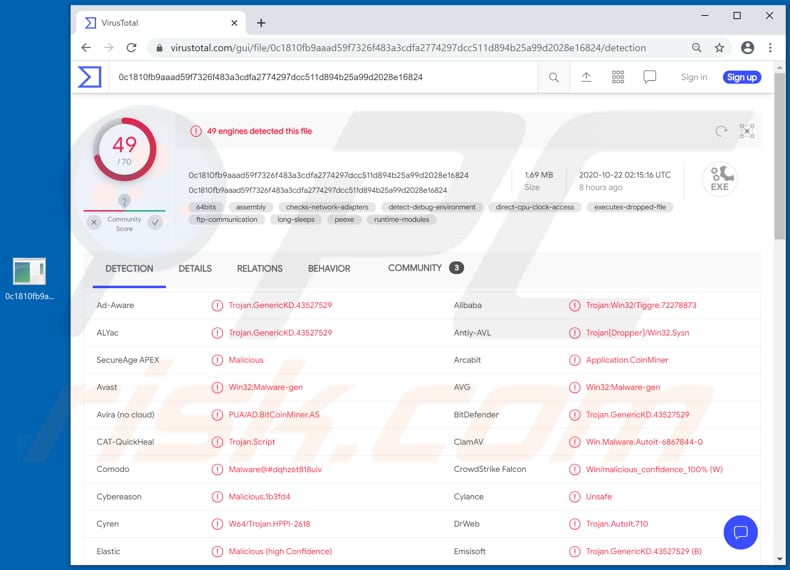
Cryptocurrency miners use computer resources like CPU, GPU (central processing unit, graphics processing unit) to solve mathematical problems. The more powerful the hardware is, the more revenue it generates/cryptocurrency it mines. Typically, computers that have such software installed on them operate slower or do not respond at all.
Also, cryptocurrency mining process makes a computer to consume more electricity. Therefore, cryptocurrency miner like Cliptomaner can be the reason behind high CPU, GPU usage, unexpected system crashes, loss of unsaved data, hardware overhear, higher electricity bills.
As mentioned in the introduction, Cliptomaner can be used to replace cryptowallet addresses saved on the clipboard with the ones owned by cyber criminals. It means that users may unknowingly transfer cryptocurrency to cyber criminals instead of sending it to other users who supposed to receive it.
It is worthwhile to mention that the installer for Realtek audio equipment that is used to distribute Cliptomaner can install different versions of this cryptocurrency miner. It downloads a certain version from Command and Control server according to the computer configuration.
| Name | Cliptomaner cryptocurrency miner |
| Threat Type | Cryptocurrency miner |
| Detection Names | Avast (Win32:Malware-gen), BitDefender (Trojan.GenericKD.43527529), ESET-NOD32 (Win32/CoinMiner.BGU), Kaspersky (HEUR:Trojan.Script.Cliptomaner.gen), Full List (VirusTotal) |
| Malicious Process Name(s) | NT Kernel & System (its name may vary) |
| Symptoms | Cryptocurrency miners are designed to stealthily infiltrate the victim's computer and, symptoms are clearly visible on an infected machine only when miners start to cause high CPU, GPU (or other hardware) usage. |
| Distribution methods | Fake installers for Realtek audio components, infected email attachments, malicious online advertisements, social engineering, software 'cracks'. |
| Damage | Hardware overheat, system crashes, slow computer performance, higher electricity bills. |
| Malware Removal (Windows) |
To eliminate possible malware infections, scan your computer with legitimate antivirus software. Our security researchers recommend using Combo Cleaner. Download Combo CleanerTo use full-featured product, you have to purchase a license for Combo Cleaner. 7 days free trial available. Combo Cleaner is owned and operated by RCS LT, the parent company of PCRisk.com. |
KryptoCibule, Soltern and QuilMiner are the names of other programs that are designed to mine cryptocurrency too. There are various legitimate miners on the Internet, however, even they can be employed by cyber criminals as tools to generate revenue by using hardware installed on the computers of other users.
If there is a cryptocurrency miner installed on the operating system and it was not installed knowingly, then it should be uninstalled as soon as possible.
How did Cliptomaner infiltrate my computer?
Research shows that cyber criminals distribute this cryptocurrency miner via fake software installer for Realtek audio components. Although, there are other ways to trick users into installing unwanted, malicious programs on their computers as well.
The first way is to send emails that have a download link for a malicious file or a malicious attachment in them. If users download and open a malicious file that was sent to them by cyber criminals, they cause installation of malware.
Typically, cyber criminals send malicious Microsoft Office documents, archive files (like ZIP, RAR), PDF documents, JavaScript or executable files (like .exe). The second way to use unofficial pages, Peer-to-Peer networks (e.g., torrent clients, eMule), free file hosting, freeware download sites and/or other tools for that.
Malware is distributed through download sources of this kind by disguising malicious files as legitimate, regular. Users who download and execute those files, they install malware. The third way is to trick users into using some fake, third party software updating tool.
As a rule, these tools infect systems either by exploiting bugs, flaws of outdated software or by installing malicious software instead of updating, fixing the installed one.
The situation with with third party, unofficial activation tools is quite similar: it is common that tools of this kind to not activate any licensed software (bypass its activation), they simply install some malicious software instead. One more way to distribute malware is to trick users into installing certain Trojans.
There are Trojans that, once installed, cause chain infections - they install additional malware.
How to avoid installation of malware?
Knowing how cyber criminals can distribute malware it is advised not to open files (and/or links) in irrelevant emails, especially such emails are sent from some unknown, suspicious addresses. It is important to download files and programs only from official pages and via direct links.
Third party downloaders (and installers), Peer-to-Peer networks (like torrent clients, eMule), unofficial pages, and other sources of this kind can be used to proliferate malware. Installed software should never be activated or updated with third party, unofficial tools.
They can be designed to distribute malware and it is not legal to use such tools to activate licensed software. It is not legal to use installers for pirated software either. Installed software should be updated and/or activated with tools or functions that are provided by its official developers.
One more important thing is to scan the operating systems regularly and do that using a reputable antivirus or anti-spyware software. If you believe that your computer is already infected, we recommend running a scan with Combo Cleaner Antivirus for Windows to automatically eliminate infiltrated malware.
Cliptomaner running in Tas Manager as "NT Kernel & System" (its name may vary):
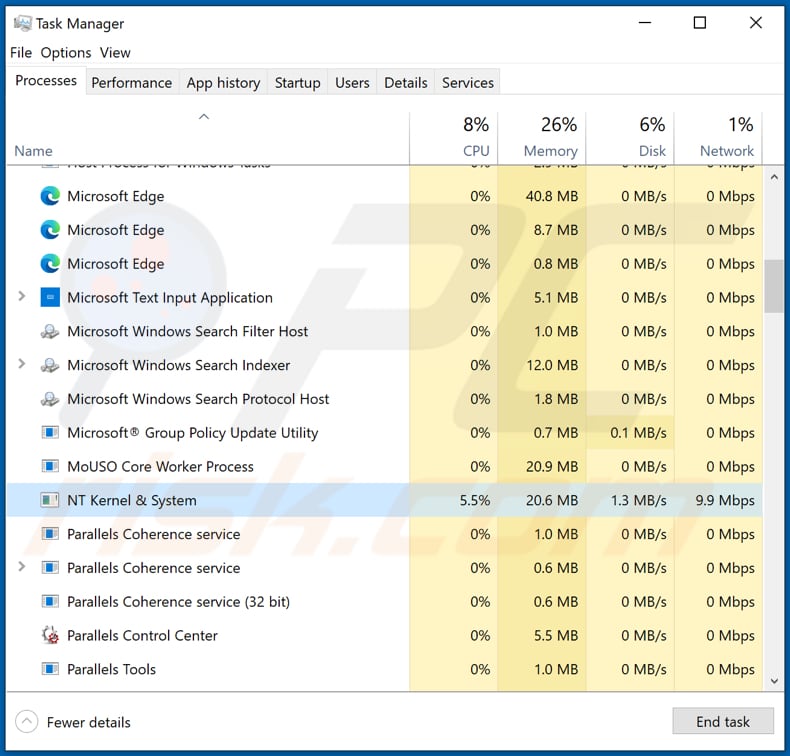
Instant automatic malware removal:
Manual threat removal might be a lengthy and complicated process that requires advanced IT skills. Combo Cleaner is a professional automatic malware removal tool that is recommended to get rid of malware. Download it by clicking the button below:
DOWNLOAD Combo CleanerBy downloading any software listed on this website you agree to our Privacy Policy and Terms of Use. To use full-featured product, you have to purchase a license for Combo Cleaner. 7 days free trial available. Combo Cleaner is owned and operated by RCS LT, the parent company of PCRisk.com.
Quick menu:
- What is Cliptomaner?
- STEP 1. Manual removal of Cliptomaner malware.
- STEP 2. Check if your computer is clean.
How to remove malware manually?
Manual malware removal is a complicated task - usually it is best to allow antivirus or anti-malware programs to do this automatically. To remove this malware we recommend using Combo Cleaner Antivirus for Windows.
If you wish to remove malware manually, the first step is to identify the name of the malware that you are trying to remove. Here is an example of a suspicious program running on a user's computer:

If you checked the list of programs running on your computer, for example, using task manager, and identified a program that looks suspicious, you should continue with these steps:
 Download a program called Autoruns. This program shows auto-start applications, Registry, and file system locations:
Download a program called Autoruns. This program shows auto-start applications, Registry, and file system locations:

 Restart your computer into Safe Mode:
Restart your computer into Safe Mode:
Windows XP and Windows 7 users: Start your computer in Safe Mode. Click Start, click Shut Down, click Restart, click OK. During your computer start process, press the F8 key on your keyboard multiple times until you see the Windows Advanced Option menu, and then select Safe Mode with Networking from the list.

Video showing how to start Windows 7 in "Safe Mode with Networking":
Windows 8 users: Start Windows 8 is Safe Mode with Networking - Go to Windows 8 Start Screen, type Advanced, in the search results select Settings. Click Advanced startup options, in the opened "General PC Settings" window, select Advanced startup.
Click the "Restart now" button. Your computer will now restart into the "Advanced Startup options menu". Click the "Troubleshoot" button, and then click the "Advanced options" button. In the advanced option screen, click "Startup settings".
Click the "Restart" button. Your PC will restart into the Startup Settings screen. Press F5 to boot in Safe Mode with Networking.

Video showing how to start Windows 8 in "Safe Mode with Networking":
Windows 10 users: Click the Windows logo and select the Power icon. In the opened menu click "Restart" while holding "Shift" button on your keyboard. In the "choose an option" window click on the "Troubleshoot", next select "Advanced options".
In the advanced options menu select "Startup Settings" and click on the "Restart" button. In the following window you should click the "F5" button on your keyboard. This will restart your operating system in safe mode with networking.

Video showing how to start Windows 10 in "Safe Mode with Networking":
 Extract the downloaded archive and run the Autoruns.exe file.
Extract the downloaded archive and run the Autoruns.exe file.

 In the Autoruns application, click "Options" at the top and uncheck "Hide Empty Locations" and "Hide Windows Entries" options. After this procedure, click the "Refresh" icon.
In the Autoruns application, click "Options" at the top and uncheck "Hide Empty Locations" and "Hide Windows Entries" options. After this procedure, click the "Refresh" icon.

 Check the list provided by the Autoruns application and locate the malware file that you want to eliminate.
Check the list provided by the Autoruns application and locate the malware file that you want to eliminate.
You should write down its full path and name. Note that some malware hides process names under legitimate Windows process names. At this stage, it is very important to avoid removing system files. After you locate the suspicious program you wish to remove, right click your mouse over its name and choose "Delete".

After removing the malware through the Autoruns application (this ensures that the malware will not run automatically on the next system startup), you should search for the malware name on your computer. Be sure to enable hidden files and folders before proceeding. If you find the filename of the malware, be sure to remove it.

Reboot your computer in normal mode. Following these steps should remove any malware from your computer. Note that manual threat removal requires advanced computer skills. If you do not have these skills, leave malware removal to antivirus and anti-malware programs.
These steps might not work with advanced malware infections. As always it is best to prevent infection than try to remove malware later. To keep your computer safe, install the latest operating system updates and use antivirus software. To be sure your computer is free of malware infections, we recommend scanning it with Combo Cleaner Antivirus for Windows.
Share:

Tomas Meskauskas
Expert security researcher, professional malware analyst
I am passionate about computer security and technology. I have an experience of over 10 years working in various companies related to computer technical issue solving and Internet security. I have been working as an author and editor for pcrisk.com since 2010. Follow me on Twitter and LinkedIn to stay informed about the latest online security threats.
PCrisk security portal is brought by a company RCS LT.
Joined forces of security researchers help educate computer users about the latest online security threats. More information about the company RCS LT.
Our malware removal guides are free. However, if you want to support us you can send us a donation.
DonatePCrisk security portal is brought by a company RCS LT.
Joined forces of security researchers help educate computer users about the latest online security threats. More information about the company RCS LT.
Our malware removal guides are free. However, if you want to support us you can send us a donation.
Donate
▼ Show Discussion