Get free scan and check if your device is infected.
Remove it nowTo use full-featured product, you have to purchase a license for Combo Cleaner. Seven days free trial available. Combo Cleaner is owned and operated by RCS LT, the parent company of PCRisk.com.
What is QuilMiner?
QuilMiner is a cryptocurrency miner, which operates on computers with NVIDIA, AMD GPUs and x32, x64 CPUs. This miner is promoted on hacker forums. Cyber criminals attempt to trick people into installing it so that they can use their computers (hardware) to generate revenue.
If there is reason to believe that QuilMiner is installed on the operating system, remove it immediately.
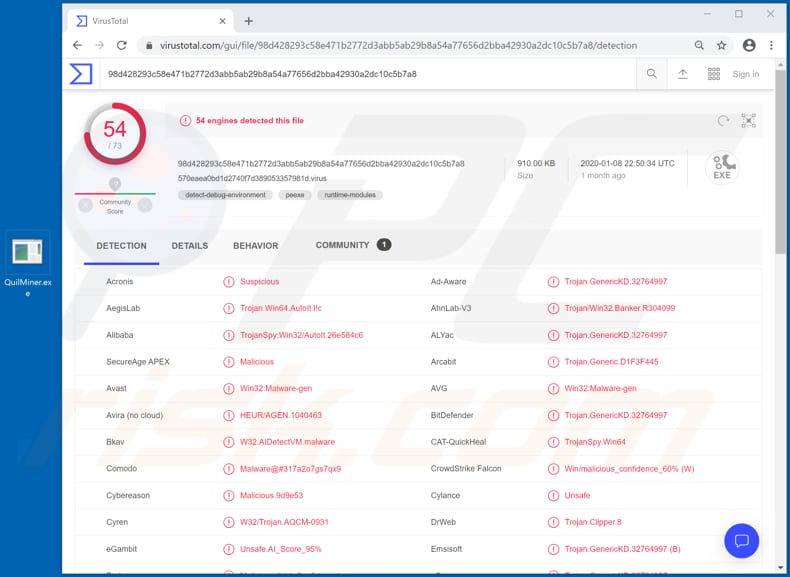
When a cryptocurrency miner such as QuilMiner is installed on the operating system, it uses computer hardware (CPU and GPU) resources to mine cryptocurrency by solving mathematical problems. The more powerful the hardware, the faster the miner can solve mathematical problems (and mine cryptocurrency).
Cryptocurrency mining processes affect overall computer performance - system response is slower, or it does not respond at all. This can lead to system crashes, unexpected shutdowns, which can lead to loss of unsaved data. Installed miners can also cause hardware overheat.
Computers that have software such as QuilMiner installed consume more electricity. Increased electricity consumption leads to higher electricity bills. If there are any symptoms of cryptocurrency malware such as QuilMiner on the system, remove the rogue software immediately.
| Name | QuilMiner virus |
| Threat Type | Cryptocurrency malware. |
| Detection Names | Avast (Win32:Malware-gen), BitDefender (Trojan.GenericKD.32764997), ESET-NOD32 (A Variant Of Win32/ClipBanker.HL), Kaspersky (Trojan-Spy.Win64.AutoIt.a), Full List (VirusTotal) |
| Malicious Process Name(s) | libmfxsw32 (its name may vary) |
| Symptoms | Cryptocurrency malware is designed to stealthily infiltrate the victim's computer and remain silent, and thus no particular symptoms are clearly visible on an infected machine. |
| Distribution methods | Infected email attachments, malicious online advertisements, social engineering, software 'cracks'. |
| Damage | Higher electricity bills, hardware overheat, system crashes, data loss, decrease in computer's performance. |
| Malware Removal (Windows) |
To eliminate possible malware infections, scan your computer with legitimate antivirus software. Our security researchers recommend using Combo Cleaner. Download Combo CleanerTo use full-featured product, you have to purchase a license for Combo Cleaner. 7 days free trial available. Combo Cleaner is owned and operated by RCS LT, the parent company of PCRisk.com. |
Some examples of other miners are DigMine, NRSMiner and Plurox. Cyber criminals seek to deceive people into installing software of this type in various ways. Their main goal is to use their computer hardware to mine cryptocurrency (generate revenue). The most commonly used methods to deceive people into installing programs such as QuilMiner are described below.
How did QuilMiner infiltrate my computer?
A popular way to proliferate malware is via spam campaigns. Cyber criminals send emails that contain malicious attachments, or website links that download malicious files. In most cases, they attach Microsoft Office, PDF documents, executable files such as .exe, archive files such as ZIP, RAR or JavaScript files.
Malicious software is installed when recipients open (execute) a malicious file/attachment. This software is also spread by tricking users into installing a Trojan - Trojans are malicious programs often cause chain infections and install other malicious software.
Fake software updaters can be used to distribute malware. They infect systems by installing malicious software rather than updating installed software, or by exploiting bugs/flaws of outdated software that is installed on the operating system.
Untrustworthy software download sources/channels such as freeware download websites, free file hosting pages, Peer-to-Peer networks (e.g., torrents, eMule), various third party downloaders, installers are often used to host malicious files. People who use them to download software risk downloading a malicious file that, if opened, causes installation of malware.
Another way to proliferate software of this type is through various unofficial activation ('cracking') tools. These supposedly activate licensed programs free of charge, however, people who use them to bypass paid activation risk installation of malicious software.
How to avoid installation of malware
Attachments and web links in irrelevant emails should not be opened, especially if the emails are received from unknown, suspicious addresses. All software and files should be downloaded from official websites and via direct links. It is not safe to use other sources/tools (examples are provided above).
Software must be updated through tools and functions that are provided by official developers. If installed software is not free (requires activation), this should be done properly. Various 'cracking' (unofficial activation) tools should not be used to activate software, since this is illegal and they often infect systems with malicious programs.
Regularly scan the operating system with a reputable antivirus or anti-spyware suite and remove detected threats immediately. If you believe that your computer is already infected, we recommend running a scan with Combo Cleaner Antivirus for Windows to automatically eliminate infiltrated malware.
Screenshot of QuilMiner available for download on a hacker forum:
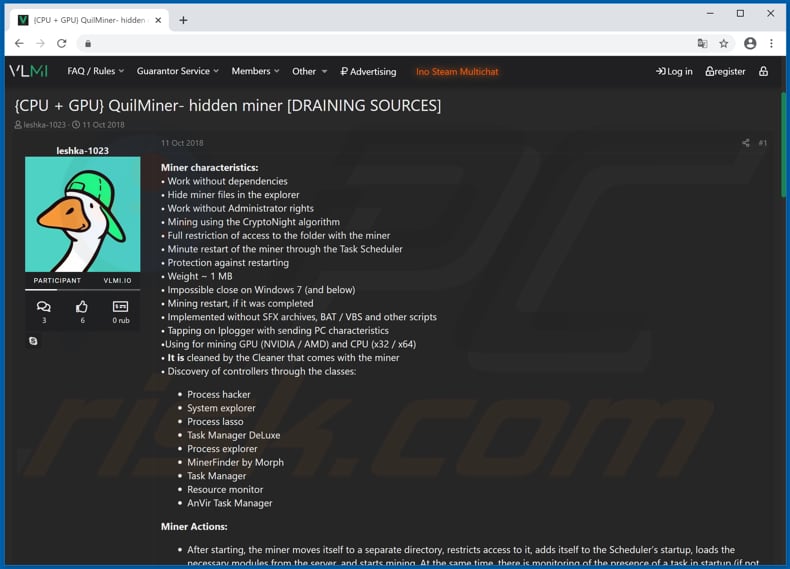
QuilMiner running in Task Manager as "libmfxsw32" (its name might vary):
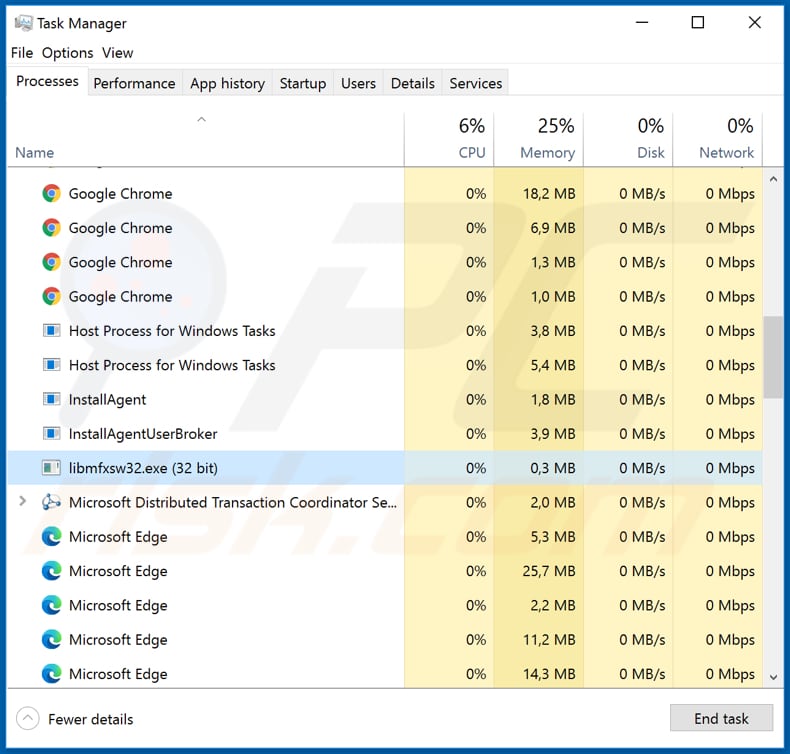
Instant automatic malware removal:
Manual threat removal might be a lengthy and complicated process that requires advanced IT skills. Combo Cleaner is a professional automatic malware removal tool that is recommended to get rid of malware. Download it by clicking the button below:
DOWNLOAD Combo CleanerBy downloading any software listed on this website you agree to our Privacy Policy and Terms of Use. To use full-featured product, you have to purchase a license for Combo Cleaner. 7 days free trial available. Combo Cleaner is owned and operated by RCS LT, the parent company of PCRisk.com.
Quick menu:
- What is QuilMiner?
- STEP 1. Manual removal of QuilMiner malware.
- STEP 2. Check if your computer is clean.
How to remove malware manually?
Manual malware removal is a complicated task - usually it is best to allow antivirus or anti-malware programs to do this automatically. To remove this malware we recommend using Combo Cleaner Antivirus for Windows.
If you wish to remove malware manually, the first step is to identify the name of the malware that you are trying to remove. Here is an example of a suspicious program running on a user's computer:

If you checked the list of programs running on your computer, for example, using task manager, and identified a program that looks suspicious, you should continue with these steps:
 Download a program called Autoruns. This program shows auto-start applications, Registry, and file system locations:
Download a program called Autoruns. This program shows auto-start applications, Registry, and file system locations:

 Restart your computer into Safe Mode:
Restart your computer into Safe Mode:
Windows XP and Windows 7 users: Start your computer in Safe Mode. Click Start, click Shut Down, click Restart, click OK. During your computer start process, press the F8 key on your keyboard multiple times until you see the Windows Advanced Option menu, and then select Safe Mode with Networking from the list.

Video showing how to start Windows 7 in "Safe Mode with Networking":
Windows 8 users: Start Windows 8 is Safe Mode with Networking - Go to Windows 8 Start Screen, type Advanced, in the search results select Settings. Click Advanced startup options, in the opened "General PC Settings" window, select Advanced startup.
Click the "Restart now" button. Your computer will now restart into the "Advanced Startup options menu". Click the "Troubleshoot" button, and then click the "Advanced options" button. In the advanced option screen, click "Startup settings".
Click the "Restart" button. Your PC will restart into the Startup Settings screen. Press F5 to boot in Safe Mode with Networking.

Video showing how to start Windows 8 in "Safe Mode with Networking":
Windows 10 users: Click the Windows logo and select the Power icon. In the opened menu click "Restart" while holding "Shift" button on your keyboard. In the "choose an option" window click on the "Troubleshoot", next select "Advanced options".
In the advanced options menu select "Startup Settings" and click on the "Restart" button. In the following window you should click the "F5" button on your keyboard. This will restart your operating system in safe mode with networking.

Video showing how to start Windows 10 in "Safe Mode with Networking":
 Extract the downloaded archive and run the Autoruns.exe file.
Extract the downloaded archive and run the Autoruns.exe file.

 In the Autoruns application, click "Options" at the top and uncheck "Hide Empty Locations" and "Hide Windows Entries" options. After this procedure, click the "Refresh" icon.
In the Autoruns application, click "Options" at the top and uncheck "Hide Empty Locations" and "Hide Windows Entries" options. After this procedure, click the "Refresh" icon.

 Check the list provided by the Autoruns application and locate the malware file that you want to eliminate.
Check the list provided by the Autoruns application and locate the malware file that you want to eliminate.
You should write down its full path and name. Note that some malware hides process names under legitimate Windows process names. At this stage, it is very important to avoid removing system files. After you locate the suspicious program you wish to remove, right click your mouse over its name and choose "Delete".

After removing the malware through the Autoruns application (this ensures that the malware will not run automatically on the next system startup), you should search for the malware name on your computer. Be sure to enable hidden files and folders before proceeding. If you find the filename of the malware, be sure to remove it.

Reboot your computer in normal mode. Following these steps should remove any malware from your computer. Note that manual threat removal requires advanced computer skills. If you do not have these skills, leave malware removal to antivirus and anti-malware programs.
These steps might not work with advanced malware infections. As always it is best to prevent infection than try to remove malware later. To keep your computer safe, install the latest operating system updates and use antivirus software. To be sure your computer is free of malware infections, we recommend scanning it with Combo Cleaner Antivirus for Windows.
Share:

Tomas Meskauskas
Expert security researcher, professional malware analyst
I am passionate about computer security and technology. I have an experience of over 10 years working in various companies related to computer technical issue solving and Internet security. I have been working as an author and editor for pcrisk.com since 2010. Follow me on Twitter and LinkedIn to stay informed about the latest online security threats.
PCrisk security portal is brought by a company RCS LT.
Joined forces of security researchers help educate computer users about the latest online security threats. More information about the company RCS LT.
Our malware removal guides are free. However, if you want to support us you can send us a donation.
DonatePCrisk security portal is brought by a company RCS LT.
Joined forces of security researchers help educate computer users about the latest online security threats. More information about the company RCS LT.
Our malware removal guides are free. However, if you want to support us you can send us a donation.
Donate
▼ Show Discussion