Avoid being scammed by the "stopped processing incoming emails" message
Phishing/ScamAlso Known As: Stopped Processing Incoming spam
Get free scan and check if your device is infected.
Remove it nowTo use full-featured product, you have to purchase a license for Combo Cleaner. Seven days free trial available. Combo Cleaner is owned and operated by RCS LT, the parent company of PCRisk.com.
What is the "Stopped processing incoming emails" scam message?
"Stopped processing incoming emails" is a spam phishing campaign. This term refers to a mass-scale operation, during which thousands of deceptive/scam emails are sent. These messages claim that recipients' email accounts have been suspended and incoming mail is no longer reaching the inbox. To recover the accounts, they must supposedly be updated.
Note that all information provided by "Stopped processing incoming emails" is false. The purpose of this spam campaign is to trick recipients into attempting to sign-in to their email accounts through the promoted phishing site, thereby unintentionally exposing their log-in credentials (i.e. passwords) to the scammers.
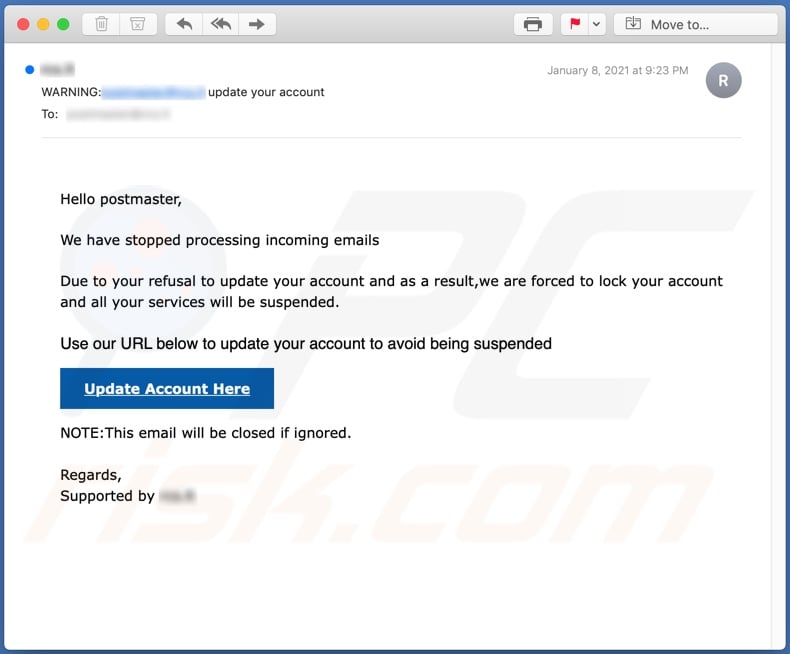
"Stopped processing incoming emails" scam email overview
The "Stopped processing incoming emails" scam messages (the subject/title "WARNING:- update your account" might vary) inform recipients that incoming emails are no longer reaching their inboxes. The reason for this fake account suspension is supposedly users' refusal to update their accounts. Therefore, email services were suspended by the provider and access to the accounts, restricted.
To recover their email accounts, recipients are instructed to click the "Update Account Here" button and update them. This button leads to a phishing website, which is presented as a log-in page to users' email accounts.
Any information (i.e. passwords) entered into this site are recorded and delivered to the scammers behind the spam campaign. Therefore, by trusting these "Stopped processing incoming emails" message, users have their email accounts stolen.
If attempts to log into email accounts through this phishing website have already been made, you are advised to immediately change the exposed passwords. Additionally, it is recommended that you change the log-in credentials of any accounts associated with the email address. It is also important to contact the official support of all potentially compromised accounts/services.
Email accounts are of particular interest to scammers, as they are often connected/registered with others. Through hijacked emails, criminals may gain access to accounts tied with them.
For example, scammers can use stolen communication accounts (e.g. emails, messengers, social networking, social media, etc.) to ask contacts/friends for loans and to proliferate malware (by sharing infectious files) under the guise of the genuine owner.
Accounts that directly or indirectly deal with financial information (e.g. store credit card details) such as banking, digital wallet, online money transferring, e-commerce, etc. can be used to make fraudulent transactions and online purchases.
To summarize, trusting "Stopped processing incoming emails" scam can result in serious privacy issues, system infections, financial losses, and even identity theft.
| Name | Stopped Processing Incoming Emails Scam |
| Threat Type | Phishing, Scam, Social Engineering, Fraud |
| Fake Claim | Scam emails claim recipients' mail accounts have been suspended and require updates. |
| Symptoms | Unauthorized online purchases, changed online account passwords, identity theft, illegal access of the computer. |
| Distribution methods | Deceptive emails, rogue online pop-up ads, search engine poisoning techniques, misspelled domains. |
| Damage | Loss of sensitive private information, monetary loss, identity theft. |
| Malware Removal (Windows) |
To eliminate possible malware infections, scan your computer with legitimate antivirus software. Our security researchers recommend using Combo Cleaner. Download Combo CleanerTo use full-featured product, you have to purchase a license for Combo Cleaner. 7 days free trial available. Combo Cleaner is owned and operated by RCS LT, the parent company of PCRisk.com. |
Similar scams
"Verify Microsoft Account Email Scam", "Amazon Customer Care Email Scam" and "National UK Lottery" are some examples of other phishing spam campaigns. Scam emails are typically presented as "official", "urgent", "important", "priority" and so on.
As well as phishing, spam mail is also used for various other scams and even malware proliferation (e.g. Trojans, ransomware and other malicious programs). Due to the relative prevalence of deceptive mail, you are strongly advised to exercise caution with incoming emails.
How do spam campaigns infect computers?
Typically, ransomware and other malware is distributed through malspam campaigns, fake software updating tools, untrusted download sources, unofficial (third party) software activation tools and Trojans. Users infect computers with malware when they open malicious files that they receive via email.
These emails often contain malicious attachments or websites designed to download dangerous files. In most cases, cyber criminals send emails that have Microsoft Office documents, archive files (ZIP, RAR), PDF documents, JavaScript files, and executable files such as .exe attached to them. Fake software updating tools do not update or fix any installed software - they simply install malware instead.
They can also infect systems by exploiting bugs/flaws of outdated software. Examples of dubious file/software download channels are Peer-to-Peer networks such as torrent clients, eMule, various free file hosting sites and freeware download websites.
Users infect computers through these channels when they download and execute malicious files, which are often disguised as legitimate and regular. Software 'cracking' tools supposedly activate licensed software free of charge (illegally), however, rather than activating anything, they often install malicious programs.
Trojans are rogue programs that, if installed, install other malware (causing chain infections).
How to avoid installation of malware
Do not trust irrelevant emails that have files attached (or contain website links) and are received from unknown, suspicious addresses. Software should not be downloaded or installed through third party downloaders, installers, unofficial pages or other similar sources/tools.
Use only official websites and direct links. Installed software should never be updated or activated with third party, unofficial tools, since they can install malware. Furthermore, it is illegal to use third party tools to activate licensed software.
The only legitimate way to update and activate software is to use tools and functions that are provided by the official developers. Regularly scan your computer with reputable antivirus or anti-spyware software and keep this software up to date.
If you have already opened malicious attachments, we recommend running a scan with Combo Cleaner Antivirus for Windows to automatically eliminate infiltrated malware.
Text presented in the "Stopped processing incoming emails" scam email message:
Subject: WARNING:- update your account
Hello postmaster,
We have stopped processing incoming emails
Due to your refusal to update your account and as a result,we are forced to lock your account and all your services will be suspended.
Use our URL below to update your account to avoid being suspended
Update Account Here
NOTE:This email will be closed if ignored.
Regards,
Supported by -
Screenshot of the phishing site promoted by these scam emails:
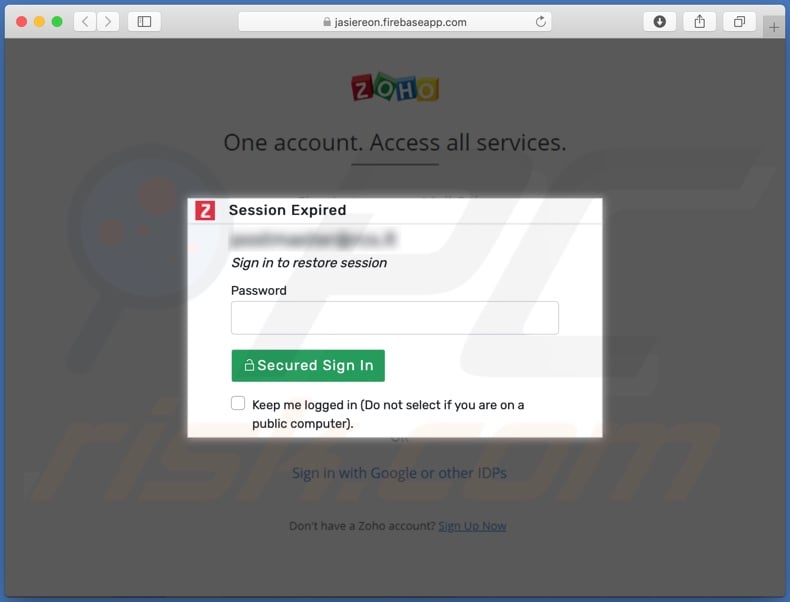
Examples of other emails from "Stopped Processing Incoming" spam campaign:
Sample 1:

Text presented within:
Subject: ! Review incoming messages {4 Pending blocked emails}.
- Server
User: -
Your email - has suddenly stopped the delivery of {4} new incoming inbox messages on 01.24.2022
Review below your session authentication here to retrieve the hanging emails.
Review
- Copyright 2022 Mail Service. All rights reserved
Screenshot of the promoted phishing site:
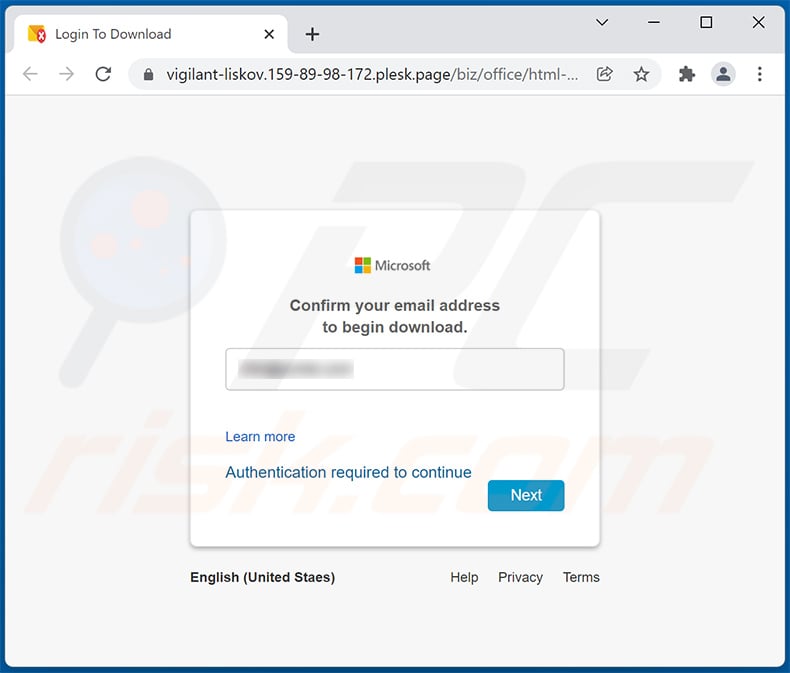
Sample 2:
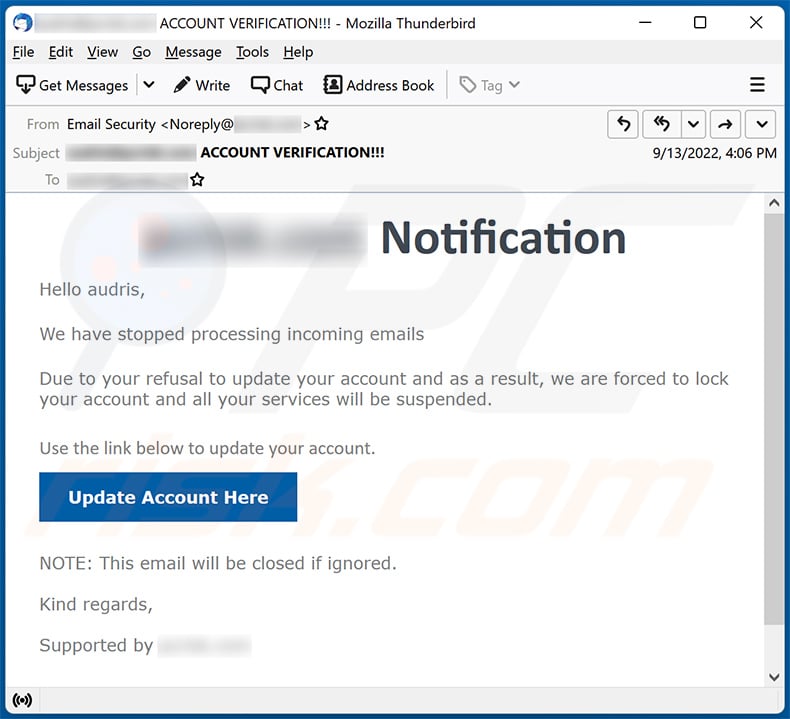
Text presented within:
Subject: ******** ACCOUNT VERIFICATION!!!
******** Notification
Hello ********,
We have stopped processing incoming emails
Due to your refusal to update your account and as a result, we are forced to lock your account and all your services will be suspended.
Use the link below to update your account.Update Account Here
NOTE: This email will be closed if ignored.
Kind regards,
Supported by ********
Screenshot of the promoted phishing site:
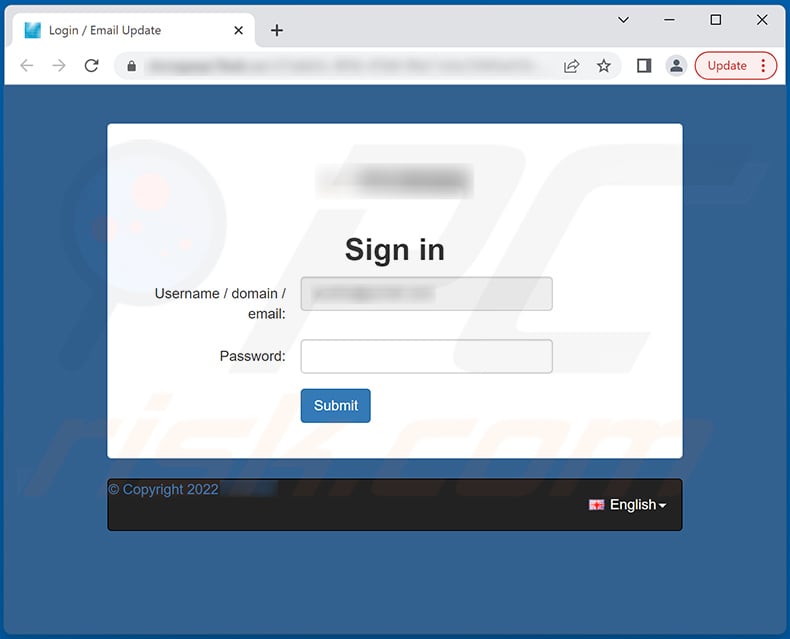
Sample 3:
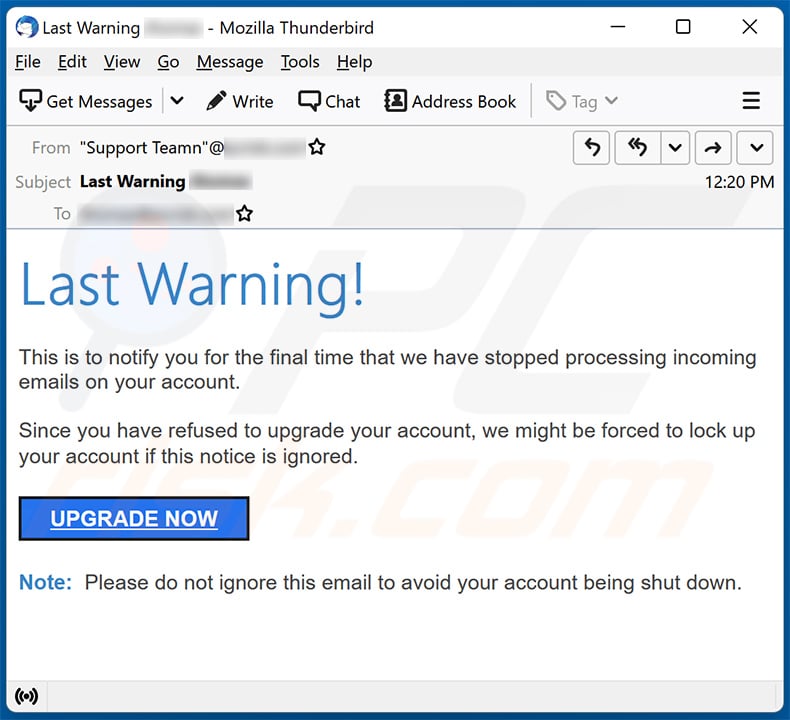
Text presented within:
Subject: Last Warning -
Last Warning!This is to notify you for the final time that we have stopped processing incoming emails on your account.
Since you have refused to upgrade your account, we might be forced to lock up your account if this notice is ignored.
UPGRADE NOW
Note: Please do nοt ignore this email to avοid your account being shut down.
Screenshot of the promoted phishing site designed to imitate user's email provider:
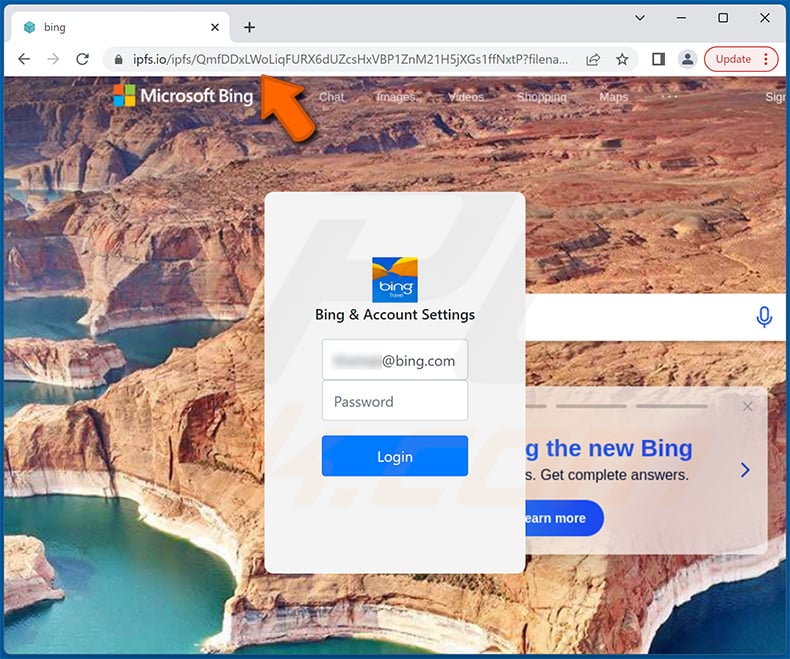
Sample 4:
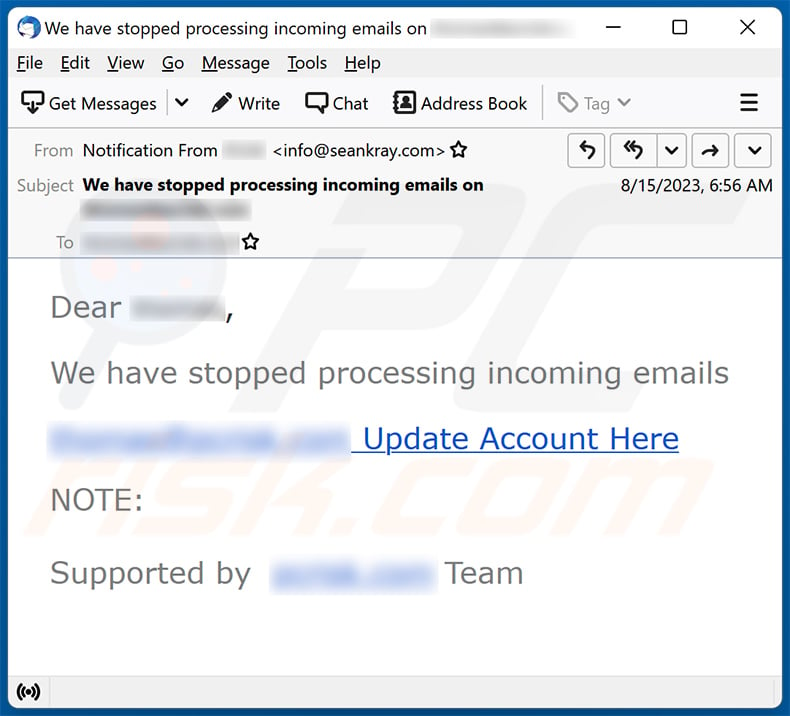
Text presented within:
Subject: We have stopped processing incoming emails on -
Dear -,We have stopped processing incoming emails
- Update Account Here
NOTE:
Supported by - Team
Screenshot of the promoted phishing site:
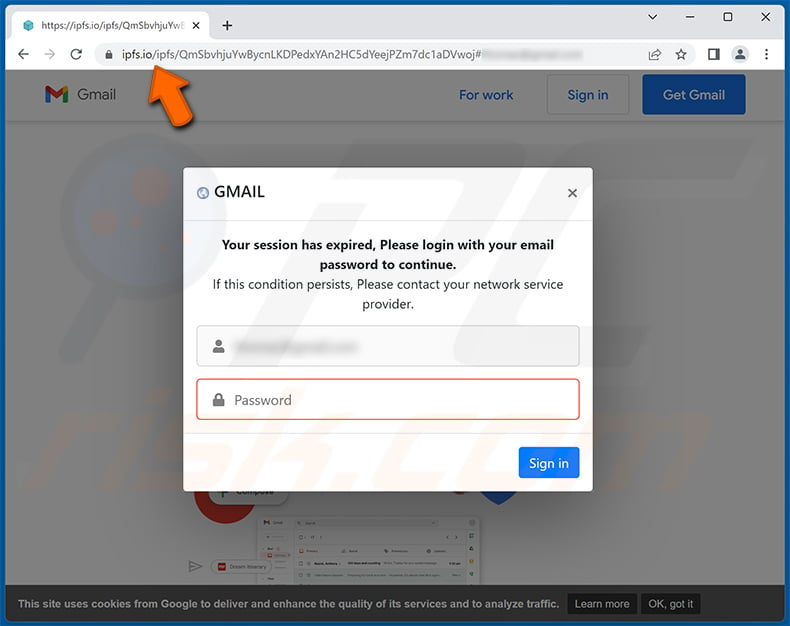
Sample 5:

Text presented within:
We have stopped processing your incoming emailsa
To restore full access, you are required to verify your account. Some services will remain unavailable until verification is complete.
Email Account ********
Date 02/10/2025
Verify your account , Click Here .
Copyright© 2025 ********
Sample 6:
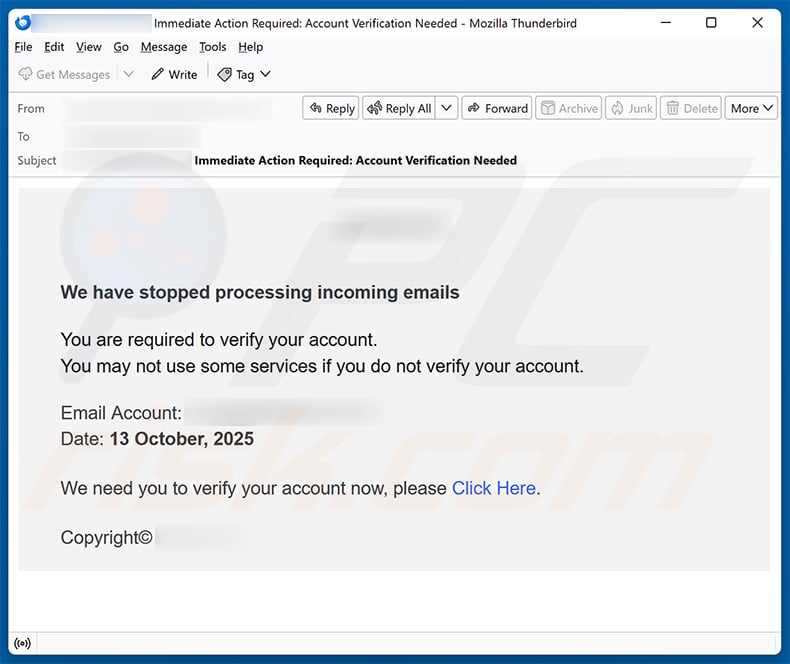
Text presented within:
Subject: ********: Immediate Action Required: Account Verification Needed
********
We have stopped processing incoming emails
You are required to verify your account.
You may not use some services if you do not verify your account.Email Account: ********
Date: 13 October, 2025
We need you to verify your account now, please Click Here.
Copyright© ********
Instant automatic malware removal:
Manual threat removal might be a lengthy and complicated process that requires advanced IT skills. Combo Cleaner is a professional automatic malware removal tool that is recommended to get rid of malware. Download it by clicking the button below:
DOWNLOAD Combo CleanerBy downloading any software listed on this website you agree to our Privacy Policy and Terms of Use. To use full-featured product, you have to purchase a license for Combo Cleaner. 7 days free trial available. Combo Cleaner is owned and operated by RCS LT, the parent company of PCRisk.com.
Quick menu:
- What is Stopped Processing Incoming spam?
- Types of malicious emails.
- How to spot a malicious email?
- What to do if you fell for an email scam?
Types of malicious emails:
![]() Phishing Emails
Phishing Emails
Most commonly, cybercriminals use deceptive emails to trick Internet users into giving away their sensitive private information, for example, login information for various online services, email accounts, or online banking information.
Such attacks are called phishing. In a phishing attack, cybercriminals usually send an email message with some popular service logo (for example, Microsoft, DHL, Amazon, Netflix), create urgency (wrong shipping address, expired password, etc.), and place a link which they hope their potential victims will click on.
After clicking the link presented in such email message, victims are redirected to a fake website that looks identical or extremely similar to the original one. Victims are then asked to enter their password, credit card details, or some other information that gets stolen by cybercriminals.
![]() Emails with Malicious Attachments
Emails with Malicious Attachments
Another popular attack vector is email spam with malicious attachments that infect users' computers with malware. Malicious attachments usually carry trojans that are capable of stealing passwords, banking information, and other sensitive information.
In such attacks, cybercriminals' main goal is to trick their potential victims into opening an infected email attachment. To achieve this goal, email messages usually talk about recently received invoices, faxes, or voice messages.
If a potential victim falls for the lure and opens the attachment, their computers get infected, and cybercriminals can collect a lot of sensitive information.
While it's a more complicated method to steal personal information (spam filters and antivirus programs usually detect such attempts), if successful, cybercriminals can get a much wider array of data and can collect information for a long period of time.
![]() Sextortion Emails
Sextortion Emails
This is a type of phishing. In this case, users receive an email claiming that a cybercriminal could access the webcam of the potential victim and has a video recording of one's masturbation.
To get rid of the video, victims are asked to pay a ransom (usually using Bitcoin or another cryptocurrency). Nevertheless, all of these claims are false - users who receive such emails should ignore and delete them.
How to spot a malicious email?
While cyber criminals try to make their lure emails look trustworthy, here are some things that you should look for when trying to spot a phishing email:
- Check the sender's ("from") email address: Hover your mouse over the "from" address and check if it's legitimate. For example, if you received an email from Microsoft, be sure to check if the email address is @microsoft.com and not something suspicious like @m1crosoft.com, @microsfot.com, @account-security-noreply.com, etc.
- Check for generic greetings: If the greeting in the email is "Dear user", "Dear @youremail.com", "Dear valued customer", this should raise suspiciousness. Most commonly, companies call you by your name. Lack of this information could signal a phishing attempt.
- Check the links in the email: Hover your mouse over the link presented in the email, if the link that appears seems suspicious, don't click it. For example, if you received an email from Microsoft and the link in the email shows that it will go to firebasestorage.googleapis.com/v0... you shouldn't trust it. It's best not to click any links in the emails but to visit the company website that sent you the email in the first place.
- Don't blindly trust email attachments: Most commonly, legitimate companies will ask you to log in to their website and to view any documents there; if you received an email with an attachment, it's a good idea to scan it with an antivirus application. Infected email attachments are a common attack vector used by cybercriminals.
To minimise the risk of opening phishing and malicious emails we recommend using Combo Cleaner Antivirus for Windows.
Example of a spam email:

What to do if you fell for an email scam?
- If you clicked on a link in a phishing email and entered your password - be sure to change your password as soon as possible. Usually, cybercriminals collect stolen credentials and then sell them to other groups that use them for malicious purposes. If you change your password in a timely manner, there's a chance that criminals won't have enough time to do any damage.
- If you entered your credit card information - contact your bank as soon as possible and explain the situation. There's a good chance that you will need to cancel your compromised credit card and get a new one.
- If you see any signs of identity theft - you should immediately contact the Federal Trade Commission. This institution will collect information about your situation and create a personal recovery plan.
- If you opened a malicious attachment - your computer is probably infected, you should scan it with a reputable antivirus application. For this purpose, we recommend using Combo Cleaner Antivirus for Windows.
- Help other Internet users - report phishing emails to Anti-Phishing Working Group, FBI’s Internet Crime Complaint Center, National Fraud Information Center and U.S. Department of Justice.
Frequently Asked Questions (FAQ)
Why did I receive this email?
You probably received this email because scammers, who typically send bulk phishing messages, acquired your email address somehow.
I have provided my personal information when tricked by this email, what should I do?
If scammers have stolen your email account login credentials, it is crucial to change your password right away and enable two-factor authentication if you can. Additionally, keep an eye on any other accounts that may use similar login details.
I have downloaded and opened a file attached to a fraudulent email, is my computer infected?
It depends on the type of the file. For instance, if you opened an infected Word document without enabling macros, you likely prevented any malware from infiltrating your system. On the other hand, if you opened a malicious executable file, your system was probably compromised.
I have read the email but did not open the attachment, is my computer infected?
Merely opening an email is generally safe. Infections typically happen when you click on malicious links or open attachments included in deceptive emails.
Will Combo Cleaner remove malware infections that were present in email attachment?
Yes, Combo Cleaner can detect and eliminate almost all known malware. However, advanced malware can hide deep within the system, making a full system scan necessary.
Share:

Tomas Meskauskas
Expert security researcher, professional malware analyst
I am passionate about computer security and technology. I have an experience of over 10 years working in various companies related to computer technical issue solving and Internet security. I have been working as an author and editor for pcrisk.com since 2010. Follow me on Twitter and LinkedIn to stay informed about the latest online security threats.
PCrisk security portal is brought by a company RCS LT.
Joined forces of security researchers help educate computer users about the latest online security threats. More information about the company RCS LT.
Our malware removal guides are free. However, if you want to support us you can send us a donation.
DonatePCrisk security portal is brought by a company RCS LT.
Joined forces of security researchers help educate computer users about the latest online security threats. More information about the company RCS LT.
Our malware removal guides are free. However, if you want to support us you can send us a donation.
Donate
▼ Show Discussion