How to remove applications forcing a browser to open spleasedon.fun?
Notification SpamAlso Known As: Ads by spleasedon.fun
Get free scan and check if your device is infected.
Remove it nowTo use full-featured product, you have to purchase a license for Combo Cleaner. Seven days free trial available. Combo Cleaner is owned and operated by RCS LT, the parent company of PCRisk.com.
What is spleasedon[.]fun?
It is not common for pages like spleasedon[.]fun to be visited, opened by users on purpose. Typically, these sites get opened after clicking on questionable advertisements, while visiting other shady websites, or by potentially unwanted applications (PUAs) that users have installed on their browsers or computers.
There are many pages like spleasedon[.]fun on the Internet, some examples are pyiera[.]com, acceptww[.]com, and kpoila[.]com. Usually, these pages load questionable content, open other untrustworthy sites. Therefore, they should never be trusted, visited.
![spleasedon[.]fun pop-up redirects](/images/stories/screenshots202104/spleasedon-fun-ads-main.jpg)
In most cases, once a website like spleasedon[.]fun is opened, it either opens about two, three untrustworthy pages. It is common that sites like spleasedon[.]fun promote scam websites, download pages for unwanted applications (e.g., adware, browser hijackers), and so on. Or they load dubious content.
What spleasedon[.]fun and other pages like it do after visiting them depends on their visitor's geolocation.
Another thing that most websites like spleasedon[.]fun have in common is that they use some clickbait technique to trick their visitors into clicking the "Allow" button (into agreeing to see notifications from the opened website).
It is known that spleasedon[.]fun displays a deceptive message asking to click the "Allow" button to continue loading the page video. As a rule, websites like spleasedon[.]fun show notifications that contain shady advertisements, links to untrustworthy (potentially malicious) pages, etc.
Therefore, these pages should never be allowed to show notifications. Another problem with most potentially unwanted applications is that they are designed not only to promote questionable pages but also to gather various data.
It is common that PUAs collect information related to browsing habits, for example, IP addresses, entered search queries, URLs of visited websites, geolocation. However, there are many PUAs that can access sensitive, personal information as well.
The problem with it is that gathered information could be sold to third parties (e.g., cybercriminals), used for marketing purposes, or monetized using other methods.
| Name | Ads by spleasedon.fun |
| Threat Type | Push notifications ads, Unwanted ads, Pop-up ads |
| Serving IP Address | 34.196.151.230 |
| Symptoms | Seeing advertisements not originating from the sites you are browsing. Intrusive pop-up ads. Decreased Internet browsing speed. |
| Distribution Methods | Deceptive pop-up ads, potentially unwanted applications (adware) |
| Damage | Decreased computer performance, browser tracking - privacy issues, possible additional malware infections. |
| Malware Removal (Windows) |
To eliminate possible malware infections, scan your computer with legitimate antivirus software. Our security researchers recommend using Combo Cleaner. Download Combo CleanerTo use full-featured product, you have to purchase a license for Combo Cleaner. 7 days free trial available. Combo Cleaner is owned and operated by RCS LT, the parent company of PCRisk.com. |
There are many PUAs that are advertised as legitimate, useful applications. However, most of them do not include any features and are designed only to generate revenue for their developers. Moreover, PUAs can cause problems related to browsing safety, online privacy, and other issues.
Therefore, users who have a PUA installed on a browser or the operating system should uninstall it as soon as possible.
How did adware install on my computer?
Typically, users download and install potentially unwanted applications unknowingly when they are bundled together with programs. In most cases, PUAs are bundled with free programs. Downloaders, installers for those programs have settings, for example, "Custom", "Advanced", "Manual", or some checkboxes.
They can be used to decline unwanted offers (opt out bundled applications). Users agree to download and install bundled apps when they leave those settings unchanged or checkboxes ticked. Sometimes users unknowingly cause unwanted downloads, installations by clicking on untrustworthy advertisements.
More precisely, by clicking on ads that are designed to run certain scripts.
How to avoid installation of potentially unwanted applications?
All applications should be downloaded from official, trustworthy websites. It is not recommended to use third-party software downloaders, installers, unofficial websites, and other similar channels as tools to download or install any programs.
Programs should be downloaded and installed properly: downloaders or installers that have "Custom", "Advanced" or other settings, should be checked and offers to download or install bundled applications. Furthermore, it is advisable not to trust ads that appear on shady site.
It is common that those ads open potentially malicious pages. Sometimes they cause unwanted downloads, installations. Unwanted plug-ins, extensions or add-ons that are installed on a web browser, and programs of this kind installed on the operating system should be uninstalled as soon as possible.
If your computer is already infected with rogue applications, we recommend running a scan with Combo Cleaner Antivirus for Windows to automatically eliminate them.
Appearance of spleasedon[.]fun website (GIF):
![spleasedon[.]fun website appearance (GIF)](/images/stories/screenshots202104/spleasedon-fun-ads-appearance.gif)
Notification from spleasedon[.]fun:
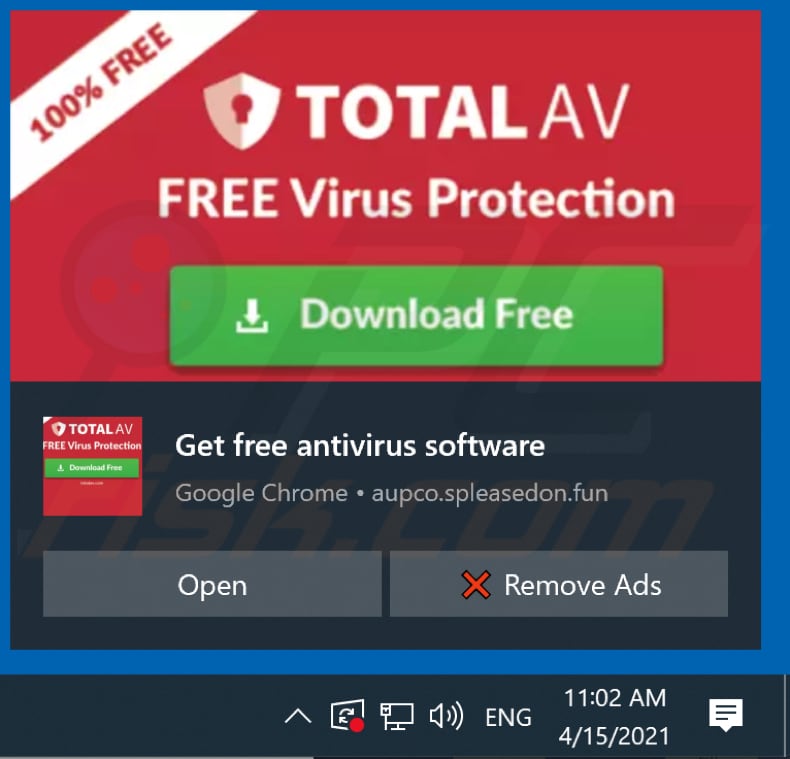
Another notification from spleasedon[.]fun:
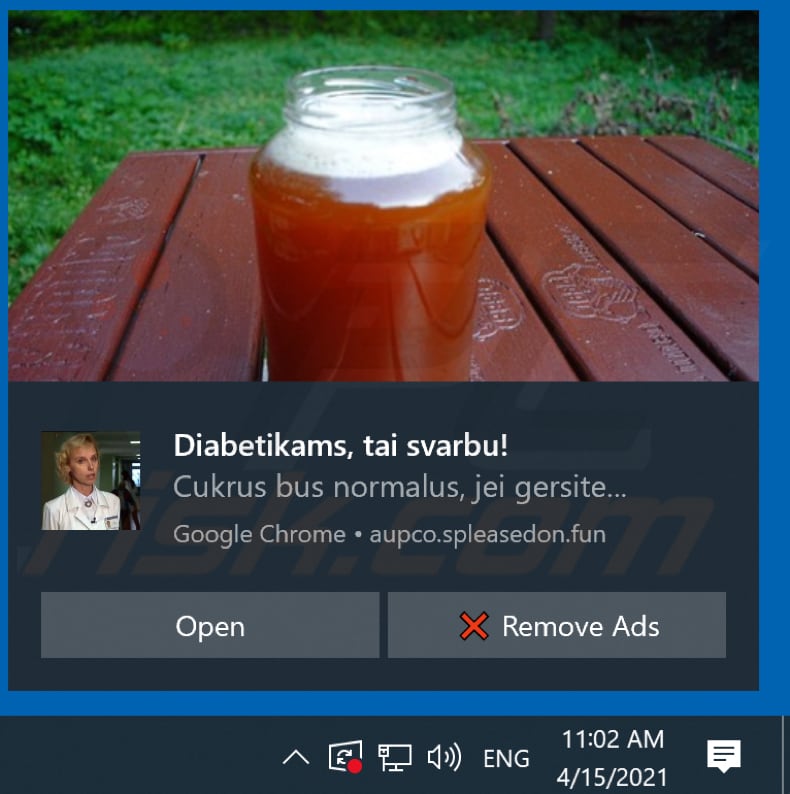
Instant automatic malware removal:
Manual threat removal might be a lengthy and complicated process that requires advanced IT skills. Combo Cleaner is a professional automatic malware removal tool that is recommended to get rid of malware. Download it by clicking the button below:
DOWNLOAD Combo CleanerBy downloading any software listed on this website you agree to our Privacy Policy and Terms of Use. To use full-featured product, you have to purchase a license for Combo Cleaner. 7 days free trial available. Combo Cleaner is owned and operated by RCS LT, the parent company of PCRisk.com.
Quick menu:
- What is Ads by spleasedon.fun?
- STEP 1. Remove spam notifications from Google Chrome
- STEP 2. Remove spam notifications from Google Chrome (Android)
- STEP 3. Remove spam notifications from Mozilla Firefox
- STEP 4. Remove spam notifications from Microsoft Edge
- STEP 5. Remove spam notifications from Safari (macOS)
Disable unwanted browser notifications:
Video showing how to disable web browser notifications:
 Remove spam notifications from Google Chrome:
Remove spam notifications from Google Chrome:
Click the Menu button (three dots) on the right upper corner of the screen and select "Settings". In the opened window select "Privacy and security", then click on "Site Settings" and choose "Notifications".

In the "Allowed to send notifications" list search for websites that you want to stop receiving notifications from. Click on the three dots icon near the website URL and click "Block" or "Remove" (if you click "Remove" and visit the malicious site once more, it will ask to enable notifications again).

 Remove spam notifications from Google Chrome (Android):
Remove spam notifications from Google Chrome (Android):
Tap the Menu button (three dots) on the right upper corner of the screen and select "Settings". Scroll down, tap on "Site settings" and then "Notifications".

In the opened window, locate all suspicious URLs and tap on them one-by-one. Once the pop-up shows up, select either "Block" or "Remove" (if you tap "Remove" and visit the malicious site once more, it will ask to enable notifications again).

 Remove spam notifications from Mozilla Firefox:
Remove spam notifications from Mozilla Firefox:
Click the Menu button (three bars) on the right upper corner of the screen. Select "Settings" and click on "Privacy & Security" in the toolbar on the left hand side of the screen. Scroll down to the "Permissions" section and click the "Settings" button next to "Notifications".

In the opened window, locate all suspicious URLs and block them using the drop-down menu or either remove them by clicking "Remove Website" at the bottom of the window (if you click "Remove Website" and visit the malicious site once more, it will ask to enable notifications again).

 Remove spam notifications from Microsoft Edge:
Remove spam notifications from Microsoft Edge:
Click the menu button (three dots) on the right upper corner of the Edge window and select "Settings". Click on "Cookies and site permissions" in the toolbar on the left hand side of the screen and select "Notifications".

Click three dots on the right hand side of each suspicious URL under "Allow" section and click "Block" or "Remove" (if you click "Remove" and visit the malicious site once more, it will ask to enable notifications again).

 Remove spam notifications from Safari (macOS):
Remove spam notifications from Safari (macOS):
Click "Safari" button on the left upper corner of the screen and select "Preferences...". Select the "Websites" tab and then select "Notifications" section on the left pane.

Check for suspicious URLs and apply the "Deny" option using the drop-down menu or either remove them by clicking "Remove" at the bottom of the window (if you click "Remove" and visit the malicious site once more, it will ask to enable notifications again)

How to avoid browser notification spam?
Internet users should be very skeptical when being asked to allow notifications. While this is a useful feature that allows you to receive timely news from websites you like, deceptive marketers frequently abuse it.
Only allow notifications from websites that you fully trust. For added security - use an anti-malware application with a real-time web browsing monitor to block shady websites that tries to trick you into allowing spam notifications. We recommend using Combo Cleaner Antivirus for Windows.
Share:

Tomas Meskauskas
Expert security researcher, professional malware analyst
I am passionate about computer security and technology. I have an experience of over 10 years working in various companies related to computer technical issue solving and Internet security. I have been working as an author and editor for pcrisk.com since 2010. Follow me on Twitter and LinkedIn to stay informed about the latest online security threats.
PCrisk security portal is brought by a company RCS LT.
Joined forces of security researchers help educate computer users about the latest online security threats. More information about the company RCS LT.
Our malware removal guides are free. However, if you want to support us you can send us a donation.
DonatePCrisk security portal is brought by a company RCS LT.
Joined forces of security researchers help educate computer users about the latest online security threats. More information about the company RCS LT.
Our malware removal guides are free. However, if you want to support us you can send us a donation.
Donate
▼ Show Discussion