How to remove CryptBot downloaded from a fake DirectX download page?
TrojanAlso Known As: Fake DirectX 12 installer
Get free scan and check if your device is infected.
Remove it nowTo use full-featured product, you have to purchase a license for Combo Cleaner. Seven days free trial available. Combo Cleaner is owned and operated by RCS LT, the parent company of PCRisk.com.
What is DirectX 12 download scam?
Microsoft DirectX is a collection of application programming interfaces in Windows that allow software (especially games) to work with the audio and video hardware installed on a computer. The latest DirectX version is DirectX 12, and it is available for download on the official Microsoft page (microsoft.com).
It is known that there is a fake DirectX download website used to trick users into downloading and launching a malicious installer designed to install CryptBot. It is important to mention that this could be not the only fake DirectX download page used to distribute the aforementioned or some other malware.
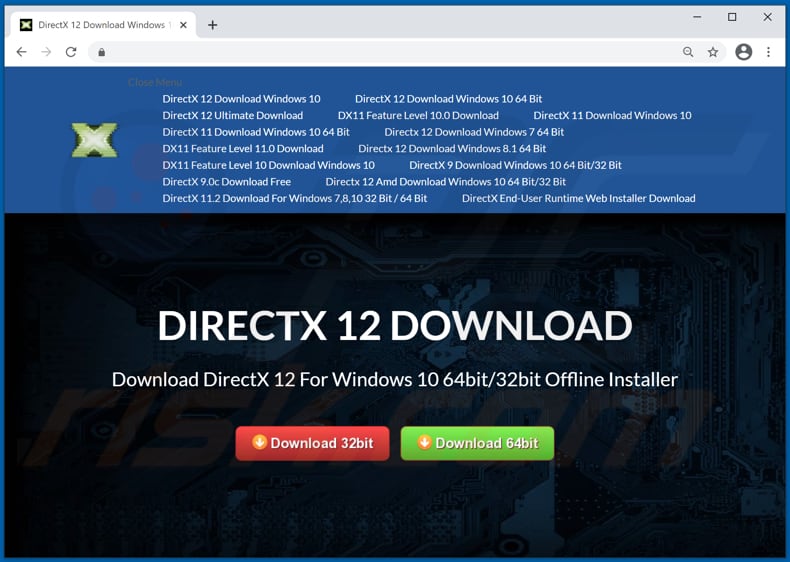
This deceptive website offers to download not only DirectX 12 but also older versions such as DirectX 11, DirectX 10, DirectX 9 (and other versions). As mentioned in the introduction, this fake DirectX download website distributes a malicious program called CryptBot.
It is a trojan capable of stealing credentials (usernames, email addresses, passwords used to log into accounts), cookies from web browsers and cryptocurrency wallets, collecting text files, and taking desktop screenshots.
Therefore, cybercriminals can use CryptBot to steal email, social media, banking, gaming, and other accounts, and use them to make fraudulent purchases, transactions, spread CryptBot further or distribute other malware, send spam, steal identities, extract money or personal from other users, or for other purposes.
Also, they can steal cryptocurrency wallets and use them to transfer cryptocurrency to specified wallets, collect text files and make screenshots and try to monetize them by using them to blackmail victims or do it in other ways.
In conclusion, a fake DirectX installer downloaded from this (or another) deceptive website can lead to monetary loss and identity theft. Also, it is likely that victims would not be able to access a variety of personal accounts and encounter other problems related to online privacy, browsing safety.
| Name | Fake DirectX 12 installer |
| Threat Type | Trojan, password-stealing virus, banking malware |
| Detection Names (CryptBot) | Avast (FileRepMalware), BitDefender (FileRepMalware), Emsisoft (Trojan.Dropper (A)), ESET-NOD32 (A Variant Of Win32/Packed.7Zip.T), McAfee (Artemis!51DA3EB43302), Full List (VirusTotal) |
| Related Domain | directx12download[.]com |
| Detection Names (directx12download[.]com) | Certego (Malicious), ESET (Malware), Quttera (Malicious), Full List (VirusTotal) |
| Malicious Process Name(s) | 7z Setup SFX (its name may vary) |
| Symptoms | Trojans are designed to stealthily infiltrate the victim's computer and remain silent, and thus no particular symptoms are clearly visible on an infected machine. |
| Distribution methods | Fake DirectX 12 download website/fake DirectX 12 installer |
| Damage | Stolen passwords and banking information, identity theft, stolen personal accounts, monetary loss |
| Malware Removal (Windows) |
To eliminate possible malware infections, scan your computer with legitimate antivirus software. Our security researchers recommend using Combo Cleaner. Download Combo CleanerTo use full-featured product, you have to purchase a license for Combo Cleaner. 7 days free trial available. Combo Cleaner is owned and operated by RCS LT, the parent company of PCRisk.com. |
It is popular among cybercriminals to distribute malware via fake installers. As a rule, these installers are disguised as installers for legitimate software or its components.
The main difference between a real (legitimate) and fake installer is a website where it is available for download. Fake installers are promoted through unofficial, deceptive websites and never on the official pages.
It is important to mention that users often end up on shady websites (like the download page for a fake DirectX 12 installer) unintentionally - they get opened through deceptive ads, other untrustworthy websites or by installed potentially unwanted applications (PUAs).
How did CryptBot infiltrate my computer?
As mentioned in the first paragraph, a fake DirectX download website is likely to be not the only website used to trick users into installing CryptBot or another malicious software on their computers. It is known that not so long ago, CryptBot was (and possibly still is) distributed using a fake installer for a VPN client called Inter VPN.
It is common that cybercriminals use Peer-to-Peer networks (torrent clients, eMule), third-party downloaders, freeware download pages, free file hosting sites, and other channels of this kind to distribute malware too. They use those channels to trick users into downloading and opening malicious files by disguised as legitimate, regular.
A couple of examples of other popular ways to proliferate malware are to use malspam campaigns and software 'cracking' tools. Cybercriminals who proliferate malware via malspam send emails containing malicious attachments or links designed to download malicious files.
Their main goal is to trick recipients into opening Microsoft Office, PDF documents, archive files such as ZIP, RAR, executable files (.exe files), JavaScript, or other malicious files. After opening those files, users infect their computers with malware.
Software 'cracking' tools are illegal programs designed to activate licensed software. However, it is common that they are designed by cybercriminals and used to proliferate malicious software. Therefore, their users often become victims of malware attacks.
How to avoid installation of malware?
Software and files should be downloaded from legitimate, official websites and via direct links. Unofficial websites, third-party downloaders, Peer-to-Peer networks, and other similar channels are not reliable sources for downloading files or programs. Email attachments and website links in irrelevant emails received from suspicious addresses should not be opened.
It is common that recipients who open files downloaded via such emails install malware on their computers. Already installed programs must be updated and activated properly: they should be updated and activated using tools or functions that their official developers provide.
Most often, various third-party, unofficial tools are malicious/bundled with malware. Another issue with 'cracking' tools (unofficial activation tools) is that it is not legal to bypass the activation of any licensed software using them.
The operating system should be scanned for malicious programs and other threats regularly. It is advisable that scans would be performed using a reputable antivirus or anti-spyware software.
If you believe that your computer is already infected, we recommend running a scan with Combo Cleaner Antivirus for Windows to automatically eliminate infiltrated malware.
CryptBot running in Task Manager as 7z Setup SFX (its name may vary):
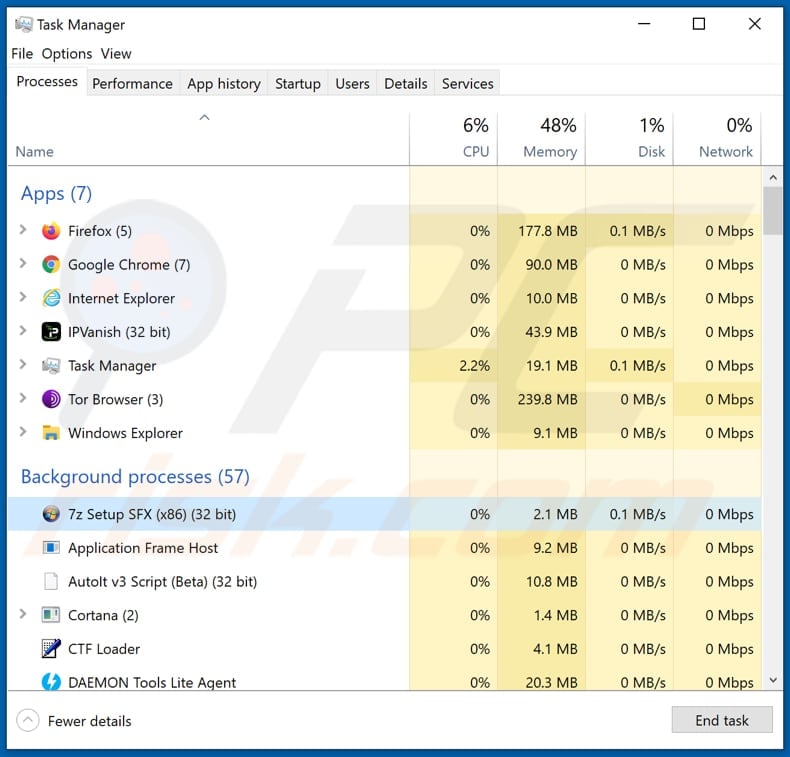
CryptBot detected as a threat in VirusTotal:
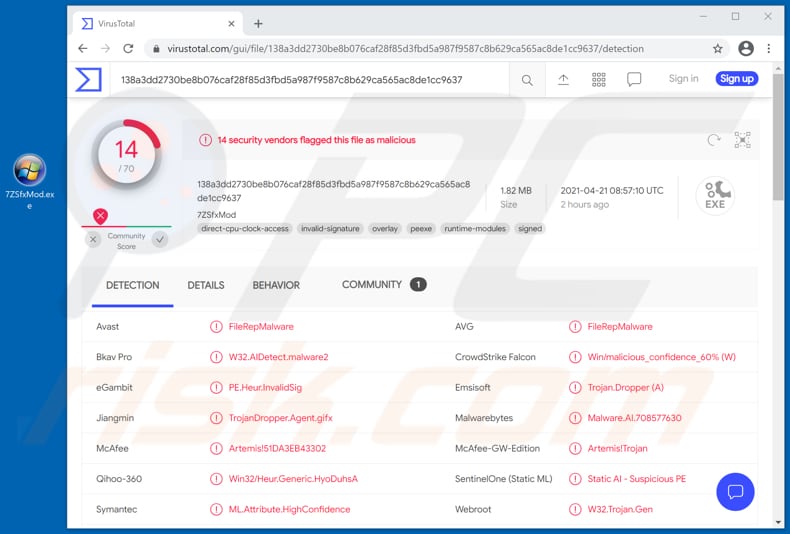
Instant automatic malware removal:
Manual threat removal might be a lengthy and complicated process that requires advanced IT skills. Combo Cleaner is a professional automatic malware removal tool that is recommended to get rid of malware. Download it by clicking the button below:
DOWNLOAD Combo CleanerBy downloading any software listed on this website you agree to our Privacy Policy and Terms of Use. To use full-featured product, you have to purchase a license for Combo Cleaner. 7 days free trial available. Combo Cleaner is owned and operated by RCS LT, the parent company of PCRisk.com.
Quick menu:
- What is DirectX 12 download scam?
- STEP 1. Manual removal of CryptBot malware.
- STEP 2. Check if your computer is clean.
How to remove malware manually?
Manual malware removal is a complicated task - usually it is best to allow antivirus or anti-malware programs to do this automatically. To remove this malware we recommend using Combo Cleaner Antivirus for Windows.
If you wish to remove malware manually, the first step is to identify the name of the malware that you are trying to remove. Here is an example of a suspicious program running on a user's computer:

If you checked the list of programs running on your computer, for example, using task manager, and identified a program that looks suspicious, you should continue with these steps:
 Download a program called Autoruns. This program shows auto-start applications, Registry, and file system locations:
Download a program called Autoruns. This program shows auto-start applications, Registry, and file system locations:

 Restart your computer into Safe Mode:
Restart your computer into Safe Mode:
Windows XP and Windows 7 users: Start your computer in Safe Mode. Click Start, click Shut Down, click Restart, click OK. During your computer start process, press the F8 key on your keyboard multiple times until you see the Windows Advanced Option menu, and then select Safe Mode with Networking from the list.

Video showing how to start Windows 7 in "Safe Mode with Networking":
Windows 8 users: Start Windows 8 is Safe Mode with Networking - Go to Windows 8 Start Screen, type Advanced, in the search results select Settings. Click Advanced startup options, in the opened "General PC Settings" window, select Advanced startup.
Click the "Restart now" button. Your computer will now restart into the "Advanced Startup options menu". Click the "Troubleshoot" button, and then click the "Advanced options" button. In the advanced option screen, click "Startup settings".
Click the "Restart" button. Your PC will restart into the Startup Settings screen. Press F5 to boot in Safe Mode with Networking.

Video showing how to start Windows 8 in "Safe Mode with Networking":
Windows 10 users: Click the Windows logo and select the Power icon. In the opened menu click "Restart" while holding "Shift" button on your keyboard. In the "choose an option" window click on the "Troubleshoot", next select "Advanced options".
In the advanced options menu select "Startup Settings" and click on the "Restart" button. In the following window you should click the "F5" button on your keyboard. This will restart your operating system in safe mode with networking.

Video showing how to start Windows 10 in "Safe Mode with Networking":
 Extract the downloaded archive and run the Autoruns.exe file.
Extract the downloaded archive and run the Autoruns.exe file.

 In the Autoruns application, click "Options" at the top and uncheck "Hide Empty Locations" and "Hide Windows Entries" options. After this procedure, click the "Refresh" icon.
In the Autoruns application, click "Options" at the top and uncheck "Hide Empty Locations" and "Hide Windows Entries" options. After this procedure, click the "Refresh" icon.

 Check the list provided by the Autoruns application and locate the malware file that you want to eliminate.
Check the list provided by the Autoruns application and locate the malware file that you want to eliminate.
You should write down its full path and name. Note that some malware hides process names under legitimate Windows process names. At this stage, it is very important to avoid removing system files. After you locate the suspicious program you wish to remove, right click your mouse over its name and choose "Delete".

After removing the malware through the Autoruns application (this ensures that the malware will not run automatically on the next system startup), you should search for the malware name on your computer. Be sure to enable hidden files and folders before proceeding. If you find the filename of the malware, be sure to remove it.

Reboot your computer in normal mode. Following these steps should remove any malware from your computer. Note that manual threat removal requires advanced computer skills. If you do not have these skills, leave malware removal to antivirus and anti-malware programs.
These steps might not work with advanced malware infections. As always it is best to prevent infection than try to remove malware later. To keep your computer safe, install the latest operating system updates and use antivirus software. To be sure your computer is free of malware infections, we recommend scanning it with Combo Cleaner Antivirus for Windows.
Share:

Tomas Meskauskas
Expert security researcher, professional malware analyst
I am passionate about computer security and technology. I have an experience of over 10 years working in various companies related to computer technical issue solving and Internet security. I have been working as an author and editor for pcrisk.com since 2010. Follow me on Twitter and LinkedIn to stay informed about the latest online security threats.
PCrisk security portal is brought by a company RCS LT.
Joined forces of security researchers help educate computer users about the latest online security threats. More information about the company RCS LT.
Our malware removal guides are free. However, if you want to support us you can send us a donation.
DonatePCrisk security portal is brought by a company RCS LT.
Joined forces of security researchers help educate computer users about the latest online security threats. More information about the company RCS LT.
Our malware removal guides are free. However, if you want to support us you can send us a donation.
Donate
▼ Show Discussion