Get free scan and check if your device is infected.
Remove it nowTo use full-featured product, you have to purchase a license for Combo Cleaner. Seven days free trial available. Combo Cleaner is owned and operated by RCS LT, the parent company of PCRisk.com.
What is CryptBot?
CryptBot is malicious software that is classified as a Trojan. It steals passwords and infects systems through the installation setup of a fake VPN program. CryptBot is installed with another trojan-type malware infection called Vidar. Both trojans steal saved browser credentials and other information.
These malicious programs can cause serious problems and, therefore, should be uninstalled immediately.
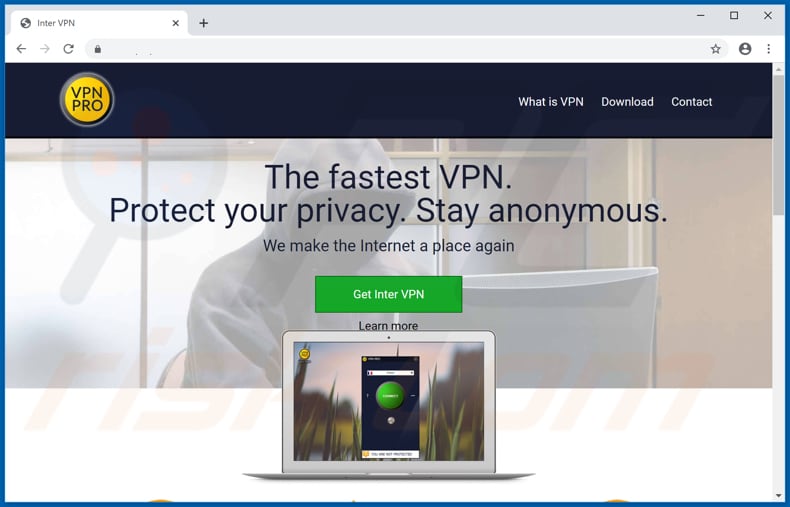
CryptBot malware overview
Once a fake VPN client called Inter VPN is downloaded, installed and executed, it infects the system with CryptBot and Vidar. It achieves this using an AutoHotKey script, which downloads CryptBot and Vidar executables from the bitbucket[.]org website (they can also be downloaded from other sites).
As mentioned, these malicious programs steal sensitive, confidential information. They can steal logins and passwords saved on browsers, cookies, cryptocurrency wallets, text files, and also take screenshots of the desktop, and so on. Cyber criminals can use stolen credentials to steal banking accounts, email and messaging clients, etc.
These might be misused to make fraudulent transactions and purchases, and can proliferate various malware and trick other people into sending money, and so on. Stolen cryptocurrency wallets can be used to make transactions into the wallets of cyber criminals (victims might then lose money).
If text files containing sensitive details are accessed, they might be misused to generate revenue in similar ways. Having a system infected with such Trojans can lead to serious problems including, for example, monetary loss, identity theft, various privacy issues, and so on.
Note that CryptBot installs a legitimate VPN client (VPN Pro) so that victims do not suspect that two malicious programs are running in the background and stealing sensitive details.
| Name | CryptBot virus |
| Threat Type | Trojan, password-stealing virus, banking malware, spyware. |
| Detection Names | Acronis (Suspicious), DrWeb (Program.Unwanted.2892), ESET-NOD32 (A Variant Of Win32/Packed.Themida.HFL), Kaspersky (HEUR:Trojan-PSW.Win32.Coins.vho), Full List (VirusTotal) |
| Payload | CryptBot gets installed with Vidar. |
| Symptoms | Trojans are designed to stealthily infiltrate the victim's computer and remain silent, and thus no particular symptoms are clearly visible on an infected machine. |
| Distribution methods | Unofficial pages, infected email attachments, malicious online advertisements, social engineering, software 'cracks'. |
| Damage | Stolen passwords and banking information, identity theft, the victim's computer added to a botnet. |
| Malware Removal (Windows) |
To eliminate possible malware infections, scan your computer with legitimate antivirus software. Our security researchers recommend using Combo Cleaner. Download Combo CleanerTo use full-featured product, you have to purchase a license for Combo Cleaner. 7 days free trial available. Combo Cleaner is owned and operated by RCS LT, the parent company of PCRisk.com. |
Similar trojan examples
There are many trojan-type programs that are designed to steal credentials and other sensitive information. Some examples are CStealer, Mispadu and Tinynuke. Typically, cyber criminals misuse stolen details to generate revenue in as many ways as possible. Generally, victims experience financial loss, serious privacy issues, have their identities stolen, and so on.
Malware of this kind can be used to cause many serious problems. Therefore, if there is reason to believe that your system is infected with CryptBot, Vidar or other malware, remove it immediately.
How did CryptBot infiltrate my computer?
Research shows that this malware is advertised on a dubious website disguised as legitimate VPN software. Other examples of dubious software download sources are Peer-to-Peer networks (torrent clients, eMule), third party downloaders, freeware download pages and free file hosting sites.
Generally, cyber criminals upload malicious files/programs that are disguised as legitimate. When people execute files that were downloaded from dubious sources, they often cause installation of malware. Other popular ways to proliferate malware are via spam campaigns, software 'cracking' tools and unofficial, fake software updaters.
When cyber criminals proliferate malware via spam campaigns, they send emails that contain malicious attachments. In most cases, they attach Microsoft Office, PDF documents, archive files such as ZIP, RAR, executable files (.exe files) and JavaScript files.
Their main goal is to trick recipients into opening the attached files. Once opened, these install high-risk malware. Software 'cracking' tools are programs that supposedly activate paid, licensed software free of charge (i.e., they bypass activation). Note, however, that these tools often install malicious programs instead.
Fake software updaters infect computers by installing malware rather than fixes/updates, or by exploiting bugs/flaws of outdated software that is installed on the operating system.
How to avoid installation of malware
Do not download files/programs from unofficial websites, through third party downloaders, or the other tools that we mentioned above. The safest way to download is using official websites and direct links. Update installed software via implemented functions or tools designed by official software developers, and not third party updaters.
Do not open attachments or web links presented in irrelevant emails that are received from unknown, suspicious addresses. Do not trust third party programs to bypass activation of licensed software - it is illegal to use such tools and they often infect computers with malware.
Operating systems should be regularly scanned with reputable anti-spyware or antivirus software and all detected threats removed immediately. If you believe that your computer is already infected, we recommend running a scan with Combo Cleaner Antivirus for Windows to automatically eliminate infiltrated malware.
Screenshot of a legitimate VPN client (VPN Pro), which is installed through CryptBot to draw attention away from malicious background activity:
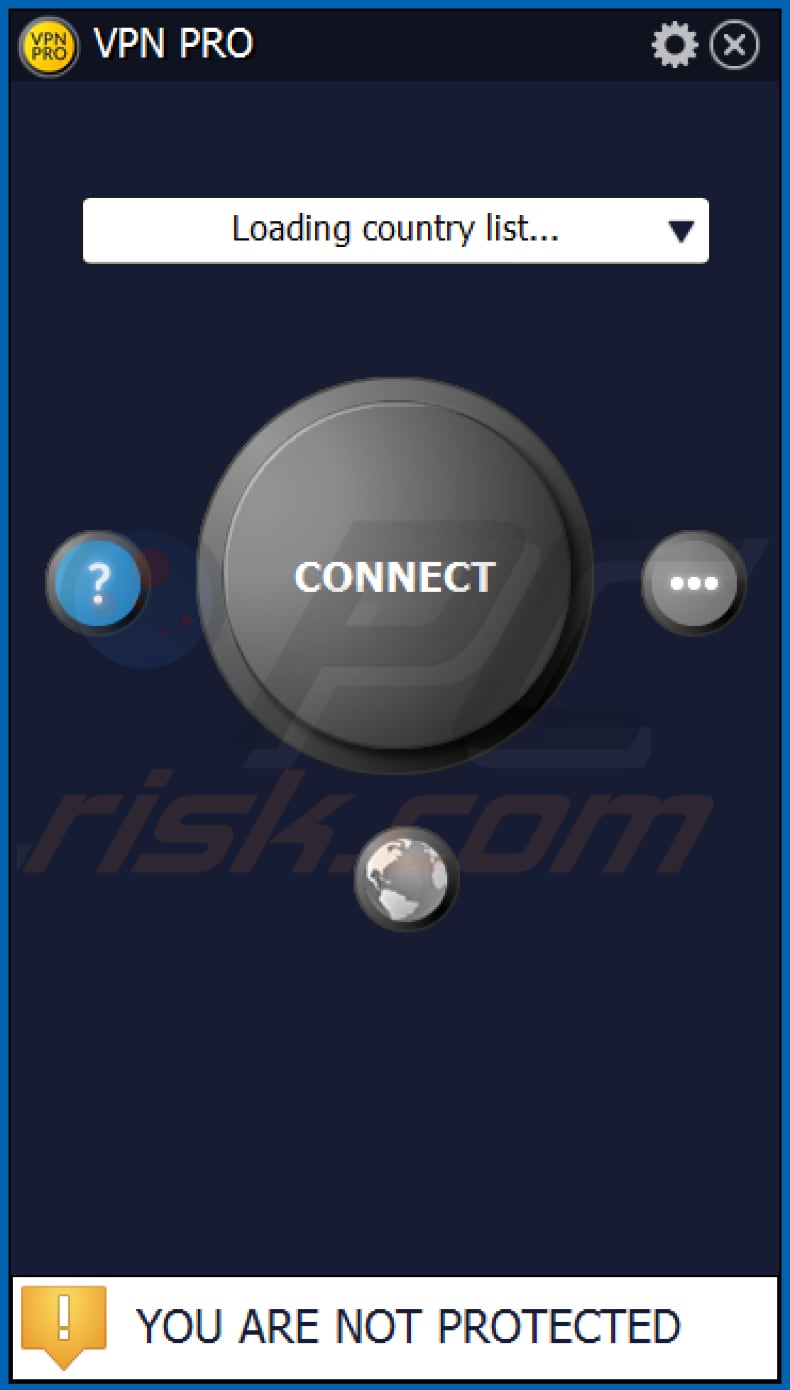
As mentioned above, cyber criminals often spread malware by presenting it as some sort of a useful tool, such as free software activator (crack). CryptBot is not an exception. Here's an example of a websit presenting CryptBot as Adobe Photoshop CC cracking tool:
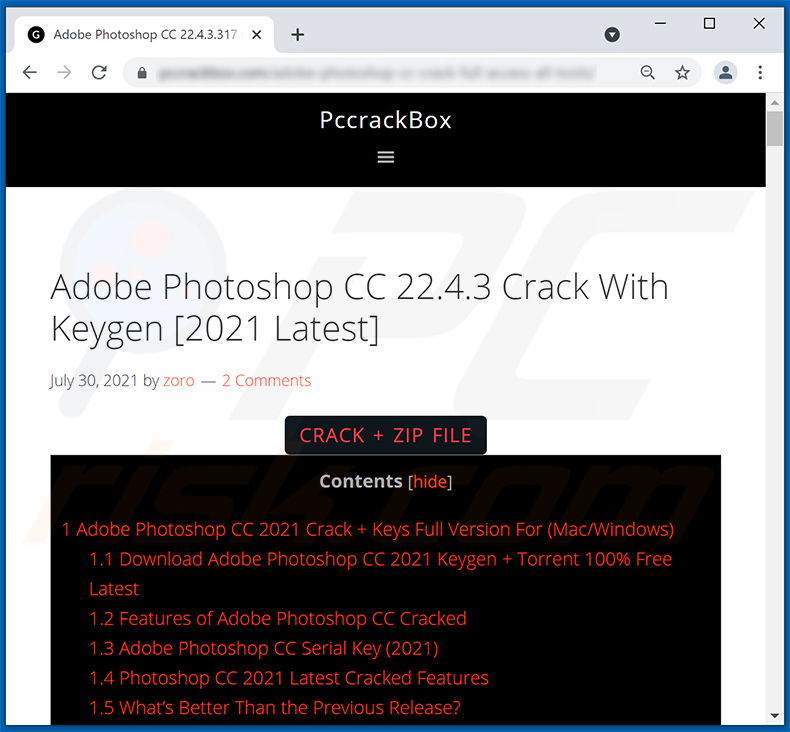
Update 27 April 2023: Recently, legal action has been taken against several major distributors of CryptBot. The legal complaint is based on allegations of computer fraud, abuse, and trademark infringement. The lawsuit aims to hinder the spread of CryptBot and disrupt the distributors' infrastructure.
To achieve this goal, the court has granted a temporary restraining order, which allows the plaintiff to take down current and future domains associated with the distribution of CryptBot. This is intended to slow the rate of new infections and reduce the overall growth of CryptBot.
Instant automatic malware removal:
Manual threat removal might be a lengthy and complicated process that requires advanced IT skills. Combo Cleaner is a professional automatic malware removal tool that is recommended to get rid of malware. Download it by clicking the button below:
DOWNLOAD Combo CleanerBy downloading any software listed on this website you agree to our Privacy Policy and Terms of Use. To use full-featured product, you have to purchase a license for Combo Cleaner. 7 days free trial available. Combo Cleaner is owned and operated by RCS LT, the parent company of PCRisk.com.
Quick menu:
- What is CryptBot?
- STEP 1. Manual removal of CryptBot malware.
- STEP 2. Check if your computer is clean.
How to remove malware manually?
Manual malware removal is a complicated task - usually it is best to allow antivirus or anti-malware programs to do this automatically. To remove this malware we recommend using Combo Cleaner Antivirus for Windows.
If you wish to remove malware manually, the first step is to identify the name of the malware that you are trying to remove. Here is an example of a suspicious program running on a user's computer:

If you checked the list of programs running on your computer, for example, using task manager, and identified a program that looks suspicious, you should continue with these steps:
 Download a program called Autoruns. This program shows auto-start applications, Registry, and file system locations:
Download a program called Autoruns. This program shows auto-start applications, Registry, and file system locations:

 Restart your computer into Safe Mode:
Restart your computer into Safe Mode:
Windows XP and Windows 7 users: Start your computer in Safe Mode. Click Start, click Shut Down, click Restart, click OK. During your computer start process, press the F8 key on your keyboard multiple times until you see the Windows Advanced Option menu, and then select Safe Mode with Networking from the list.

Video showing how to start Windows 7 in "Safe Mode with Networking":
Windows 8 users: Start Windows 8 is Safe Mode with Networking - Go to Windows 8 Start Screen, type Advanced, in the search results select Settings. Click Advanced startup options, in the opened "General PC Settings" window, select Advanced startup.
Click the "Restart now" button. Your computer will now restart into the "Advanced Startup options menu". Click the "Troubleshoot" button, and then click the "Advanced options" button. In the advanced option screen, click "Startup settings".
Click the "Restart" button. Your PC will restart into the Startup Settings screen. Press F5 to boot in Safe Mode with Networking.

Video showing how to start Windows 8 in "Safe Mode with Networking":
Windows 10 users: Click the Windows logo and select the Power icon. In the opened menu click "Restart" while holding "Shift" button on your keyboard. In the "choose an option" window click on the "Troubleshoot", next select "Advanced options".
In the advanced options menu select "Startup Settings" and click on the "Restart" button. In the following window you should click the "F5" button on your keyboard. This will restart your operating system in safe mode with networking.

Video showing how to start Windows 10 in "Safe Mode with Networking":
 Extract the downloaded archive and run the Autoruns.exe file.
Extract the downloaded archive and run the Autoruns.exe file.

 In the Autoruns application, click "Options" at the top and uncheck "Hide Empty Locations" and "Hide Windows Entries" options. After this procedure, click the "Refresh" icon.
In the Autoruns application, click "Options" at the top and uncheck "Hide Empty Locations" and "Hide Windows Entries" options. After this procedure, click the "Refresh" icon.

 Check the list provided by the Autoruns application and locate the malware file that you want to eliminate.
Check the list provided by the Autoruns application and locate the malware file that you want to eliminate.
You should write down its full path and name. Note that some malware hides process names under legitimate Windows process names. At this stage, it is very important to avoid removing system files. After you locate the suspicious program you wish to remove, right click your mouse over its name and choose "Delete".

After removing the malware through the Autoruns application (this ensures that the malware will not run automatically on the next system startup), you should search for the malware name on your computer. Be sure to enable hidden files and folders before proceeding. If you find the filename of the malware, be sure to remove it.

Reboot your computer in normal mode. Following these steps should remove any malware from your computer. Note that manual threat removal requires advanced computer skills. If you do not have these skills, leave malware removal to antivirus and anti-malware programs.
These steps might not work with advanced malware infections. As always it is best to prevent infection than try to remove malware later. To keep your computer safe, install the latest operating system updates and use antivirus software. To be sure your computer is free of malware infections, we recommend scanning it with Combo Cleaner Antivirus for Windows.
Frequently Asked Questions (FAQ)
My computer is infected with CryptBot malware, should I format my storage device to get rid of it?
No, CryptBot can be removed without formatting.
What are the biggest issues that CryptBot malware can cause?
CryptBot is an information-stealing malware that can cause severe privacy issues, financial losses, and identity theft. However, this malicious program has been observed being proliferated together with others. Therefore, these infections may cause other/additional problems.
What is the purpose of CryptBot malware?
Usually, cyber criminals use malware for profit. However, other potential reasons can be the attacker's amusement, political/geopolitical motivations, disruption of certain processes (e.g., website, service, company, institution, etc.), personal grudges, and so forth.
How did CryptBot malware infiltrate my computer?
CryptBot has been noted being actively spread through dubious/malicious websites offering fake VPN software, illegal program activation tools ("cracks"), and similar content. Other common malware distribution techniques include: spam mail, drive-by (stealthy and deceptive) downloads, freeware and third-party download websites, Peer-to-Peer sharing networks, fraudulent updates, and online scams.
Will Combo Cleaner protect me from malware?
Yes, Combo Cleaner is capable of detecting and removing most of the known malware infections. It has to be stressed that sophisticated malware tends to hide deep within systems. Therefore, performing a complete system scan is essential.
Share:

Tomas Meskauskas
Expert security researcher, professional malware analyst
I am passionate about computer security and technology. I have an experience of over 10 years working in various companies related to computer technical issue solving and Internet security. I have been working as an author and editor for pcrisk.com since 2010. Follow me on Twitter and LinkedIn to stay informed about the latest online security threats.
PCrisk security portal is brought by a company RCS LT.
Joined forces of security researchers help educate computer users about the latest online security threats. More information about the company RCS LT.
Our malware removal guides are free. However, if you want to support us you can send us a donation.
DonatePCrisk security portal is brought by a company RCS LT.
Joined forces of security researchers help educate computer users about the latest online security threats. More information about the company RCS LT.
Our malware removal guides are free. However, if you want to support us you can send us a donation.
Donate
▼ Show Discussion