How to remove apps that promote sitioninindi.club?
Notification SpamAlso Known As: Ads by sitioninindi.club
Get free scan and check if your device is infected.
Remove it nowTo use full-featured product, you have to purchase a license for Combo Cleaner. Seven days free trial available. Combo Cleaner is owned and operated by RCS LT, the parent company of PCRisk.com.
What is sitioninindi[.]club?
Sitioninindi[.]club a website that can load deceptive content and open other untrustworthy websites. It is important to mention that there are many websites like sitioninindi[.]club on the Internet, some examples are arphanpyer[.]com, demetravertando[.]bar, and get-money-to[.]shop.
Most of these websites are promoted through other pages of this kind, various shady advertisements, and potentially unwanted applications (PUAs) - users do not visit them intentionally. It is noteworthy that users do not download and install PUAs on purpose either.
![sitioninindi[.]club pop-up redirects](/images/stories/screenshots202104/sitioninindi-club-ads-main.jpg)
Once the sitioninindi[.]club page is visited, it either loads deceptive or untrustworthy in some other way content or opens two, three other dubious (potentially malicious) pages. It depends on the visitor's geolocation/IP address.
Quite often, pages like sitioninindi[.]club open scam websites like "Your System Detected Some Unusual Activity", "Spin The Wheel", pages designed to trick visitors into downloading browser hijackers, adware-type apps, and other unwanted software. Sitioninindi[.]club (and pages that it promotes) cannot be trusted.
Another issue with the sitioninindi[.]club is that it uses a clickbait technique to trick visitors into clicking the "Allow" button and agreeing to see its notifications. Sitioninindi[.]club displays a deceptive message saying "Please tap the Allow button to continue," suggesting that visitors need to click the "Allow" button to continue loading this website.
A couple of examples of notifications that sitioninindi[.]club page shows are provided below. Usually, pages of this kind show notifications used to advertise potentially malicious websites, download pages for questionable programs, various scams, etc.
Furthermore, users of potentially unwanted applications should be aware that apps of this kind can be designed to gather browsing data. It is common that PUAs collect details like Internet Protocol addresses, entered search queries, addresses of visited websites, geolocations, etc.
However, they can be designed to collect credit card details, passwords, or other sensitive information. It is important to mention that PUAs also can be monetized by designing them to generate banners, surveys, pop-up ads, coupons, and other advertisements.
Usually, those ads are designed to advertise questionable pages, products. In some cases, those ads can be designed to trick users into causing unwanted downloads or even installations of unwanted software by designing them to run certain scripts.
| Name | Ads by sitioninindi.club |
| Threat Type | Push notifications ads, Unwanted ads, Pop-up ads |
| Detection Names | ESET (Malware), Full List Of Detections (VirusTotal) |
| Serving IP Address | 52.86.219.129 |
| Symptoms | Seeing advertisements not originating from the sites you are browsing. Intrusive pop-up ads. Decreased Internet browsing speed. |
| Distribution Methods | Deceptive pop-up ads, potentially unwanted applications (adware) |
| Damage | Decreased computer performance, browser tracking - privacy issues, possible additional malware infections. |
| Malware Removal (Windows) |
To eliminate possible malware infections, scan your computer with legitimate antivirus software. Our security researchers recommend using Combo Cleaner. Download Combo CleanerTo use full-featured product, you have to purchase a license for Combo Cleaner. 7 days free trial available. Combo Cleaner is owned and operated by RCS LT, the parent company of PCRisk.com. |
To sum up, sitioninindi[.]club and other sites of this kind cannot be trusted. Most of them are used to promote questionable pages, trick their visitors into agreeing to receive unwanted notifications.
Applications, ads, and websites designed to promote sites like sitioninindi[.]club cannot be trusted too. As a rule, their main purpose is to generate revenue for their developers.
In other words, they are useless to their users and can be the reason behind various issues. Therefore, it is strongly recommended not to download and install apps of this type and make sure not to have them already installed.
How did adware install on my computer?
It is common that users download or install potentially unwanted applications together with other programs (when PUAs are bundled with those programs). It is because PUAs often are included in downloaders, installers of other programs as additional offers and users do not decline them.
Users agree to potentially unwanted offers when they finish downloads, installations without changing "Advanced", "Custom", or other settings, or unticking certain checkboxes. It is noteworthy that most of the times, PUAs can be found in downloaders, installers for free programs.
Sometimes users cause unexpected downloads, installations by clicking on deceptive advertisements designed to execute certain scripts. Typically, such ads do not appear on legitimate, trustworthy web pages.
How to avoid installation of potentially unwanted applications?
Downloaders and installers that have settings like "Advanced" "Custom", "Manual", or some checkboxes should be checked for unwanted offers. Downloads and installations should not be finished without declining bundled applications that may be offered in those downloaders, installers.
Files and programs should be downloaded from official pages and via direct links only. It is not safe to use unofficial pages, third-party downloaders, Peer-to-Peer networks like torrent clients, eMule, or other sources, channels of this kind.
Advertisements on questionable pages should not be clicked too. Quite often, users who click on those ads open other sites of this kind or allow those ads to execute scripts and cause unwanted downloads, installations.
Unwanted, unknown, or suspicious apps (extensions, plug-ins, add-ons) installed on a browser should be removed. Any software of this kind installed on the operating system should be uninstalled too.
If your computer is already infected with rogue applications, we recommend running a scan with Combo Cleaner Antivirus for Windows to automatically eliminate them.
Appearance of sitioninindi[.]club website (GIF):
![sitioninindi[.]club website appearance (GIF)](/images/stories/screenshots202104/sitioninindi-club-ads-appearance.gif)
Notifications from sitioninindi[.]club:
Instant automatic malware removal:
Manual threat removal might be a lengthy and complicated process that requires advanced IT skills. Combo Cleaner is a professional automatic malware removal tool that is recommended to get rid of malware. Download it by clicking the button below:
DOWNLOAD Combo CleanerBy downloading any software listed on this website you agree to our Privacy Policy and Terms of Use. To use full-featured product, you have to purchase a license for Combo Cleaner. 7 days free trial available. Combo Cleaner is owned and operated by RCS LT, the parent company of PCRisk.com.
Quick menu:
- What is Ads by sitioninindi.club?
- STEP 1. Remove spam notifications from Google Chrome
- STEP 2. Remove spam notifications from Google Chrome (Android)
- STEP 3. Remove spam notifications from Mozilla Firefox
- STEP 4. Remove spam notifications from Microsoft Edge
- STEP 5. Remove spam notifications from Safari (macOS)
Disable unwanted browser notifications:
Video showing how to disable web browser notifications:
 Remove spam notifications from Google Chrome:
Remove spam notifications from Google Chrome:
Click the Menu button (three dots) on the right upper corner of the screen and select "Settings". In the opened window select "Privacy and security", then click on "Site Settings" and choose "Notifications".

In the "Allowed to send notifications" list search for websites that you want to stop receiving notifications from. Click on the three dots icon near the website URL and click "Block" or "Remove" (if you click "Remove" and visit the malicious site once more, it will ask to enable notifications again).

 Remove spam notifications from Google Chrome (Android):
Remove spam notifications from Google Chrome (Android):
Tap the Menu button (three dots) on the right upper corner of the screen and select "Settings". Scroll down, tap on "Site settings" and then "Notifications".

In the opened window, locate all suspicious URLs and tap on them one-by-one. Once the pop-up shows up, select either "Block" or "Remove" (if you tap "Remove" and visit the malicious site once more, it will ask to enable notifications again).

 Remove spam notifications from Mozilla Firefox:
Remove spam notifications from Mozilla Firefox:
Click the Menu button (three bars) on the right upper corner of the screen. Select "Settings" and click on "Privacy & Security" in the toolbar on the left hand side of the screen. Scroll down to the "Permissions" section and click the "Settings" button next to "Notifications".

In the opened window, locate all suspicious URLs and block them using the drop-down menu or either remove them by clicking "Remove Website" at the bottom of the window (if you click "Remove Website" and visit the malicious site once more, it will ask to enable notifications again).

 Remove spam notifications from Microsoft Edge:
Remove spam notifications from Microsoft Edge:
Click the menu button (three dots) on the right upper corner of the Edge window and select "Settings". Click on "Cookies and site permissions" in the toolbar on the left hand side of the screen and select "Notifications".

Click three dots on the right hand side of each suspicious URL under "Allow" section and click "Block" or "Remove" (if you click "Remove" and visit the malicious site once more, it will ask to enable notifications again).

 Remove spam notifications from Safari (macOS):
Remove spam notifications from Safari (macOS):
Click "Safari" button on the left upper corner of the screen and select "Preferences...". Select the "Websites" tab and then select "Notifications" section on the left pane.

Check for suspicious URLs and apply the "Deny" option using the drop-down menu or either remove them by clicking "Remove" at the bottom of the window (if you click "Remove" and visit the malicious site once more, it will ask to enable notifications again)

How to avoid browser notification spam?
Internet users should be very skeptical when being asked to allow notifications. While this is a useful feature that allows you to receive timely news from websites you like, deceptive marketers frequently abuse it.
Only allow notifications from websites that you fully trust. For added security - use an anti-malware application with a real-time web browsing monitor to block shady websites that tries to trick you into allowing spam notifications. We recommend using Combo Cleaner Antivirus for Windows.
Share:

Tomas Meskauskas
Expert security researcher, professional malware analyst
I am passionate about computer security and technology. I have an experience of over 10 years working in various companies related to computer technical issue solving and Internet security. I have been working as an author and editor for pcrisk.com since 2010. Follow me on Twitter and LinkedIn to stay informed about the latest online security threats.
PCrisk security portal is brought by a company RCS LT.
Joined forces of security researchers help educate computer users about the latest online security threats. More information about the company RCS LT.
Our malware removal guides are free. However, if you want to support us you can send us a donation.
DonatePCrisk security portal is brought by a company RCS LT.
Joined forces of security researchers help educate computer users about the latest online security threats. More information about the company RCS LT.
Our malware removal guides are free. However, if you want to support us you can send us a donation.
Donate
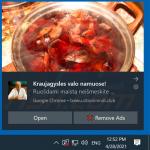
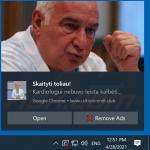
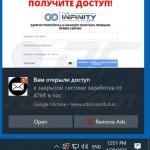
▼ Show Discussion