How to uninstall apps designed to open arphanpyer.com?
Notification SpamAlso Known As: Ads by arphanpyer.com
Get free scan and check if your device is infected.
Remove it nowTo use full-featured product, you have to purchase a license for Combo Cleaner. Seven days free trial available. Combo Cleaner is owned and operated by RCS LT, the parent company of PCRisk.com.
What is arphanpyer[.]com?
There are many dubious websites like arphanpyer[.]com on the Internet. A couple of examples are demetravertando[.]bar, get-money-to[.]shop, and takhiza[.]com.
One min thing that these pages have in common is that all of them are designed to promote other questionable and display shady content. Therefore, arphanpyer[.]com or any other page of this type cannot be trusted.
Another important detail about these pages is that users do not visit them intentionally - they get opened by browsers when a potentially unwanted application (PUA) is installed on them, through deceptive advertisements or various unreliable pages.
![arphanpyer[.]com pop-up redirects](/images/stories/screenshots202104/arphanpyer-com-ads-main.jpg)
When websites like arphanpyer[.]com get opened by installed PUAs, these apps open them in a new window or tab. Once visited, these pages check the IP address/geolocation and then either load their content or open about two or three other potentially malicious websites.
A couple of examples of websites that arphanpyer[.]com can be used to promote are "Important Defender Update Available", "Your System Detected Some Unusual Activity", download pages for browser hijackers, adware, or even malicious apps, etc. Therefore, pages that arphanpyer[.]com cannot be trusted.
Another problem with arphanpyer[.]com and many other similar pages is that most of them use a clickbait technique to trick visitors into clicking the "Allow" button and agreeing to see notification. At the time of the research, arphanpyer[.]com displayed a message claiming that it is necessary to click the "Allow" button to continue watching video (or load some other media).
It is advisable not to allow untrustworthy pages to show notifications because most of their notifications are used to advertise untrustworthy websites, potentially malicious apps, and so on.
It is noteworthy that PUAs can be designed to gather various data, for instance, details such as geolocations, addresses of visited websites, entered search queries, IP (Internet Protocol), addresses, and other browsing data.
Nevertheless, apps of this kind can be designed to collect personal, confidential details as well. Moreover, individuals behind these apps may sell gathered information to third parties (potentially cyber criminals) or use other ways to monetize it.
Additionally, PUAs can be designed to serve advertisements (for example, pop-up ads, coupons, banners, surveys). Quite often, the ads displayed by PUAs are used to advertise untrustworthy (or even malicious) pages.
In some cases, those ads are capable of executing scripts designed to download or even install unwanted apps. These are the main reasons why any PUAs should never be downloaded and installed.
| Name | Ads by arphanpyer.com |
| Threat Type | Push notifications ads, Unwanted ads, Pop-up ads |
| Detection Names | alphaMountain.ai (Suspicious), Cyan (Malicious), Full List Of Detections (VirusTotal) |
| Serving IP Address | 104.21.37.215 |
| Symptoms | Seeing advertisements not originating from the sites you are browsing. Intrusive pop-up ads. Decreased Internet browsing speed. |
| Distribution Methods | Deceptive pop-up ads, potentially unwanted applications (adware) |
| Damage | Decreased computer performance, browser tracking - privacy issues, possible additional malware infections. |
| Malware Removal (Windows) |
To eliminate possible malware infections, scan your computer with legitimate antivirus software. Our security researchers recommend using Combo Cleaner. Download Combo CleanerTo use full-featured product, you have to purchase a license for Combo Cleaner. 7 days free trial available. Combo Cleaner is owned and operated by RCS LT, the parent company of PCRisk.com. |
Usually, potentially unwanted apps are advertised as useful, legitimate applications - they are supposed to improve the browsing experience by providing various features.
Nevertheless, most of them are designed with the purpose to generate revenue for their developers by gathering data, promoting shady websites, and (or) displaying advertisements.
Users who have installed a PUA on a browser (or the operating system) should remove it as soon as possible. An app of this kind can cause problems with browsing safety, online privacy, or other issues.
How did adware install on my computer?
In most cases, users download and install potentially unwanted accidentally: by clicking on deceptive advertisements designed to execute certain scripts or while downloading or installing programs that are bundled with PUAs without changing certain settings, options.
In the second case, PUAs are included in downloaders and installers for other programs as additional offers. Users can find and decline those offers using "Custom", "Advanced", "Manual" or other settings, or by unticking certain checkboxes indicating that extra apps will be downloaded or installed.
Users allow for potentially unwanted apps to be downloaded or installed when they leave those settings unchanged. It is noteworthy that most usually PUAs are bundled with free programs.
How to avoid installation of potentially unwanted applications?
It is recommended to use only official, trustworthy websites and direct links when downloading software or files. Third-party downloaders (and installers), unofficial pages, torrent clients, eMule (and other Peer-to-Peer networks), and so on can be used to proliferate unwanted and malicious software.
Downloaders and installers with "Advanced", "Custom" or other options, settings, or checkboxes often include an offer to download or install some PUA (or PUAs). Therefore, it is recommended not to finish downloads or installations without checking those settings for bundled applications.
Ads on shady pages often are used to advertise potentially malicious sites. In some cases, they can be designed to download, install unwanted apps by running certain scripts.
For these reasons, it is recommended not click on ads of this kind. All unwanted extensions, plug-ins or add-ons installed on a browser and programs of this kind installed on a computer should be removed as soon as possible.
If your computer is already infected with rogue applications, we recommend running a scan with Combo Cleaner Antivirus for Windows to automatically eliminate them.
Appearance of arphanpyer[.]com website (GIF):
![arphanpyer[.]com website appearance (GIF)](/images/stories/screenshots202104/arphanpyer-com-ads-appearance.gif)
Instant automatic malware removal:
Manual threat removal might be a lengthy and complicated process that requires advanced IT skills. Combo Cleaner is a professional automatic malware removal tool that is recommended to get rid of malware. Download it by clicking the button below:
DOWNLOAD Combo CleanerBy downloading any software listed on this website you agree to our Privacy Policy and Terms of Use. To use full-featured product, you have to purchase a license for Combo Cleaner. 7 days free trial available. Combo Cleaner is owned and operated by RCS LT, the parent company of PCRisk.com.
Quick menu:
- What is Ads by arphanpyer.com?
- STEP 1. Remove spam notifications from Google Chrome
- STEP 2. Remove spam notifications from Google Chrome (Android)
- STEP 3. Remove spam notifications from Mozilla Firefox
- STEP 4. Remove spam notifications from Microsoft Edge
- STEP 5. Remove spam notifications from Safari (macOS)
Disable unwanted browser notifications:
Video showing how to disable web browser notifications:
 Remove spam notifications from Google Chrome:
Remove spam notifications from Google Chrome:
Click the Menu button (three dots) on the right upper corner of the screen and select "Settings". In the opened window select "Privacy and security", then click on "Site Settings" and choose "Notifications".

In the "Allowed to send notifications" list search for websites that you want to stop receiving notifications from. Click on the three dots icon near the website URL and click "Block" or "Remove" (if you click "Remove" and visit the malicious site once more, it will ask to enable notifications again).

 Remove spam notifications from Google Chrome (Android):
Remove spam notifications from Google Chrome (Android):
Tap the Menu button (three dots) on the right upper corner of the screen and select "Settings". Scroll down, tap on "Site settings" and then "Notifications".

In the opened window, locate all suspicious URLs and tap on them one-by-one. Once the pop-up shows up, select either "Block" or "Remove" (if you tap "Remove" and visit the malicious site once more, it will ask to enable notifications again).

 Remove spam notifications from Mozilla Firefox:
Remove spam notifications from Mozilla Firefox:
Click the Menu button (three bars) on the right upper corner of the screen. Select "Settings" and click on "Privacy & Security" in the toolbar on the left hand side of the screen. Scroll down to the "Permissions" section and click the "Settings" button next to "Notifications".

In the opened window, locate all suspicious URLs and block them using the drop-down menu or either remove them by clicking "Remove Website" at the bottom of the window (if you click "Remove Website" and visit the malicious site once more, it will ask to enable notifications again).

 Remove spam notifications from Microsoft Edge:
Remove spam notifications from Microsoft Edge:
Click the menu button (three dots) on the right upper corner of the Edge window and select "Settings". Click on "Cookies and site permissions" in the toolbar on the left hand side of the screen and select "Notifications".

Click three dots on the right hand side of each suspicious URL under "Allow" section and click "Block" or "Remove" (if you click "Remove" and visit the malicious site once more, it will ask to enable notifications again).

 Remove spam notifications from Safari (macOS):
Remove spam notifications from Safari (macOS):
Click "Safari" button on the left upper corner of the screen and select "Preferences...". Select the "Websites" tab and then select "Notifications" section on the left pane.

Check for suspicious URLs and apply the "Deny" option using the drop-down menu or either remove them by clicking "Remove" at the bottom of the window (if you click "Remove" and visit the malicious site once more, it will ask to enable notifications again)

How to avoid browser notification spam?
Internet users should be very skeptical when being asked to allow notifications. While this is a useful feature that allows you to receive timely news from websites you like, deceptive marketers frequently abuse it.
Only allow notifications from websites that you fully trust. For added security - use an anti-malware application with a real-time web browsing monitor to block shady websites that tries to trick you into allowing spam notifications. We recommend using Combo Cleaner Antivirus for Windows.
Share:

Tomas Meskauskas
Expert security researcher, professional malware analyst
I am passionate about computer security and technology. I have an experience of over 10 years working in various companies related to computer technical issue solving and Internet security. I have been working as an author and editor for pcrisk.com since 2010. Follow me on Twitter and LinkedIn to stay informed about the latest online security threats.
PCrisk security portal is brought by a company RCS LT.
Joined forces of security researchers help educate computer users about the latest online security threats. More information about the company RCS LT.
Our malware removal guides are free. However, if you want to support us you can send us a donation.
DonatePCrisk security portal is brought by a company RCS LT.
Joined forces of security researchers help educate computer users about the latest online security threats. More information about the company RCS LT.
Our malware removal guides are free. However, if you want to support us you can send us a donation.
Donate
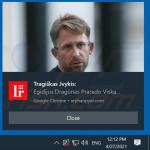
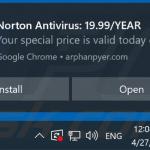


▼ Show Discussion