Get free scan and check if your device is infected.
Remove it nowTo use full-featured product, you have to purchase a license for Combo Cleaner. Seven days free trial available. Combo Cleaner is owned and operated by RCS LT, the parent company of PCRisk.com.
What is Zenar?
Zenar (also known as ZenarProject) is a cryptocurrency mining software written in C++ programming language. Research shows that Zenar can be purchased for $100 on a hacker forum.
As their name suggests, cryptocurrency miners use computer hardware to mine cryptocurrency. It is common that cybercriminals seek to trick users into installing software of this type so they could use hardware installed on their computers without having to invest in it by themselves.
Users who have a cryptocurrency miner installed on their computer that was not installed by them on purpose should remove it as soon as possible.
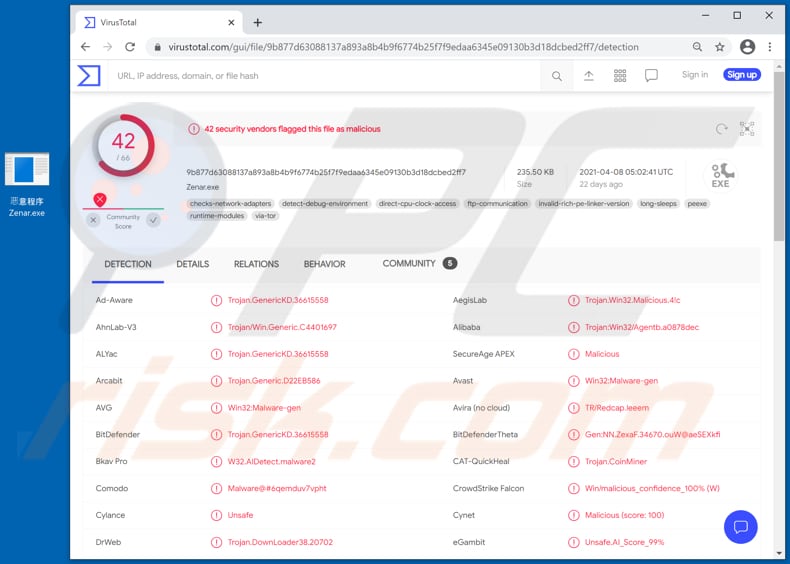
Cryptocurrency mining is a process that requires significant resources such as processors (CPUs), graphics cards (GPUs), and other hardware. Cryptocurrency mining software uses that hardware to solve mathematical problems (cryptographic equations).
It is noteworthy that powerful hardware mines cryptocurrency faster and vice versa. Cybercriminals try to trick users into installing a cryptocurrency miner like Zenar so they could use their computer hardware to mine cryptocurrency instead of using their hardware. Usually, cryptocurrency miners significantly affect computer performance.
Also, the hardware used to solve cryptographic equations increase power consumptions, which it uses more electricity. Quite often, computers used to mine cryptocurrency operate slower.
In some cases, they do not respond at all. It means that the operating system may crash unexpectedly, which could lead to data loss or other issues. One more problem with having cryptomining malware installed on the operating system is that the mining process may generate more hardware heat than it is designed to handle or wear the hardware out.
Users who notice high CPU, GPU, or other hardware usage are advised to scan their systems for malware to ensure that some legitimate software is using hardware, and a computer does not have cryptomining malware Zenar installed on it.
| Name | Zenar Miner/ZenarProject |
| Threat Type | Cryptocurrency mining malware |
| Detection Names | Avast (Win32:Malware-gen), BitDefender (Trojan.GenericKD.36615558), Emsisoft (Trojan.GenericKD.36615558 (B)), Kaspersky (HEUR:Trojan.Win32.Agentb.gen), Full List (VirusTotal) |
| Price | $100 |
| Symptoms | Cryptocurrency miners are designed to stealthily infiltrate the victim's computer and, symptoms are clearly visible on an infected machine only when miners start to cause high CPU, GPU (or other hardware) usage. |
| Distribution methods | Infected email attachments (macros), torrent websites, malicious ads, unofficial pages, fake updaters |
| Damage | Hardware overheat, system crashes, slow computer performance, higher electricity bills. |
| Malware Removal (Windows) |
To eliminate possible malware infections, scan your computer with legitimate antivirus software. Our security researchers recommend using Combo Cleaner. Download Combo CleanerTo use full-featured product, you have to purchase a license for Combo Cleaner. 7 days free trial available. Combo Cleaner is owned and operated by RCS LT, the parent company of PCRisk.com. |
A couple of examples of other cryptocurrency mining software that cybercriminals use to hijack computers are Epsilon, QuilMiner, and KingMiner. It is important to mention that even legitimate cryptocurrency mining software can be used for malicious purposes.
In one way or another, if there is a cryptocurrency miner installed on the operating system, but it was not installed intentionally, then it should be removed as soon as possible, no matter if it is a legitimate one or created by cybercriminals.
How did Zenar infiltrate my computer?
It is common that cybercriminals use emails that contain malicious attachments or download links for malicious files to trick users into installing malware. Recipients install unwanted software when then they download and open files received from cybercriminals.
Some examples of files that cybercriminals use to deliver malware via email are Microsoft Office, PDF documents, executable files (like .exe), ZIP, RAR or other archive files, JavaScript files. Another popular way to distribute malware is by using software 'cracking' tools that are supposed to illegally activate licensed software. It is very common for such tools to be bundled with malware.
Therefore, users who try to avoid paying for software with such tools often infect their computers with malware instead. Furthermore, cybercriminals can use certain Trojans for malware distribution too.
However, they need to trick users into installing those Trojans. Usually, they do it by disguising Trojans as legitimate programs.
Once a Trojan is installed, it can install its payload (e.g., cryptocurrency mining software). Peer-to-Peer networks (like torrent clients, eMule), third-party downloaders, download websites for freeware, free file hosting pages, etc., are examples of unreliable sources for downloading files and programs.
Their users infect computers when they download and open malicious files. Typically, those malicious files look like legitimate, regular files.
One more way to proliferate malware is to trick users into using some fake software updater. If launched, that updater infects a computer either by exploiting bugs, flaws of some installed program, or installing malicious software instead of updates or fixes.
How to avoid installation of malware?
Emails received from suspicious, unknown addresses should be inspected, especially if they are irrelevant and contain some attachment or website link. Such emails tend to be used by cybercriminals as channels to spread malware.
Software (and files) should be downloaded only from official websites and via direct download links. Peer-to-Peer networks, third-party downloaders (and installers), unofficial pages, and other channels can be used by cybercriminals to trick users into downloading and (or) installing malicious software.
Installed programs must be updated and activated with implemented functions or tools that their official developers have created. Unofficial tools often are malicious and it is not legal to activate licensed software with various third-party tools (and use pirated software).
Additionally, it is advisable to scan the operating system for threats regularly and use a reputable antivirus or anti-spyware suite for that. It is important to keep the installed security solution up ti date.
If you believe that your computer is already infected, we recommend running a scan with Combo Cleaner Antivirus for Windows to automatically eliminate infiltrated malware.
Appearance of the hacker forum used to promote Zenar (GIF):
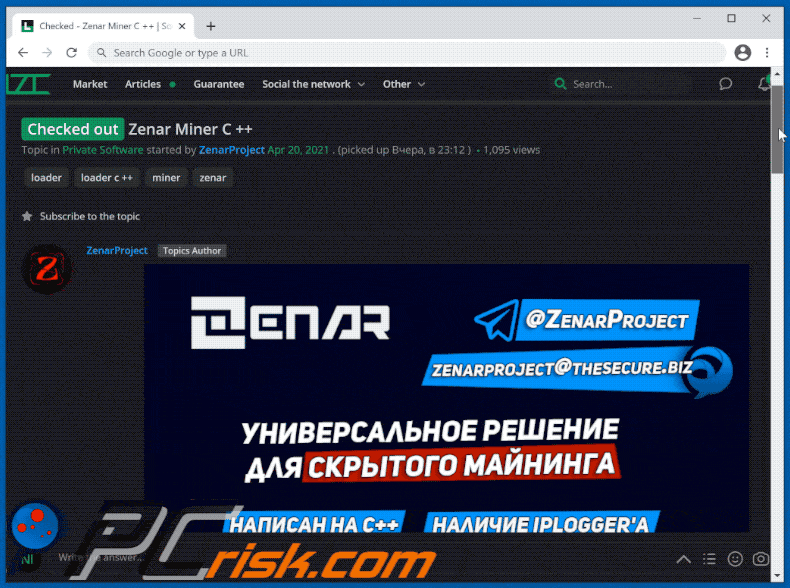
Instant automatic malware removal:
Manual threat removal might be a lengthy and complicated process that requires advanced IT skills. Combo Cleaner is a professional automatic malware removal tool that is recommended to get rid of malware. Download it by clicking the button below:
DOWNLOAD Combo CleanerBy downloading any software listed on this website you agree to our Privacy Policy and Terms of Use. To use full-featured product, you have to purchase a license for Combo Cleaner. 7 days free trial available. Combo Cleaner is owned and operated by RCS LT, the parent company of PCRisk.com.
Quick menu:
How to remove malware manually?
Manual malware removal is a complicated task - usually it is best to allow antivirus or anti-malware programs to do this automatically. To remove this malware we recommend using Combo Cleaner Antivirus for Windows.
If you wish to remove malware manually, the first step is to identify the name of the malware that you are trying to remove. Here is an example of a suspicious program running on a user's computer:

If you checked the list of programs running on your computer, for example, using task manager, and identified a program that looks suspicious, you should continue with these steps:
 Download a program called Autoruns. This program shows auto-start applications, Registry, and file system locations:
Download a program called Autoruns. This program shows auto-start applications, Registry, and file system locations:

 Restart your computer into Safe Mode:
Restart your computer into Safe Mode:
Windows XP and Windows 7 users: Start your computer in Safe Mode. Click Start, click Shut Down, click Restart, click OK. During your computer start process, press the F8 key on your keyboard multiple times until you see the Windows Advanced Option menu, and then select Safe Mode with Networking from the list.

Video showing how to start Windows 7 in "Safe Mode with Networking":
Windows 8 users: Start Windows 8 is Safe Mode with Networking - Go to Windows 8 Start Screen, type Advanced, in the search results select Settings. Click Advanced startup options, in the opened "General PC Settings" window, select Advanced startup.
Click the "Restart now" button. Your computer will now restart into the "Advanced Startup options menu". Click the "Troubleshoot" button, and then click the "Advanced options" button. In the advanced option screen, click "Startup settings".
Click the "Restart" button. Your PC will restart into the Startup Settings screen. Press F5 to boot in Safe Mode with Networking.

Video showing how to start Windows 8 in "Safe Mode with Networking":
Windows 10 users: Click the Windows logo and select the Power icon. In the opened menu click "Restart" while holding "Shift" button on your keyboard. In the "choose an option" window click on the "Troubleshoot", next select "Advanced options".
In the advanced options menu select "Startup Settings" and click on the "Restart" button. In the following window you should click the "F5" button on your keyboard. This will restart your operating system in safe mode with networking.

Video showing how to start Windows 10 in "Safe Mode with Networking":
 Extract the downloaded archive and run the Autoruns.exe file.
Extract the downloaded archive and run the Autoruns.exe file.

 In the Autoruns application, click "Options" at the top and uncheck "Hide Empty Locations" and "Hide Windows Entries" options. After this procedure, click the "Refresh" icon.
In the Autoruns application, click "Options" at the top and uncheck "Hide Empty Locations" and "Hide Windows Entries" options. After this procedure, click the "Refresh" icon.

 Check the list provided by the Autoruns application and locate the malware file that you want to eliminate.
Check the list provided by the Autoruns application and locate the malware file that you want to eliminate.
You should write down its full path and name. Note that some malware hides process names under legitimate Windows process names. At this stage, it is very important to avoid removing system files. After you locate the suspicious program you wish to remove, right click your mouse over its name and choose "Delete".

After removing the malware through the Autoruns application (this ensures that the malware will not run automatically on the next system startup), you should search for the malware name on your computer. Be sure to enable hidden files and folders before proceeding. If you find the filename of the malware, be sure to remove it.

Reboot your computer in normal mode. Following these steps should remove any malware from your computer. Note that manual threat removal requires advanced computer skills. If you do not have these skills, leave malware removal to antivirus and anti-malware programs.
These steps might not work with advanced malware infections. As always it is best to prevent infection than try to remove malware later. To keep your computer safe, install the latest operating system updates and use antivirus software. To be sure your computer is free of malware infections, we recommend scanning it with Combo Cleaner Antivirus for Windows.
Share:

Tomas Meskauskas
Expert security researcher, professional malware analyst
I am passionate about computer security and technology. I have an experience of over 10 years working in various companies related to computer technical issue solving and Internet security. I have been working as an author and editor for pcrisk.com since 2010. Follow me on Twitter and LinkedIn to stay informed about the latest online security threats.
PCrisk security portal is brought by a company RCS LT.
Joined forces of security researchers help educate computer users about the latest online security threats. More information about the company RCS LT.
Our malware removal guides are free. However, if you want to support us you can send us a donation.
DonatePCrisk security portal is brought by a company RCS LT.
Joined forces of security researchers help educate computer users about the latest online security threats. More information about the company RCS LT.
Our malware removal guides are free. However, if you want to support us you can send us a donation.
Donate
▼ Show Discussion